Validate Azure Site Recovery Configuration: Steps
Ensure your Azure Site Recovery setup is optimally configured and validated to maintain business continuity during disruptions.
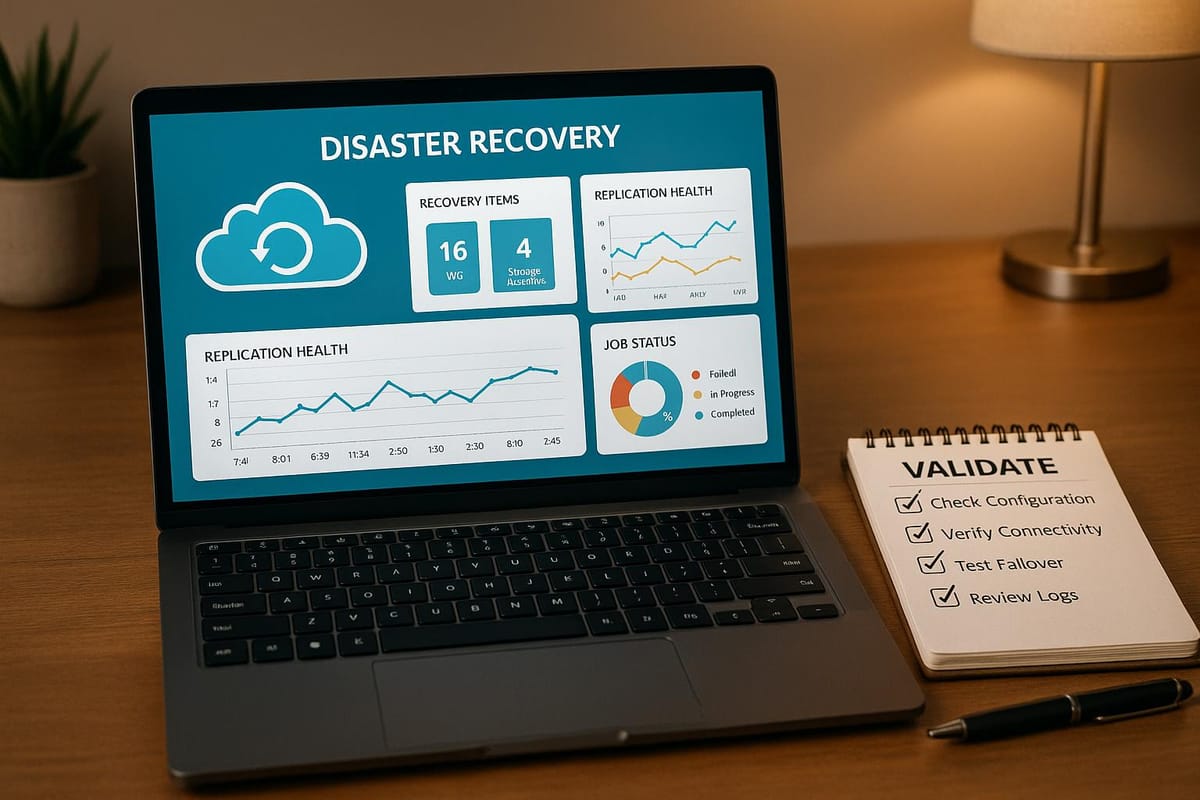
Azure Site Recovery (ASR) helps businesses in the UK ensure operations continue during disruptions by replicating workloads to a secondary site. However, its effectiveness depends on proper configuration and regular validation. Here's what you need to do:
- Set Up Recovery Services Vault: Ensure it's in the right Azure region, with appropriate storage redundancy (GRS, LRS, or ZRS) and encryption settings.
- Verify Servers: Check configuration and process servers meet system requirements, have proper DNS settings, and allow necessary outbound connectivity.
- Test Connectivity: Use tools like Azure Network Watcher to troubleshoot network issues and confirm bandwidth sufficiency.
- Secure Communication: Ensure TLS 1.2 is enabled for secure data transfer and encryption.
- Check Replication Health: Use the Azure dashboard and logs to monitor replication status and address errors.
- Test Recovery Plans: Regularly run test failovers in an isolated environment to ensure recovery plans work as intended.
- Resolve Issues: Address common problems like network latency, quota limits, and time sync errors.
- Optimise Costs: Right-size VMs, use reserved instances, and apply cost-saving features like Azure Hybrid Benefit.
Azure Disaster Recovery | Azure Site Recovery (ASR) Step by Step Demo (Hub Spoke Architecture)
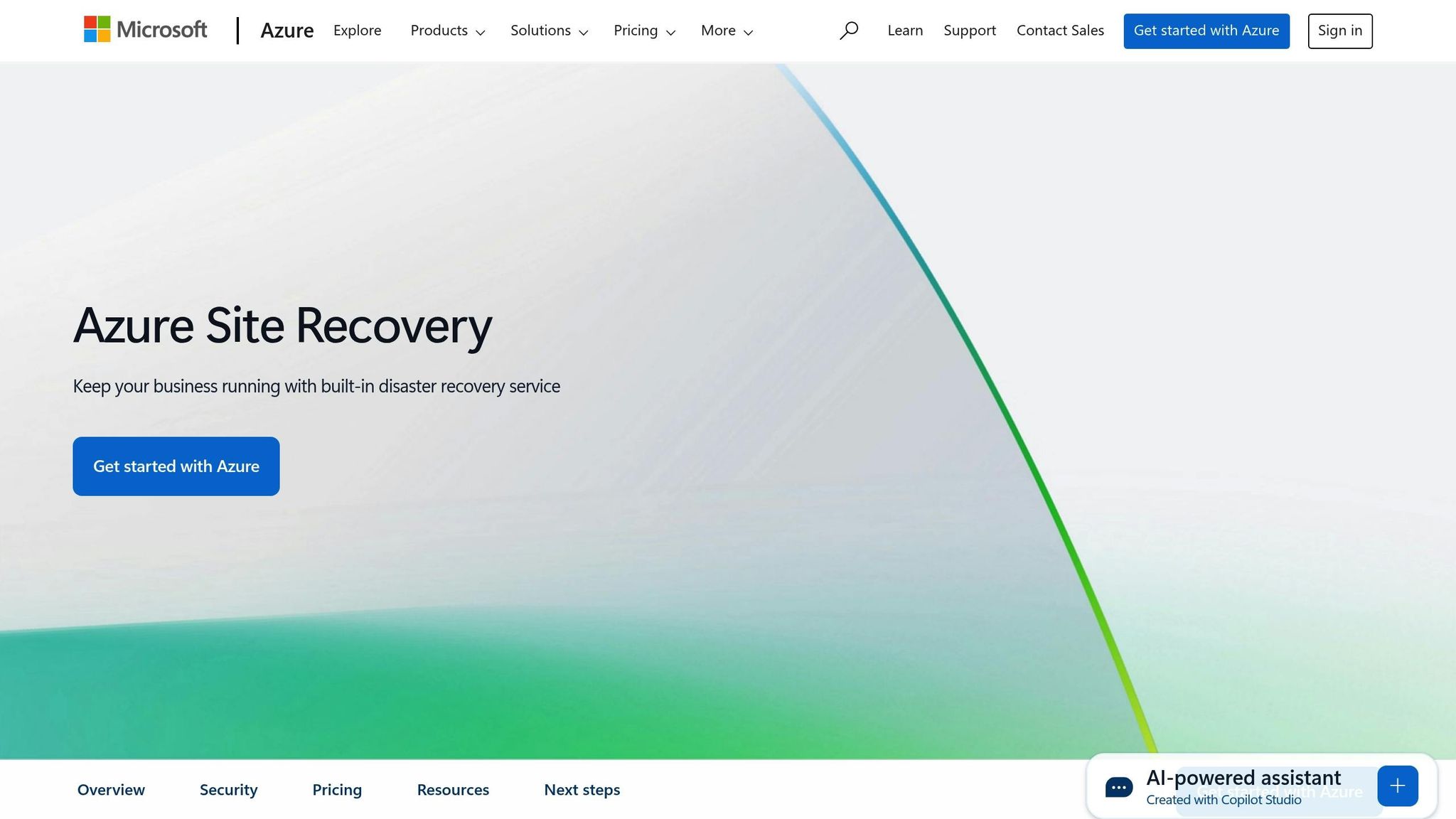
Check Prerequisites and Environment Setup
Before starting validation tests, ensure that your Azure Site Recovery (ASR) setup is fully functional. Once confirmed, move on to testing connectivity and communication.
Verify Recovery Services Vault Setup
The Recovery Services vault acts as the core for all disaster recovery operations, so setting it up correctly is critical. Once backups are configured, your ability to make changes becomes limited. Make sure the vault is located in the appropriate Azure region to meet performance needs and comply with UK data sovereignty regulations.
Double-check storage redundancy settings - whether you're using GRS (Geo-Redundant Storage), LRS (Locally Redundant Storage), or ZRS (Zone-Redundant Storage). Enable features like Cross Region Restore and Cross Subscription Restore for added flexibility. Cross Region Restore allows data recovery in Azure's secondary paired region, while Cross Subscription Restore facilitates recovery across different subscriptions within your tenant. For stricter encryption, you might also activate customer-managed keys for backup data.
Check Configuration and Process Servers
Verify that both configuration and process servers meet Azure's system requirements and are properly registered without any warnings. The configuration server should be dedicated solely to its role - sharing it with other applications is unsupported and may cause replication issues.
Ensure that custom DNS settings are configured correctly and that required outbound connectivity to specified Site Recovery URLs is allowed. If you're using URL-based firewall proxies, confirm that all necessary Site Recovery URLs are permitted to avoid disruptions.
Review UK-Specific Settings
Adjust your settings to align with UK-specific requirements. Use GMT/BST time zone transitions, limit replication to UK or European Economic Area (EEA) regions to maintain data residency, apply Microsoft Entra service tag-based NSG rules, and set the currency to pounds sterling (£) for budgeting purposes. These adjustments ensure compliance with UK operational standards.
For storage accounts with enabled firewalls, select the 'Allow trusted Microsoft services' option and grant access to at least one subnet from your source virtual network. To enhance security and performance, consider using network service endpoints for storage within your virtual networks. This approach keeps replication traffic within Azure's network boundary, improving security, boosting performance, and potentially lowering data transfer costs.
Test Connectivity and Communication
Once your environment is set up, ensuring reliable connectivity and secure communication becomes critical for smooth operations. The next step is to test the communication between your on-premises setup and Azure. This process not only verifies your setup but also confirms the practical functionality of your connectivity.
Test Network Connectivity and Bandwidth
Strong network connectivity is at the heart of Azure Site Recovery (ASR). Begin by using the Azure Network Watcher's connection troubleshooting feature to identify and resolve any connectivity issues between your source environment and Azure. Before running this tool, ensure the Network Watcher agent VM extension is installed on your source virtual machine.
Next, test connectivity to the required Site Recovery URLs and IP ranges. Double-check that your network security group rules and firewall settings allow outbound connections to Azure Storage, Microsoft Entra ID, Site Recovery service URLs, and Service Bus. A misstep in these configurations could lead to replication failures.
If you're operating in a proxy environment, confirm that the Mobility service agent correctly detects proxy settings. Misconfigured proxy settings can result in silent failures during disaster recovery scenarios.
For a deeper analysis of bandwidth and performance, use the Azure Site Recovery Deployment Planner. This command-line tool evaluates your VMware virtual machines and estimates the bandwidth required for delta replication, along with the achievable throughput from your on-premises setup to Azure. For accurate results, run the tool on a Windows Server that meets the minimum requirements for the Site Recovery configuration server.
Once network performance is confirmed, ensure all security protocols are in place and functioning as expected.
Verify Secure Communication and Encryption
Azure Site Recovery strictly uses TLS 1.2 for secure communication, with older protocols disabled. For older Windows versions, you’ll need to install specific updates and adjust registry settings to enable TLS 1.2. The table below lists the required updates:
| Operating System | Required KB Article |
|---|---|
| Windows Server 2008 SP2 | KB4019276 |
| Windows Server 2008 R2, Windows 7, 2012 | KB3140245 |
After applying the updates, verify the SChannel and .NET Framework registry settings to confirm TLS 1.2 support. The highest protocol version supported by both the client and server will then be negotiated, ensuring encrypted communication without falling back to less secure protocols.
In scenarios involving VMware-to-Azure or Physical Server-to-Azure replication, make sure TLS 1.2 is enabled on the Configuration and Process Servers. For Hyper-V-to-Azure replication, explicitly enable TLS 1.2 in the registry.
By default, Azure encrypts data in transit between its data centres. Microsoft also advises additional encryption measures to protect against threats like traffic interception. For organisations in the UK, this is especially important to meet strict data protection standards and maintain data sovereignty within the European Economic Area.
To add another layer of security, enable the managed identity of the Recovery Services vault. This restricts access to storage accounts used by Site Recovery, ensuring compliance with UK data residency requirements.
Finally, schedule test failovers using Azure Site Recovery’s built-in testing features. This step helps confirm that your connectivity and encryption settings are working effectively, keeping your configuration secure and dependable.
Test Replication and Recovery Plans
Once you've confirmed connectivity and encryption, the next step is to test your replication and recovery strategies. This ensures that your disaster recovery plan will perform as expected when it matters most. Regular testing is essential to catch potential problems before they escalate during an actual emergency.
Check Replication Health
Start by reviewing the replication health using the Azure Site Recovery dashboard and Azure Monitor Logs. These tools provide a centralised view of the status of all virtual machines and physical servers under protection. To access this, navigate to your Recovery Services vault in the Azure portal. This hub offers real-time updates and detailed insights into your disaster recovery setup.
Replication health is categorised into four states, each indicating the condition of your system:
| State | Details |
|---|---|
| Healthy | Replication is functioning normally with no detected errors or warnings. |
| Warning | Some warning signs are present that could potentially affect replication. |
| Critical | Critical errors have been detected, often indicating that replication is stuck or unable to keep up with data changes. |
| Not applicable | Applies to servers not currently replicating, such as machines that have already been failed over. |
To dive deeper, use Azure Monitor Logs. The ASRReplicatedItems table provides key information like replication health, failover readiness, last heartbeat, and the most recent Recovery Point Objective (RPO). Meanwhile, the AzureSiteRecoveryJobs table logs actions such as failover attempts, test failovers, and reprotection jobs.
Pay close attention to RPO values during these checks. If these values consistently exceed your business requirements, it may signal that replication isn't keeping up with data changes. For VMware and physical machines, installing the Microsoft monitoring agent on the process server can help track churn data and upload rates more effectively.
To stay ahead of issues, set up alerts through Azure Monitor. These alerts can notify you of critical events, such as when replication health becomes critical, monitoring agents go offline, or failover operations fail. This proactive approach ensures you can address problems before they impact your disaster recovery readiness.
Once you've confirmed replication health, you can move on to testing your recovery plans to ensure they are fully operational.
Run Recovery Plan Tests
Testing failovers is a critical step in validating your disaster recovery strategy. This process ensures that your plan works as intended without risking data loss or disrupting production systems.
Begin by navigating to Recovery Plans in the Site Recovery portal. Select the specific plan you want to test and choose a recovery point. Options include:
- Latest processed
- Latest app-consistent
- Latest
- Latest multi-VM processed
- Latest multi-VM app-consistent
- Custom
For testing, use an isolated Azure virtual network to avoid affecting production systems.
"A DR drill is a simulation exercise designed to verify the effectiveness of your disaster recovery plan. This drill aims to ensure that your organisation can restore data and services within the stipulated recovery time objective (RTO) and recovery point objective (RPO)."
During the test failover, Azure takes several automated steps. It begins with a prerequisites check to ensure all conditions for failover are met. The system then processes and prepares the data, creates recovery points if necessary, and finally launches Azure virtual machines using the prepared data.
Aim to run test failovers quarterly for all applications. This ensures your recovery plans remain up to date and effective. If issues arise during testing, clean up and repeat the process until the application recovers as expected. Document your findings for future reference and compliance.
For organisations in the UK, it's crucial to include properly configured Active Directory and DNS services in your test environment. This setup ensures comprehensive testing and confirms that recovered systems will function correctly in isolation.
After completing your tests, carefully monitor the cleanup process. Go to the Essentials page and select Cleanup test failover. Record your observations, mark Testing is complete, and delete the test virtual machines. You can track the cleanup progress through Azure notifications.
Use the AzureSiteRecoveryJobs table in Azure Monitor Logs to analyse test results. Review the duration, status, and descriptions of jobs to identify any recurring issues. This analysis helps refine your recovery procedures, ensuring alignment with UK data protection standards and maintaining seamless business continuity. These tests not only validate your recovery plans but also highlight areas for improvement.
Fix Issues and Improve Performance
After successfully completing replication and recovery testing, the next step is to address any validation issues and fine-tune performance. These problems can range from minor configuration errors to more complex network connectivity challenges. Tackling them promptly ensures your disaster recovery setup remains dependable and efficient.
Fix Common Validation Problems
Using the test results as a guide, identify and resolve common issues to maintain consistent disaster recovery performance. Azure Site Recovery validation problems often fall into specific categories, each requiring a tailored troubleshooting approach. Here’s a breakdown of frequent issues:
- Azure resource quota issues: If your subscription lacks sufficient capacity in the target region, replication may fail to start or complete. Contact Azure billing support to increase quotas, or consider replicating to a region with available capacity.
- Network connectivity problems: Network latency and connectivity issues can slow down or disrupt replication jobs. Replace IP address allow lists in NSG rules and firewalls with service tags. These tags automatically update when Microsoft changes IP ranges, reducing maintenance and preventing disruptions.
- Certificate-related errors: Outdated trusted root certificates can cause authentication issues. Update your operating system to refresh these certificates.
- Disk-related issues: New data disks that aren’t initialised properly won’t be detected by Site Recovery. Initialise all new data disks before enabling protection. When multiple disks are available for protection, choose which to protect or dismiss warnings for non-critical disks.
- VSS and COM+ errors: Application-consistent recovery points may fail if these services aren’t set up correctly. Set the COM+ System Application and Volume Shadow Copy Service to automatic or manual startup to ensure consistent snapshots.
- GRUB configuration problems (Linux environments): Incorrect GRUB configurations can prevent failover. Use UUIDs in GRUB settings to ensure proper VM booting regardless of disk assignments.
- Stale resource conflicts: Leftover configurations from previous Site Recovery setups can interfere with new deployments. Use cleanup scripts to remove outdated configurations.
- Replica managed disk conflicts: Protection jobs may fail if replica managed disks with the same name already exist. Delete the conflicting disk and retry the job.
- Time synchronisation issues: Significant clock drift can disrupt replication. Wait for system time to align or disable and re-enable replication. Properly configure NTP to avoid future sync issues.
Once these issues are resolved, you can focus on refining costs and performance to optimise your disaster recovery setup.
Reduce Costs and Improve Performance
As your Site Recovery deployment grows, it’s important to balance protection needs with budget constraints, particularly for UK small and medium-sized businesses (SMBs). Azure Site Recovery pricing starts at £16 per month per instance for customer-owned sites, and £25 per month per instance for Azure protection, with the first 31 days free. Additional costs for Azure Storage, transactions, and data transfers also need careful management. Here are some ways to optimise costs and performance:
- Right-size virtual machines: Regularly review VM usage and select sizes that match your needs. Oversized VMs can lead to unnecessary expenses, especially during disaster recovery scenarios.
- Automated scheduling: Use start-up and shutdown runbooks for development and test environments. This ensures resources only run when needed, reducing costs for non-production workloads.
- Azure Hybrid Benefit: Organisations with existing Windows Server licences can save up to 40% on Azure Virtual Machine costs by using Software Assurance licences.
- Reserved Instances: Commit to one- or three-year terms for predictable workloads to reduce costs. This is ideal for critical business applications requiring continuous protection.
- Storage optimisation: Match storage types to workload requirements. Use standard storage for development and testing, reserving premium storage for applications that need high disk performance.
- Azure Spot Instances: For test and development environments where occasional interruptions are acceptable, Spot Instances offer discounted rates by using unused Azure capacity.
- Platform as a Service (PaaS): Consider PaaS options like Azure SQL Database or Azure Files instead of Infrastructure as a Service (IaaS). These services can reduce costs and management overhead for database and file storage needs.
- Evaluate backup and disaster recovery needs: Not all workloads require the same level of protection. Classify applications by their importance to the business and adjust protection levels accordingly. For instance, non-critical development systems may not need Site Recovery protection.
For more detailed guidance on cost optimisation tailored to UK SMBs, the Azure Optimization Tips, Costs & Best Practices blog offers expert advice on cloud architecture, security, and performance.
- Budget management: Set budgets for Site Recovery resources and configure alerts to monitor spending. This helps prevent cost overruns by enabling early intervention.
- Performance monitoring: Use Azure Monitor to track replication performance, storage usage, and network bandwidth. This data helps identify areas for improvement and ensures resources are allocated efficiently.
Conclusion
By following the validation steps outlined above, you can ensure that your ASR configuration operates smoothly and shields your organisation from unforeseen disruptions. From verifying prerequisites and setting up the environment to testing connectivity, replication health, and recovery plans, this guide provides a thorough approach to making sure your disaster recovery solution is ready when it matters most.
For businesses in the UK, validating Site Recovery offers benefits that go beyond just safeguarding data. Regular testing not only reduces the risk of downtime but also helps meet industry standards like ISO 27001. With Microsoft’s strong focus on cybersecurity, you can rely on a solid disaster recovery platform. Quarterly test failovers are essential for spotting configuration issues early, preventing them from becoming major problems during an actual disaster. Recovery plans should be tailored to your organisation’s needs, taking into account application dependencies and setting clear recovery point objectives (RPOs) and recovery time objectives (RTOs). This proactive approach also helps refine cost and capacity planning.
Cost management is particularly important for UK small and medium-sized businesses adopting Site Recovery. Competitive pricing and the availability of a free trial period make it accessible. Thoughtful decisions around virtual machine sizing, storage options, and backup policies can significantly impact both your budget and your recovery capabilities.
The diversity of UK data centres adds to compliance and reduces latency concerns. Additionally, the platform’s compatibility with existing Windows, Linux, VMware, and Hyper-V systems means you can validate your setup without the need for a complete infrastructure overhaul.
FAQs
How can I ensure my Azure Site Recovery setup meets UK data sovereignty requirements?
To meet UK data sovereignty requirements, it's crucial to use Azure regions based in the UK, such as UK South or UK West. This ensures that data is stored and processed locally, adhering to UK laws. Microsoft's Cloud for Sovereignty also offers additional controls to keep data within UK borders, helping you stay aligned with local legal standards.
You can further enforce compliance by configuring recovery policies that block cross-border data transfers. Leverage Azure Policy to define and monitor rules tailored to UK regulations, ensuring your systems remain secure and legally compliant.
How can I optimise costs while ensuring effective disaster recovery with Azure Site Recovery?
To manage costs effectively while ensuring strong disaster recovery with Azure Site Recovery, start by choosing the right storage redundancy option. For instance, Locally Redundant Storage (LRS) is a more budget-friendly choice for data that isn't mission-critical. Regularly analyse cost estimation reports to spot areas where you can save money without affecting your recovery goals.
Next, create a detailed disaster recovery plan that aligns with your business requirements. Test this plan rigorously to confirm it performs as expected, and utilise Azure's built-in tools to limit downtime and avoid unnecessary resource use. Striking the right balance between cost and resilience ensures dependable disaster recovery without straining your budget.
How often should I perform test failovers to ensure my disaster recovery plans are effective?
To keep your disaster recovery plans sharp and reliable, it's a good idea to conduct test failovers for each application every quarter. These tests help you spot potential problems, confirm that recovery procedures work as they should, and ensure your setup meets current demands.
Regular testing also allows you to tackle any bottlenecks and confirm that the recovery points - generated every five minutes - are working as expected. By staying ahead with these checks, you can reduce risks and feel assured that your recovery strategy is on point.




