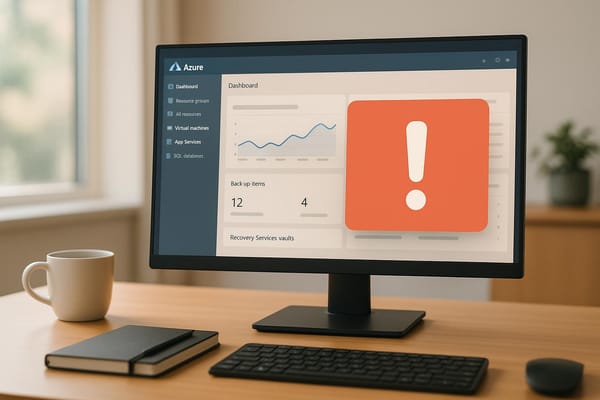Ultimate Guide to Azure Custom Metrics Development
Learn how to effectively implement Azure Custom Metrics for enhanced performance monitoring, cost control, and resource allocation.
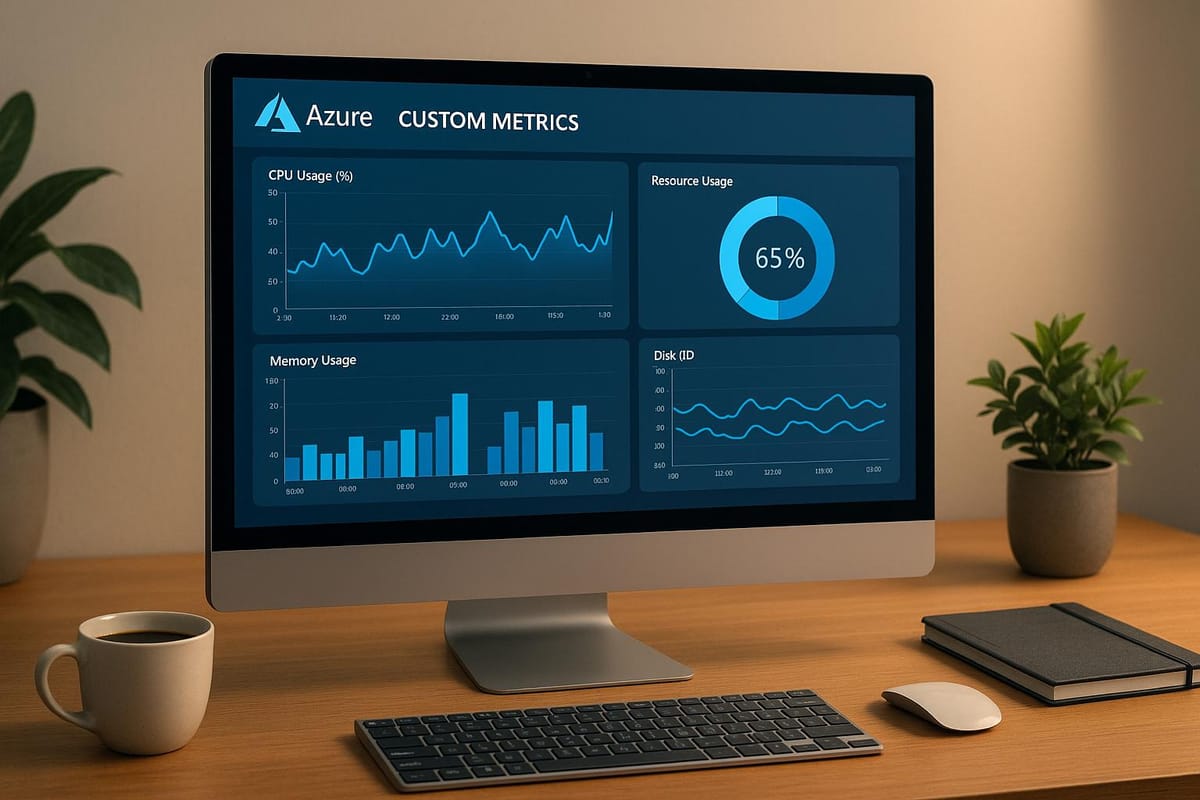
Azure Custom Metrics in Azure Monitor allow businesses to track specific performance indicators tailored to their needs. This guide helps you set up and use these metrics effectively for better performance monitoring, cost control, and resource allocation.
Key Takeaways:
-
What Are Azure Custom Metrics?
Metrics you define to monitor application performance, user engagement, resource usage, or business KPIs beyond standard Azure metrics. -
Why Use Them?
- Spot issues early with proactive monitoring.
- Allocate resources efficiently based on actual usage.
- Manage costs by tracking consumption closely.
- Gain detailed insights into application behaviour.
-
How to Set Up:
- Use tools like Azure Monitor Agent (AMA), Application Insights SDK, or REST API for data collection.
- Design metrics that focus on actionable insights, e.g., response times, transaction success rates, or page load times.
-
Visualise and Act:
- Build dashboards with metric charts and alerts for real-time monitoring.
- Configure alerts (static, dynamic, or composite) to respond quickly to issues.
-
Control Costs and Performance:
- Optimise data collection frequency and retention.
- Focus on critical metrics to balance system performance and costs.
For SMBs, Azure Custom Metrics provide the tools to make smarter decisions, improve operations, and manage costs effectively.
How To: Create Custom Azure Metrics and Alerts
Setup and Configuration
Setting up custom metrics in Azure Monitor requires careful planning to ensure accurate data collection while managing costs. This section breaks down the key steps and tools for implementing custom metrics effectively.
Metric Selection and Design
When selecting and designing metrics, focus on gathering information that leads to actionable insights. Here's a breakdown of common metric types and their purposes:
| Metric Type | Purpose | Example Measurement |
|---|---|---|
| Performance | System responsiveness | Response time in milliseconds |
| Resource Usage | Infrastructure utilisation | CPU/Memory percentage |
| Business Impact | Operation effectiveness | Transaction success rate |
| User Experience | Service quality | Page load time in seconds |
Instead of tracking broad metrics like overall server load, prioritise specific application components that influence user experience or business outcomes. Once you've identified the metrics, the next step is choosing the right tools for implementation.
Setup Methods and Tools
After defining your metrics, use the following tools to collect and monitor data efficiently:
-
Azure Monitor Agent (AMA)
The Azure Monitor Agent offers advanced metric collection features. To set it up:- Install the AMA on your virtual machines.
- Configure data collection rules based on your needs.
- Set up permissions and authentication.
The AMA works on both Windows and Linux systems and can be deployed via the Azure Portal or PowerShell.
-
Application Insights SDK
For application-level metrics, the Application Insights SDK is a powerful tool. It allows:- Direct integration into your application's code.
- Automatic correlation with telemetry data.
- Tracking of custom events and metrics.
-
REST API
Use the REST API for programmatic creation of custom metrics. Here's an example of a POST request for creating metrics:POST https://management.azure.com/subscriptions/{subscription-id}/resourceGroups/{resource-group}/providers/Microsoft.Insights/metricDefinitions/{metric-name}?api-version=2018-01-01
Data Collection Guidelines
Efficient data collection is about balancing detail with resource usage. Consider the following recommendations:
| Consideration | Recommendation | Impact |
|---|---|---|
| Data Frequency | Collect critical metrics every minute | Maintains detail while managing costs |
| Data Retention | Retain standard metrics for 93 days | Enables cost-effective analysis |
| Aggregation | Use 5-minute intervals for general data | Reduces storage requirements |
To implement these guidelines:
- Start with a small-scale pilot focusing on essential metrics.
- Gradually expand monitoring as needed, adjusting based on performance.
- Keep an eye on storage costs and tweak sampling rates to optimise usage.
For more tips on optimising your Azure setup, visit Azure Optimisation Tips, Costs & Best Practices.
Data Analysis and Display
Once your custom metrics are set up and collecting data, Azure offers tools to help you analyse and visualise that data effectively. Here's how to make the most of these features for monitoring and insights.
Dashboard Creation
Azure Dashboards allow you to display custom metrics alongside standard platform data in a clear and organised way. Here’s how to create dashboards that work for your needs:
| Dashboard Element | Purpose | Recommended Use |
|---|---|---|
| Metric Charts | Track performance in real time | Use line graphs to display time-series data |
| Status Tiles | Show current system health | Highlight status against thresholds for clarity |
| Custom Widgets | Provide tailored visualisations | Group related metrics for better context |
When building dashboards, keep the following in mind:
- Organise Layout: Group related widgets together. For example, keep performance metrics in one section and resource usage in another to ensure logical flow.
- Set Time Ranges: Choose appropriate time ranges for each metric. Shorter views (like 1 hour) suit critical metrics, while longer views (weekly or monthly) are better for capacity planning.
- Control Access: Use role-based access control (RBAC) to ensure each team member sees only the metrics relevant to their role while keeping sensitive data secure.
Once your dashboard is set, configure alerts to ensure quick responses to any anomalies.
Alert Configuration
While dashboards provide a visual overview, alerts are critical for immediate action when something goes wrong.
| Alert Type | Example Threshold | Suggested Response |
|---|---|---|
| Static | CPU usage > 80% for 5 minutes | Send an email notification |
| Dynamic | Deviates by 2 standard deviations from baseline | Trigger an SMS alert |
| Composite | Multiple conditions met (e.g., high CPU + low memory) | Activate a webhook |
- Use suppression rules to avoid alert fatigue during planned maintenance.
- Set dynamic thresholds for metrics that fluctuate based on seasonal or usage patterns.
- Assign severity levels to alerts based on the potential business impact, ensuring the right response for each situation.
With alerts configured, focus on detailed reporting to gain deeper insights.
Data Analysis and Reports
Dashboards and alerts are great for real-time monitoring, but reports help you uncover trends and make data-driven decisions.
-
Metric Correlation
Analyse relationships between metrics to identify patterns. For example, compare application response times with database connection metrics to pinpoint bottlenecks. -
Report Generation
Schedule reports tailored to different audiences using the following structure:Report Type Focus Frequency Executive Summary Key performance indicators and trends Weekly Technical Detail Detailed performance metrics Daily Capacity Planning Long-term resource usage Monthly -
Historical Analysis
Use historical data to detect trends, establish baselines, and plan for future capacity needs.
For advanced analysis, integrate Power BI to create customised reports and visualisations that go beyond what Azure Dashboards can offer. This approach allows for deeper insights and more tailored reporting options.
Performance and Cost Management
Once your data analysis setup is in place, the next step is managing performance and costs efficiently. The goal is to gather meaningful insights without unnecessary expenses or compromising system performance.
Cost Control Methods
To keep costs in check while maintaining metric quality, consider these strategies:
- Adjust sampling rates depending on the importance of the metrics.
- Prioritise tracking metrics that are critical to your business.
- Focus monitoring efforts on essential resource groups and operations.
Balancing System Performance
Custom metric collection should enhance, not disrupt, application performance. Use these approaches to strike the right balance:
- Schedule resource-intensive tasks during quieter periods and use data compression to minimise network load.
- Employ a tiered monitoring system: track essential metrics continuously, check less critical metrics at longer intervals, and activate diagnostic metrics only when troubleshooting.
The key is to balance data collection with system performance to maximise the value of your metrics setup.
Azure Best Practices
For further refinement, leverage Azure's recommended practices. Insights from Azure Optimization Tips, Costs & Best Practices suggest the following:
- Aggregate metrics at the point of collection to reduce costs.
- Use resource tagging (e.g., by department or function) for better cost tracking.
- Enable dynamic scaling to handle workload changes efficiently.
For even more optimisation:
- Set up automated scaling and storage management to control resource usage and reduce data retention costs.
- Define performance baselines and configure automated alerts for key metrics to maintain seamless monitoring.
These steps can help you manage performance and costs while ensuring your system remains efficient and responsive.
Summary
Key Benefits Review
Custom metrics in Azure provide small and medium businesses (SMBs) with tools to improve operations:
Improved Operational Insights
- Monitor key performance indicators (KPIs) in real time.
- Build dashboards tailored to your business needs.
- Track performance effectively across different areas.
Cost Management
- Allocate resources based on actual usage patterns.
- Spot potential cost overruns early.
- Make informed scaling decisions using data.
Performance Monitoring
- Identify bottlenecks early on.
- Automate system responses to common issues.
- Increase reliability with continuous monitoring.
These features create a solid foundation for implementing a streamlined monitoring system.
Implementation Steps
To ensure successful implementation, selecting and configuring metrics is essential. Here’s a step-by-step guide:
-
Assessment and Planning
Determine your monitoring requirements by identifying KPIs that provide meaningful insights. -
Technical Setup
Set up Azure Monitor by configuring endpoints, defining namespaces, and prioritising sampling rates. -
Monitoring Framework
Build a focused framework that includes:- Dashboards and alert rules tailored to different stakeholders.
- Automated responses for common operational challenges.
-
Optimisation
Refine your setup by:- Regularly evaluating and adjusting metrics to stay relevant.
- Reducing costs through data aggregation.
- Automating routine monitoring tasks to save time.
For more detailed tips on improving Azure performance and managing costs, check out the blog "Azure Optimization Tips, Costs & Best Practices".
FAQs
How do I identify the most important custom metrics for my business operations in Azure?
To identify the most important custom metrics for your business operations in Azure, start by aligning your metrics with your business goals. Consider which aspects of your operations are most critical to monitor, such as application performance, resource utilisation, or customer experience.
Focus on metrics that directly impact your key performance indicators (KPIs). For example, track CPU usage for performance optimisation or monitor storage costs to manage your budget effectively. Collaborate with your team to ensure the metrics you choose provide actionable insights and support decision-making.
Regularly review and refine your custom metrics to ensure they remain relevant as your business evolves and scales on Azure.
How can I balance data collection frequency with cost efficiency when using Azure Custom Metrics?
To balance data collection frequency with cost efficiency in Azure Custom Metrics, it's important to evaluate your application's specific needs. Collect data at intervals that provide actionable insights without generating excessive, unnecessary metrics. Start with a less frequent collection rate and adjust based on your application's performance monitoring requirements.
You can also utilise Azure's built-in tools to monitor costs and optimise resource usage. For example, consider aggregating data or using sampling techniques to reduce storage and processing costs. Keep in mind that striking the right balance will depend on your organisation's goals and the criticality of the metrics being monitored.
How can I use Azure Dashboards and Alerts to monitor my systems in real time and respond quickly to issues?
Azure Dashboards and Alerts are powerful tools for real-time monitoring and ensuring a swift response to potential issues. Dashboards allow you to visualise key metrics, logs, and performance data in a single, customisable view. By tailoring dashboards to your needs, you can track the health and performance of your resources at a glance.
Alerts, on the other hand, enable proactive monitoring by notifying you of critical events or threshold breaches. You can set up alerts based on specific conditions, such as CPU usage exceeding a certain percentage or an application error occurring. Notifications can be sent via email, SMS, or integrated with tools like Microsoft Teams for immediate action.
By combining dashboards for visibility and alerts for timely notifications, you can stay on top of your Azure environment and address potential problems before they escalate.