Set Up Azure Backup Failure Alerts
Learn how to set up Azure Backup failure alerts to minimise downtime and ensure compliance while protecting your business data effectively.
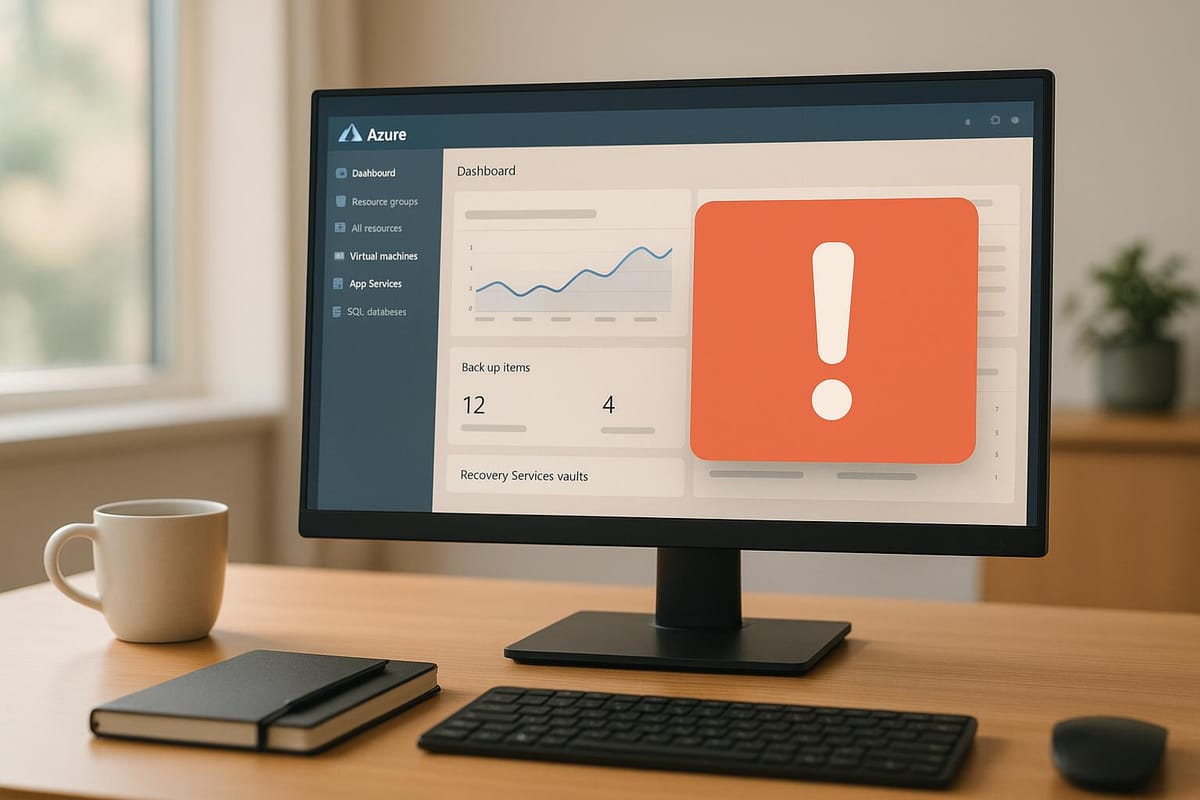
Backup failures can disrupt your business and lead to data loss. With Azure Backup failure alerts, you’ll receive instant notifications when something goes wrong, allowing you to fix issues before they escalate. This is especially important for UK businesses that must comply with GDPR and minimise downtime.
Key Benefits of Setting Up Alerts:
- Instant Notifications: Get alerts via email, SMS, or Microsoft Teams when backups fail.
- Customisable Alerts: Tailor notifications based on severity and working hours (e.g., 9:00 AM to 5:00 PM GMT).
- Centralised Monitoring: Use Azure Monitor to track all backup jobs and identify recurring issues.
- Improved Compliance: Keep audit logs and ensure data recovery plans meet GDPR standards.
Quick Steps to Configure Alerts:
- Enable Built-in Alerts: Use Azure Monitor’s default settings for basic notifications.
- Set Up Action Groups: Define who gets notified and how (e.g., email or SMS).
- Customise Alerts: Use Log Analytics to create queries for advanced monitoring needs.
- Test and Review: Regularly test alerts and update configurations to match your evolving infrastructure.
By following these steps, you can ensure your team is ready to respond to backup failures quickly and effectively. This reduces downtime, protects your data, and keeps your business running smoothly.
Azure Unblogged: Azure Backup Alerts and monitoring
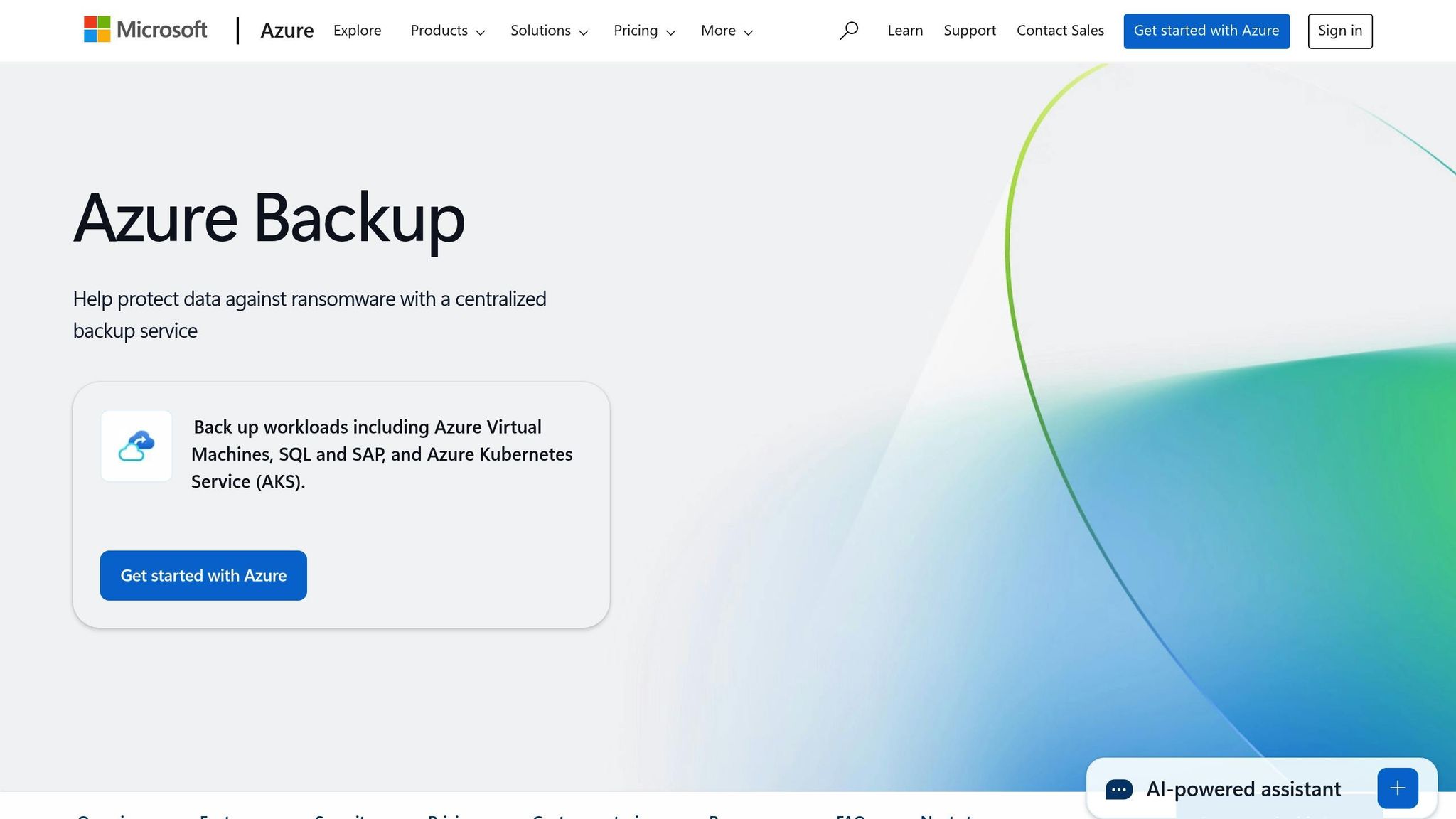
Prerequisites and Planning for Alert Setup
To successfully configure Azure Backup failure alerts, it's essential to prepare your environment and establish a monitoring system tailored to your UK team. These steps ensure that the alert configuration process runs smoothly.
Required Prerequisites
Make sure you have an active Azure subscription. You'll also need the necessary permissions to manage alerts and access the Azure portal or use the Azure CLI.
Regional Considerations for the UK
Take into account any local operational and regulatory requirements. Schedule alerts to align with UK business hours and ensure compliance with relevant UK standards.
Defining Notification Recipients and Channels
Identify who will receive the alerts and select communication channels that align with your team's workflow. Assign clear roles for managing incidents promptly. This planning stage is vital to seamlessly incorporate automated alerts into the Azure Backup strategy outlined earlier.
Step-by-Step Guide: Configuring Azure Backup Failure Alerts
With the planning phase complete, it's time to dive into configuring your Azure Backup failure alerts. This section outlines three practical methods to set up effective monitoring for your backup infrastructure.
Enabling Built-in Alerts in Azure Monitor
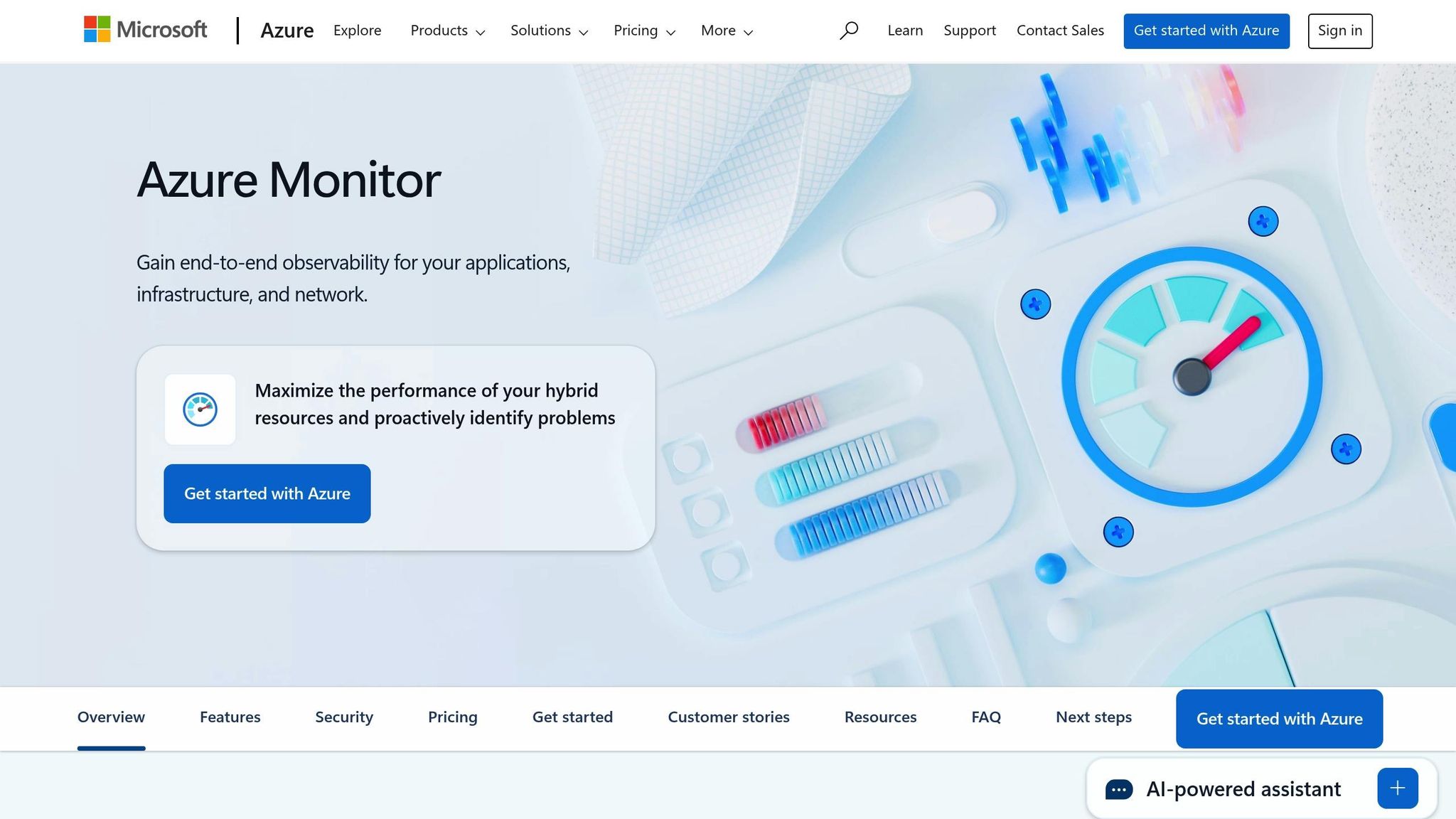
Azure Backup comes with built-in alerts for critical events, like backup and restore failures, delivered through Azure Monitor. These alerts are automatically enabled for Recovery Services vaults, so you likely already have some level of monitoring in place. This feature supports the proactive monitoring strategy discussed earlier.
To manage these alerts, go to your Recovery Services vault in the Azure portal. Under the Monitoring section, select Alerts. Here, you can manage built-in alerts, switch to enhanced Azure Monitor features, and customise notification settings.
One standout feature of Azure Monitor alerts is their consistent interface across all Azure services. This makes it easier to manage notifications and customise alert triggers and severity levels. You can tailor these settings to suit your specific operational needs, ensuring your team is alerted to the issues that matter most.
Using Azure CLI for Alert Automation
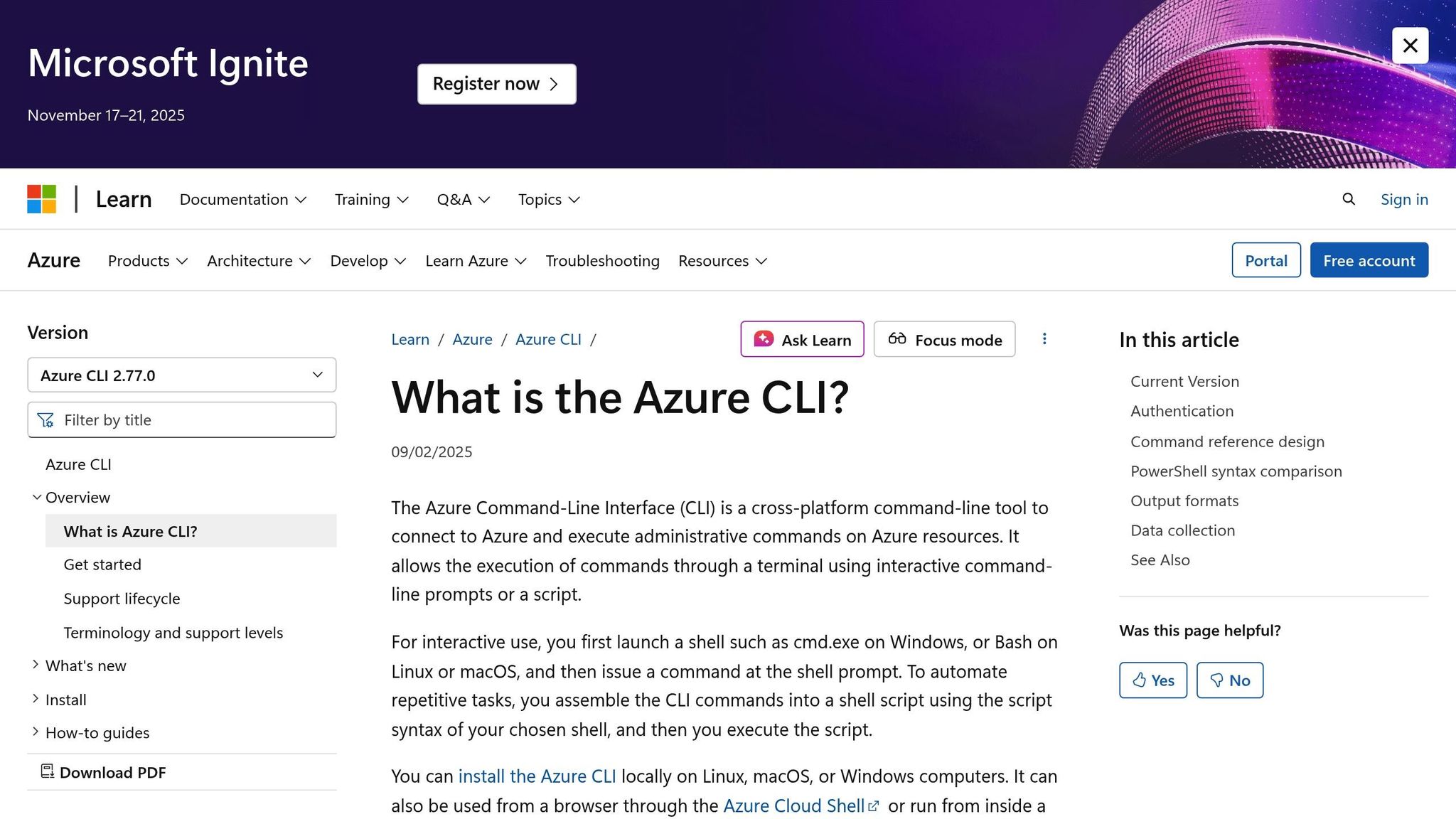
For organisations that prefer automated solutions or need to manage multiple vaults, Azure CLI provides a robust way to configure backup alerts. This approach ensures consistent configurations across your environments.
Start by enabling Azure Monitor alerts for job failures while turning off classic alerts. Use the following command:
az backup vault backup-properties set \
--name <your-vault-name> \
--resource-group <your-resource-group> \
--classic-alerts Disable \
--alerts-for-job-failures Enable
Replace <your-vault-name> and <your-resource-group> with your specific details. This ensures you’re leveraging the latest alerting features without duplication from older systems.
Next, create an action group to define how notifications are sent. For example, to set up email notifications:
az monitor action-group create \
--name <action-group-name> \
--resource-group <your-resource-group> \
--short-name <short-name> \
--action email <receiver-name> <email-address> \
--subscription "<your-subscription-name-or-id>"
Choose a clear and concise short name, such as "UK-BackupTeam" or "London-IT", to make it easy to identify the group in notifications.
Finally, link this action group to your Azure Backup alerts by creating an alert processing rule:
az monitor alert-processing-rule create \
--name '<alert-processing-rule-name>' \
--rule-type AddActionGroups \
--scopes "/subscriptions/<your-subscription-id>" \
--filter-resource-type Equals "Microsoft.RecoveryServices/vaults" \
--action-groups "/subscriptions/<your-subscription-id>/resourcegroups/<your-resource-group>/providers/microsoft.insights/actiongroups/<action-group-name>" \
--enabled true \
--resource-group <your-resource-group> \
--description "Add ActionGroup to all RS vault alerts in subscription"
This rule applies to all Recovery Services vaults under your subscription, ensuring comprehensive coverage as your backup infrastructure grows. You can further refine alert settings by customising severity levels and action groups.
Configuring Severity Levels and Action Groups
Getting the severity levels right is crucial to avoid alert fatigue. Azure Monitor offers several severity levels, with Critical reserved for the most urgent issues, such as backup failures that demand immediate attention. These settings should align with the roles and notification channels defined earlier.
Action Groups determine who gets notified and how. For UK-based operations, you might consider creating separate groups for different time zones or escalation levels. For instance, one group could handle alerts during standard business hours (9:00 AM to 5:00 PM GMT), while another manages urgent after-hours incidents.
When setting up action groups, you can mix notification methods like email, SMS, and webhook integrations with tools like Microsoft Teams or Slack. This ensures that critical alerts reach the right people, no matter their preferred communication method.
The severity level you assign to backup failure alerts should reflect your organisation’s recovery priorities. For systems with stringent recovery time objectives (RTOs), classify backup failures as Critical to ensure immediate action. For less critical systems, consider assigning High or Medium severity to avoid unnecessary disruptions during the workday. Continue to the next section for details on managing custom alerts.
Customising and Managing Alert Notifications
Building on the basics of alert configuration, customisation allows you to create more precise and actionable notifications tailored to meet operational needs in the UK. By using advanced tools and settings, you can ensure your alerts are both effective and relevant.
Creating Custom Alerts with Log Analytics
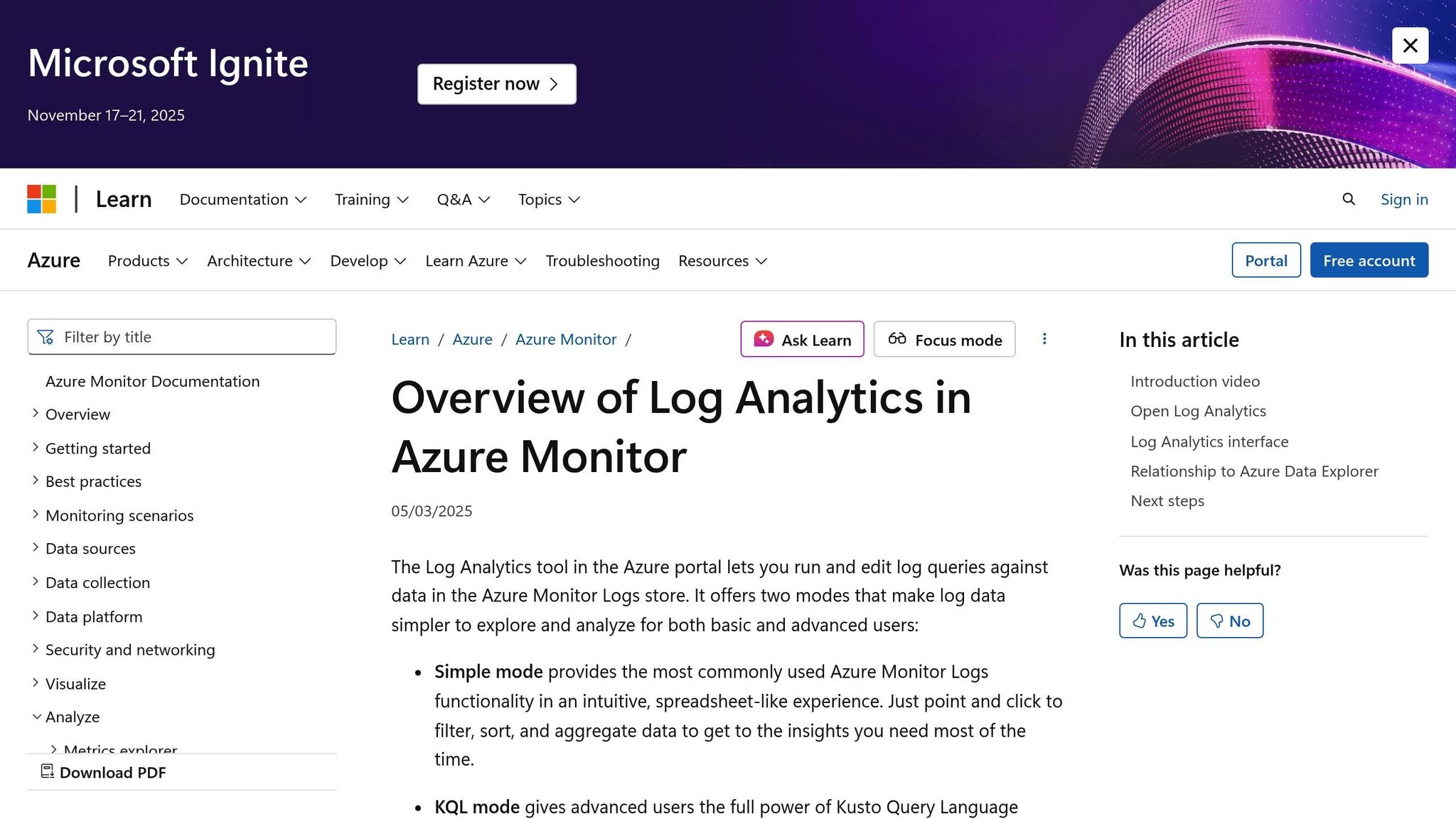
Log Analytics takes Azure Backup monitoring to the next level, enabling you to create custom queries that go beyond standard failure notifications. While there’s a slight delay of 20–30 minutes in receiving these alerts, the flexibility they offer makes them invaluable for more complex scenarios.
Before setting up custom alerts, make sure your Log Analytics workspace is correctly configured. This involves setting up diagnostic settings to transfer data from your Recovery Services vault to the workspace. Ensure that the retention policies are aligned with your historical data needs.
To create a custom alert, navigate to the Logs section in your Log Analytics workspace within Azure Monitor. Here, you’ll use Kusto queries to define the exact parameters for your alerts. For instance, if you want to monitor all failed backup jobs across your infrastructure, you could use the following query:
AddonAzureBackupJobs
| where JobOperation=="Backup"
| summarise arg_max(TimeGenerated,*) by JobUniqueId
| where JobStatus=="Failed"
This query ensures comprehensive monitoring across both Recovery Services and Backup vaults. For more specific needs, such as tracking successful Azure VM backups, you can refine your query further:
AddonAzureBackupJobs
| where JobOperation=="Backup"
| summarise arg_max(TimeGenerated,*) by JobUniqueId
| where JobStatus=="Completed"
| join kind=inner(
CoreAzureBackup
| where OperationName == "BackupItem"
| where BackupItemType=="VM" and BackupManagementType=="IaaSVM"
| distinct BackupItemUniqueId, BackupItemFriendlyName)
on BackupItemUniqueId
Once your query is ready, click New Alert Rule to open the Azure Monitor alert creation page. The system will automatically load your query, and you can configure additional parameters like the threshold (when the alert triggers), the period (time window for the query), and the frequency (how often the rule runs). For daily monitoring, set both the period and frequency to 1,440 minutes (24 hours).
Custom alerts are particularly useful when built-in monitoring doesn’t meet your needs. For example, you might want to track backup jobs that are taking longer than expected or identify specific databases that haven’t been backed up within a defined timeframe. To ensure these alerts are actionable, integrate them with tailored action groups that direct notifications to the right teams.
Setting Up Action Groups for UK Teams
Action Groups are critical for ensuring that alerts reach the right people at the right time. For organisations in the UK, this means accounting for local time zones, escalation procedures, and communication preferences that match working patterns.
Design your action groups to reflect your organisational structure. A typical UK setup might include separate groups for first-line support (available 9:00 AM to 5:00 PM GMT), escalation teams (senior engineers), and out-of-hours support. This tiered approach ensures that alerts are directed appropriately without overwhelming your entire IT team.
When configuring email notifications, consider using distribution lists instead of individual email addresses. This approach offers flexibility as team members change roles. For SMS notifications, ensure UK mobile numbers are formatted with the +44 country code.
For programmatic control, Azure PowerShell can help you set up action groups. For instance, to create an email-based action group, you can use the following command:
$email1 = New-AzActionGroupReceiver -Name 'uk-backup-team' -EmailReceiver -EmailAddress 'backup-alerts@yourcompany.co.uk'
Set-AzActionGroup -Name "UK-BackupAlerts" -ResourceGroupName "backup-rg" -ShortName "UKBackup" -Receiver $email1
If you manage multiple subscriptions, you can apply action groups across all Recovery Services vaults using alert processing rules:
Set-AzAlertProcessingRule -ResourceGroupName "backup-rg" -Name "UK-BackupRule" -Scope "/subscriptions/your-subscription-id" -FilterTargetResourceType "Equals:Microsoft.RecoveryServices/vaults" -Description "Apply UK action group to all backup alerts" -Enabled "True" -AlertProcessingRuleType "AddActionGroups" -ActionGroupId "/subscriptions/your-subscription-id/resourcegroups/backup-rg/providers/microsoft.insights/actiongroups/UK-BackupAlerts"
Keep in mind that costs can add up, especially for UK small and medium-sized businesses operating on tight budgets. Azure allows for 1,000 free email notifications per month, but additional notifications, SMS messages, and webhook calls are charged separately. Balancing comprehensive monitoring with cost efficiency is key.
Reviewing and Updating Alerts Regularly
Once your alerts are set up, it’s important to review and update them regularly to keep them effective and relevant as your infrastructure evolves. Quarterly reviews are a good practice, allowing you to assess alert frequency and response patterns. If certain alerts are frequently ignored, consider whether they’re too sensitive or lack actionable information. On the other hand, if critical issues aren’t being flagged, you may need to adjust thresholds.
Log Analytics queries should also be revisited periodically. Changes such as new backup policies, additional databases, or updated recovery requirements can impact your monitoring needs. Keeping your queries documented and version-controlled makes it easier to track and revert changes if needed.
Monitor the costs associated with your alerting strategy using Azure Cost Management. Log search alert rules are billed based on how often they run, so more frequent evaluations can increase costs. For large-scale monitoring, costs may also depend on the number of time series created by your queries.
Finally, test your alert systems regularly using controlled failure scenarios in non-production environments. This ensures that alerts are functioning as expected and reaching the right people. Document any issues that arise during testing and adjust your configurations accordingly.
For situations requiring immediate attention, consider complementing custom alerts with Azure Monitor’s built-in alerts. These provide faster response times, creating a balanced approach that combines detailed monitoring with quick incident response.
Best Practices for Monitoring and Troubleshooting
Keeping a close eye on backup health, swiftly addressing issues, and maintaining smooth operations are essential for any UK SMB. The challenge lies in achieving thorough oversight without overextending resources, all while adhering to compliance standards.
Monitoring Alerts and Backup Job Status
Azure Monitor dashboards offer a streamlined way to oversee your backup infrastructure. Rather than cluttering dashboards with every available metric, focus on key data points that truly matter for performance and compliance.
The Backup Reports feature in Azure Monitor is particularly useful. It provides ready-made visualisations that aggregate data from all your Recovery Services vaults. This allows you to monitor trends, check policy compliance, and understand resource usage. For businesses managing multiple locations, having a consolidated view ensures nothing gets overlooked.
Keep an eye on patterns in alert-to-resolution ratios. If certain VMs or databases trigger frequent alerts, it could signal deeper infrastructure problems. Tracking these monthly can help you identify and address recurring issues.
Backup duration and success rates are also critical metrics. If jobs are taking longer over time, it might point to storage bottlenecks, network problems, or increasing data volumes. Use custom Log Analytics queries to monitor average backup times and flag jobs that exceed acceptable thresholds.
For IT teams with limited resources, summary alerts can help cut through the noise. Configure these alerts to run during standard business hours (9:00 AM to 5:00 PM GMT), reserving immediate notifications for critical failures.
These monitoring strategies lay the groundwork for effective troubleshooting when challenges arise.
Troubleshooting Common Issues
When monitoring reveals persistent problems, quick and methodical troubleshooting is key. Start by addressing the most common causes before diving into more complex diagnostics. For example, always ensure the Azure VM provisioning state is "Running." A status like "Stopped/Deallocated/Updating" will prevent backups from completing successfully.
The Azure VM Agent is a frequent source of backup errors. On Windows, check its status via services.msc, and on Linux, use ps -e to confirm it’s running. If updates are needed on Linux, use your distribution’s repository rather than manual installation.
Extension conflicts can also disrupt backups, especially in environments with multiple monitoring or backup tools. Verify that all Azure VM Extensions show a "provisioning succeeded" status. If extensions are stuck, try restarting the VM and checking for pending OS updates that might be causing issues.
Network connectivity is another common culprit. Ensure VMs can access the internet and that firewall or proxy settings allow communication with essential Azure URLs like ".microsoft.com" and ".windowsazure.com" over HTTPS port 443. Even if using static private IPs, make sure DHCP is enabled within the guest VM to maintain proper communication with Azure services.
For organisations with strict antivirus policies, exclusions for backup-related directories and processes are vital. Exclude paths like:
C:\Packages\Plugins\Microsoft.Azure.RecoveryServices.VMSnapshotC:\WindowsAzure\Logs\Plugins\Microsoft.Azure.RecoveryServices.VMSnapshot
For the MARS agent, also exclude:
<InstallPath>\Scratch\*<InstallPath>\Bin\*- The
cbengine.exeprocess
Windows systems often face issues with VSS writers, which can disrupt backups. Check for sufficient disk space, RAM, and CPU resources, as constraints here often lead to VSS failures. Use vssadmin list writers to identify any in an error state, and restart affected services using net stop/start commands. If timeouts persist due to limited IOPS, consider spreading workloads across more disks, scheduling backups during quieter periods, or upgrading to faster Azure disk types.
For Linux, a UserErrorFsFreezeFailed error may require unmounting affected devices, running fsck to check filesystem integrity, and remounting them. If unmounting isn’t an option, add MountsToSkip = /mnt/resource to /etc/azure/vmbackup.conf to bypass problematic mount points. Also, use the mount command to check for duplicate entries and remove outdated ones that might interfere with backups.
UK-Focused Best Practices
UK organisations must also address specific operational and compliance needs. Regularly reviewing audit logs is crucial for meeting data protection regulations. Azure Activity Logs track backup-related actions, providing a clear audit trail. Monthly reviews can help identify unauthorised changes to policies or vault configurations.
Role-based access controls are another must. Restricting backup administration to authorised personnel ensures sensitive data is protected, aligning with GDPR and similar regulations.
Notification routing should fit UK business hours and escalation protocols. Send primary alerts to first-line support during standard hours (9:00 AM to 5:00 PM GMT), with critical failures escalating to senior staff after hours. For limited out-of-hours support, configure delayed escalation to allow for retries before triggering emergency responses.
Cost management is a priority for UK SMBs with tight budgets. Use Azure Cost Management to monitor alerting expenses, especially if relying on frequent Log Analytics queries or SMS notifications. Tiered alerting can help balance thorough monitoring with cost efficiency by prioritising critical failures, summarising warnings daily, and consolidating informational updates into weekly reports.
Detailed documentation and runbooks are invaluable during emergencies. Include step-by-step resolution guides and escalation contacts to ensure consistent responses, no matter who handles the issue.
Finally, test your monitoring systems quarterly using controlled failure scenarios in non-production environments. This ensures alerts are correctly routed and response procedures are effective. Document any issues found during testing and update your configurations as needed. For organisations with formal change management processes, schedule and approve these tests accordingly.
For executive-level reporting, consider implementing backup health scoring. This approach translates technical data into business-friendly insights, making it easier to justify investments or policy changes. Metrics like policy compliance rates, average recovery times, and cost per workload can demonstrate the value of your backup strategy effectively.
Conclusion
Setting up Azure Backup failure alerts can revolutionise how UK SMBs handle their data protection strategies. These automated alerts provide real-time visibility into failures that could disrupt business operations, enabling quicker responses and better continuity planning.
Key Takeaways
Building on the detailed alert setup covered earlier, here are some key points to strengthen your backup strategy:
- Azure Monitor's built-in alerts offer 1,000 free email notifications every month. This ensures critical failures are flagged immediately without additional cost. For more advanced needs, customisation options add further functionality.
- Custom Log Analytics queries expand alerting capabilities. These can track successful backup jobs and monitor other critical metrics, giving you greater operational insight and helping to identify unusual patterns.
- Action groups and alert processing rules streamline notifications. These tools ensure alerts are delivered to the right teams via preferred communication channels. Suppression rules can also be set for planned maintenance windows, avoiding unnecessary notifications - especially useful for frequent operations like database log backups that may occur every 15 minutes.
- Regular reviews keep alerts aligned with changing needs. As your infrastructure changes, it's crucial to periodically update alert settings, suppression windows, and notification channels to stay effective.
- Mind the costs. While basic failure alerts are free, exceeding the 1,000-email limit or routing notifications through other channels may incur charges. Keeping an eye on these costs is essential for SMBs working within tight budgets.
These insights underscore the importance of properly configuring alerts to minimise downtime and improve response times, ensuring a more proactive approach to backup management.
Further Resources
For additional guidance on optimising your Azure environment, check out Azure Optimization Tips, Costs & Best Practices. This resource provides expert advice on cost management, cloud architecture, security, and performance - all tailored for SMBs scaling with Microsoft Azure.
Microsoft’s official documentation is also an invaluable resource for technical details on alert configuration. Additionally, Azure Cost Management tools can help you monitor expenses as your alerting needs evolve. Regularly engaging with these resources will help you maintain an efficient and cost-effective backup monitoring strategy.
FAQs
How can I set up Azure Backup failure alerts that comply with GDPR for my UK-based business?
To set up Azure Backup failure alerts in line with GDPR requirements for your UK-based business, it's crucial to ensure that personal data is neither unnecessarily processed nor exposed in the alerts. Azure Backup employs AES-256 encryption and offers data residency options within the UK or EU, aligning with GDPR standards.
It's essential to regularly review and manage the information included in alerts to minimise the risk of exposing sensitive data. Consider using tools like Azure Information Protection to safeguard data and ensure compliance when configuring and handling alerts. Following best practices for data security and privacy is key to maintaining GDPR compliance.
How can I customise alert severity and action groups to minimise unnecessary notifications?
To cut down on unnecessary notifications, begin by defining sensible thresholds for your alerts that align with the specific requirements of your Azure setup. Consider using dynamic thresholds or recovery thresholds to minimise false alarms, ensuring alerts are only triggered when there's a genuine need. Group similar alerts together to prevent users from being flooded with redundant messages.
Make it a habit to regularly review and test your alert configurations to confirm they stay relevant and effective. Keep your action groups streamlined by directing notifications to the appropriate teams or individuals, allowing you to focus on the most critical issues without causing alert fatigue.
How can small and medium-sized businesses manage costs for Azure Backup alerts effectively?
To keep Azure Backup alert costs under control, small and medium-sized businesses can take advantage of Azure Cost Management tools. These tools allow you to monitor and regulate your spending effectively. By setting up cost alerts, you’ll receive notifications when your expenses are nearing predefined thresholds, helping you avoid any surprise charges.
Another way to manage costs is by fine-tuning your backup policies. Adjusting retention periods to meet your actual needs and choosing the right storage redundancy options can make a big difference. Azure’s built-in features, like platform metrics and activity logs, are also worth using since they come at no extra cost. Regularly reviewing cost reports and tweaking your backup configurations ensures you stay on budget while keeping your operations running smoothly.




