How to Optimise Azure AD Connect Performance
Enhance Azure AD Connect performance with essential monitoring, hardware improvements, and strategic settings adjustments for seamless operations.

Azure AD Connect synchronises your on-premises Active Directory with Azure AD, ensuring seamless authentication and access to resources. Poor performance can disrupt user logins, IT operations, and system security. Here's how to optimise it:
- Monitor Performance: Use Azure AD Connect Health to track sync cycle time, CPU/memory usage, and network latency.
- Improve Hardware: Use local SSDs for the SQL database and place the server near domain controllers.
- Adjust Settings: Filter unnecessary objects and attributes, update sync rules, and schedule sync cycles during off-peak hours.
- Test Updates Safely: Use staging mode to test changes before deploying them live.
- Backup Regularly: Safeguard configurations and data to minimise downtime in case of failure.
How to Troubleshoot synchronization, including Azure AD ...
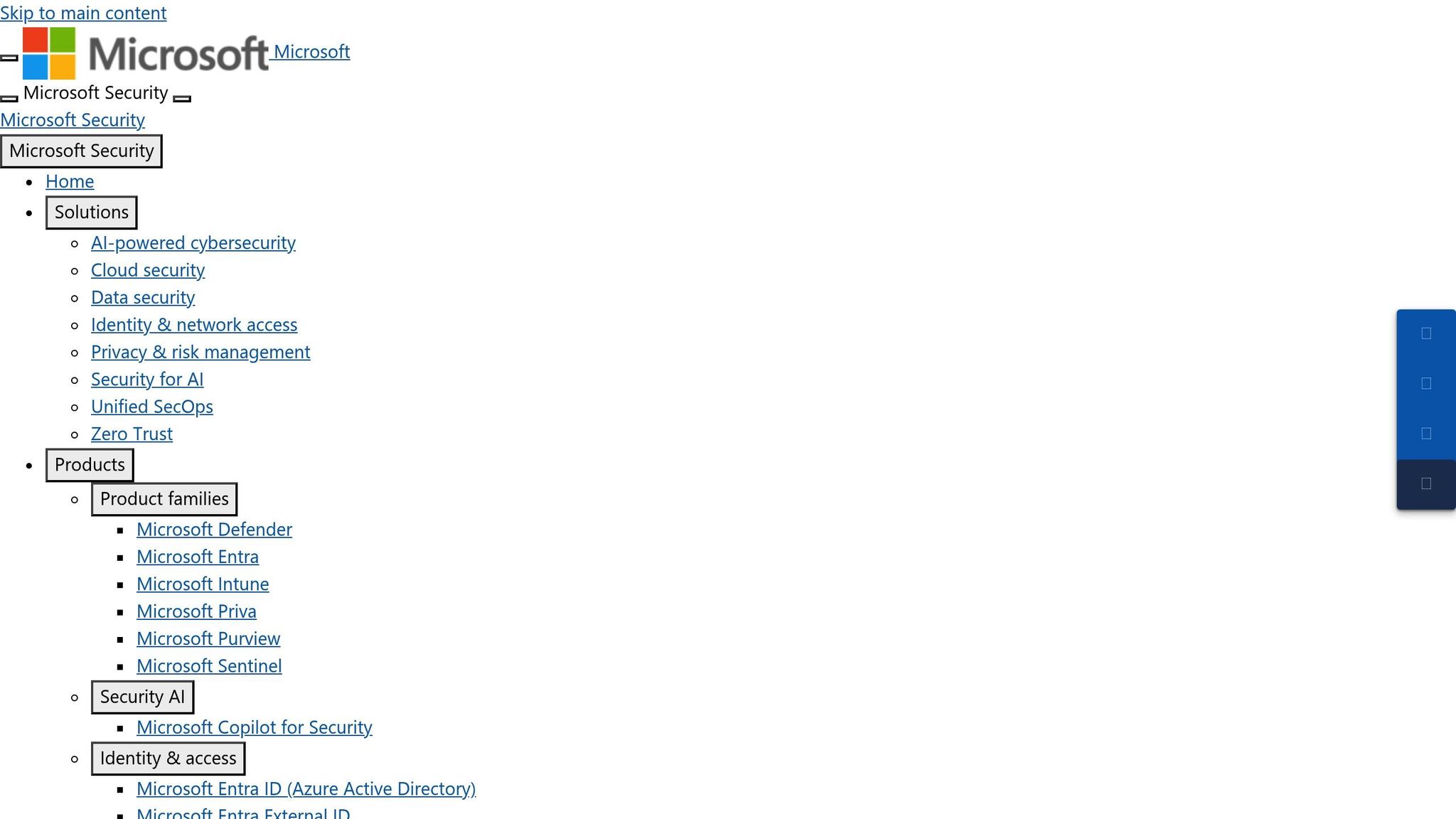
Setup Requirements
Start by assessing your current performance to pinpoint any bottlenecks. This ensures that any changes you make lead to noticeable and measurable improvements.
Current Performance Metrics
Focus on gathering these important metrics:
- Synchronisation cycle time: How long it takes to complete a full sync.
- CPU usage: The amount of CPU power consumed during sync cycles.
- Memory usage: The memory required during synchronisation.
- Network latency: The delay when connecting to Azure AD endpoints.
Use Azure AD Connect Health over a typical period to collect this data. This baseline will guide your optimisation efforts.
Performance Improvement Steps
Once you've established baseline metrics, you can focus on specific actions to enhance performance. These improvements target three main areas: hardware setup, settings adjustments, and managing data synchronisation.
Hardware and Network Setup
The performance of your Azure AD Connect server can be heavily influenced by its hardware and network configuration. Here are a few suggestions to improve efficiency:
- Use a local SSD for the SQL database instead of a traditional HDD to reduce input/output delays.
- Place the Azure AD Connect server close to your domain controllers to minimise network delays.
- Set up a dedicated network connection to Azure AD endpoints to lower latency.
Settings Adjustments
Fine-tuning your Azure AD Connect settings can make operations more efficient:
-
Object Filtering
Limit synchronisation to active user accounts, necessary security groups, and essential service accounts only. -
Sync Rule Updates
Simplify attribute flow by removing unneeded attribute mappings, using efficient filtering expressions, and setting proper precedence for custom rules. -
Sync Cycle Timing
Match synchronisation frequency to your business needs. Run full synchronisations during off-peak hours, perform frequent delta syncs for regular updates, and use staging mode when testing changes.
Data Sync Management
Reduce synchronisation overhead by focusing only on critical attributes. Exclude unnecessary fields, like unused extension attributes, to streamline the process and improve performance.
For more expert advice on optimising your Azure setup, check out Azure Optimisation Tips, Costs & Best Practices.
System Monitoring and Fixes
Keeping an eye on the system ensures that earlier performance improvements remain effective.
Azure AD Connect Health Tools

Azure AD Connect Health provides real-time updates on synchronisation status and sends alerts for critical events. Set alert thresholds tailored to your organisation's busiest times to minimise potential disruptions.
Tackling Common Sync Issues
Use the insights from real-time monitoring to examine alerts and logs. Double-check that your configuration settings and sync attributes align with Azure AD requirements to address problems before they affect your operations.
Routine System Checks
Plan a thorough system review every Sunday at 02:00 BST, when activity levels are typically low. These checks should cover sync status reviews, report analysis, and configuration verification. Built-in reports help identify patterns and spot potential problems early.
Regular checks are key to maintaining system performance over time.
Advanced Setup Tips
Building on earlier performance adjustments, these advanced tips help ensure updates and backups run smoothly without disrupting operations. Fine-tuning Azure AD Connect requires careful planning to keep performance high while managing costs.
Update Without Disruption
Plan updates during off-peak hours, usually between 02:00 and 04:00 BST, when synchronisation activity is at its lowest. To avoid potential issues, follow these steps:
-
Set Up Staging Mode
Create a parallel Azure AD Connect instance in staging mode. This allows you to test synchronisation rules and configurations in a safe environment without impacting your live setup. -
Run Thorough Tests
Perform a full sync cycle on the staging server. Check attribute flows, password hash synchronisation, and custom rule behaviour. Keep an eye on performance metrics to confirm everything is stable. -
Deploy to Production
Once staging tests are successful, roll out updates during maintenance windows. Keep the staging instance active for a while after deployment to make rollback easier if needed.
Backup Strategy
Regularly back up Azure AD Connect configurations and data, including the SQL database and settings. Test recovery processes often to ensure they work when needed. Use tools like Azure AD Connect Health for real-time alerts and to quickly identify potential issues. A solid backup routine minimises downtime and reduces the risk of data loss in case of failure.
Additional Resources
Check Microsoft’s official documentation and community resources for advanced setup options and best practices. Regularly reviewing these materials ensures your system runs efficiently as your organisation grows.
Summary
Improving performance requires consistent monitoring using Health tools to identify sync issues early, preventing disruptions to operations.
Key steps for better performance include:
- Monitoring Strategy: Use Health tools to detect potential problems in real time.
- Regular Checks: Conduct routine system reviews to address sync issues quickly.
These steps create a strong framework for maintaining identity system performance. Staying alert and following these practices will help ensure ongoing efficiency. For more insights on performance improvements and managing costs, check out Azure Optimization Tips, Costs & Best Practices.
FAQs
What metrics should I monitor to optimise Azure AD Connect performance, and how do they affect synchronisation efficiency?
To optimise Azure AD Connect performance, it’s important to monitor key metrics that directly impact synchronisation efficiency. These include:
- Directory Synchronisation Errors: Regularly check for errors during sync cycles to ensure all updates are applied correctly.
- Sync Cycle Duration: Track the time taken for each synchronisation cycle to identify delays or bottlenecks.
- CPU and Memory Usage: Monitor resource usage on the server running Azure AD Connect to prevent performance issues caused by overutilisation.
By keeping an eye on these metrics, you can identify potential issues early and ensure smooth, reliable synchronisation between your on-premises environment and Azure AD. For additional insights on optimising Azure performance, consider exploring best practices tailored for SMBs scaling on Microsoft Azure.
What are the benefits of using staging mode when updating Azure AD Connect, and how can you ensure a seamless transition to production?
Using staging mode in Azure AD Connect can help minimise disruptions during updates or configuration changes. Staging mode allows you to test changes in a separate environment without affecting your live setup, ensuring smoother transitions and reducing potential downtime.
To ensure a seamless transition to production, follow these steps:
- Enable staging mode on a secondary Azure AD Connect server and apply the necessary updates or configuration changes.
- Test synchronisation thoroughly in staging mode to confirm everything works as expected.
- Once testing is complete, switch the updated server to production mode and disable staging mode on the original server.
This approach ensures a controlled and reliable update process while maintaining business continuity.
What are the best practices for backing up Azure AD Connect configurations to reduce downtime during a system failure?
To ensure minimal downtime in the event of a system failure, it’s important to regularly back up your Azure AD Connect configurations. Start by exporting the current configuration settings using the Azure AD Connect wizard. This creates a backup file that can be imported later if needed. Additionally, consider documenting any custom settings or changes made to your synchronisation rules for easier recovery.
By maintaining updated backups and a clear recovery plan, you can quickly restore Azure AD Connect functionality, reducing the impact on your organisation’s identity and access management processes.




