How to Automate Azure Cost Monitoring
Automating Azure cost monitoring enables SMBs to control expenses, gain insights, and optimize cloud resource usage effectively.
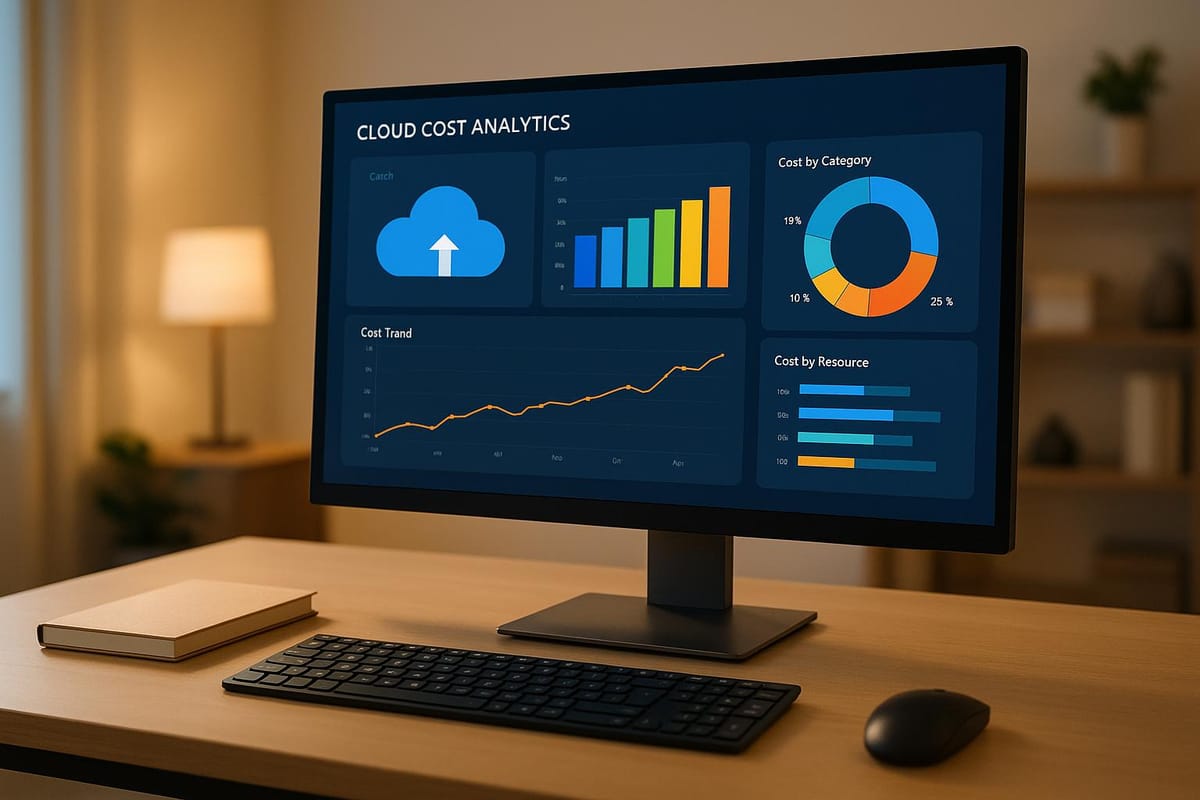
Managing Azure costs manually is time-intensive and error-prone, especially for UK SMBs operating on tight budgets. Automating Azure cost monitoring helps prevent unexpected bills, provides real-time insights, and identifies cost-saving opportunities. Here's how:
- Why Automate? Manual tracking is slow, reactive, and resource-heavy. Automation provides real-time alerts, reducing overspending risks.
- Key Benefits: Save up to 72% with Azure Reservations, cut Virtual Machine costs by 40% with Hybrid Benefits, and optimise underutilised resources.
- Tools to Use: Azure Cost Management for tracking expenses, Azure Automation for custom workflows, and Azure Policy for consistent cost controls.
- Steps to Implement: Set up cost exports, automate data processing with scripts, and configure budgets with alerts.
- Best Practices: Regularly review costs, use discounts like Reserved Instances, and update automation scripts to align with evolving needs.
Automation not only saves time but also ensures better financial control, allowing businesses to focus on growth while staying compliant with regulations. This guide outlines the tools, steps, and strategies to streamline Azure cost monitoring effectively.
Working with Azure Cost Management APIs | INT175B
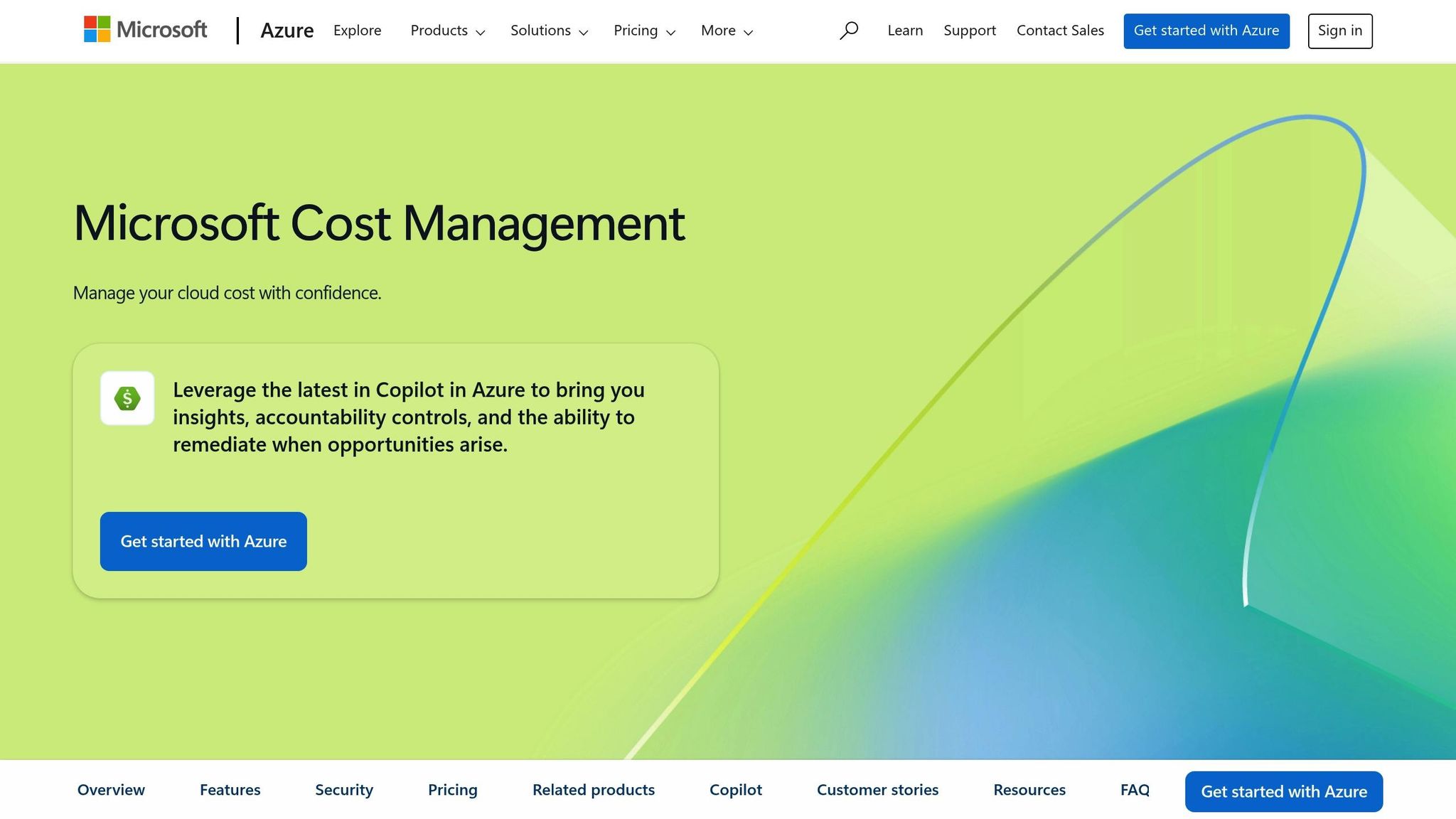
Azure Tools for Cost Monitoring Automation
Azure offers a range of built-in tools designed to streamline cost monitoring and management. These tools allow small and medium-sized businesses (SMBs) to automate workflows effectively without incurring extra expenses.
Azure Cost Management and Billing
Azure Cost Management and Billing serves as the primary, no-cost solution for tracking and analysing cloud expenses. It's a vital tool, especially considering that only 30% of organisations monitor their cloud spending accurately. This suite provides in-depth dashboards that break down costs by resource, service, and time frame. With these insights, you can monitor usage trends, spot unusual spending patterns, and estimate future costs across your Azure environment.
A key feature is the ability to set budgets and configure alerts. Budgets can be applied at various levels - subscription, resource group, or service - and alerts notify you when spending nears predefined limits. This helps avoid unexpected bills, a common issue for nearly half of organisations who find their cloud expenses higher than anticipated.
Another standout feature is the recommendations engine. It continuously evaluates your setup to suggest ways to save money, such as resizing underused virtual machines or transitioning to Reserved Instances, which can cut costs by up to 72% compared to pay-as-you-go rates. Additionally, cost allocation and chargeback tools allow you to track spending by tagging resources with labels like cost centre, environment, or project. This makes it easier to assign costs accurately and pinpoint areas for optimisation.
Azure Cost Management also supports hybrid and multi-cloud environments, enabling you to monitor expenses across platforms seamlessly.
Next, let’s look at how Azure Automation enhances these capabilities with custom workflows.
Azure Automation
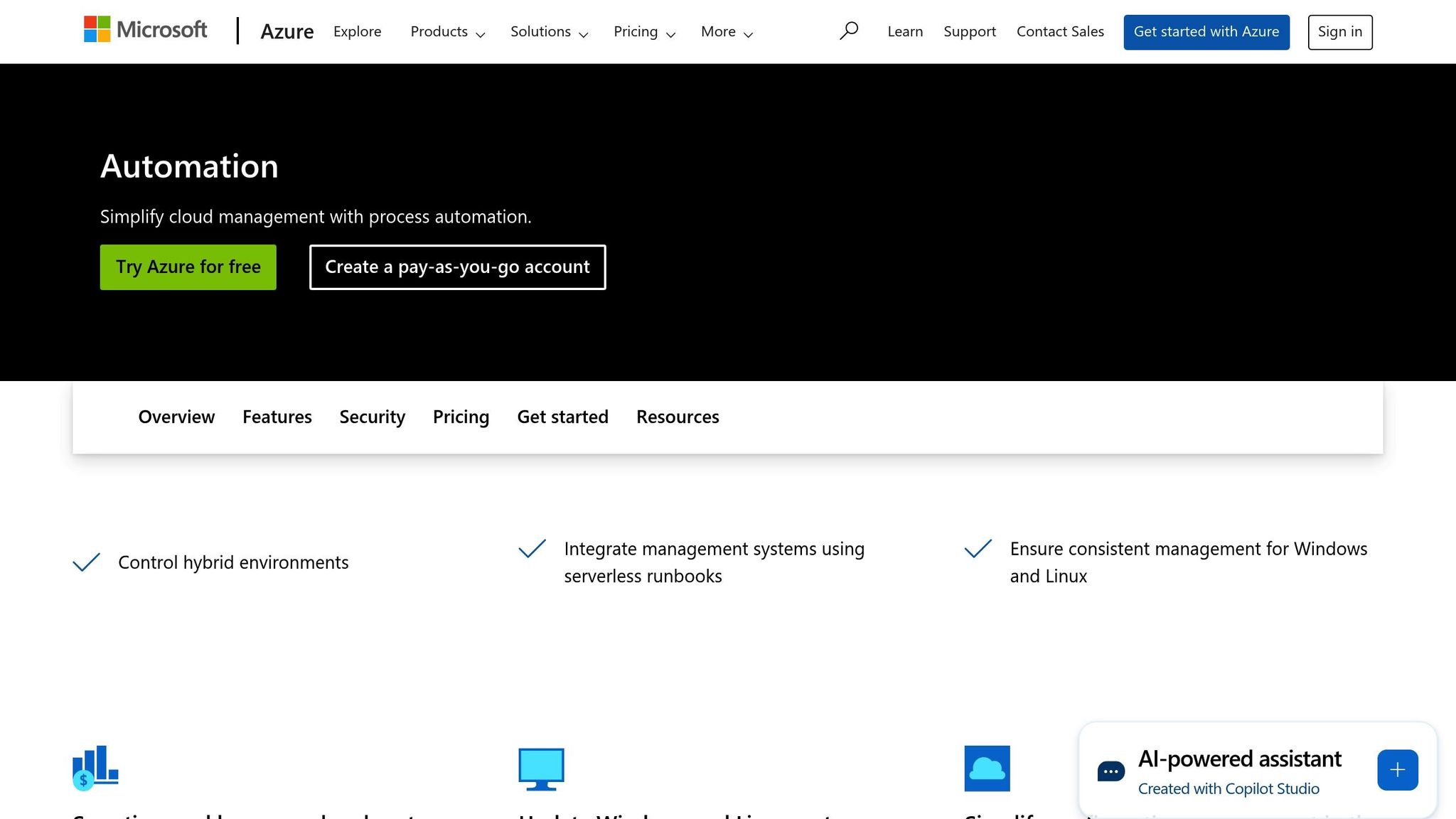
Azure Automation takes cost monitoring to the next level by enabling custom workflows. Using PowerShell or Python, you can create runbooks and scripts to automate tasks like retrieving cost data, generating tailored reports, and sending alerts based on specific business rules. For example, you can automate shutting down non-essential environments after business hours or scaling down resources during periods of low demand.
The Exports API integration allows you to schedule regular exports of cost data, which can be integrated into custom dashboards. Similarly, the Budget API enables dynamic budget management, letting you adjust budgets according to business cycles and trigger approval workflows when certain spending thresholds are reached. For more advanced scenarios, Azure Automation can collaborate with Azure Data Factory to build data pipelines. These pipelines can feed cost data into queryable storage solutions like SQL databases or Azure Synapse, offering sophisticated trend analysis and reporting options.
From here, Azure Policy ensures these cost-saving measures are applied consistently across your organisation.
Azure Policy
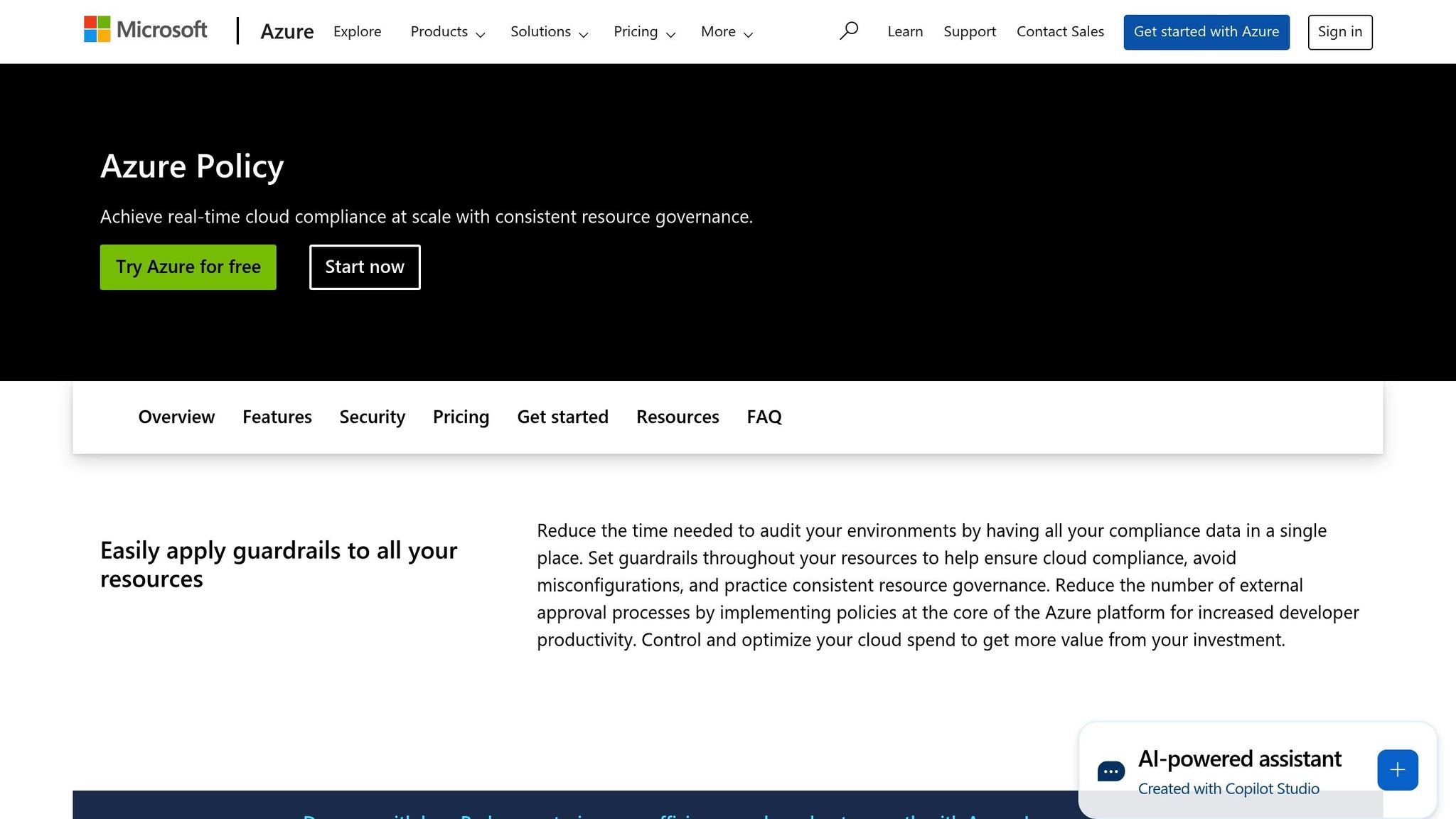
Azure Policy ensures that cost controls are consistently enforced across all Azure deployments. It can restrict the creation of costly resources without proper approval - such as blocking high-cost virtual machines in development environments or requiring authorisation for premium storage accounts.
Tagging enforcement is another critical feature. Azure Policy can automatically reject resources that lack essential tags like cost centre, environment, project, or owner. This ensures a clear view of costs across all resources. Additionally, configuration compliance helps enforce cost-saving practices, such as setting automatic shutdown schedules for development environments or mandating the use of cost-efficient storage tiers for specific data types. Policies applied at the management group or subscription level cascade down to all associated resources.
Regular policy reviews, conducted quarterly, help keep tagging standards, budget limits, and alert settings aligned with your organisation’s evolving goals.
Together, these tools form a robust framework for managing and automating cost controls in Azure.
Step-by-Step Guide to Automating Cost Monitoring
Streamline Azure cost monitoring with three interconnected components. This guide explains the essential steps to set up a complete monitoring system.
Setting Up Cost Management Exports
Azure Cost Management Exports lets you send cost and usage data to Azure Storage, though it may take up to 24 hours for the data to become available.
Start by logging into the Azure portal and searching for "Cost Management." Choose your billing scope, whether that's a subscription, resource group, or management group, and go to the "Exports" section. Click on "+ Create" to configure a new export. You can either use a template or opt for "Create your own export" to customise the setup.
In the Destination tab, select your storage type (Azure blob storage is the default) and provide the necessary storage account details, such as the subscription, resource group, storage account name, container, and directory path. Next, pick your file format - either CSV or Parquet - for easier data handling. The FOCUS format combines actual and amortised costs, making data processing and storage more efficient.
You can enable the file overwrite option to update daily data or use file partitioning to break exports into smaller, more manageable files. Here's a quick summary of the supported data types, agreements, and scopes:
| Data Type | Supported Agreements | Supported Scopes |
|---|---|---|
| Cost and usage (actual) | EA, MCA, Azure internal | Enrollment, subscription, resource group |
| Cost and usage (amortised) | EA, MCA, Azure internal | Enrollment, subscription, resource group |
| Cost and usage (FOCUS) | EA, MCA | Enrollment, subscription, resource group |
| Reservation recommendations | EA, MCA | Billing account, billing profile |
Keep in mind that storage charges apply for saving exported data .
Once your export is set up, the next step is to automate the processing of this data using scripts.
Creating Scripts for Automation
Transform raw cost data into actionable insights by automating the process. Both PowerShell and Azure CLI work seamlessly with Azure Automation for scheduled tasks.
Below is an example PowerShell script to create the necessary infrastructure for reporting. It includes error handling to check if a resource group already exists:
# Connect to Azure and define variables
Connect-AzAccount
$resourceGroupName = "CostMonitoring-RG"
$location = "UK South"
$storageAccountName = "costdata$(Get-Random)"
# Create resource group with error handling
if (-not (Get-AzResourceGroup -Name $resourceGroupName -ErrorAction SilentlyContinue)) {
New-AzResourceGroup -Name $resourceGroupName -Location $location
Write-Host "Resource group '$resourceGroupName' created successfully."
} else {
Write-Host "Resource group '$resourceGroupName' already exists."
}
For those who prefer Azure CLI, you can automate cost management exports programmatically. Here's a breakdown of the steps:
| Step | Action | Azure CLI Command |
|---|---|---|
| 1 | Create Resource Group | az group create --name ReportingAutomation --location "uksouth" |
| 2 | Create Storage Account | az storage account create --resource-group ReportingAutomation --name reportdemocli |
| 3 | Create Cost Export | az costmanagement export create --name DemoReportExport --type Usage --scope "subscriptions/[subscription-id]" |
Store your scripts in a version control system like Git for easy management and collaboration. Add clear comments to explain each section's purpose and expected outcomes. Use Azure Automation to schedule these scripts for consistent cost monitoring .
With automation scripts in place, the final step is to set up budgets and alerts.
Configuring Budgets and Alerts
Budgets help you stay on top of spending by sending alerts before costs spiral out of control. Azure provides three types of cost alerts: budget alerts (triggered when spending reaches a set limit), credit alerts, and department spending quota alerts.
To create a budget, go to Cost Management + Billing in the Azure portal and select "Budgets" from the menu. Click "Add" to set up a new budget, choosing the appropriate scope - subscription, management group, or resource group. Set your budget amount in pounds (£) and define the time period. Monthly budgets are common, but you can also opt for quarterly or annual limits.
You can set multiple alert thresholds, such as 50%, 75%, and 90%, and specify who should be notified. Use Action Groups to automate responses, like sending alerts to Microsoft Teams or triggering an Azure Function to scale down resources.
For better management, consider creating separate budgets for different parts of your environment. For instance:
- Production: £2,000/month
- Development: £500/month
- Data storage: £300/month
Regularly review and adjust these budgets as you gain a deeper understanding of your spending habits and business needs. This will ensure your cost monitoring remains effective and aligned with your goals.
Best Practices for Cost Optimisation
After setting up automation, the next step is maintaining control over costs. Effective cost management requires constant monitoring, regular reviews, and strategic adjustments to get the most out of your Azure investment while keeping expenses in check.
Regular Review of Cost Trends
Keeping an eye on cost trends is essential. By analysing reports weekly, you can spot and address small issues before they grow into major budget concerns. Pay particular attention to the main cost drivers that significantly impact your spending.
Azure Cost Management's anomaly detection tool is a great resource for identifying unusual spending patterns. For example, if compute costs suddenly spike over several days, investigate immediately - don’t wait for the monthly bill. Common causes include forgotten development environments left running over weekends, misconfigured auto-scaling policies, or mistakenly deploying premium resources.
It’s also helpful to maintain a spreadsheet tracking key details like the date, service, cost changes, and any actions taken. This log can reveal recurring issues and help you evaluate the success of your cost-saving efforts. For instance, if storage costs consistently increase on the same day each month, the issue might be an automated backup process that needs adjustment.
"The solution supports financial awareness; everyone feels accountable for their cloud spend and avoids additional costs. We can budget and forecast, investing in just what we need, without cost spikes." - Sonal Gupta, Senior Manager of FinOps and Hosting Service Delivery, Carlsberg Group
Combine cost reviews with resource utilisation metrics. For example, if a virtual machine has minimal CPU usage but generates high costs, consider resizing it or shutting it down. Azure Advisor can provide tailored recommendations to help you eliminate waste and allocate resources more effectively.
In addition to regular reviews, using tailored discount strategies can significantly reduce your expenses.
Using Commitment Tiers and Discounts
Azure offers several discount programmes that can make a noticeable difference in your costs.
Reserved Instances are a great choice for workloads that are steady and predictable. These can save you up to 72% compared to pay-as-you-go pricing, making them ideal for production databases, web servers, and other consistent resource needs. Start with a one-year term to test its suitability for your workloads.
Azure Savings Plans are more flexible. They apply discounts across eligible compute services based on a fixed hourly spend commitment, offering up to 65% savings. This option is particularly useful for small and medium-sized businesses with fluctuating workloads.
| Commitment Type | Best For | Savings | Flexibility |
|---|---|---|---|
| Reserved Instances | Stable, predictable workloads | Up to 72% | Low – specific VM types and regions |
| Savings Plans | Dynamic, changing workloads | Up to 65% | High – applies across services |
| Hybrid Benefit | Existing Windows/SQL licences | Up to 80%* | Medium – licence-dependent |
*Combining three-year Reserved Instances with Hybrid Benefit can lead to total savings of up to 80%.
"Through Azure reservations, we've optimised our Azure spend over €1 million a month." - Hans De Kruif, Platform Engineer and Azure Cost Manager, ABN AMRO
If your organisation holds existing Windows Server or SQL Server licences, Azure Hybrid Benefit can offer additional savings. For instance, you could save up to 36% for Windows workloads or up to 76% for Linux when combined with other discounts.
When starting out, it’s wise to make conservative commitments. Cover around 60-70% of your stable workloads to minimise the risk of paying for unused resources while still benefiting from cost reductions.
Lastly, ensure your automation logic evolves alongside your cost structure.
Updating Automation Scripts
Automation scripts are not a "set it and forget it" solution. Review them monthly to ensure they remain effective as your business grows and Azure services evolve. Store these scripts in a Git repository with clear commit messages, making it easy to revert any problematic changes. Always test updates in a separate environment before applying them to production.
As your organisation scales, you may need to refine your tagging strategies. A small startup might only need basic tags like "Environment" and "Owner", but a growing business might require more detailed tags such as "Project", "CostCentre", and "BusinessUnit." Update your automation scripts to enforce these new tagging standards and generate the relevant reports.
Stay informed about Azure pricing updates to adjust your cost calculations and budget thresholds as needed.
Finally, monitor the performance of your scripts. As your environment grows, consider optimising database queries, using parallel processing, or breaking large scripts into smaller, modular components. Always document changes and maintain a detailed changelog for future reference.
For more detailed advice on cost management and optimisation strategies, check out Azure Optimization Tips, Costs & Best Practices, which offers expert guidance tailored to small and medium-sized businesses scaling on Microsoft Azure.
Troubleshooting and Governance
Automated cost monitoring workflows can sometimes run into technical hiccups that affect their reliability and compliance. Knowing how to identify and resolve common problems is key to keeping your cost monitoring aligned with business needs.
Common Issues and Fixes
One of the most frequent problems involves permission-related errors. If you encounter errors like AuthorizationFailed, RBACAccessDenied, or BillingAccessDenied, it’s likely that the account running your automation doesn’t have the necessary permissions. To fix this, assign the Cost Management Contributor or Monitoring Reader roles at the appropriate scope. For managed identities, ensure they are correctly assigned to the required roles within the subscription.
Errors related to scope and subscription can also occur, often showing up as 400 or 404 errors. For example, the SubscriptionTypeNotSupported error might appear if you're using Cost Management features with an unsupported subscription type - such as attempting to use the BillingPeriods API with a Microsoft Customer Agreement subscription. Always verify that your subscription type supports the feature you're trying to use.
Internal Azure errors, like 500, 503, GatewayTimeout, or ServerTimeout, usually resolve themselves after some time. However, if you see a 503 error during export creation, double-check that the Microsoft.CostManagementExports resource provider is registered for your subscription.
Runbook failures can stem from a variety of causes. To avoid compatibility issues, keep your Azure modules up to date. If you're using Key Vault integration, ensure your Run As account has the appropriate permissions. Additionally, if runbooks are generating too many job streams, you may need to reduce concurrent streams or limit cmdlet output. For parameter length issues - when total parameter strings exceed 30,000 characters - use Automation Variables instead of passing long parameters.
To prevent rate limiting and throttling, which can result in ResourceRequestsThrottled errors, space out API calls using an exponential backoff strategy.
When configuring alerts, ensure you include at least one valid email address. Failing to do so can lead to InvalidScheduledActionEmailRecipients errors.
If these steps don’t resolve your issue, you may need to submit a support request under the "Billing" issue type for further assistance.
Addressing these technical challenges is only part of the equation. Strong governance ensures ongoing compliance and operational control.
Governance and Compliance
Once technical issues are resolved, governance becomes the backbone of maintaining reliable cost monitoring. A key element of governance is role-based access control (RBAC). Limit access to cost data and automation configurations to authorised personnel. For instance, finance teams might only need read access to cost reports, while IT administrators typically require full configuration rights.
Audit trails are another cornerstone of governance. Modern platforms often include audit features that log changes, track activities, and generate detailed reports. Set up your workflows to log critical actions - such as who made changes, when they occurred, and what was altered. This not only supports compliance reviews but also simplifies troubleshooting.
Centralising compliance activities can streamline your operations. Use a single portal to organise tasks and maintain a repository for all cost monitoring policies, procedures, and documentation. This approach ensures consistency across teams and simplifies compliance audits.
Tailor your compliance practices to your business needs through regular risk assessments. For UK SMBs, this could mean addressing regulatory requirements like GDPR, financial reporting standards, or industry-specific rules. Document how your automation aligns with these regulations and update your practices as needed.
Ongoing training is crucial for governance. Keep your team informed about updates and follow a structured change management process whenever automation scripts or procedures are modified. This process should include testing, approval, and documentation.
Finally, schedule periodic reviews of your workflows, access controls, and audit procedures. This ensures your governance framework stays relevant as compliance standards and business objectives evolve. Maintain detailed documentation of your governance practices, including policies, procedures, and roles, to support both internal teams and external audits.
Conclusion
Automating Azure cost monitoring helps small and medium-sized businesses (SMBs) take control of their cloud expenses more effectively. By integrating tools like Azure Cost Management and Billing, Azure Automation, and Azure Policy, businesses gain a clear view of their spending while identifying ways to optimise costs that might otherwise go unnoticed.
Azure Reservations can reduce costs by up to 72% compared to pay-as-you-go rates, while the Azure Hybrid Benefit offers savings of up to 40% on Virtual Machines and 55% on SQL databases. For SMBs working with tight budgets, these savings can make a critical difference, enabling growth without the worry of surprise cloud bills.
Beyond these financial benefits, automation creates a scalable system for smarter resource allocation, capacity planning, and budget forecasting. As cloud environments grow more complex, having this level of visibility becomes even more valuable.
By automating cost monitoring, businesses can move away from time-consuming manual tracking. This approach not only links cloud usage to specific teams and projects but also frees up resources, allowing teams to focus on strategic priorities rather than administrative tasks.
A strong governance framework ensures these automated processes remain dependable and aligned with evolving business needs. This operational structure supports sustainable growth while maintaining compliance and reliability.
For SMBs aiming to get the most out of their Azure investment, automated cost monitoring is about more than just cutting expenses. It’s about fostering the financial discipline and operational awareness needed to confidently grow in the cloud. The strategies and tools discussed in this guide provide a practical path to achieving both immediate savings and long-term optimisation.
FAQs
What are the benefits of automating Azure cost monitoring for UK small and medium-sized businesses?
Automating Azure cost monitoring can bring a host of benefits to UK small and medium-sized businesses (SMBs). Among the most notable are cutting unnecessary expenses, optimising resources, and boosting operational efficiency. By automating the process of tracking cloud expenses, businesses can quickly spot areas of overspending, allocate budgets more strategically, and ensure their resources are being used as effectively as possible.
On top of that, automation supports better financial planning. Real-time insights into usage patterns allow SMBs to budget with greater precision, reducing guesswork and improving financial management. This approach not only enhances overall performance but also strengthens security measures by ensuring compliance with best practices and minimising the chances of unexpected charges.
How can I use Azure Automation and Azure Policy together to control costs and maintain compliance?
Azure Automation and Azure Policy work together to help you stay on top of costs and compliance in your organisation. Azure Policy ensures that your resources follow organisational rules and standards by enforcing them in real time. This helps prevent misconfigurations while offering tools like automated fixes and compliance tracking to make governance easier.
On the other hand, Azure Automation takes care of repetitive tasks like running compliance checks and managing cost-related workflows. By automating these processes, it reduces manual errors and cuts down operational costs. When used together, these tools form a cohesive system that automates policy enforcement, continuously monitors compliance, and keeps costs in check, making it easier to manage your Azure resources securely and efficiently.
What challenges might arise when automating Azure cost monitoring, and how can they be resolved?
Automating Azure cost monitoring can be tricky, especially when dealing with complex billing systems, juggling multiple agreements, and ensuring precise data collection. A lot of these headaches come from poorly organised resources and not making the most of automation tools.
To tackle these issues, start by defining clear goals and putting a consistent resource tagging system in place. This makes it easier to track and identify all your resources. Take advantage of Azure's built-in cost management tools to keep an eye on expenses in real time and set up alerts to flag any unusual spending. On top of that, implementing a solid governance framework can simplify your processes and give you better visibility into your costs.
For small and medium-sized businesses, using automation tools that integrate smoothly with Azure can cut down on errors and save valuable time. Regularly reviewing your cost monitoring processes and fine-tuning how you use resources will go a long way in keeping expenses under control.




