Health Check Endpoint Setup for Azure Apps
Learn how to set up health check endpoints in Azure for improved app reliability and automated monitoring, ensuring optimal performance.

Setting up health check endpoints in Azure ensures your apps remain reliable and responsive. These endpoints allow Azure to monitor your app's status and take automated actions, such as removing unhealthy instances from load balancers or scaling resources. Here's a quick breakdown:
- Why It Matters: Prevent downtime, improve user experience, and optimise costs by automating traffic routing and scaling decisions.
- How It Works: Health checks validate app functionality through simple pings or dependency checks (e.g., databases, APIs). Azure uses these endpoints to assess app health.
- Implementation:
- Use Azure Portal to enable health checks and define endpoint paths (e.g.,
/healthor/status). - Integrate health check middleware in ASP.NET Core or create lightweight HTTP-triggered functions for Azure Functions.
- Use Azure Portal to enable health checks and define endpoint paths (e.g.,
- Best Practices:
- Use standard HTTP codes (e.g., 200 for healthy, 503 for issues).
- Secure endpoints with authentication and IP restrictions.
- Keep checks lightweight and responsive (under 5–10 seconds).
- Plans: Health checks work best with Basic or higher App Service Plans; free or shared plans lack scaling features.
57. How to set up Health Checks in Azure App Service
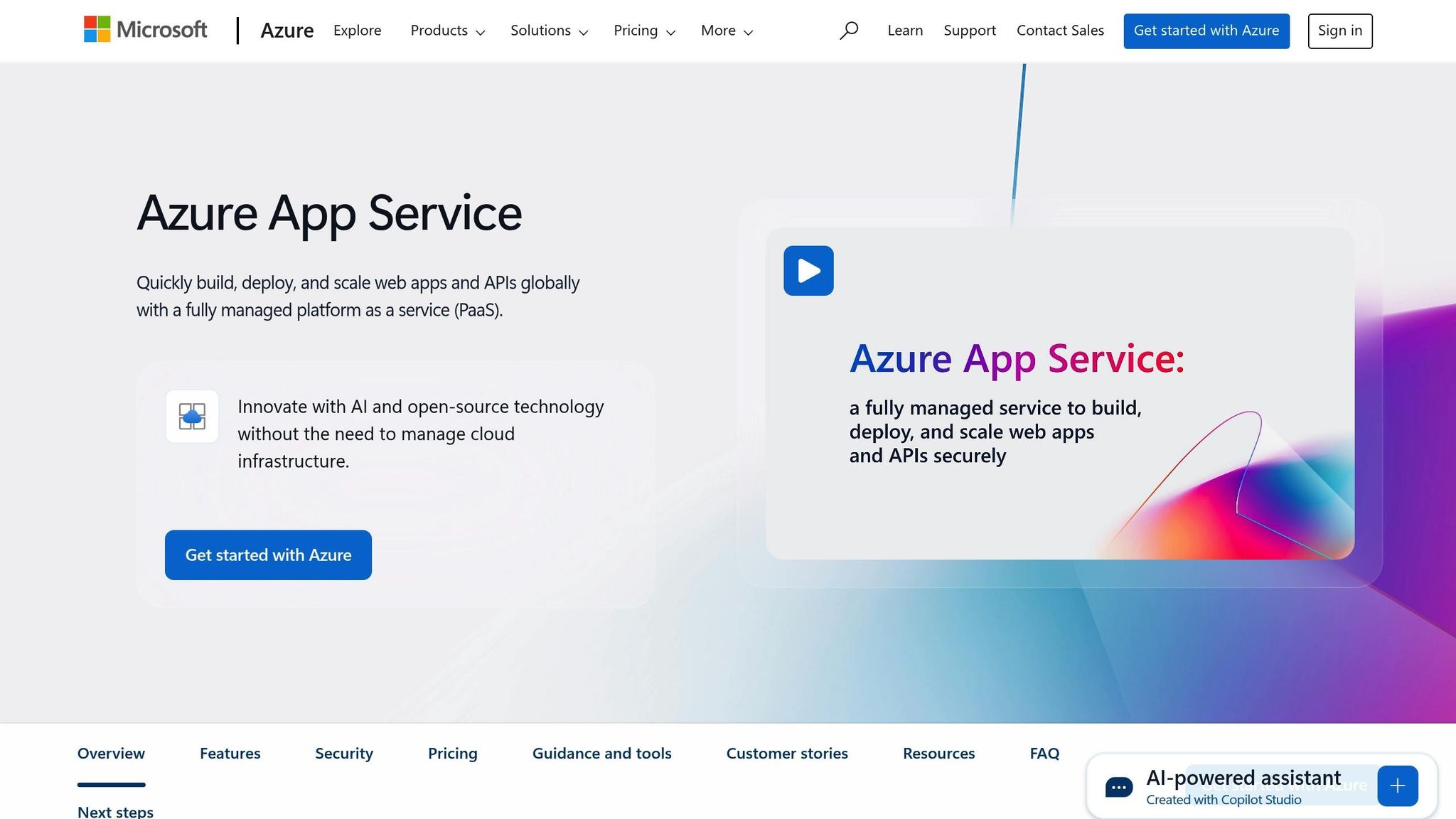
Prerequisites and Planning
Before diving into implementing health checks in your Azure environment, it’s crucial to ensure all prerequisites are in place and to carefully plan your approach. This will help you avoid common issues and achieve the desired outcomes. Below, we’ll cover key aspects like App Service requirements, endpoint paths, and critical dependency checks.
Azure App Service Plan Requirements
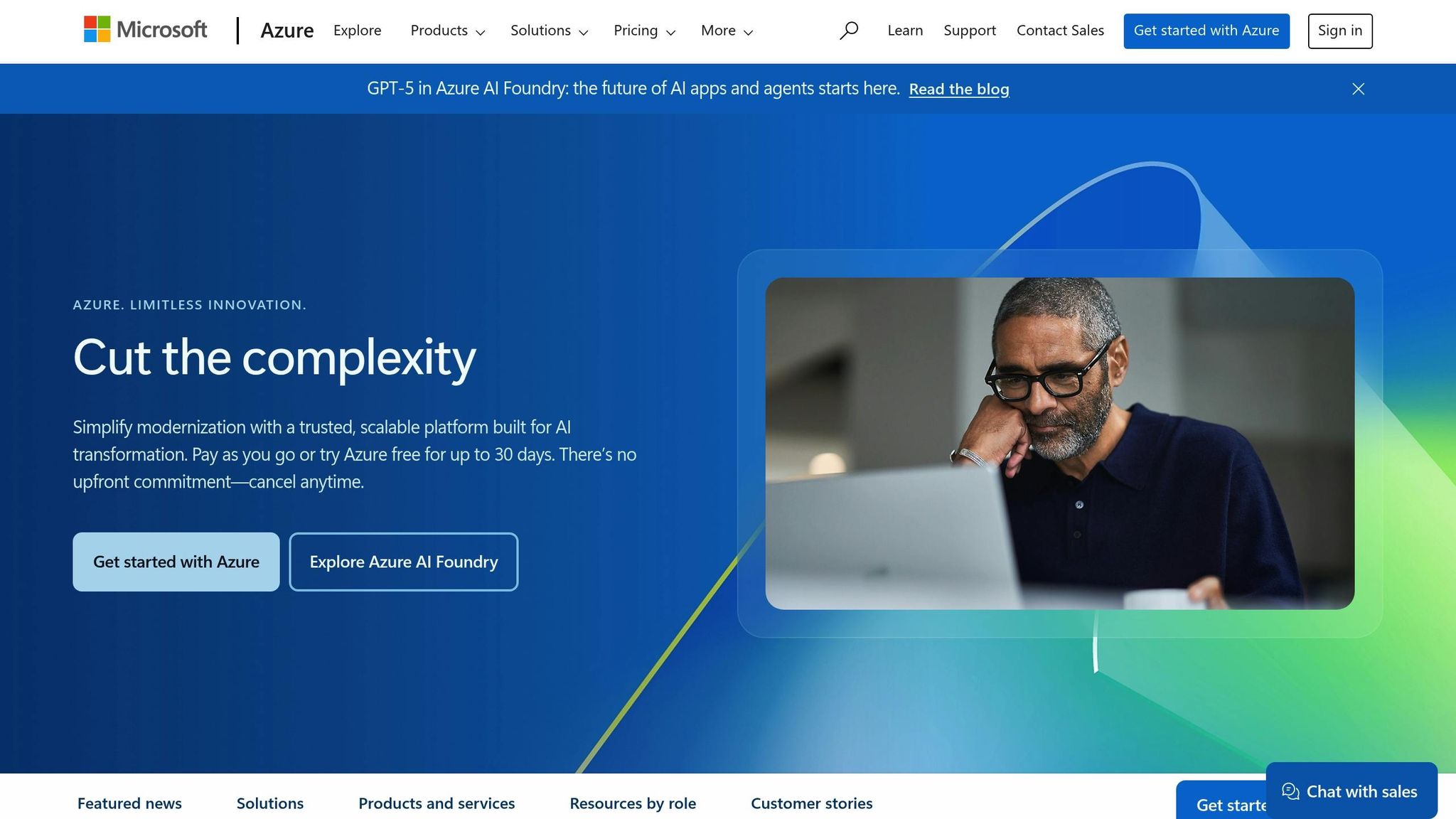
For production-grade applications, it’s recommended to use at least two instances on a Basic tier or higher. Free and Shared plans, while they can enable health checks for monitoring purposes, lack the ability to scale out or automatically replace unhealthy instances. This makes them unsuitable for robust production environments. Similarly, Function Apps require premium or dedicated hosting plans; consumption plans don’t support the necessary features for health checks.
It’s worth noting that if you’re using a single instance, Azure takes steps to minimise the impact of outages. For example, it keeps the instance in the load balancer even if it’s unhealthy, but only for up to an hour of continuous failures before replacing it entirely.
Endpoint Path Planning
When defining the path for your health check endpoint, it’s important to strike a balance between accessibility and security. Standard paths like /health, /api/health, or /status are commonly used, but avoid paths that could inadvertently expose internal details about your app’s architecture.
Your chosen path should be simple enough for your team to remember while remaining generic to protect sensitive information. Avoid including version numbers, technology references, or other specifics in the endpoint. If your health check returns diagnostic data, consider implementing authentication to prevent unauthorised access.
For added flexibility, you might want to define separate paths for different types of checks. For instance:
/health/live: A basic liveness check to confirm the app is running./health/ready: A readiness check that validates whether dependencies are functioning correctly.
This approach, inspired by Kubernetes conventions, allows for more detailed monitoring and control. Once your endpoints are set, ensure they cover all critical dependencies.
Critical Dependencies
Health checks should verify the status of all essential components, such as databases, external APIs, message queues, and file storage. Use lightweight tests to confirm connectivity without negatively impacting performance or incurring unnecessary costs.
For databases, connectivity is often the top priority. Whether you’re using Azure SQL Database, Cosmos DB, or another service, a simple query can confirm the connection is functioning as expected. Similarly, external APIs and message queues should be tested with minimal overhead.
Keep in mind that health checks should be fast - ideally completing within a few seconds. This ensures they don’t interfere with the performance of your app. Lightweight tests are key to striking the right balance between thorough monitoring and operational efficiency.
Step-by-Step Configuration
Here's how you can set up health checks to monitor your applications effectively:
Configuring Health Checks in Azure Portal
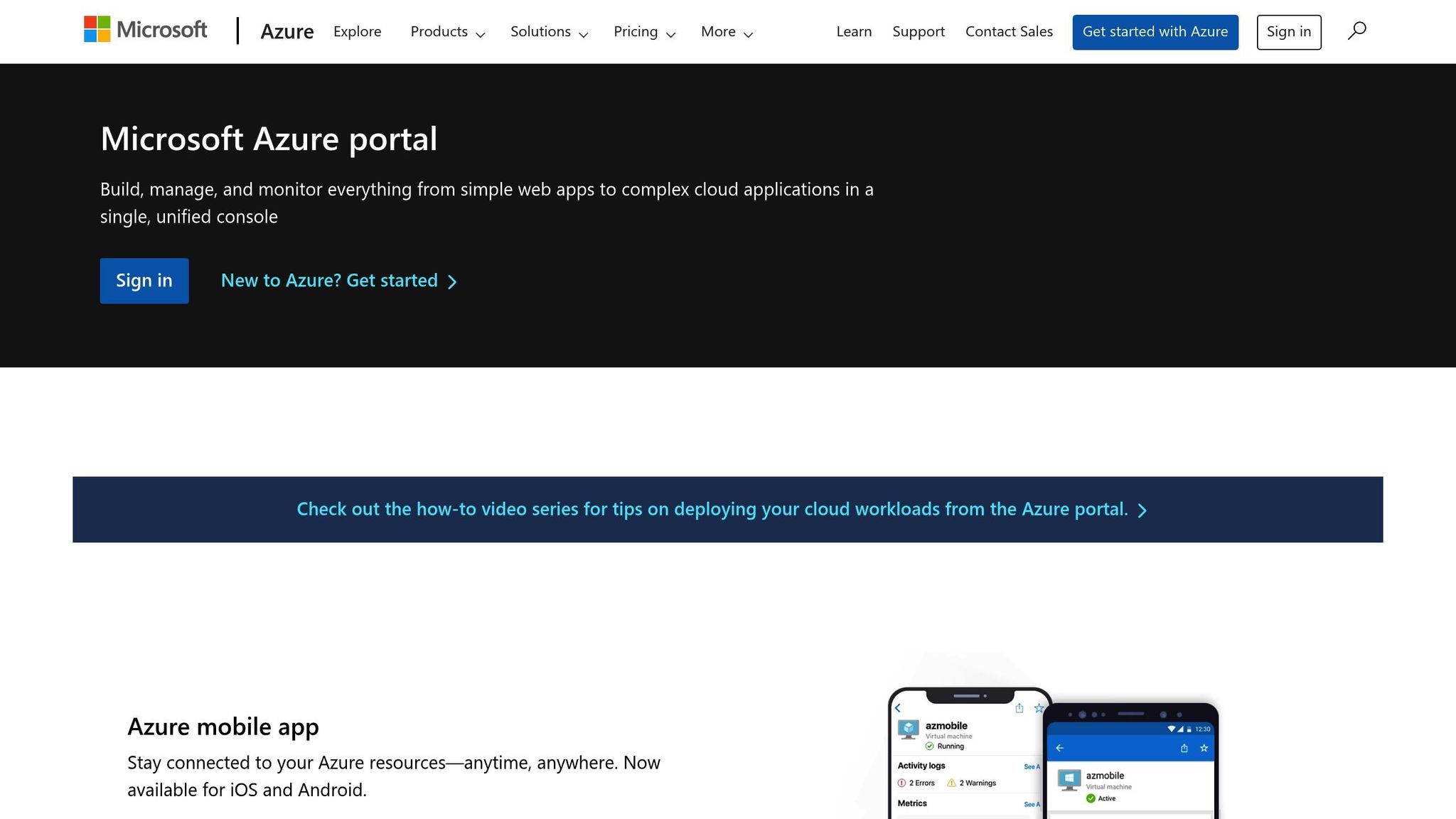
The Azure Portal offers an easy way to enable health checks for your App Service. Start by navigating to your App Service resource. In the left-hand menu, under Monitoring, select Health check.
To enable health checks, toggle the switch to "On". In the Path field, enter the endpoint you’ve planned for monitoring.
The Ping interval determines how often Azure checks your endpoint. By default, it's set to 30 seconds, which is suitable for most scenarios. You can adjust this interval if needed - just keep in mind that shorter intervals may detect issues faster but can also increase the load on your application.
For advanced configurations, look under Advanced settings. Here, you can enable Load balancing behaviour. When this is activated, Azure will automatically remove any unhealthy instances from the load balancer's rotation, ensuring traffic is routed only to healthy instances. This is particularly useful if your application is running across multiple instances.
Once you've made your changes, click Save. Azure will start monitoring the specified endpoint, and within a few minutes, you’ll see the health check status in the portal. This will indicate whether your endpoint is responding as expected.
After completing the portal setup, the next step is to integrate health checks into your application code.
Integrating Health Checks in ASP.NET Core
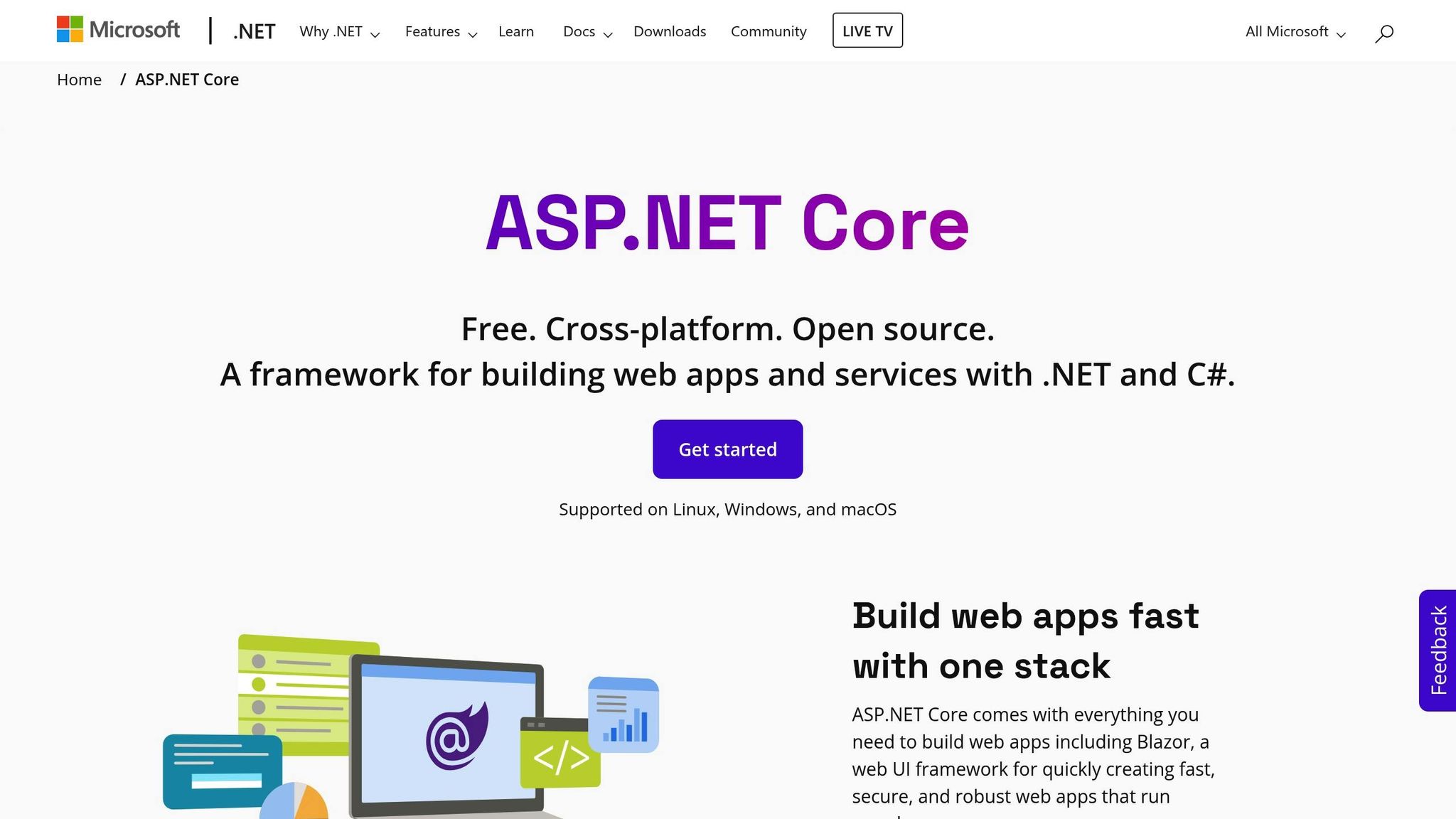
ASP.NET Core simplifies health check integration with built-in middleware. Begin by adding health check services in the ConfigureServices method of your Startup.cs file. Use the AddHealthChecks() method to register basic health check services.
You can enhance this setup by adding checks for specific dependencies. For example:
- Use
AddSqlServer()to monitor SQL Server connectivity. - Use
AddDbContextCheck<T>()to validate Entity Framework database contexts.
Next, configure health check endpoints in the Configure method with MapHealthChecks(). This allows you to define different endpoints for various checks, such as separate paths for liveness and readiness checks.
The middleware will return a 200 status code if the application is healthy or a 503 status code if it isn’t. You can also customise the response format, such as using JSON to provide detailed diagnostic information.
Function Apps Configuration
For serverless solutions, like Function Apps, the setup is slightly different but equally straightforward. Create an HTTP-triggered function, naming it something like HealthCheck.
This function should handle GET requests at a path such as /api/healthcheck. In the function code, implement simple checks on critical dependencies like database connections, configuration settings, or external services. Keep the function lightweight and fast to avoid timeouts - complex logic or long-running operations should be avoided.
The function should respond with an HTTP 200 status code when everything is healthy, along with a simple response body summarising the application's status.
Keep in mind that if you’re using a Consumption plan, some features may be limited. For full functionality, use a Premium or App Service plan.
Finally, configure the health check path in the Azure Portal, ensuring it matches the route of your function. Azure will then monitor this path regularly, using the function’s responses to evaluate the overall health of your application.
Best Practices for Endpoint Design
When designing health check endpoints, it's essential to focus on consistency, performance, and security. Following these practices will help you create reliable monitoring solutions that accurately reflect your application's status.
Response Standards
Health check endpoints should use standardised HTTP status codes so that Azure and other systems can interpret them correctly. For example:
- Use HTTP 200 for healthy responses.
- Return HTTP 503 for temporary issues.
- Use HTTP 500 for critical failures.
The response body should be simple but informative, such as a JSON structure. For healthy responses, include a status field with a value like "Healthy" and a UTC timestamp. For unhealthy states, provide error details that aid troubleshooting without exposing sensitive information.
It’s also helpful to implement different health check levels. For instance:
- A liveness check can confirm the application is running.
- A readiness check can verify that critical dependencies are operational.
This layered approach helps Azure make better decisions about traffic routing and instance management. Avoid including detailed stack traces in responses - log them internally instead. Expose only the essential details needed for monitoring.
Performance and Timeout Handling
Health check endpoints must be fast and lightweight. Azure's default timeout is one minute, but your endpoints should aim to respond within 5-10 seconds. This ensures minor delays don’t lead to false alarms.
Here are some tips to optimise performance:
- Keep checks simple: Avoid heavy database queries, external API calls, or resource-intensive tasks. Use quick tests like
SELECT 1for database connectivity or basic validation checks for services. - Use caching: Cache results from expensive operations for 30-60 seconds to reduce load on your system while maintaining up-to-date information.
- Set timeouts: For dependency checks, set short timeouts (e.g., 3-5 seconds). If a dependency doesn’t respond in time, mark it as unhealthy and return immediately to avoid cascading delays.
- Implement circuit breakers: For external services, use circuit breaker patterns to return cached or fallback responses when a service is known to be unavailable.
By keeping health checks lightweight and responsive, you minimise the risk of timeouts and ensure accurate monitoring results.
Security Considerations
Health check endpoints can reveal sensitive details about your system, so securing them is vital. Here’s how to protect your endpoints:
- Authentication: Use bearer tokens via Azure Active Directory to restrict access. This ensures that only authorised users or systems can view detailed health data.
- IP restrictions: Limit access to trusted sources, such as Azure's monitoring infrastructure or your internal tools. Azure App Service allows you to whitelist specific IP ranges while blocking general internet access.
- Endpoint segmentation: Use separate paths for different levels of detail. For example:
- A public
/healthendpoint can provide minimal information. - A protected
/health/detailedendpoint can offer more comprehensive diagnostics but require authentication.
- A public
- Rate limiting: Prevent abuse by throttling requests. Azure API Management can help you manage traffic and block denial-of-service attempts.
- Secure credentials: Store API keys and authentication tokens in Azure Key Vault instead of configuration files. This ensures secure management and regular rotation of credentials.
- Monitor access: Use tools like Azure Application Insights to track endpoint usage. Watch for unusual patterns or repeated failures, which might indicate security issues or misconfigurations.
Troubleshooting and Maintenance
Even with a solid setup, health check endpoints can run into problems over time. Keeping an eye on potential issues and maintaining regular monitoring ensures your Azure applications stay dependable and responsive.
Common Configuration Issues
Start by confirming that the health check path in Azure matches your app's routing exactly. For example, if your app serves a health check at /health but Azure is looking for /healthcheck, you'll end up with constant failures. Double-check the configured path in the Azure Portal to avoid this mismatch.
Another common problem is dependency timeouts. If your app relies on external services or databases, network delays can cause those dependencies to exceed Azure's timeout limits, leading to intermittent failures. To minimise disruptions, review dependency queries and consider adding graceful degradation for non-critical services.
For single-instance applications, deployments can be tricky. During restarts, Azure might flag your app as unhealthy, triggering unnecessary alerts. If your app runs on a Basic or Standard App Service plan with just one instance, you can adjust health checks during deployments by temporarily returning a maintenance status.
Authentication conflicts can also block Azure from accessing your health check endpoints. To resolve this, exclude health check paths from general authentication rules while ensuring the rest of your app remains secure.
Once you've addressed these potential issues, test your configuration to confirm everything works as expected.
Testing and Validation
Regularly testing your health check endpoints helps catch problems before they affect users. Start with manual testing using tools like Postman or curl. Query your endpoints directly to check response codes, timings, and the structure of the returned data.
For deeper insights, use Azure Application Insights to monitor health check requests. The Live Metrics feature is particularly useful - it shows request durations, success rates, and any exceptions. Watch for response times longer than 10 seconds, as these often signal performance problems.
Load testing is another critical step. Tools like Azure Load Testing let you simulate multiple concurrent health check requests, ensuring your endpoints can handle Azure's monitoring frequency without straining your app's resources.
To avoid surprises in production, validate configurations in a staging environment first. Run health checks in staging for at least 24 hours to uncover any misconfigurations, dependency issues, or performance bottlenecks. Automated tests can also confirm that your health check responses meet expected formats and status codes.
Monitoring and Alerts
Once testing is complete, continuous monitoring is key. Use Azure Monitor to track health check trends and identify failures early. Custom queries in Log Analytics can highlight patterns like increasing response times or frequent dependency issues, helping you spot problems before they escalate.
When setting up alerts, aim for a balance between responsiveness and avoiding unnecessary noise. Instead of triggering alerts on a single failure, configure them to activate after three consecutive failures. This reduces false alarms caused by temporary network glitches while still ensuring timely responses to real issues. You can also set different thresholds for different times - weekend alerts might be less strict than those during weekday business hours.
Log analysis is invaluable for diagnosing the root causes of failures. Enable logging in your health check endpoints to capture data like dependency response times, error messages, and resource usage. With Azure Log Analytics, you can correlate these logs with health check failures to pinpoint whether the issue lies with a database, an external service, or system resources.
For a clear overview, create dashboards in Azure. These can display metrics like success rates, average response times, and failure trends. Include data from dependencies, such as database connection pools or external API performance, to get a complete picture of your application's health.
Finally, adopt proactive maintenance practices to prevent problems before they arise. Review health check logs monthly to catch early signs of performance decline. Adjust timeout settings based on observed patterns, and regularly test failover scenarios to ensure your health checks accurately reflect your app's state during different failure conditions.
Conclusion
Setting up health check endpoints for your Azure applications is a vital step in maintaining business continuity. These endpoints act as an early warning system, identifying potential issues before they can disrupt your customers or impact your revenue.
The process involves a few essential components: thoughtfully planning your endpoint paths, configuring health checks through the Azure Portal, integrating them seamlessly into your application code, and implementing strong monitoring practices. By following these steps, you can create a reliable and scalable health monitoring system.
For small and medium-sized businesses (SMBs), this approach boosts resilience, reduces downtime, and ensures continuous monitoring. The effort spent on configuring health checks effectively translates into happier customers and fewer emergency troubleshooting scenarios.
To keep your health checks working as intended, regular testing, proactive alerts, and log analysis are crucial.
These endpoints are also a key part of a larger Azure optimisation plan, helping to improve scalability and manage costs efficiently. By adopting these practices, you’ll strengthen your overall Azure setup.
For more tips on refining your Azure infrastructure - covering areas like cost management, security, and performance - check out Azure Optimization Tips, Costs & Best Practices.
FAQs
What are the advantages of using health check endpoints for Azure applications?
Using health check endpoints in Azure applications helps boost reliability and availability. These endpoints make it easier to detect and isolate app instances that aren't performing well, ensuring requests are seamlessly redirected to functioning instances. This reduces downtime and keeps the user experience smooth.
Beyond that, health check endpoints offer valuable insights into system performance, allowing you to spot and address issues before they escalate. Tackling potential problems early helps maintain efficient operations and lowers the chances of unexpected disruptions.
How can I secure Azure health check endpoints while keeping them accessible for monitoring?
To keep your Azure health check endpoints secure while ensuring they remain accessible, consider implementing authentication methods like OAuth2 or Azure Active Directory. These tools help restrict access to authorised users, providing an extra layer of protection against unauthorised access.
You can further enhance security by setting up network security rules and IP whitelisting. These configurations ensure that only requests from trusted sources, such as Azure's health monitoring services, are allowed. This approach minimises the risk of malicious activity while keeping the endpoints operational for legitimate monitoring.
By combining these strategies, you can safeguard your Azure applications while maintaining reliable health checks.
What challenges might you face when setting up health check endpoints in Azure, and how can you address them?
Setting up health check endpoints in Azure comes with its fair share of challenges. Two common issues include false positives caused by transient errors and alert fatigue from overly sensitive thresholds. These problems can interfere with monitoring and make your alerts less effective.
To tackle these challenges, it’s important to design health checks that can tell the difference between temporary glitches and persistent problems. Protect your endpoints by implementing strong authentication methods, such as OAuth or API keys, to block unauthorised access. Also, take the time to fine-tune your alert thresholds. This helps reduce unnecessary notifications while ensuring that serious issues don’t go unnoticed.
Using Azure’s built-in monitoring tools and following established best practices can further enhance both reliability and security. With careful configuration, your health checks can offer precise, actionable insights into your application's performance.




