Common Azure Performance Issues and Solutions
Learn how to identify and resolve common Azure performance issues to boost productivity and reduce costs for your business.

Azure performance issues can slow your business down, but the good news is they’re fixable. Whether it’s underperforming virtual machines (VMs) or network bottlenecks, addressing these problems can improve productivity and reduce costs. For UK businesses, optimising Azure can mean savings of up to 72% with Reserved Instances or 80% with Azure Hybrid Benefits.
Quick Takeaways:
- Common Problems: Misconfigured VMs, slow storage, network delays, and resource limits.
- Fixes: Right-size VMs, optimise queries, enable SMB Multichannel, and monitor performance with Azure tools.
- Cost Savings: Use Reserved Instances, Hybrid Benefits, and autoscaling to lower expenses.
Key Tools:
- Azure Monitor: Tracks performance metrics and sends alerts.
- PerfInsights: Diagnoses bottlenecks in VMs.
- Azure Advisor: Offers cost-saving and performance recommendations.
By addressing these issues and using Azure’s built-in tools, you can boost performance, cut costs, and stay compliant with regulations like G-Cloud. Let’s dive into the details.
Learn Live: Optimizing with Azure Advisor and Cost ...
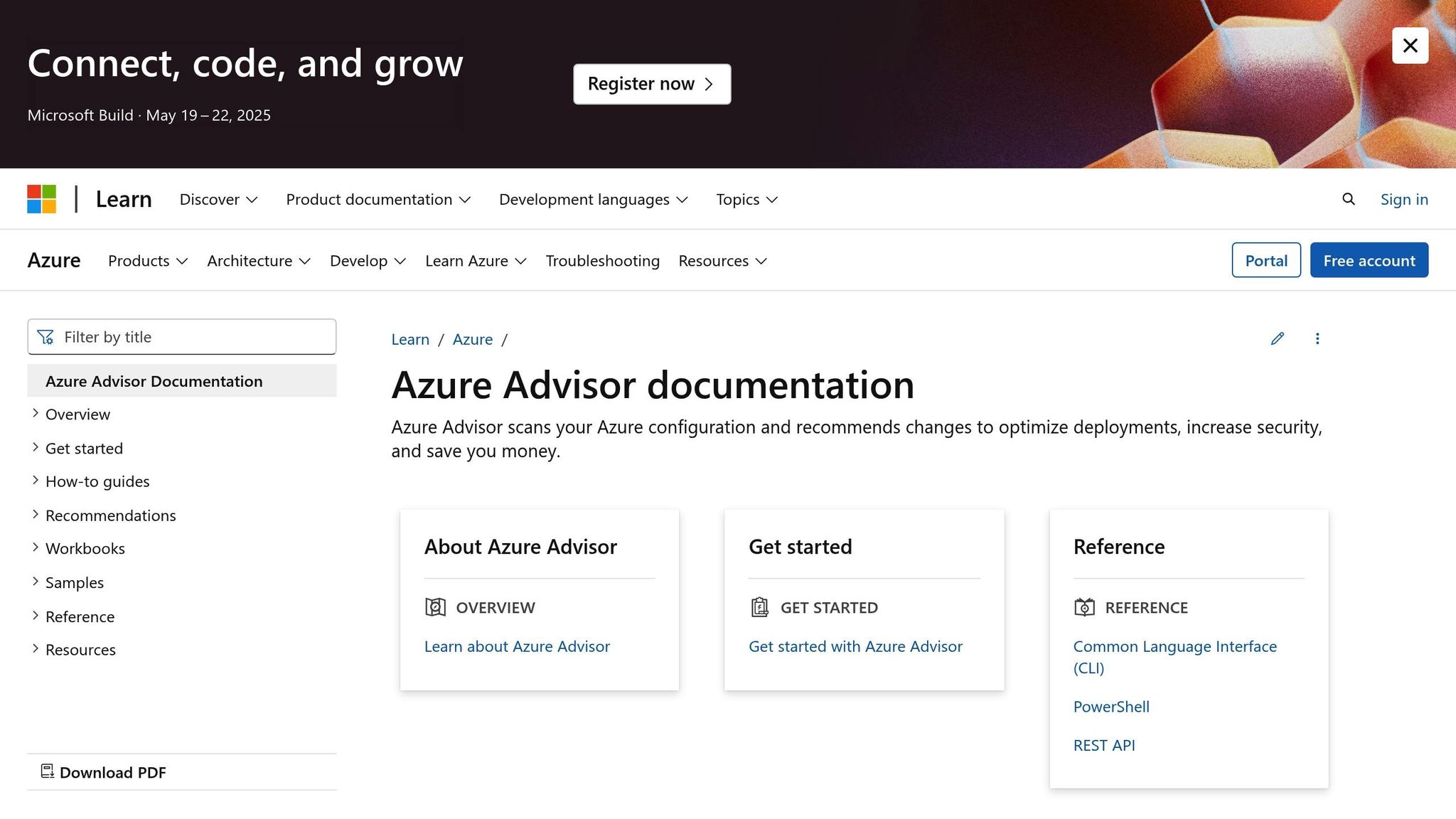
Key Azure Performance Problems
UK SMBs often encounter five major performance bottlenecks when using Azure. Let’s break down each issue and what it means.
VM Setup Errors
Using the wrong virtual machine (VM) type can cause major slowdowns. For example, burstable VMs - designed for intermittent workloads - aren’t ideal for high-demand tasks. When used for continuous production, they quickly run out of CPU credits, leading to poor responsiveness. It's crucial to select the right VM SKU based on workload needs. Burstable VMs work well for development and testing but should be avoided for constant, heavy workloads.
Database and Storage Slowdowns
Slow database performance often stems from resource competition. The type of storage you choose plays a big role here. Azure Premium SSDs offer faster response times with single-digit millisecond latency, whereas Standard HDDs can lag with double-digit delays. These delays can significantly disrupt database operations, making storage selection a critical decision.
"SMB Multichannel enables clients to use multiple network connections that provide increased performance while lowering the cost of ownership." – Microsoft Learn
Network Speed Issues
Network bottlenecks are another common problem, particularly when working across different regions. One solution is implementing SMB Multichannel, which can greatly enhance network efficiency. For example, it can deliver:
- 2x to 4x improvements in IOPS
- Up to 60% better network throughput for metadata-heavy workloads
- Around 30% lower latency for frequently accessed files
File Share Setup Problems
Misconfigured file shares can lead to performance dips. Issues often arise from improper SMB Multichannel settings or lack of metadata caching. Enabling metadata caching can significantly improve performance, boosting IOPS by more than 60% for tasks that rely heavily on metadata.
Resource Cap Limits
Azure imposes limits on resources like IOPS, network bandwidth, and CPU usage. Hitting these caps can severely impact performance. Tools like PerfInsights are helpful for diagnosing such issues before they escalate. Additionally, using Azure Monitor for regular tracking allows businesses to spot resource constraints early and scale up as needed.
Next, we’ll explore common methods to fix these issues and restore performance.
Fix Methods and Standards
Choosing the Right VM Sizes
Selecting the right virtual machine (VM) size is crucial for maintaining performance. Azure offers VMs tailored to different workload types:
- General Purpose VMs: Ideal for testing, development, and small to medium databases, offering a balance between CPU and memory.
- Compute-Optimised VMs: Designed for applications that require high CPU power but have moderate memory needs.
- Memory-Optimised VMs: Best for large databases and in-memory analytics.
- Storage-Optimised VMs: Suitable for workloads demanding high input/output (I/O) operations.
- GPU-Optimised VMs: Perfect for tasks like AI, machine learning, and graphics-heavy applications.
Once you’ve selected the right VM, the next step is improving database performance.
Improving Database Performance
-
Query Optimisation
Fine-tune your queries by creating precise indexes. Use Database Management Views (DMVs) to identify opportunities for better indexing. -
Connection Management
Implement connection pooling and retry logic to minimise latency and ensure smoother performance.
Reducing Network Delays
To cut down on latency, keep resources close together and use tools like:
- Azure Traffic Manager for global load balancing.
- Content Delivery Networks (CDNs) to serve static content efficiently.
- Optimised Data Paths for faster communication between resources.
Once network delays are under control, focus on optimising file share performance.
Boosting File Share Performance
You can enhance file share performance using the following methods:
- Enable SMB Multichannel to improve throughput and fault tolerance.
- Use metadata caching to speed up access times.
- Opt for premium file shares when low latency is critical.
Regular monitoring ensures these configurations continue to deliver results.
Monthly Resource Checks
Keep an eye on performance and costs by monitoring resources regularly. Use Azure Monitor to track key metrics like CPU usage, memory consumption, storage performance, and network throughput. Check Azure Advisor for recommendations on right-sizing resources. For detailed insights, rely on Performance Diagnostics tools, which provide continuous monitoring (every 5 seconds) and actionable insights every 5 minutes, covering both Windows and Linux VMs.
Performance Check Tools
Azure Monitor Basics
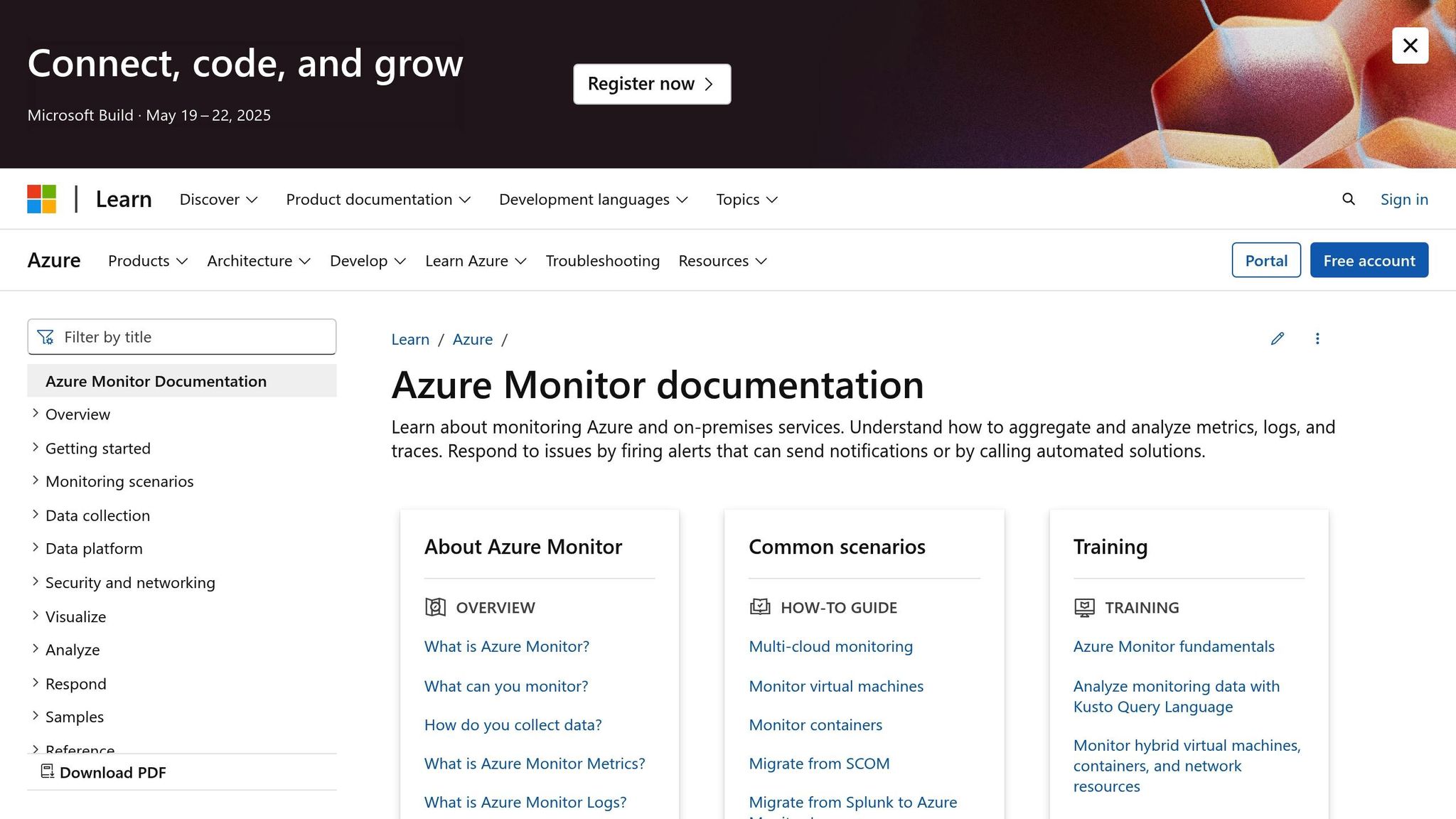
Azure Monitor is your go-to tool for keeping tabs on system health and identifying performance issues. It collects data every 5 seconds and delivers insights every 5 minutes, helping you maintain smooth Azure operations.
Here’s how to get started with Azure Monitor:
- Enable Basic Monitoring: Activate guest-level monitoring in your VM diagnostics settings to track metrics like CPU, memory, and disk performance.
- Configure Resource Metrics: Focus on key metrics such as:
- CPU usage (keep it below 95%)
- Available memory (watch for consistently high usage)
- Disk IOPS (ensure limits aren’t exceeded)
- Network throughput (check for potential bottlenecks)
- Review Performance Data: Analyse metrics over different time periods to spot trends. Azure Monitor retains alert data for 30 days, giving you a solid base to set up proactive alerts.
Setting Up Performance Alerts
After reviewing your data, configure alerts to catch problems early. Azure Monitor supports various alert types tailored to different monitoring needs:
| Alert Type | Use Case | Key Benefit |
|---|---|---|
| Metric Alerts | Resource usage tracking | Monitors thresholds in real time |
| Log Search Alerts | Pattern detection in logs | Custom queries for detailed analysis |
| Activity Log Alerts | Resource changes | Tracks configuration modifications |
| Smart Detection | Application monitoring | Flags potential performance issues |
To set up effective alerts:
- Choose metrics that directly affect performance.
- Set thresholds based on historical data.
- Define action groups for notifications (e.g., email, SMS, or automated responses).
- Specify how often the system evaluates metrics and the timeframe for analysis.
This ensures timely notifications, allowing you to address issues before they escalate.
Speed Test Methods
Azure provides two main methods for performance diagnostics:
- Continuous Diagnostics: Automatically gathers data every 5 seconds and reports insights every 5 minutes. This option is available for Windows VMs and is great for ongoing monitoring to catch short-term resource spikes.
- On-demand Diagnostics: Works with both Windows and Linux VMs to generate diagnostic reports as needed. It’s ideal for troubleshooting specific problems.
For speed testing, use PerfInsights to identify resource bottlenecks, whether they stem from applications, configurations, or resource limits.
Money and Growth Planning
Managing Costs vs Speed
Azure's cost management tools help balance performance with spending. By managing resources effectively, businesses can achieve impressive savings. For instance, Clinic to Cloud managed to cut its Azure costs by 46% while maintaining its performance levels.
| Strategy | Potential Savings | Best For |
|---|---|---|
| Reserved Instances | 72% | Predictable workloads |
| Hybrid Benefit | 85% | Windows/SQL workloads |
| Savings Plans | 65% | Variable workloads |
This highlights the importance of avoiding over-provisioning, which can lead to unnecessary expenses.
Avoiding Over-Provisioning
To keep costs under control, avoid buying more resources than needed. Here’s how:
- Right-Size Resources: Analyse VM usage. If a VM has less than 50% CPU utilisation, consider downsizing it to save money without losing performance.
- Efficient Storage Management: Move rarely accessed data to lower-cost storage tiers to reduce expenses.
Monthly Resource Reviews
After making initial adjustments, regular reviews are key to maintaining cost efficiency and supporting growth:
- Analyse Usage Patterns: Use Azure Cost Management to spot areas for improvement.
- Set Budget Alerts: Configure Azure Budget notifications at 80% and 90% of your set limit to avoid overspending.
- Enable Autoscaling: Set up rules based on actual usage, like scaling down development environments during off-hours.
Azure also offers forecasting tools that use historical data to predict future expenses. This helps small and medium-sized enterprises (SMEs) strike the right balance between performance and cost.
Conclusion
Maximising Azure's performance and keeping costs under control depends on effective monitoring, smart resource management, and fine-tuning operations. The Microsoft Azure Well-Architected Framework highlights:
"Performance efficiency is when workload capacity aligns to actual usage. A workload that overperforms is as problematic as one that underperforms"
Based on our review of common performance issues and their solutions, UK SMBs should consider a three-part strategy:
Automated Performance Management: Azure's built-in tools, such as Azure Monitor and Log Analytics, help maintain high performance while cutting costs. These tools provide a solid base for automating performance adjustments.
Cost-Effective Scaling: Strategic storage management, including tiered storage options, can lower overall costs. Additionally, Azure Hybrid Benefit offers Windows Server users substantial savings compared to other providers.
These elements work together to streamline performance and cost management.
Continuous Improvement Framework: Regular performance assessments and automated monitoring ensure consistent efficiency. The Microsoft Azure Well-Architected Framework explains:
"Continuous performance optimization is the process of constantly monitoring, analyzing, and improving performance efficiency"
FAQs
How do I choose the right Azure virtual machine (VM) size for my workload?
To select the best Azure VM size for your workload, start by assessing the specific needs of your application, such as CPU power, memory, and storage capacity. Azure offers VM families tailored for different purposes, including general-purpose, compute-optimised, and memory-optimised options.
Consider using the Azure Compute Unit (ACU) to compare performance across VM sizes and ensure the chosen VM meets your processing requirements. For multi-session workloads, it's recommended to select VM sizes with 4 to 24 virtual CPUs (vCPUs). If running SQL Server, memory-optimised VMs, like the Ebdsv5 series, are ideal for production environments.
For more precise recommendations, utilise Azure's performance diagnostic tools to monitor and fine-tune your VM configuration. This approach ensures optimal performance and cost efficiency for your specific workload.
What are the advantages of using SMB Multichannel in Azure, and how can it be set up?
SMB Multichannel allows an SMB 3.x client to create multiple network connections to an SMB file share, boosting performance and ensuring network fault tolerance. Key benefits include higher throughput, increased IOPS, and cost efficiency. It also supports automatic configuration, simplifying setup for users.
To implement SMB Multichannel, it must be enabled on both the client (e.g., Windows device) and the Azure storage account. On Windows clients, this feature is enabled by default but can be verified using PowerShell. On the Azure side, you'll need to enable SMB Multichannel in your storage account settings. This feature helps optimise network performance and is particularly useful for businesses handling high-demand workloads.
How can Azure Monitor improve performance and reduce costs, and which metrics should I focus on?
Azure Monitor helps optimise performance and control costs by gathering and analysing data from your Azure and on-premises environments. It enables you to identify issues, track trends, and take proactive steps to maintain efficiency.
Key metrics to monitor include CPU usage, memory consumption, network throughput, and response times. By keeping an eye on these metrics, you can quickly identify bottlenecks, prevent downtime, and ensure your resources are running efficiently, all while avoiding unnecessary expenses.




