Checklist for Monitoring Scalable Azure Systems
Learn essential strategies for monitoring scalable Azure systems, focusing on performance, cost management, and security for SMBs.
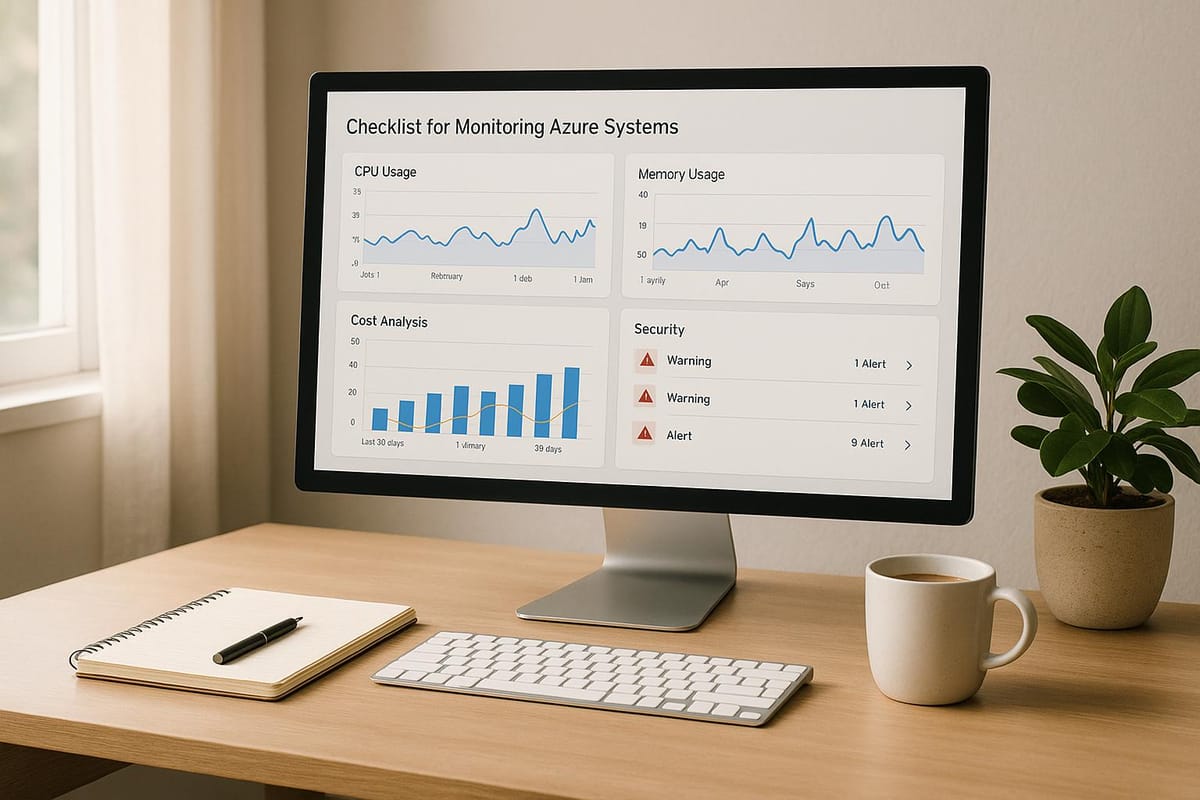
Efficient Azure system monitoring is vital for SMBs to ensure performance, manage costs, and maintain security. Here's what you need to know:
-
Why Monitor Azure Systems?
- Performance: Identify and fix bottlenecks to avoid downtime.
- Cost Management: Track resource usage to cut unnecessary expenses.
- Security: Spot vulnerabilities and prevent cyber threats.
-
Common Challenges for SMBs:
- Limited IT staff and expertise.
- Complex Azure environments with too many metrics to track.
- Balancing detailed monitoring with manageable complexity.
-
Key Steps for Effective Monitoring:
- Enable Azure Monitor for logs and metrics.
- Use a Log Analytics Workspace to centralise data.
- Set up tiered alerts for critical issues like downtime or high CPU usage.
- Monitor essential metrics like CPU, memory, latency, and error rates.
- Test auto-scaling and track performance under different conditions.
-
Cost and Security Monitoring Tips:
- Set cost alerts and track underused resources.
- Audit storage to move infrequently accessed data to cheaper tiers.
- Monitor Azure Active Directory logs for failed login attempts and privilege changes.
- Use Azure Security Center for vulnerability scans and compliance audits.
Optimize Monitoring and Observability with Azure Well-Architected Framework
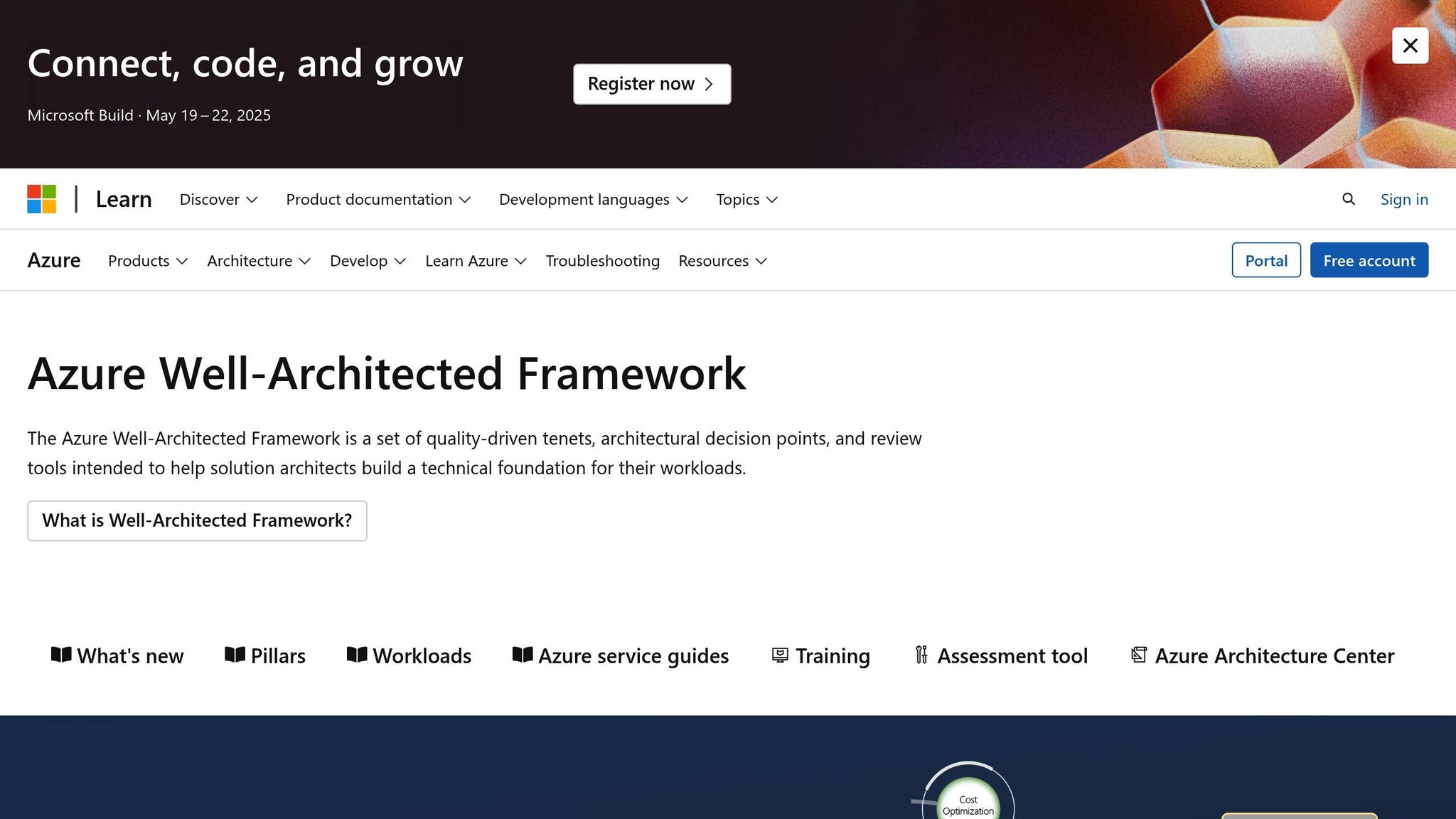
Basic Azure Monitoring Setup
Setting up Azure monitoring effectively means finding the right balance between detailed insights and operational efficiency. To get started, focus on activating essential services that can expand as your business grows. Begin by establishing a solid foundation with log and metric collection.
Log and Metric Collection
-
Enable Azure Monitor
Start by activating Azure Monitor to collect platform metrics, activity logs, and guest OS metrics. This provides a broad view of your system's performance and health. -
Set Up a Log Analytics Workspace
Create a dedicated Log Analytics workspace to centralise data. This workspace will help you track application performance, infrastructure health, security events, and resource usage in one place.
Alert System Setup
Set up a tiered alert system based on severity to ensure timely responses to issues:
| Alert Level | Response Time | Notification Method | Example Triggers |
|---|---|---|---|
| Critical | 5 minutes | SMS + Email | System downtime, security breaches |
| High | 15 minutes | Email + Teams | CPU > 90%, Memory > 95% |
| Medium | 1 hour | Storage nearing 80% capacity | |
| Low | 24 hours | Email digest | Cost threshold warnings |
Key System Metrics
Concentrate on monitoring these key metrics to maintain system health:
| Metric Category | Key Indicators | Recommended Thresholds |
|---|---|---|
| Performance | CPU Usage | Alert at sustained 80% |
| Memory Utilisation | Alert at sustained 85% | |
| Disk I/O | Alert at 90% IOPS | |
| Network | Bandwidth Usage | Alert at 75% capacity |
| Latency | Alert if above 100ms | |
| Application | Response Time | Alert if above 2 seconds |
| Error Rate | Alert if above 1% |
Fine-tune these thresholds based on your specific workload requirements. Establish baseline performance metrics to identify unusual activity, and integrate alerts with your workflow tools to streamline incident management processes.
Scaling System Monitoring
Once you've established basic monitoring, scaling Azure systems demands extra attention to ensure smooth performance and avoid bottlenecks.
Testing Auto-Scale Settings
It's crucial to test your auto-scale settings under different workload conditions. Keep an eye on key metrics like CPU usage, memory consumption, request queue lengths, and active instance counts. Additionally, review scaling logs to identify any failed operations or instances where limits were reached. While auto-scaling is a powerful tool, monitoring all system components together is essential for maintaining seamless performance.
Monitoring Multi-Component Systems
For distributed systems, Application Insights provides a comprehensive view of system health:
- Keep tabs on inter-service dependencies to identify bottlenecks.
- Measure regional latency and availability to ensure consistent performance.
- Regularly evaluate the health of critical services.
To enhance this, use correlation tracking to follow requests as they move between services. This mapping of service interactions allows you to zero in on areas like storage performance to ensure no weak links in the system.
Keeping an Eye on Storage Performance
Storage performance plays a vital role in system efficiency. Monitor metrics like I/O operations, latency, capacity utilisation, transaction rates, and access patterns. Setting up automated alerts can help you detect and address anomalies before they escalate. For more tips on improving performance and managing costs effectively, check out Azure Optimization Tips, Costs & Best Practices.
Cost Monitoring Methods
Managing costs is just as crucial as performance and scalability when it comes to maintaining Azure efficiency. For small and medium-sized businesses (SMBs) growing their Azure presence, keeping a close eye on expenses can make all the difference.
Cost Alert Configuration
To keep spending under control, set up alerts at different thresholds. Start by defining a monthly budget and enabling email notifications for key team members when spending approaches or exceeds these limits. This proactive step can help you avoid unexpected cost overruns.
Resource Usage Tracking
Keeping tabs on how resources are being used is key to optimising costs. Focus on monitoring metrics such as:
- Virtual machine usage: Check CPU, memory, and storage utilisation.
- Database performance: Track storage consumption and overall efficiency.
- Network bandwidth: Monitor the amount of data being transferred.
- Reserved instance usage: Evaluate whether your reserved instances are being utilised effectively.
Regularly auditing resource usage can uncover opportunities to adjust your setup. For example, if certain resources are consistently underutilised, you might downsize to smaller instance types or enable auto-shutdown policies during off-peak hours to reduce expenses.
Unused Data Detection
Unused or rarely accessed data can quietly inflate storage costs. Conduct audits of your storage resources to identify data that hasn’t been accessed within a set timeframe. Automated reporting tools can help flag such resources. You can then apply lifecycle management policies to shift infrequently accessed data to lower-cost storage tiers. For more tips on managing storage efficiently, check out Azure Optimization Tips, Costs & Best Practices.
Security Monitoring Setup
When managing scalable Azure systems, security monitoring is just as critical as performance and cost management. A solid security monitoring setup helps safeguard your cloud resources from potential threats.
Access Log Monitoring
Azure Active Directory (Azure AD) logs are a goldmine of information for understanding user behaviour and identifying potential security risks. By forwarding these logs to Azure Monitor or Log Analytics, you can centralise their analysis and improve visibility.
Here are some key areas to keep an eye on:
- Sign-in Activities: Keep track of both successful and failed login attempts to spot any suspicious patterns that might indicate compromised accounts.
- Privileged Actions: Monitor administrative activities and changes to user privileges, as these actions often signal potential security breaches.
- Resource Access: Log access to sensitive resources, noting who accessed them and when.
To enhance security, set up automated alerts for unusual behaviour, such as:
- More than five failed login attempts in a 10-minute window.
- Access attempts from unexpected or unusual locations.
- Modifications to administrative privileges.
These logs can also serve as the foundation for a detailed security risk assessment.
Security Risk Assessment
Azure Security Center offers tools to evaluate and strengthen your security posture. Focus on these critical areas:
- Secure Score: Use Azure’s built-in scoring system to measure and improve your organisation’s security health.
- Vulnerability Scanning: Conduct regular scans of your virtual machines and container registries to identify and address weaknesses.
- Compliance Monitoring: Ensure your setup aligns with security standards and regulatory requirements.
To stay consistent, follow this schedule:
| Task | Frequency | Priority |
|---|---|---|
| Secure Score Review | Weekly | High |
| Vulnerability Scan | Monthly | High |
| Access Policy Review | Quarterly | Medium |
| Compliance Audit | Bi-annually | High |
Key Vault Security Checks
Azure Key Vault, which stores sensitive credentials and certificates, demands particular attention. To keep it secure, implement the following practices:
- Access Tracking: Enable diagnostic logging to monitor all access attempts to the vault.
- Certificate Management: Set alerts for certificates nearing expiration - ideally 30 days before they expire.
- Policy Reviews: Regularly audit access policies to ensure they follow the principle of least privilege, allowing only the necessary access.
Use Azure Monitor to configure alerts for:
- Unauthorised access attempts.
- Certificates approaching their expiration date.
- Unusual or suspicious patterns of vault access.
For enhanced threat detection, consider integrating third-party SIEM solutions through Azure’s diagnostic settings. This integration can provide deeper insights and help you respond more effectively to potential threats.
Conclusion
Keeping track of scalable Azure systems requires a well-rounded strategy. By following the checklist in this guide, small and medium-sized businesses (SMBs) can establish monitoring practices that align with their growth goals.
Using Azure Workbooks

Azure Workbooks provide a versatile way to analyse and visualise monitoring data by combining insights from various sources into custom dashboards. Set up Azure Workbooks to highlight essential performance metrics and security indicators.
These tools enable SMBs to:
- Examine system metrics, performance patterns, and resource usage
- Regularly assess security measures and manage costs effectively
- Automate monitoring tasks using Azure Monitor and configure alert thresholds
For SMBs expanding on Microsoft Azure, focusing on practical insights in areas like cost management, cloud architecture, security, and system performance is key. For more expert advice, check out Azure Optimization Tips, Costs & Best Practices.
FAQs
How can small and medium-sized businesses manage Azure system monitoring effectively with limited IT staff?
Small and medium-sized businesses (SMBs) often face the challenge of limited IT resources. However, automation tools and managed services in Azure offer practical solutions to bridge this gap. Take Azure Monitor, for example - it provides real-time insights into system performance, allowing SMBs to spot and address issues before they escalate, all without constant manual intervention.
SMBs can also benefit from Azure's built-in alerts and dashboards, which make it easier to keep an eye on key metrics like resource usage, costs, and system health. These tools simplify monitoring, lightening the load on IT teams. For those needing additional support, outsourcing specific tasks to Azure-certified managed service providers can be a smart move. This approach not only ensures access to expert assistance but also helps businesses manage costs more predictably.
By combining automation, Azure’s native tools, and selective outsourcing, SMBs can effectively maintain system performance without overburdening their in-house IT teams.
How can I set up cost alerts in Azure to avoid unexpected charges?
To avoid unexpected charges in Azure, you can use cost alerts through the Azure Cost Management tool. These alerts help you keep an eye on your spending and notify you when it goes beyond set thresholds.
To get started, head to the Cost Management + Billing section in the Azure portal. Here, you can create a budget and set spending limits. You can also configure alerts to trigger when your spending hits specific percentages of your budget - like 50%, 75%, or 100%.
By keeping an eye on your budget and reviewing alerts regularly, you can stay on top of your Azure expenses and avoid any surprises at the end of the month.
How can Azure Workbooks help analyse and visualise monitoring data for scalable systems?
Azure Workbooks offer a dynamic way to analyse and visualise monitoring data for large-scale systems. They let you build interactive reports and dashboards, delivering real-time insights into system performance, resource consumption, and any areas that might need attention.
With flexible templates and the ability to integrate metrics, logs, and queries, Workbooks can be customised to suit your exact requirements. This means you can track trends, spot unusual patterns, and make well-informed decisions to keep your Azure systems running smoothly.




