Checklist for Configuring Geographic Traffic Routing in Azure
Learn how to configure Azure Traffic Manager's Geographic Traffic Routing for optimal user experience, compliance, and performance.
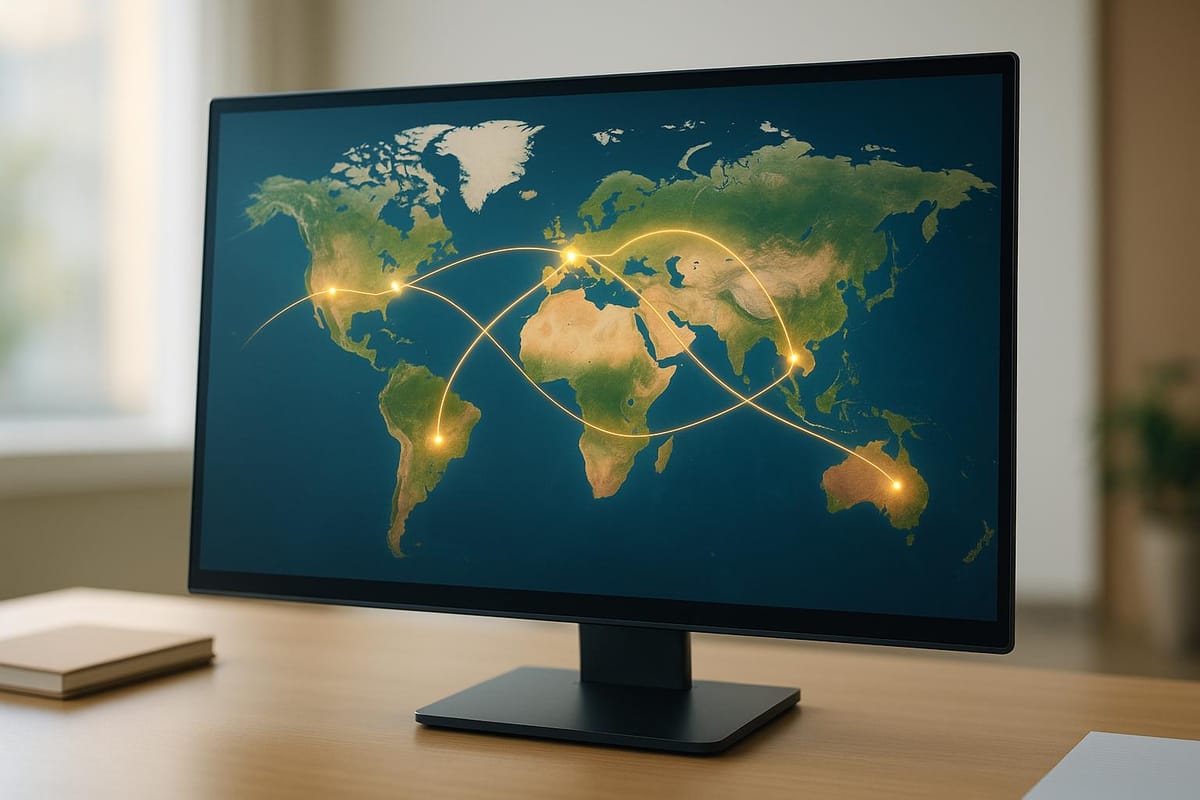
Want to route users to the right data centres based on location? Azure Traffic Manager’s Geographic Traffic Routing is the tool for the job. It ensures users are directed to specific endpoints based on their physical location, improving performance, compliance, and user experience.
Key Benefits:
- Data Sovereignty: Keep user data within specific regions to meet regulations like GDPR.
- Localised Content: Deliver region-specific content and reduce latency.
- Traffic Insights: Analyse user behaviour across regions to optimise resources.
Quick Setup Steps:
- Prerequisites: Active Azure subscription, DNS knowledge, configured endpoints, and permissions.
- Create a Profile: Name your profile uniquely, select the Geographic routing method, and assign regions to endpoints.
- Add Endpoints: Choose Azure, external, or nested endpoints and assign geographic mappings.
- Monitor and Test: Validate health, test DNS resolution, and ensure endpoints are performing as expected.
Why It Matters:
Geographic routing not only improves user experience but also helps businesses comply with data regulations and optimise global performance. Whether you're managing traffic for a small business or scaling globally, this setup ensures seamless operations.
For full details on configuration, testing, and maintenance, read on.
Creating and Configuring a Traffic Manager Profile
Setting Up a Traffic Manager Profile
When creating a Traffic Manager profile with geographic routing, there are specific naming and configuration rules to follow. The profile name needs to be unique within the trafficmanager.net zone because it becomes part of your DNS address in the format <profilename>.trafficmanager.net.
To get started, head over to the Azure portal and select Create a resource. Search for "Traffic Manager profile", then click Create. During the setup, you'll need to configure some essential settings.
The Name field deserves special attention since it forms your public DNS endpoint. Make sure to pick a name that’s both unique and relevant to its purpose. For instance, if you’re setting up routing for a customer portal across multiple regions, names like "customerportal-geo" or "portal-geographic-routing" work well.
For the Routing method, choose Geographic. This setting ensures traffic is distributed based on users’ locations, distinguishing it from other routing methods like performance or weighted routing.
Next, select your Subscription from the dropdown menu, ensuring it matches your billing and resource management needs. Under Resource group, you can either use an existing group or create a new one. If creating a new group, specify its location using the Resource Group location dropdown. Keep in mind, the location of the resource group doesn’t affect the globally distributed Traffic Manager profile.
| Setting | Value |
|---|---|
| Name | Provide a unique name for your profile. It will form the DNS name <profilename>.trafficmanager.net. |
| Routing method | Select Geographic. |
| Subscription | Choose the subscription linked to your billing and resource setup. |
| Resource group | Use an existing resource group or create a new one. Specify the location if creating a new group. |
Once you’ve configured these basic settings, click Create. The provisioning process will take a few minutes.
After your profile is created, you'll need to fine-tune the configuration to ensure smooth geographic routing.
Key Configuration Settings
Once your Traffic Manager profile is up and running, there are several critical settings to review for optimal geographic routing.
The DNS Time to Live (TTL) setting determines how long DNS resolvers cache responses from Traffic Manager. A shorter TTL allows faster failover in case of endpoint issues but increases DNS query traffic. On the other hand, a longer TTL reduces query volume but delays responses to changes. For geographic routing, it’s important to strike the right balance between performance and responsiveness.
Endpoint monitoring is another key area. This involves setting up how Traffic Manager checks the health of your endpoints, including the protocol, port, and path used for health checks. Reliable monitoring is essential for geographic routing because unhealthy endpoints in specific regions could leave users without access to services.
The Monitor status provides an aggregated view of your profile’s health, helping you quickly identify potential issues with geographic routing caused by endpoint failures.
When configuring endpoints, pay attention to the following:
- Type: You can choose between Azure endpoints (for services hosted on Azure), External endpoints (for services outside Azure), or Nested endpoints (child Traffic Manager profiles). For production environments, Microsoft recommends using nested endpoints with child profiles containing multiple endpoints. This setup improves resilience and availability.
- Target resource type and Target resource: These fields specify the service or resource the endpoint represents. For Azure endpoints, you can select App Services, Cloud Services, or Public IP addresses. For external endpoints, you’ll need to provide the fully qualified domain name (FQDN) of the external service.
Each endpoint must be assigned a unique geographic region. This ensures deterministic routing based on user location. Keep in mind that each region can only be mapped to one endpoint within the profile.
It’s a good idea to configure a "World" region for one endpoint, ideally a nested endpoint with multiple child endpoints. This acts as a fallback for requests from unmapped regions, preventing Traffic Manager from returning NODATA responses to users.
The Priority and Weight settings aren’t applicable to geographic routing, as decisions are based purely on location mapping.
Finally, Endpoint status monitoring allows you to temporarily disable endpoints without deleting them. This can be particularly useful during maintenance or testing, as disabled endpoints are excluded from the geographic routing process.
Configuring Endpoints for Geographic Routing
Adding Endpoints to the Traffic Manager Profile
Once your Traffic Manager profile is set up, the next step is to add endpoints to manage traffic from various geographic regions. To do this, head to your Traffic Manager profile in the Azure portal and navigate to Endpoints under the Settings section. Click + Add to start adding your first endpoint.
You'll need to choose an endpoint type from three options:
- Azure endpoints: For resources hosted within Azure.
- External endpoints: For resources outside Azure.
- Nested endpoints: For linking to child Traffic Manager profiles, useful when working with multiple child endpoints for production setups.
When configuring an Azure endpoint, select the target resource type from the dropdown menu. This could be an App Service, Cloud Service, or Public IP address. Once selected, the target resource field will list the available resources of that type within your subscription.
For External endpoints, enter the Fully Qualified Domain Name (FQDN) and ensure it resolves correctly and responds to health checks.
If you're setting up Nested endpoints, you'll need to select a child Traffic Manager profile as the target resource. Additionally, specify the minimum child endpoints count - this determines how many healthy endpoints within the child profile are required for the nested endpoint to be considered operational.
To simplify monitoring and troubleshooting, name your endpoints based on their regions, such as 'webapp-europe-west' or 'api-nested-americas'.
Keep in mind that each geographic region can only be linked to one endpoint within the profile. This ensures clear and predictable routing. Once endpoints are added, proceed to assign geographic mappings to finalise the setup.
Assigning Geographic Mappings to Endpoints
After adding endpoints, the next step is to assign geographic mappings. These mappings determine which users are directed to specific endpoints based on their location. Azure Traffic Manager provides four levels of geographic precision:
- World
- Regional Grouping (e.g., Africa or Middle East)
- Country/Region (e.g., Ireland or Peru)
- State/Province (only available for Australia, Canada, and the USA).
In the Geo-mapping section for each endpoint, use the dropdown menu to select the regions you want to associate. For instance, for a European endpoint, you might assign "Western Europe" or specify individual countries like "United Kingdom", "France", and "Germany".
You can mix levels of granularity as needed. For example, you might map the entire "Asia" region to one endpoint while assigning specific countries like "Japan" and "South Korea" to another endpoint tailored for those markets.
A key consideration is what happens with unmapped regions. If a DNS query comes from a region that hasn't been mapped to any endpoint, Traffic Manager will return a NODATA response. To avoid this, assign the "World" region to at least one endpoint. A nested endpoint with multiple child endpoints is often a good choice here, providing redundancy.
Traffic Manager determines the user's geographic region based on the source IP address. However, it’s important to note that the source IP reflects the location of the DNS resolver used by the user’s device, not necessarily the user’s exact physical location.
Geographic routing is especially beneficial for businesses with compliance needs. For example, in June 2024, CloudThat highlighted how Azure Traffic Manager's geographic routing can direct traffic to specific endpoints based on location, helping businesses meet data residency regulations and optimise performance.
Once you've assigned geographic mappings to all endpoints, click Save to apply the changes. The configuration is usually effective within minutes, though DNS propagation may take longer depending on the TTL settings in your Traffic Manager profile.
Finally, test the geographic mappings from various regions to ensure traffic is routed correctly.
Testing and Validating Geographic Routing
Testing Traffic Manager Configuration
Once you've set up your geographic mappings, it's time to test DNS resolution from different regions. Tools like nslookup come in handy for this. Before running each test, make sure to flush your DNS cache using ipconfig /flushdns. This step ensures you're working with fresh results rather than cached ones, which could mask potential routing issues.
To simulate requests from various regions, you can use VPNs or proxy servers. This approach allows you to verify DNS name resolution without needing multiple VPN subscriptions.
While testing, keep a detailed record of the IP addresses associated with your Azure cloud services and websites in the profile you're assessing. Check that the resolved IP addresses match your expected endpoints. As you test from different locations, you should see varying IP addresses that align with your configurations.
Once you're confident in your DNS resolution results, the next step is to validate the health and performance of each endpoint.
Validating Endpoint Performance
After confirming DNS configurations, shift your focus to endpoint performance to ensure smooth service delivery. The Azure portal offers real-time monitoring tools that show the health status of each endpoint in your Traffic Manager profile. These checks ensure that endpoints are both correctly routed and performing as expected.
In the Azure portal, verify that each endpoint's monitor status is marked as "Online". A "Degraded" status signals health check failures that need immediate attention. Traffic Manager considers an endpoint online only if its probe receives an HTTP 200 response from the specified probe path.
If an endpoint appears degraded, use tools like curl or wget to test its probe URL and identify the HTTP status code. A common issue is receiving an HTTP 301 redirect instead of the expected 200 response. In such cases, adjust the Traffic Manager probe to point to a path that reliably returns a 200 response.
For HTTPS probes, keep in mind that Traffic Manager ignores certificate errors. However, if you're using external testing tools, you may need to disable certificate checks to avoid SSL/TLS errors during your tests.
If all endpoints in a profile are marked as degraded, Traffic Manager will treat them as healthy and route traffic to all endpoints. This safety mechanism prevents a total service outage if the probing system encounters issues.
To ensure your failover mechanisms are working, simulate endpoint failures by temporarily disabling primary endpoints or removing monitoring files. This helps confirm that Traffic Manager detects unhealthy endpoints and reroutes traffic as expected.
For a comprehensive view, monitor traffic patterns in the Azure Management Portal. Use this data to analyse endpoint health, track traffic analytics, and identify any performance bottlenecks across regions. Pay close attention to response times and success rates from different locations to maintain a consistent user experience.
Lastly, remember that with geographic routing, if an endpoint match is found but that endpoint is stopped, Traffic Manager will return a NODATA response. To enhance reliability and redundancy, consider assigning geographic regions to nested profiles with multiple endpoints rather than relying on individual endpoints.
Monitoring and Maintenance
Monitoring Traffic Manager and Endpoint Health
Keeping a close eye on the performance of your Traffic Manager setup is key to ensuring smooth operations. Azure Monitor provides insights into critical metrics that influence geographic routing, such as availability, response rate, network capacity, and processing capacity. By consistently monitoring these metrics, you can maintain optimal performance across regions.
Setting up alerts is a proactive way to catch issues before they escalate. For instance, you can configure alerts for network latency exceeding 500ms to flag potential performance problems. Similarly, set endpoint alerts to trigger when the average "up" status drops below 0.5 - this indicates that fewer than 50% of probes are reporting healthy endpoints.
Traffic Manager depends on multiple components working in harmony. Since DNS resolution typically completes within 50ms, it's important to monitor every component to ensure traffic flows smoothly to your endpoints across different regions.
Define response time thresholds aligned with your SLA to quickly spot regional performance concerns. Additionally, keep track of your virtual machines' uptime across various subnets and resource groups to maintain steady availability.
Azure Monitor lets you customise monitoring frequency and alert delivery methods to suit your operational needs. However, be cautious about over-monitoring, as too many alerts can lead to fatigue. Traffic Manager’s use of multiple probes adds resilience, so occasional probe failures don’t necessarily signal endpoint issues.
Once monitoring is in place, regularly review and refine your Traffic Manager settings to adapt to shifting traffic patterns.
Adjusting Traffic Manager Settings
As your business grows, fine-tuning your Traffic Manager settings becomes essential to maintain peak performance. For example, you can adjust the default 300-second DNS TTL (time-to-live) based on your service's needs. Lower TTL values enable quicker failover but increase DNS query loads, whereas higher values reduce DNS traffic but slow down routing updates.
It’s also important to revisit geographic mappings as your user base expands into new regions. Use the traffic view dashboard to analyse where clients are connecting from and their associated latency. This data can help you decide whether to add endpoints in regions with growing user demand or high latency.
Monitoring network capacity is another critical task. If endpoints are nearing their limits, consider adding new ones or redistributing traffic using weight adjustments. Regular capacity planning ensures your system can handle traffic spikes without performance dips.
Efficiency is another area to focus on. Removing idle resources not only frees up capacity but also reduces costs. Conduct regular audits of your endpoint configurations to identify underused resources that can be reallocated or removed.
After making adjustments, make sure to document the changes for future reference.
Documenting and Updating Configurations
As your Traffic Manager setup grows more complex, thorough documentation becomes increasingly important. Record all configuration changes, such as updates to geographic mappings, endpoint weights, and thresholds. This documentation is invaluable for troubleshooting and helps new team members understand your routing strategy.
Enable diagnostic logs for your Traffic Manager profile to capture detailed information about routing decisions and health check outcomes. These logs provide deeper insights into traffic patterns and help refine your routing setup based on actual usage rather than assumptions.
Access control should also be a priority. Use role-based access control (RBAC) to limit configuration changes to authorised personnel. Keep a record of who has access and establish approval processes for significant updates.
Schedule regular reviews of your configurations to align with business needs. Quarterly reviews often work well, allowing you to adapt to changes like seasonal traffic fluctuations, new service launches, or shifts in user demographics. During these reviews, test settings using multiple clients from different locations to uncover potential misconfigurations before they impact users.
Include failover testing and geographic routing validation in your maintenance routine. Use the disable endpoint feature during planned maintenance to prevent disruptions while testing configuration changes.
Finally, leverage traffic analytics for long-term planning. Analysing connection patterns, response times, and failure rates across regions can reveal trends that guide infrastructure decisions. This data-driven approach ensures your Traffic Manager evolves alongside your actual usage patterns.
For more detailed advice on managing Azure costs and performance, visit Azure Optimization Tips, Costs & Best Practices, a resource tailored for SMBs scaling on Microsoft Azure.
Azure Traffic Manager - Geographic Routing Method
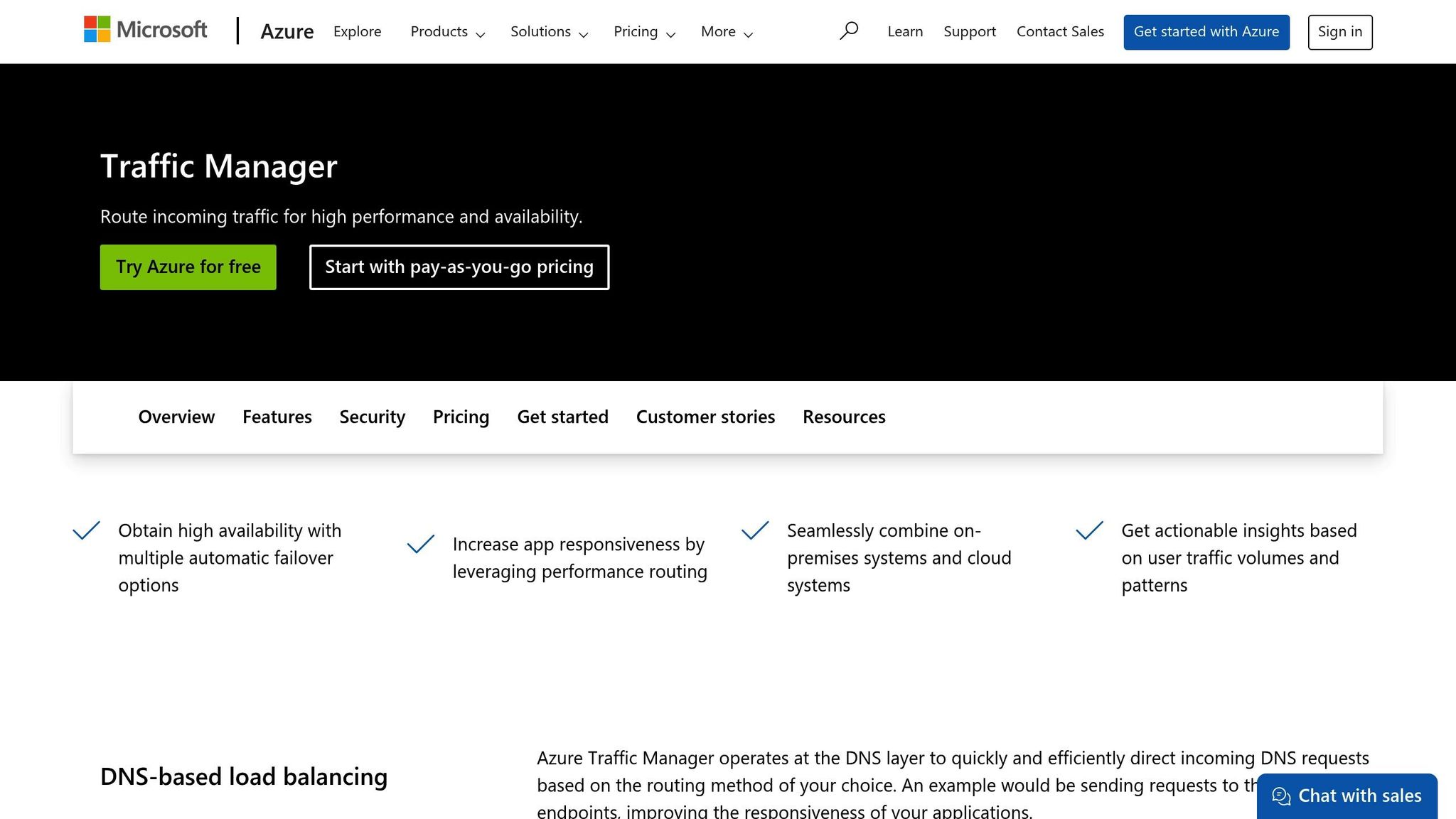
Conclusion
Geographic routing with Azure Traffic Manager offers small and medium-sized businesses (SMBs) a way to expand their global reach while improving performance and meeting compliance requirements. By following the steps outlined in this checklist, you can achieve a better user experience through reduced latency, maintain regulatory compliance with data sovereignty controls, and optimise performance across all regions .
To keep these benefits intact, it’s vital to focus on consistent monitoring and fine-tuning. The practices mentioned in this checklist - such as regular reviews, proactive monitoring, and maintaining detailed documentation - are key to a robust traffic management strategy. On top of that, Azure’s built-in security features add an extra layer of protection for your infrastructure.
Because geographic routing operates at the DNS layer, it works seamlessly with both Azure and non-Azure environments. This flexibility ensures smooth integration as your infrastructure grows or changes, making it a versatile choice for evolving technical landscapes.
When properly set up, geographic routing simplifies your traffic management, delivering reliable performance and intelligent distribution of user requests. With Azure Traffic Manager’s geographic routing in place, your SMB gains a solid infrastructure foundation to thrive in today’s competitive global market.
By sticking to this checklist, your SMB can ensure that its geographic routing setup remains effective and adaptable as traffic patterns shift and the business scales.
For more tips on managing Azure’s costs and performance, check out Azure Optimization Tips, Costs & Best Practices, a resource designed specifically for SMBs navigating Microsoft Azure.
FAQs
How does Azure Traffic Manager's geographic routing help ensure compliance with GDPR and data sovereignty regulations?
Azure Traffic Manager's geographic routing offers a practical solution for organisations aiming to meet GDPR and data sovereignty requirements. It achieves this by directing user traffic to designated geographic regions where data is securely stored and processed. For example, personal data belonging to EU users can be kept within the EU or in countries with equivalent data protection laws, ensuring GDPR compliance.
This capability provides businesses with detailed control over where their data resides, helping to minimise the risk of regulatory breaches and potential fines. Furthermore, Azure guarantees that customer data remains confined to authorised regions, reinforcing efforts to adhere to compliance standards.
What are the best practices for testing and verifying geographic traffic routing in Azure Traffic Manager?
To ensure your geographic traffic routing setup in Azure Traffic Manager is working as intended, start by checking that all endpoints are in good health and responding as expected. Azure's built-in health probes can be a valuable tool here, as they monitor endpoint availability and automatically redirect traffic to backup endpoints if an issue arises, helping to reduce downtime.
Next, simulate traffic from different geographic locations to verify that users are being routed to the correct endpoints according to your configuration. Tools like Azure Application Insights can assist in tracking and analysing these traffic patterns, giving you confidence that your routing rules are working properly.
Lastly, take a close look at your routing method to confirm it matches your application's needs. Double-check that every region is correctly assigned to the appropriate endpoints and that all configurations are accurate before moving to a live environment. By following these steps, you can set up a reliable and efficient geographic traffic routing system.
How do I prevent unmapped regions from causing NODATA responses in Azure Traffic Manager when using geographic routing?
To prevent NODATA responses in Azure Traffic Manager, make sure every geographic region is linked to at least one configured endpoint. Use the geographic routing method to allocate endpoints to specific regions, and establish a default endpoint or fallback option to manage requests from areas that aren't explicitly mapped. This approach helps maintain uninterrupted service and ensures traffic is distributed effectively, even for regions without direct mapping.
For more tips on refining your Azure setup, including ways to save costs and implement best practices, check out expert advice on Azure optimisation designed specifically for small and medium-sized businesses growing on Microsoft Azure.




