Checklist for Azure Failover Setup
Learn how to set up Azure Failover to ensure business continuity during outages, including infrastructure preparation, redundancy options, and cost management.

Downtime can cost UK businesses between £110 and £345 per minute. With 800 hours of downtime annually on average, having a robust disaster recovery plan is critical. Azure Failover provides an automated, scalable solution to keep your systems running during outages. Here's how to set it up:
Key Steps:
- Prepare Your Infrastructure: Ensure your virtual machines, networks, and storage meet Azure's requirements.
- Choose Redundancy: Pick from Local (LRS), Zone (ZRS), or Geo-Redundant Storage (GRS/GZRS) based on your recovery needs.
- Compliance & Security: Align with GDPR, use Multi-Factor Authentication (MFA), and secure your data.
- Configure Failover: Set up a Recovery Services Vault, replication policies, and network failover tools like Azure Traffic Manager.
- Test Regularly: Use Azure's test failover feature to validate your setup without disrupting operations.
- Control Costs: Monitor spending on storage, replication, and compute resources.
| Redundancy Option | Durability | Best For |
|---|---|---|
| LRS | 11 9s | Cost-saving, single-region use |
| ZRS | 12 9s | High availability within a region |
| GRS/GZRS | 16 9s | Cross-region disaster recovery |
Azure Site Recovery Setup Step by Step Demo | VM Replication Tutorial
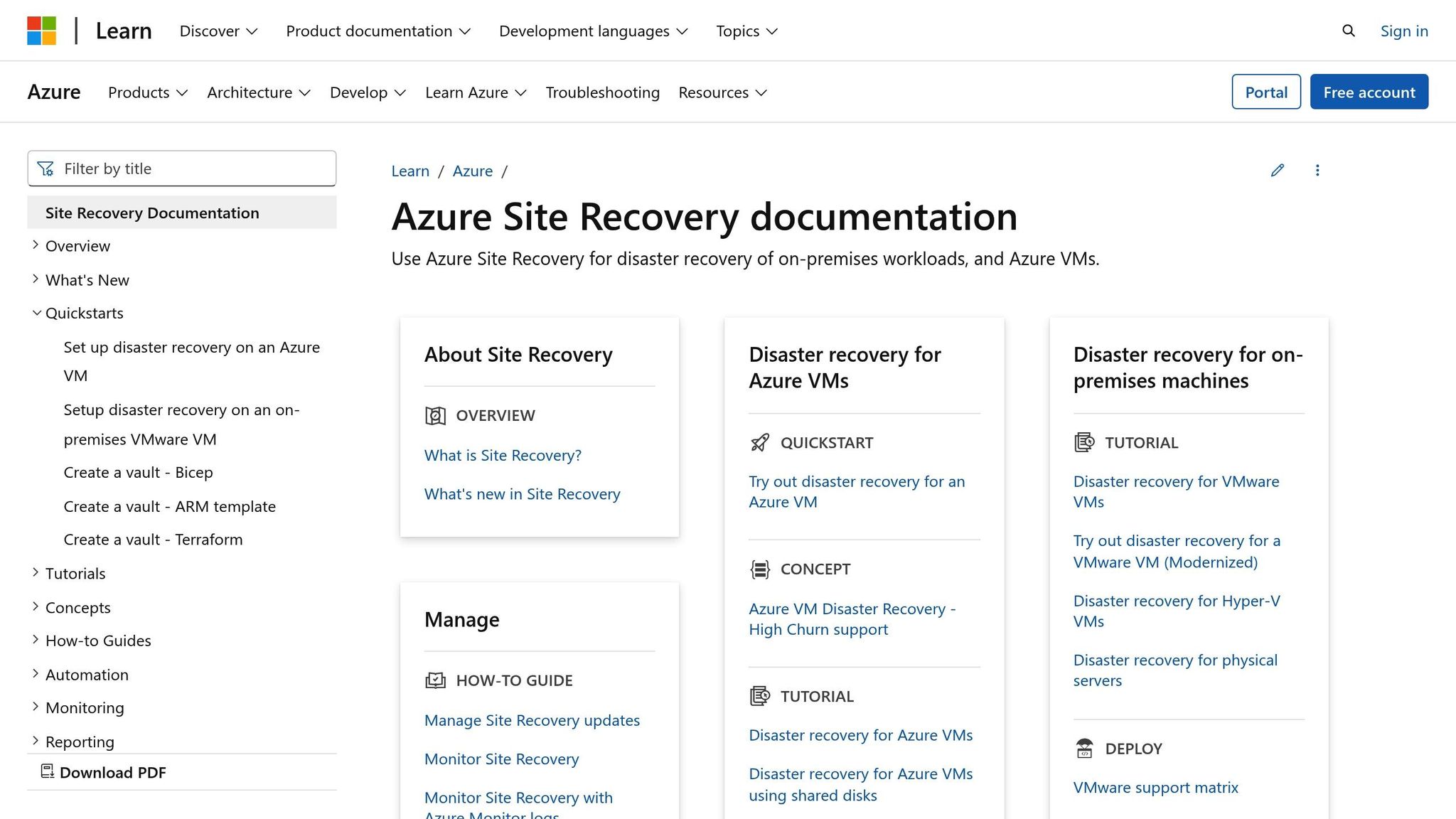
Preparing for Azure Failover
Setting up Azure failover requires careful planning to ensure your systems meet the necessary requirements and avoid unnecessary downtime.
Check Infrastructure Readiness
Before you begin, confirm that your infrastructure aligns with Azure's prerequisites for failover protection. Make sure your virtual machines (VMs) meet Azure's specifications, have outbound connectivity, and that your Network Security Group rules allow replication traffic to flow without restrictions.
| Component | Requirements |
|---|---|
| Source region VMs | One or more Azure VMs in a supported source region, running any supported operating system. |
| Source VM storage | Managed or non-managed disks distributed across Azure storage accounts. |
| Source VM networks | VMs located in one or more subnets within a virtual network (VNet) in the source region. |
| Cache storage account | A cache storage account in the source network to temporarily store VM changes during replication. |
| Target resources | Resources used during replication and failover; these can be set up automatically or customised. |
You'll also need to prepare an Azure subscription, a virtual network, and a storage account before setting up failover protection. Additionally, ensure you have an account configured to automatically install the Mobility service on each server you plan to replicate.
"What saved us wasn't luck or heroics - it was planning and automation." - Fayaz Khan, Team Lead DevOps Engineer
Choose Redundancy Options
Once your infrastructure is ready, the next step is to select the redundancy option that aligns with your business needs. Azure provides several redundancy choices, each tailored to different levels of data protection and recovery speed.
- Locally Redundant Storage (LRS): Replicates data three times within a single data centre, offering 99.999999999% durability. This is the most budget-friendly option but provides minimal protection against regional disasters. It's suitable for data that can be easily reconstructed or when regulations require data to stay within a specific region.
- Zone-Redundant Storage (ZRS): Distributes data across three availability zones within the same region, ensuring 99.9999999999% durability. ZRS is ideal for applications that demand high availability within a region, as it keeps data accessible even if an entire zone fails.
- Geo-Redundant Storage (GRS) and Geo-Zone-Redundant Storage (GZRS): For cross-region disaster recovery, GRS replicates data to a secondary region using LRS in both locations, while GZRS combines ZRS in the primary region with LRS in the secondary region. Both offer 99.99999999999999% durability, with GZRS providing the highest level of protection.
| Parameter | LRS | ZRS | GRS/RA-GRS | GZRS/RA-GZRS |
|---|---|---|---|---|
| Durability (percent/year) | 99.999999999% (11 9s) | 99.9999999999% (12 9s) | 99.99999999999999% (16 9s) | 99.99999999999999% (16 9s) |
| Read request availability | At least 99.9% | At least 99.9% | 99.9% (GRS), 99.99% (RA-GRS) | 99.9% (GZRS), 99.99% (RA-GZRS) |
| Write request availability | At least 99.9% | At least 99.9% | At least 99.9% | At least 99.9% |
For businesses that require read access to a secondary region during outages, consider the Read-Access versions (RA-GRS or RA-GZRS). These options ensure you can access backup data even when the primary region is offline.
When choosing a redundancy option, take into account your Recovery Time Objective (RTO) and Recovery Point Objective (RPO). Systems with strict uptime requirements benefit from ZRS or GZRS, while less critical applications can save costs with LRS.
Review Compliance and Security Requirements
For UK-based organisations, compliance with regulations such as GDPR is essential when implementing cloud-based failover systems. Non-compliance can result in fines of up to €20 million or 4% of global annual turnover.
To stay aligned with GDPR:
- Ensure Data Processing Agreements (DPAs) are in place with Microsoft.
- Conduct Data Protection Impact Assessments (DPIAs) for your failover setup.
- Implement technical and organisational measures to protect data confidentiality, integrity, and availability.
"Taking into account the state of the art, the costs of implementation and the nature, scope, context and purposes of processing as well as the risk of varying likelihood and severity for the rights and freedoms of natural persons, the controller and the processor shall implement appropriate technical and organisational measures to ensure a level of security appropriate to the risk" - UK GDPR, Article 32
Security should also be a top priority. Multi-Factor Authentication (MFA) is a must for all accounts managing disaster recovery processes. This straightforward step significantly reduces the risk of unauthorised access.
Map out your servers and their dependencies to identify critical systems and any potential single points of failure. Define clear RTOs and RPOs to determine the maximum acceptable downtime and data loss for your systems - these metrics will guide your choice of Azure services and redundancy options.
Microsoft’s investment in security is substantial, with over $1 billion spent annually on cybersecurity research and a team of 3,500 experts focused on data protection. Azure also boasts more certifications than any other cloud provider, meeting standards like ISO 27001, SOC 1, SOC 2, and UK-specific requirements.
With your infrastructure assessed and compliance measures in place, you're ready to configure your Azure failover settings.
Configure Azure Failover
After ensuring your infrastructure is ready and compliant, the next step is configuring Azure failover to maintain uninterrupted operations. This involves setting up essential components for disaster recovery.
Create a Recovery Services Vault
The Recovery Services Vault is at the heart of your backup and disaster recovery setup. It manages your backups, restores, and policies over time.
To get started, log into the Azure portal and navigate to Recovery Services vaults. Select Create, then provide the necessary details, such as your subscription, resource group, vault name, and region.
Once the vault is created, configure storage redundancy options before initiating any backups. These options include:
- Geo-redundant storage: Replicates your data to a secondary region for maximum protection.
- Locally-redundant storage: Keeps three copies of your data within one data centre, offering a cost-effective option.
- Zone-redundant storage: Distributes your data across multiple availability zones within the same region.
Azure Backup also supports immutable vaults, which prevent recovery points from being deleted before their expiry date - a feature particularly useful for meeting UK regulatory requirements. Additionally, set up role-based access control (RBAC) during vault creation to limit access and secure your disaster recovery environment.
Set Up Replication Policies
Replication policies determine how often recovery points are created and how long they are retained. These policies are crucial for maintaining app-consistent snapshots and ensuring data recovery.
When configuring a replication policy, focus on these key settings:
- Recovery point retention: Specifies how long recovery points are stored. The default is one day, but this can be extended to 15 days.
- App-consistent snapshot frequency: Defines how often snapshots are taken with application data consistency. This can range from 0 to 12 hours, with zero disabling the feature.
- Crash-consistent recovery points: Automatically created every five minutes by default, these ensure minimal data loss in unexpected failures.
For applications with interconnected virtual machines, enable multi-VM consistency by creating replication groups. This ensures all related VMs fail over together with consistent recovery points, though it can impact performance due to the coordination involved.
To minimise disruptions, schedule replication during off-peak hours, stagger backups for different VMs, and use on-demand backups for systems with unique requirements.
| Policy Setting | Details | Default | Range |
|---|---|---|---|
| Recovery point retention | Duration for keeping recovery points | One day | Up to 15 days |
| App-consistent snapshot frequency | Interval for app-consistent snapshots | Zero hours (Disabled) | 0 to 12 hours |
| Crash-consistent snapshots | Frequency of crash-consistent points | Every 5 minutes | Fixed interval |
Configure Network Failover Components
After setting up replication policies, network configurations complete the failover process. These ensure your applications remain accessible during regional outages. The two primary tools for this are Azure Traffic Manager and Azure Application Gateway, each serving a unique purpose.
Azure Traffic Manager acts as a global traffic director, using DNS-based routing to distribute traffic across regions and enable automatic failover. If the primary region goes down, Traffic Manager redirects users to the secondary region. For faster failover, set the DNS TTL (Time to Live) to under 60 seconds, ensuring quick updates to downstream DNS caches. Configure health probes to monitor endpoints, and create an alias record in Azure DNS for the workload’s apex domain to avoid dangling references if the workload is removed.
Azure Application Gateway manages regional load balancing and enhances security with its built-in web application firewall (WAF). To handle traffic spikes during failover events, configure at least two instances with autoscaling. The gateway also performs TLS termination, reducing the processing load on backend servers.
For additional resilience, deploy multiple availability zones within each region to support your Application Gateway, load balancers, and application tiers.
If your setup involves only web applications and you want to avoid dual inspection by both WAF and Azure Firewall, consider using Azure Front Door. This layer-7 load balancer handles HTTP(S) traffic and offers features like caching, traffic acceleration, SSL/TLS termination, and certificate management.
Lastly, apply role-based access control to the control plane to ensure only authorised personnel can modify or manage these critical network components.
With these configurations in place, your network failover setup will automatically redirect traffic during outages, ensuring minimal disruption for users when primary systems fail.
Test and Validate Failover Setup
Verifying your failover setup is crucial to ensure your disaster recovery plan works as intended, without disrupting live production systems.
Run a Failover Test
Azure provides a test failover feature that allows you to validate your replication setup in a controlled, isolated environment. This feature creates temporary virtual machines from your recovery points without interrupting ongoing replication or production systems. It’s essential to configure your test network to mirror the production subnets and IP ranges while keeping it isolated from the live environment [33,35].
To initiate a test failover, head to your Recovery Services Vault and select the virtual machine or recovery plan you want to test. You’ll need to choose a recovery point - this could be the latest processed point, the most recent application-consistent snapshot, or a custom recovery point, depending on your needs [33,34]. Azure Site Recovery will then attempt to create test virtual machines using the same subnet names and IP addresses as the original machines. Throughout the process, Azure checks prerequisites and provides updates in the Jobs tab.
Once the test virtual machines are deployed, validate their accessibility by ensuring the network configurations are set up correctly. Document the outcomes of this test for future reference [33,34,35].
After confirming the functionality of the test virtual machines, you can move on to evaluate the quality and integrity of your recovery points.
Check Recovery Points
Once the failover test is complete, it’s time to validate your recovery points to make sure they maintain both application and data consistency. For database systems like SQL Server, application-consistent recovery points ensure reliable data capture. For other systems, crash-consistent recovery points capture data at a specific moment in time.
Make sure that key dependencies such as Active Directory and DNS are correctly configured within the test environment. Check network connectivity to confirm that all required ports and protocols between application tiers are functioning as expected. Additionally, assess whether replication, failover health, and recovery times meet your Recovery Time Objective (RTO) while maintaining data integrity [37,39].
Regular testing is essential to ensure your disaster recovery plan remains effective as your infrastructure and applications evolve. Azure recommends periodic testing to keep your failover processes aligned with current needs. Maintain detailed records of each test, including steps taken, timing, errors encountered, and performance metrics. These records will provide valuable insights to help fine-tune your disaster recovery strategy.
Post-Failover Setup and Management
After successfully completing a failover test, the next step is to ensure your systems remain operational and cost-efficient. This phase involves updating systems, managing expenses, and maintaining readiness for future incidents.
Update and Protect Systems
Once the failover is complete, it's essential to validate the performance of your virtual machines, check application functionality, and verify data integrity. These checks help catch minor issues before they escalate into major problems.
- Assign a public IP to the failed-over VM: This step restores Remote Desktop Protocol (RDP) access, which is crucial for administrative tasks.
- Re-establish replication: Set up replication for the VM in the secondary region. For storage accounts, re-enable geo-redundant storage (GRS) or read-access geo-redundant storage (RA-GRS) to resume data replication. Keep in mind that after an unplanned failover, your storage account defaults to locally redundant storage (LRS) in the new primary region.
- Update monitoring and alerting settings: Adjust alert rules and replicate audit configurations to match the new setup. This ensures your monitoring systems remain effective in tracking performance and detecting issues.
If you've executed a customer-managed unplanned failover, ensure all log records are flushed, and storage data is fully replicated to the secondary region. Before reconfiguring for geo-redundancy, rehydrate any archived blobs.
Once the system updates are in place, shift your focus to managing costs and improving resource efficiency.
Monitor and Control Costs
Failover operations can have a noticeable impact on your Azure costs, making it important to actively monitor spending right from the start. Azure Site Recovery charges are based on the number of protected instances, with the first 31 days free per instance, followed by a £25 monthly fee for each instance replicating to Azure.
Key cost areas to monitor include:
- Storage costs: These include charges for replica storage, cache storage accounts, and snapshots.
- Network egress fees: Replication traffic leaving an Azure region incurs costs, especially during the initial replication phase.
- Re-replication expenses: Re-enabling geo-redundancy and rehydrating archived blobs add to your overall costs.
| Cost Component | Impact | Management Strategy |
|---|---|---|
| Instance Protection | £25/month per instance after 31 days | Evaluate which systems need protection |
| Storage Replication | Varies by data volume | Use tiered storage to save costs |
| Network Egress | £0.021 per GB between UK regions | Apply compression and delta sync |
| Compute Resources | Ongoing VM costs in secondary region | Implement auto-scaling and right-sizing |
Leverage Azure cost management tools to keep your spending under control. Azure Advisor offers tips for optimising resources, while Azure Monitor tracks performance and usage. Set up Azure Budget Alerts to stay within your budget and avoid unexpected expenses.
If capacity availability during failover is critical for your operations, consider using Capacity Reservation. While this adds to your costs, it ensures resources are available when needed.
Monitor and Maintain Systems
Keeping your failover setup reliable requires ongoing monitoring and regular maintenance. Design your applications to detect write failures, which can signal potential primary region outages. Use the "Last Sync Time" property to assess possible data loss during failover scenarios.
- Run regular disaster recovery drills: These drills help identify issues like configuration drift or infrastructure changes that could impact failover performance.
- Monitor replication health continuously: Use Azure Monitor to track the status of replication, failover readiness, and system performance. Set up automated alerts to flag replication lags, failed synchronisation attempts, or connectivity issues.
- Document adjustments and fixes: After each test or failover event, record any changes made to achieve full operational status. This documentation is invaluable for refining disaster recovery procedures and training team members.
For additional guidance on managing Azure costs and maintaining optimal cloud performance, check out Azure Optimization Tips, Costs & Best Practices.
Regularly review and update your disaster recovery documentation to ensure it aligns with current business needs. Make sure your team understands their roles during failover events. This proactive approach helps you avoid chaos during emergencies, ensuring a smoother recovery process.
Conclusion
Setting up Azure failover for your SMB requires careful planning, consistent testing, and a focus on managing costs. A solid disaster recovery plan starts with clearly defining acceptable levels of data loss and recovery times.
Once your failover strategy is in place, thorough testing is essential to ensure its reliability. Regular disaster recovery drills help uncover potential issues like configuration changes, infrastructure updates, or gaps in team readiness. These simulations should evaluate not only the technology but also how effectively your team responds under pressure.
After testing, keeping an eye on costs is key to maintaining your failover system without overspending. Tools like Azure Reserved Instances, which can cut virtual machine costs by up to 72%, or Azure Savings Plans, offering up to 65% savings on compute usage compared to pay-as-you-go rates, can be incredibly helpful. For more guidance, check out Azure Optimization Tips, Costs & Best Practices at Azure Critical Cloud.
A real-world example highlights the importance of cloud-based disaster recovery. A business with primary operations in Minneapolis and a backup site in St. Paul faced frequent weather-related power outages. By moving their disaster recovery to the public cloud, they ensured their data stayed secure and accessible, no matter the local conditions.
Bringing all these elements together creates a failover strategy that protects your business operations. Regularly updating your plans, training your team, and automating recovery tasks are crucial to adapting to changing business needs. Ultimately, effective business continuity is about more than just technology - it's about building a system your team can confidently rely on when it counts the most.
FAQs
What should I consider when selecting between Locally Redundant Storage, Zone-Redundant Storage, and Geo-Redundant Storage for Azure failover?
When choosing between Locally Redundant Storage (LRS), Zone-Redundant Storage (ZRS), and Geo-Redundant Storage (GRS) for Azure failover, here’s what you need to consider:
- Balancing Cost and Resilience: LRS is the most budget-friendly option, but it only replicates data within a single data centre. This makes it a good fit for non-essential data. ZRS steps up the resilience by replicating data across multiple zones within the same region. For the highest level of protection, GRS replicates data to a secondary region, safeguarding against regional outages.
- Meeting Availability Requirements: ZRS works well for applications that demand high availability within the same region. On the other hand, GRS is designed for critical systems that need protection from complete regional failures.
- Access During Failures: If accessing your data in a secondary region during a primary region outage is essential, GRS or its variant, Read-Access Geo-Redundant Storage (RA-GRS), is the way to go. RA-GRS provides read access to the secondary region, ensuring you can still retrieve your data during disruptions.
By assessing your application's specific needs for resilience, cost, and availability, you can select the storage solution that aligns best with your failover strategy.
How can UK businesses stay GDPR-compliant when setting up failover systems in Azure?
GDPR Compliance for Azure Failover Solutions in the UK
When setting up Azure failover solutions, UK businesses must prioritise the protection of personal data to stay GDPR-compliant. This means leveraging Azure's disaster recovery tools, like Site Recovery, with features such as data encryption, role-based access controls, and swift data restoration capabilities in case of an incident.
Azure also provides built-in compliance tools to support GDPR adherence. These tools automate critical processes like encrypting data both during transit and when stored. To maintain compliance, it's vital to regularly audit your systems, refine security protocols, and restrict access to sensitive information, especially as regulations continue to evolve.
It's equally important to ensure your failover configuration aligns with Article 32 of GDPR, which requires businesses to adopt appropriate technical and organisational measures for safeguarding personal data. Conducting frequent assessments and making necessary updates will help keep your systems secure and compliant.
How can I test and validate an Azure failover setup without affecting live systems?
How to Test and Validate an Azure Failover Setup Without Impacting Live Systems
Testing your Azure failover setup is crucial, but you can't afford to disrupt your live systems in the process. Here's how to do it effectively:
- Leverage Azure Site Recovery's Test Failover Feature: This tool lets you simulate a failover in a controlled setting, so you can evaluate your setup without interrupting ongoing replication or production systems.
- Set Up an Isolated Test Environment: Create a separate environment to carry out your tests. This ensures your live systems remain unaffected by any unexpected issues or configurations during the testing phase.
- Monitor and Verify Performance: Keep a close eye on the test environment's performance. Check that all services, including connectivity and application functions, run smoothly. If any issues arise, address them to fine-tune your failover process.
- Clean Up and Document: Once testing is complete, remove the test resources to avoid unnecessary costs. Don’t forget to document the test results and any adjustments you made - this will help improve your readiness for future failovers.
By following these steps, you can validate your Azure failover setup with confidence while keeping your live systems safe and uninterrupted.




