Azure Reserved Instances: Cost-Saving Tips
Unlock significant savings on Azure costs with Reserved Instances by choosing the right terms, payment options, and strategies to optimise usage.

Want to save up to 80% on your Azure costs? Azure Reserved Instances (RIs) offer significant savings compared to pay-as-you-go pricing by committing to 1- or 3-year terms. Here's a quick breakdown of how to maximise your savings:
-
Savings Overview:
- 1-Year RIs: Save up to 40%.
- 3-Year RIs: Save up to 60%.
- Combine with Azure Hybrid Benefit for up to 80% savings.
-
Payment Options:
- Upfront: Pay once for predictable budgeting.
- Monthly: Spread costs with no extra fees.
-
Key Tips:
- Analyse usage data to choose the right VM sizes.
- Monitor costs using Azure Cost Management.
- Compare regional pricing for further savings.
- Exchange or cancel unused reservations.
| Plan | 1-Year RI | 3-Year RI |
|---|---|---|
| Savings Potential | Up to 40% | Up to 60% |
| Flexibility | Higher | Lower |
| Best For | Short-term needs | Long-term, stable workloads |
Pro Tip: Use tools like Azure Monitor and Azure Advisor to optimise your resources and costs.
This guide covers practical strategies to help you cut costs, manage budgets, and make the most of your Azure investment.
Microsoft Azure Reservations (Reserved Instances) Deep Dive
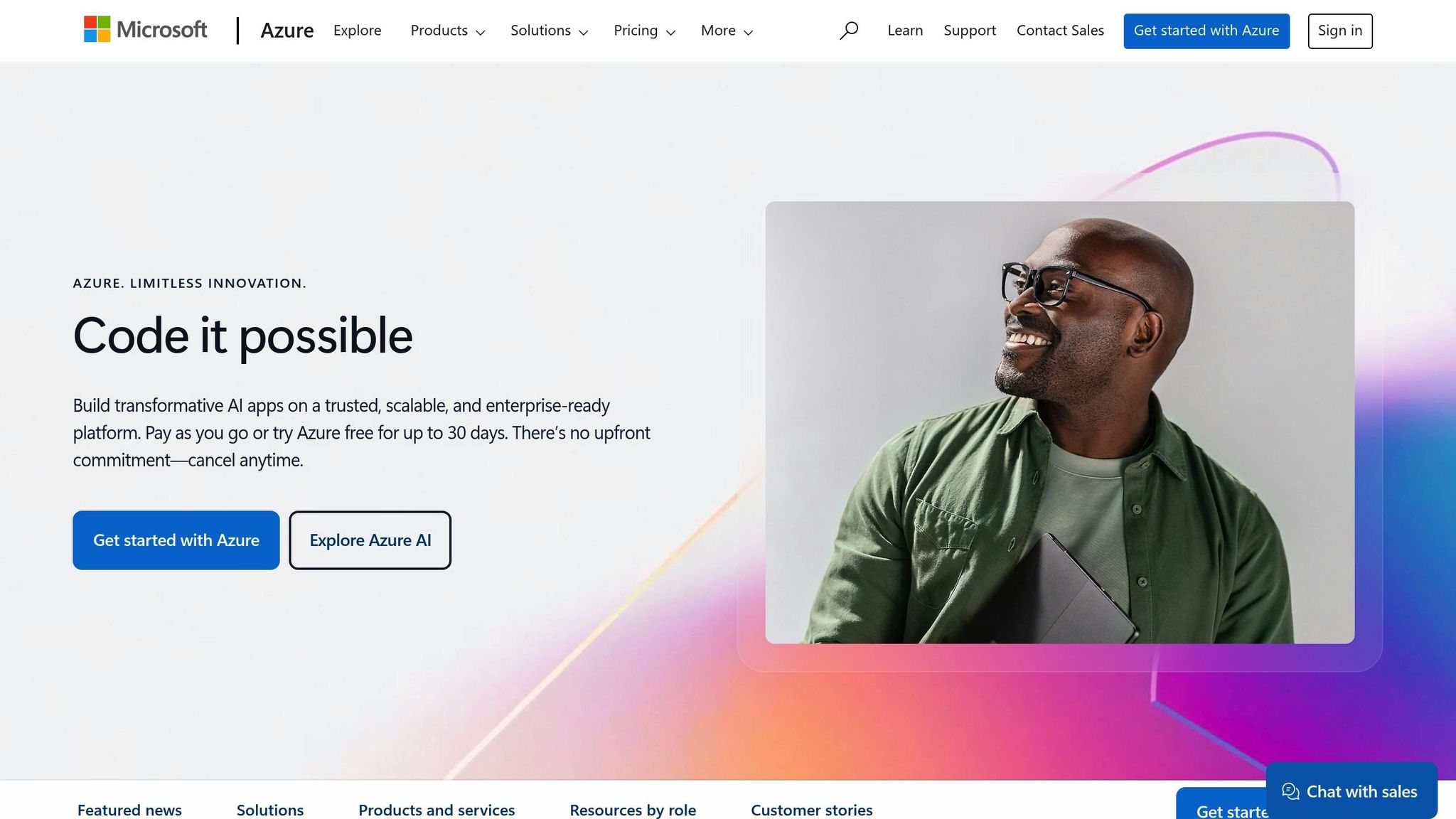
1. Compare Azure Reserved Instance Payment Options
Azure Reserved Instances come with two payment options, each tailored to different financial needs and cash flow preferences. Here's a closer look at what each option offers.
Upfront Payment Option
This option is ideal for businesses that:
- Have sufficient capital available for a one-time payment.
- Prefer simplified accounting with fewer recurring entries.
- Operate in non-US markets and want to avoid monthly exchange rate fluctuations.
Monthly Payment Option
This choice works well for businesses that:
- Want to preserve working capital for other priorities.
- Favour spreading costs over time for easier financial management.
- Operate under strict monthly budget constraints.
Payment Options at a Glance
| Feature | Upfront Payment | Monthly Payment |
|---|---|---|
| Initial Investment | Full amount upfront | Monthly instalments |
| Total Cost | Same as monthly option | Same as upfront option |
| Budget Predictability | Highest (fixed one-time cost) | Good (exchange rate may vary) |
| Cash Flow Impact | Immediate and significant | Spread out and manageable |
| Currency Risk | One-time exchange exposure | Monthly exchange rate changes |
"Improve budgeting and forecasting with a single upfront payment that makes it easy to calculate your investments. Or lower your upfront cash outflow with a monthly payment option at no additional cost."
Things to Keep in Mind
When choosing between these options, consider:
- Your current cash reserves and overall financial flexibility.
- How your business handles budget cycles and fiscal planning.
- Potential currency risks if you operate outside the US.
- Your long-term goals for cloud infrastructure investment.
For businesses outside the US, it's important to note that monthly payment amounts may vary depending on exchange rate fluctuations.
2. Choose Between 1-Year and 3-Year Terms
When deciding on Azure Reserved Instances, you can opt for either a one-year or three-year term. This choice not only impacts your flexibility but also determines the level of savings you can achieve, making it an important decision for your workload needs.
Cost Savings Comparison
Longer commitments often translate to greater savings across Azure services. Here's how the numbers stack up:
| Service Type | 1-Year Savings | 3-Year Savings |
|---|---|---|
| Virtual Machine Instances | Up to 32% | Up to 72% |
| SQL Database reserved vCore | Up to 21% | Up to 33% |
| Azure Synapse Analytics | Up to 37% | Up to 65% |
| Azure Cache for Redis | Up to 33% | Up to 65% |
These figures showcase the financial advantages of committing to a longer term.
Real-World Cost Example
Take the D2s v3 Virtual Machine as an example:
- Pay-as-you-go: £109 per month
- 1-year reservation: £66 per month (40% savings)
- 3-year reservation: £44 per month (60% savings)
This breakdown highlights how different terms can fit specific business needs, whether you're focusing on short-term flexibility or long-term savings.
Business Considerations
When a 1-Year Term Makes Sense:
- For workloads that are dynamic and subject to change
- Projects with uncertain or short-term goals
- Businesses testing new services or applications
- Organisations with budgets that change annually
When a 3-Year Term Is Ideal:
- For workloads that are stable and predictable
- Core infrastructure and essential applications
- Mission-critical services where cost efficiency is key
- Businesses prioritising maximum savings over time
"The general rule of thumb is: the more you buy upfront, the more you save. Committing to a 3-year plan results in greater savings than a 1-year plan."
Maximising Your Investment
To make the most of your Azure reservations, consider these strategies:
- Regularly review your usage data to ensure alignment with your needs.
- Use the Azure pricing calculator to compare costs across terms.
- Evaluate resource lifecycles to avoid over-committing.
- Match reservation choices with your workload patterns.
For instance, a Velosio client was able to save approximately £400 immediately by clearing out unused resources.
"Cost optimisation is an ongoing process. Remember to regularly review your Azure usage, monitor spending, and adjust strategies as needed." - Carolyn Norton, Director of Cloud, Velosio
Regular reviews and adjustments to your reservation strategy can help you maintain cost efficiency while meeting your business objectives.
3. Apply Azure Hybrid Benefit Discounts
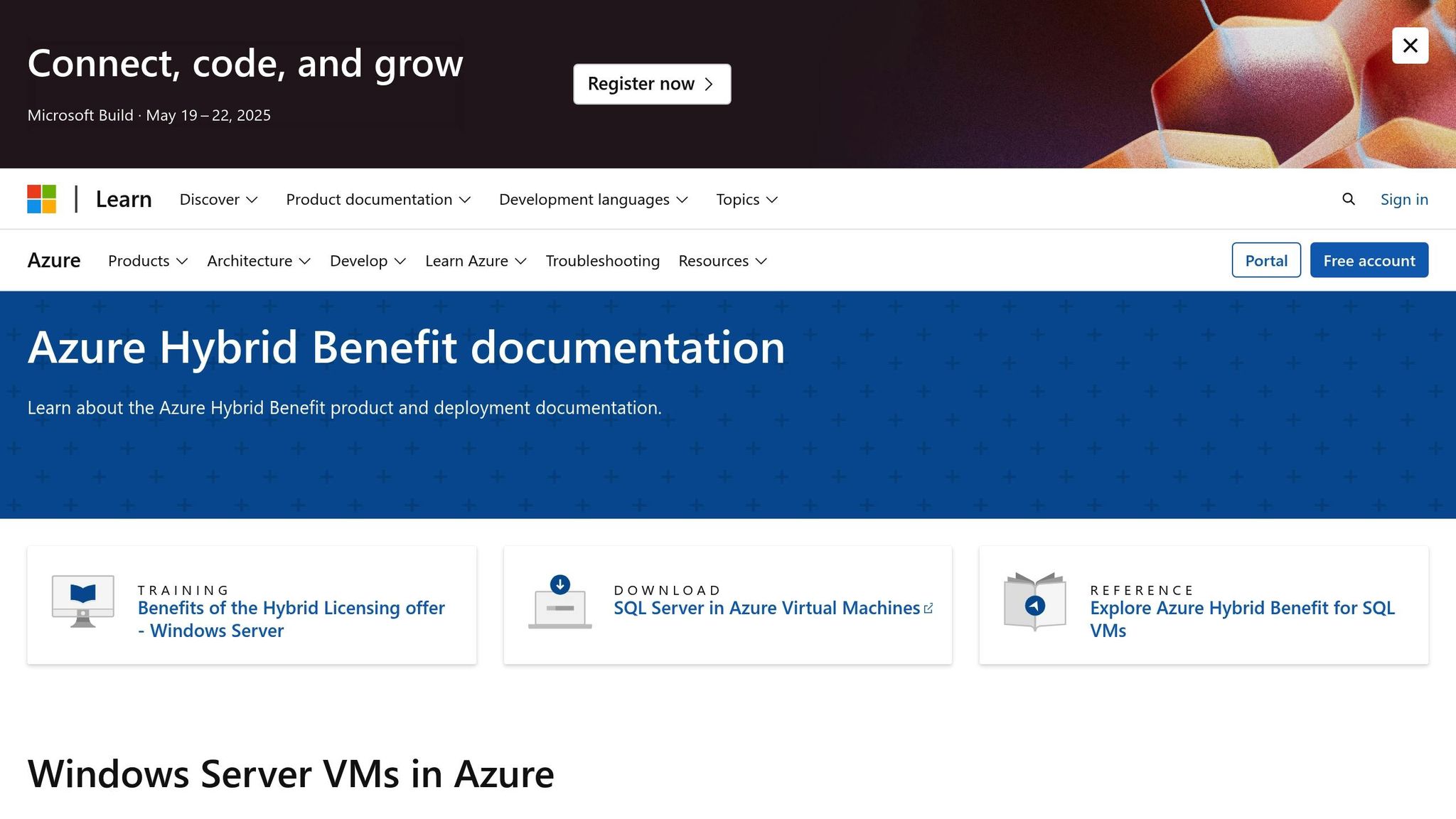
After maximising savings with Reserved Instances, you can push costs down even further by leveraging Azure Hybrid Benefit (AHB).
What Is Azure Hybrid Benefit?
Azure Hybrid Benefit allows you to save on licence costs by reusing your existing on-premises licences in Azure. Instead of paying for bundled licences, you only cover the base compute rate - similar to Linux VM pricing.
| Licence Type | Potential Savings with AHB |
|---|---|
| Windows Server | Up to 36% |
| Linux Workloads | Up to 76% |
| SQL Server | Up to 55% |
Maximise Savings by Combining Benefits
When you combine AHB with Reserved Instances, the savings can stack up impressively:
| Scenario | Maximum Cost Reduction |
|---|---|
| Reserved Instances Only | Up to 72% |
| AHB + Reserved Instances | Up to 80% |
| AHB + Reserved Instances + Base Compute | Up to 85% |
How to Implement Azure Hybrid Benefit
- Check Eligibility: Confirm that your licences qualify through Software Assurance or a subscription-based model.
- Identify Suitable Workloads: Focus on stable, long-term workloads that can benefit from AHB and Reserved Instances.
- Activate AHB: Use the Azure portal to apply the benefit to eligible resources.
- Monitor Savings: Use Azure Cost Management to track your cost reductions and optimise further.
"Azure Hybrid Benefit essentially lets you bypass that bundled licence cost. By applying your existing licence, you only pay the base compute rate - similar to what you would pay for a Linux VM, resulting in significant cost savings." - Jenna Wright, Senior FinOps Specialist, ProsperOps
Tips for Practical Use
Here are some ways to make the most of Azure Hybrid Benefit:
- 180-Day Dual-Use Period: During migration, you can use your licences both on-premises and in Azure for up to 180 days.
- Regular Licence Audits: Audit your licences to ensure they're allocated efficiently.
- Prioritise High-Impact Workloads: Apply AHB to workloads where the savings will have the greatest financial impact.
Eligible resources include:
- Azure Virtual Machines
- Azure Dedicated Host
- Azure Stack HCI
- SQL Server on Azure VMs
- Azure SQL Managed Instance
- Windows Server node pools in AKS
Finally, keep tracking your savings through Azure Cost Management and adjust your resources as needed to maintain cost efficiency.
4. Select Instance Sizes Based on Usage Data
Use Azure's monitoring tools to dive into historical usage data and identify the best instance sizes for your needs. This ensures you're not over-provisioning or under-utilising resources.
Understanding Usage Metrics
When analysing your instance usage, keep the following metrics in mind:
| Metric | Target Range | Suggested Action |
|---|---|---|
| CPU Utilisation | Over 50% | Keep the current size |
| CPU Utilisation | Below 5% for more than 4 days | Think about scaling down |
| Network Usage | Under 7 MB for more than 4 days | Evaluate whether the instance is still necessary |
Tools to Analyse Usage Patterns
Azure provides a suite of tools to help you understand and optimise your resource usage:
- Azure Monitor: Tracks real-time performance and resource usage.
- VM Insights: Offers detailed performance visuals to pinpoint inefficiencies.
- Azure Advisor: Recommends ways to optimise costs and performance.
- Azure Cost Management: Delivers a complete breakdown of costs and helps set budgets.
Tips for Choosing the Right Sizes
Microsoft's consumption recommendation APIs analyse your usage over 7-, 30-, and 60-day windows to suggest the most efficient Reserved Instance options. When reviewing your data, focus on these key areas:
- Steady Workloads: Look for patterns that show consistent resource usage.
- Peak Demand: Identify moments of maximum usage to ensure you’re prepared for spikes.
- Seasonal Variations: Account for any cyclical changes in resource needs.
- Future Growth: Factor in upcoming projects or expansions that might increase demand.
Monitoring and Adjusting Over Time
To keep your instance sizes aligned with your needs, follow these strategies:
- Start with smaller reservation quantities to minimise risk.
- Make incremental purchases instead of committing to large orders all at once.
- Regularly monitor usage with Azure Cost Management to track changes.
- Adjust instance sizes based on real-time performance data.
- Revisit Azure's recommendations every 30 to 60 days to stay on top of changes.
With these practices, you'll be better equipped to match instance sizes to your workloads and optimise your resource reservations effectively.
5. Match Instance Sizes to Changing Workloads
Expanding on the concept of data-driven instance selection, Azure's instance size flexibility allows Reserved VM Instance discounts to be applied automatically across virtual machines within the same region and instance group. This approach helps you adapt to shifting workloads while keeping costs under control.
Optimising for Variable Workloads
-
Leverage B-Series VMs
B-Series virtual machines are ideal for workloads with inconsistent resource demands. They allow you to scale CPU performance during peak activity while staying cost-efficient during quieter periods. -
Enable Autoscaling
Use Azure Monitor to dynamically adjust capacity based on real-time usage. This ensures your resources align with actual demand, reducing waste and improving cost efficiency.
These strategies integrate seamlessly with broader monitoring and management practices, ensuring smooth operations.
Best Practices for Size Management
| Scenario | Recommended Action | Expected Outcome |
|---|---|---|
| Low Utilisation (<50%) | Shift to a smaller instance size | Immediate savings on costs |
| Predictable Peaks | Combine autoscaling with reserved instances | Balanced performance and expenses |
| Variable Workloads | Deploy B-Series VMs | Efficient use of resources |
Monitoring and Adjustment Strategy
Use Azure Monitor to track resource usage and refine your configurations:
- Analyse trends in CPU, memory, and disk usage.
- Identify opportunities to adjust instance sizes.
- Respond quickly to usage spikes to maintain performance.
- Automate scaling to keep costs in check.
To further maximise savings, consider changing your reservation scope to shared, which extends discounts across more resources. Combine this with Azure Hybrid Use Benefit to save up to 80% on virtual machines.
6. Monitor Costs in Azure Cost Management
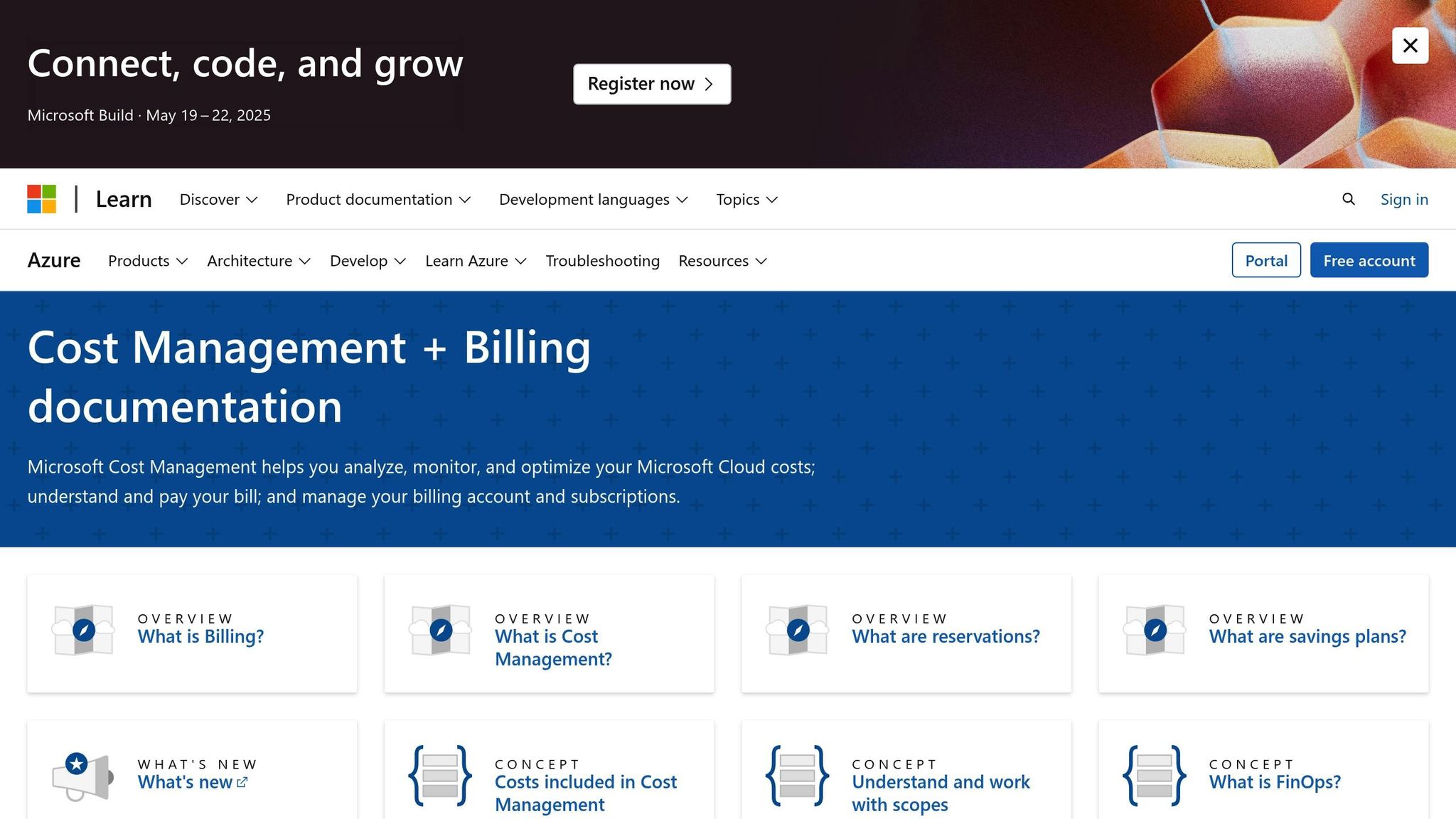
Azure Cost Management provides powerful tools to help you track and manage your Reserved Instance investments. By using smart monitoring techniques, you can stay on top of your cloud expenses and uncover ways to save even more.
Setting Up Cost Monitoring That Works
Azure Cost Management can spot spending anomalies and alert you when costs approach your set limits.
Here’s how you can configure budget thresholds effectively:
| Alert Threshold | Recommended Action | Purpose |
|---|---|---|
| 50% of budget | Review usage trends | Early warning to evaluate spending |
| 75% of budget | Assess optimisation options | Prepare for necessary adjustments |
| 90% of budget | Take immediate cost control steps | Avoid exceeding your budget |
Using Azure Advisor to Fine-Tune Costs
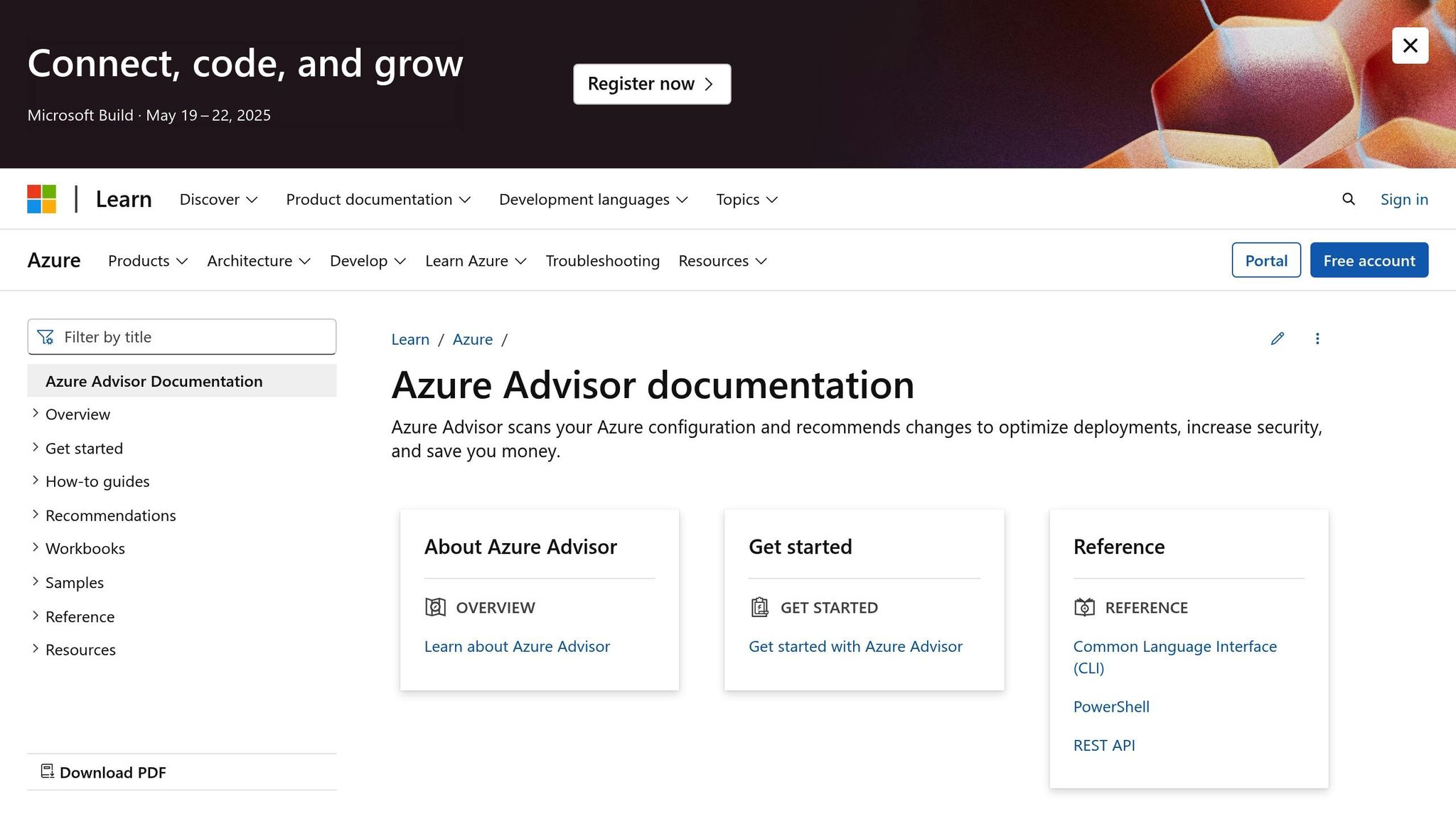
Azure Advisor complements cost monitoring by offering tailored recommendations to maximise efficiency:
- Identify underutilised Reserved Instances.
- Highlight chances to right-size resources.
- Suggest savings through commitment term adjustments.
- Pinpoint resources eligible for Reserved Instance coverage.
Managing Budgets with Precision
Organise your budget tracking by environment or team for better oversight. Azure Cost Management allows you to set alerts for both actual spending and forecasted costs, ensuring you stay informed.
Keep an Eye on Key Metrics
Once you’ve set up budget controls, regularly check these important performance indicators:
- Trends in resource utilisation
- Actual spending compared to forecasts
- Gaps in Reserved Instance coverage
- Cost differences across Azure regions
For more tips on managing Azure costs, visit Azure Optimization Tips, Costs & Best Practices, where you’ll find expert advice on cost management, cloud architecture, security, and performance.
7. Compare Prices Across Azure Regions
After optimising instance sizes, comparing prices across Azure regions can unlock further cost savings. Regional pricing differences stem from factors like data centre capacity, electricity costs, and local economic conditions, making it possible to save significantly by choosing the right region.
Regional Price Differences Matter
Take the Standard_D2_v3 VM (2 vCPUs, 8GB RAM) as an example. Its pricing varies depending on the region:
| Region | Per-hour Rate | Monthly Cost (based on 750 hours) |
|---|---|---|
| US East | £0.077 | £57.75 |
| Europe West | £0.084 | £63.00 |
Strategic Region Selection
When deciding on a region, consider the following:
Proximity and Performance:
For production workloads, place resources in regions close to your users to maintain low latency and ensure smooth performance.
Cost-Effective Development Environments:
Moving development and testing workloads to less expensive regions can cut costs by up to 40%. However, verify that these regions support all the services you need.
Cost-Optimisation Techniques
In addition to selecting regions wisely, there are other strategies to reduce costs:
Data Transfer Costs:
Keep data transfers within the same region whenever possible to avoid additional charges. Azure calculates data egress fees based on the source region, not the destination.
Regional Price Influences:
Azure's regional pricing reflects factors such as:
- Local infrastructure costs
- Power and energy expenses
- Labour rates
- Taxes and regulations
To maximise savings, align regional pricing decisions with your Reserved Instance strategy. Use tools like the Azure Pricing Calculator to find the right balance between cost and performance. For further tips, check out 'Azure Optimization Tips, Costs & Best Practices' at Azure Critical Cloud.
8. Return or Switch Unused Reservations
Building on the idea of monitoring costs and fine-tuning usage, you can save even more by managing reservations that aren't fully utilised. Azure allows you to exchange or refund underused Reserved Instances, adjusting them to better suit your changing workload requirements.
Exchange Options
Azure lets you exchange reservations to modify factors like region, term length, or instance size. However, the value of your new purchase must exceed the refund value of the returned reservation.
How to Process an Exchange
- Ensure you have owner or Reservation administrator permissions.
- Go to the Reservations page in the Azure portal, select the reservation you'd like to exchange, and choose the new option.
- Confirm the changes to finalise the exchange.
As with other cost-saving methods, keeping a close eye on usage and acting promptly on adjustments is essential.
Refund Details
- Refund limit: Up to £39,000 (USD 50,000) for cancelled commitments within any 12-month period.
- Fees: Currently, there are no early termination fees, but a 12% fee may apply in the future.
- Refunds are calculated based on the lower value between the original purchase price and the current reservation price.
Important Considerations
Service Limitations: Not all Azure services support reservation exchanges. For example:
- Azure Databricks
- Synapse Analytics plans
Reservations via Partners: If you purchased your reservation through a Cloud Solution Provider (CSP), any exchanges or refunds need to be handled through your partner.
Regularly revisiting your reservations ensures they align with your evolving workloads and cost-saving targets. This adaptability supports your broader goal of maximising the value of your Azure investments.
For tailored suggestions, check Azure Advisor’s recommendations to identify areas where reservation adjustments could improve efficiency.
Conclusion
Azure Reserved Instances (RIs) can offer small and medium-sized businesses (SMBs) a significant reduction in cloud costs when compared to pay-as-you-go pricing. For organisations with predictable workloads, these reservations provide an effective way to cut down on expenses.
Strategies to Maximise Savings
One of the most effective ways to optimise your costs is by combining Azure Hybrid Benefit with RIs. This is especially beneficial for businesses that already hold Microsoft licences, enabling them to create a well-rounded cost-saving plan.
Tools to Track and Optimise Costs
Azure Cost Management is a valuable resource for keeping your RI investments on track. It allows you to:
- Monitor how resources are being utilised
- Set budgets and keep expenses in check
- Create reports to share with stakeholders
For more tips on managing your Azure costs, check out Azure Optimisation Tips, Costs & Best Practices at https://azure.criticalcloud.ai.
Practical Tips for Managing Reserved Instances
To make the most of your Reserved Instances:
- Purchase reservations in smaller quantities to maintain flexibility
- Use shared scope to spread savings across multiple subscriptions
- Regularly evaluate usage trends and adjust reservations as needed to ensure cost-efficiency
FAQs
Should I choose a 1-year or 3-year Azure Reserved Instance term for my business?
When deciding between a 1-year and 3-year Azure Reserved Instance (RI) term, it’s all about balancing workload stability with financial goals.
A 3-year term can save you up to 72% compared to pay-as-you-go rates, making it a smart choice for businesses with steady, long-term workloads. The catch? It requires a larger upfront investment.
If your business needs more flexibility, a 1-year term might be the better option. It’s ideal for organisations anticipating shifts in cloud usage or wanting the freedom to revisit their strategy sooner. Plus, the smaller upfront cost can be easier on cash flow.
Think about your workload predictability, future plans, and budget before making your choice.
What are the benefits of combining Azure Hybrid Benefit with Reserved Instances, and how can I check if my licences qualify?
Combining Azure Hybrid Benefit (AHB) with Reserved Instances (RIs) is a smart way to cut your Azure expenses. With AHB, you can use your existing on-premises Windows Server and SQL Server licences - provided they include active Software Assurance - on Azure workloads, saving a substantial amount. When you add RIs to the mix, which can slash costs by up to 72% compared to pay-as-you-go pricing, your total savings can climb to an impressive 80%.
To see if your licences qualify for AHB, check that you have valid on-premises core licences for Windows Server or SQL Server, and that they include active Software Assurance. These licences let you leverage your current investments on Azure, eliminating the need for extra licensing fees typically required for Azure Virtual Machines.
How can I monitor and adjust my Azure Reserved Instances to match changing workloads and maximise cost savings?
To make sure your Azure Reserved Instances (RIs) meet your changing workload needs while keeping costs in check, it’s important to keep an eye on your resource usage. Tools like Azure Advisor and Cost Management + Billing can help you spot underused resources and adjust your RIs as needed. These insights guide you in resizing or reconfiguring your commitments effectively.
Another smart move is enabling autoscaling. This allows your resources to adjust dynamically based on real-time demand, avoiding overcommitment or unused capacity. Adding tags to your resources can also simplify cost tracking, helping you better align RIs with your actual workload needs. Regularly monitoring and making adjustments will keep your setup both efficient and cost-effective.




