Azure File Sync Setup Guide
Learn how to set up Azure File Sync for seamless file management between your local servers and the cloud, ensuring efficiency and data security.

Azure File Sync simplifies file storage by combining the speed of local servers with the scalability of the cloud. It’s perfect for UK businesses managing multiple locations or needing to optimise on-premises storage. Here’s what you need to know:
- What It Does: Syncs on-premises Windows Servers with Azure Files, caching frequently used files locally while storing others in the cloud.
- Key Features: Cloud tiering (moves rarely used files to Azure), disaster recovery, and compliance with UK data residency regulations.
- Setup Overview:
- Ensure your Windows Server (2016/2019/2022) meets hardware, software, and network requirements.
- Create Azure resources: Storage Account, File Share, and Storage Sync Service (all in the same Azure region).
- Install the Azure File Sync Agent on your server and register it with Azure.
- Configure sync groups and endpoints to link your server with Azure File Shares.
- Best Practices: Regularly monitor sync status, manage cloud tiering settings, and pair with Azure Backup for data protection.
This guide walks you through the setup process and offers tips to maximise efficiency, reduce costs, and ensure smooth operations for your organisation.
Implement Azure File Sync Step by Step Demo | Deploy Azure File Sync Step by Step Demo
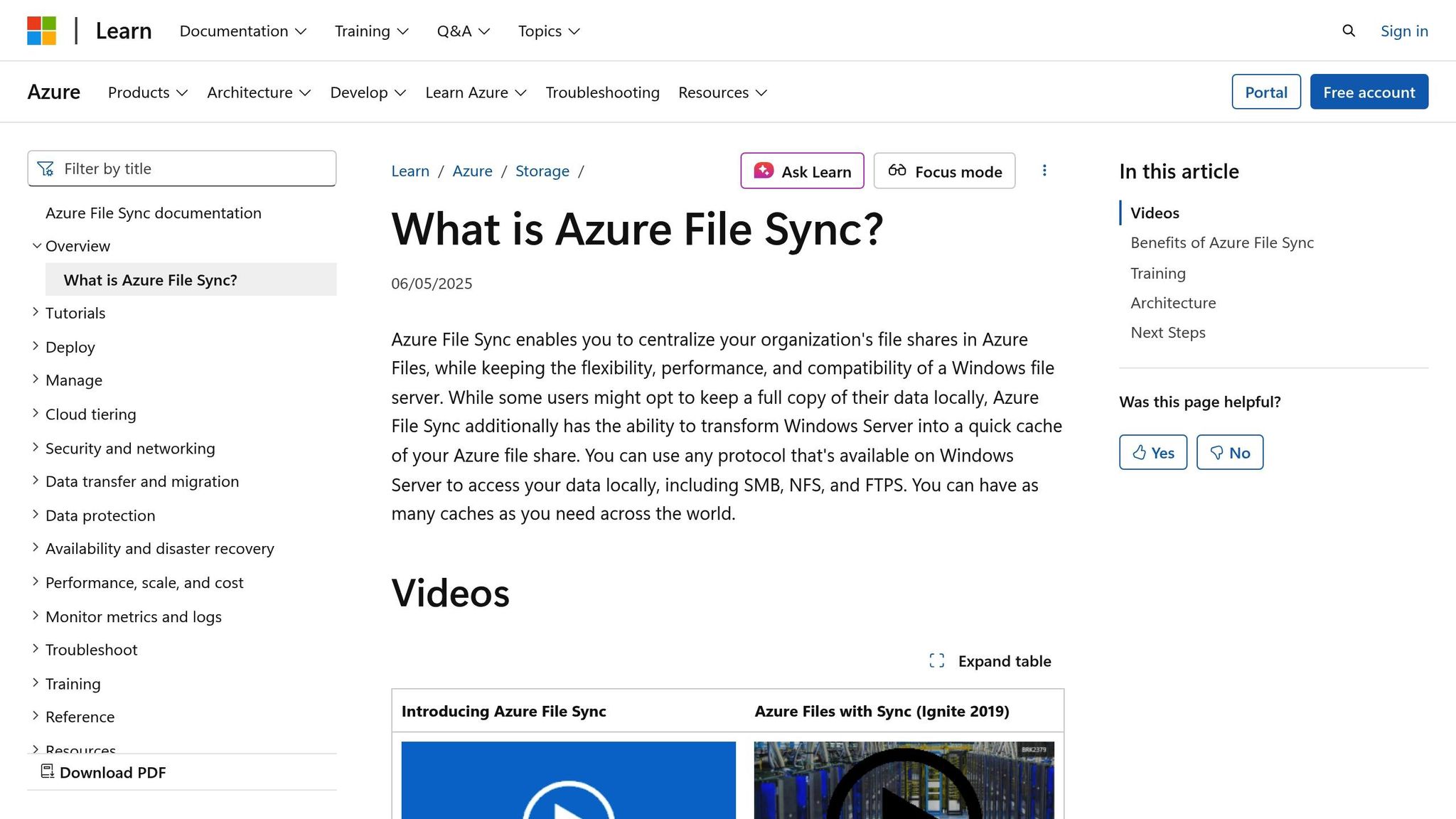
Prerequisites for Setting Up Azure File Sync
To ensure a smooth installation of Azure File Sync, you need to complete several key steps beforehand. Proper preparation is essential for achieving efficient sync performance. Below, you'll find the necessary system setup, resource configuration, and network adjustments required before installation.
System and Software Requirements
First, check that your Windows Server (2016, 2019, or 2022) meets the minimum hardware requirements: 4 GB of RAM and sufficient local storage. Additionally, make sure your account has either Contributor or Owner permissions and is linked to an active Azure subscription.
Reliable network connectivity is a must. The server needs outbound HTTPS (port 443) access to Azure endpoints, as this is how it communicates with Azure File Sync for synchronisation and monitoring.
Azure Resources Setup
You'll need to create three essential Azure resources before proceeding: an Azure Storage Account, an Azure File Share, and a Storage Sync Service. It's important to deploy all three resources in the same Azure region.
-
Azure Storage Account: Choose either a StorageV2 or FileStorage type and configure redundancy options such as Standard_LRS, Standard_ZRS, Premium_LRS, or Premium_ZRS, depending on your needs. For most small and medium-sized businesses in the UK,
Standard_LRSoffers a cost-effective solution for typical workloads. - SMB Security Settings: Configure the storage account to support SMB 3.1.1 protocol, NTLM v2 authentication, and AES-128-GCM encryption. Also, enable the Allow storage account key access setting to ensure Azure File Sync can authenticate and access your storage resources.
- Azure File Share: Create an Azure File Share within the Storage Account. This will act as the cloud endpoint for your sync group. For new deployments, it's recommended to use provisioned v2 file shares, as they offer better performance predictability.
- Storage Sync Service: Set up this service in the same Azure region as the storage account and file share.
Network and Security Preparation
Ensure your firewall is configured to allow outbound HTTPS traffic on port 443 to Azure endpoints, including domains like *.one.microsoft.com and *.afs.azure.net. If you're using a proxy server, make sure its authentication settings are properly adjusted.
For organisations concerned about data residency, it's advisable to deploy resources in UK South or UK West regions.
If public network access to your storage account is restricted, enable the "Allow Azure services on the trusted services list to access this storage account" option. This ensures Azure File Sync can access your storage resources even when public access is blocked.
Once these steps are completed, you'll be ready to install and register the Azure File Sync agent on your Windows Server. Proper preparation here will save time and ensure a smoother setup process.
Installing and Registering the Azure File Sync Agent
Now that your Azure resources are set up, it’s time to install the Azure File Sync agent on your Windows Server. This involves downloading the agent, running the installation, and linking your server to the Storage Sync Service you set up earlier.
Downloading the Azure File Sync Agent
Head to the Microsoft Download Centre and search for "Azure File Sync Agent" to find the latest version. Microsoft regularly updates the agent to enhance security and performance, so ensure you’re downloading the most current version.
The installer is provided as an MSI package and supports Windows Server 2016, 2019, and 2022. Before downloading, confirm your server’s architecture. While most business servers in the UK use x64 architecture, double-checking avoids potential compatibility problems.
It’s best to download the installer directly to your Windows Server from Microsoft's official site. This ensures the installer is genuine and unaltered, avoiding risks associated with third-party download platforms.
Installing the Agent on Windows Server
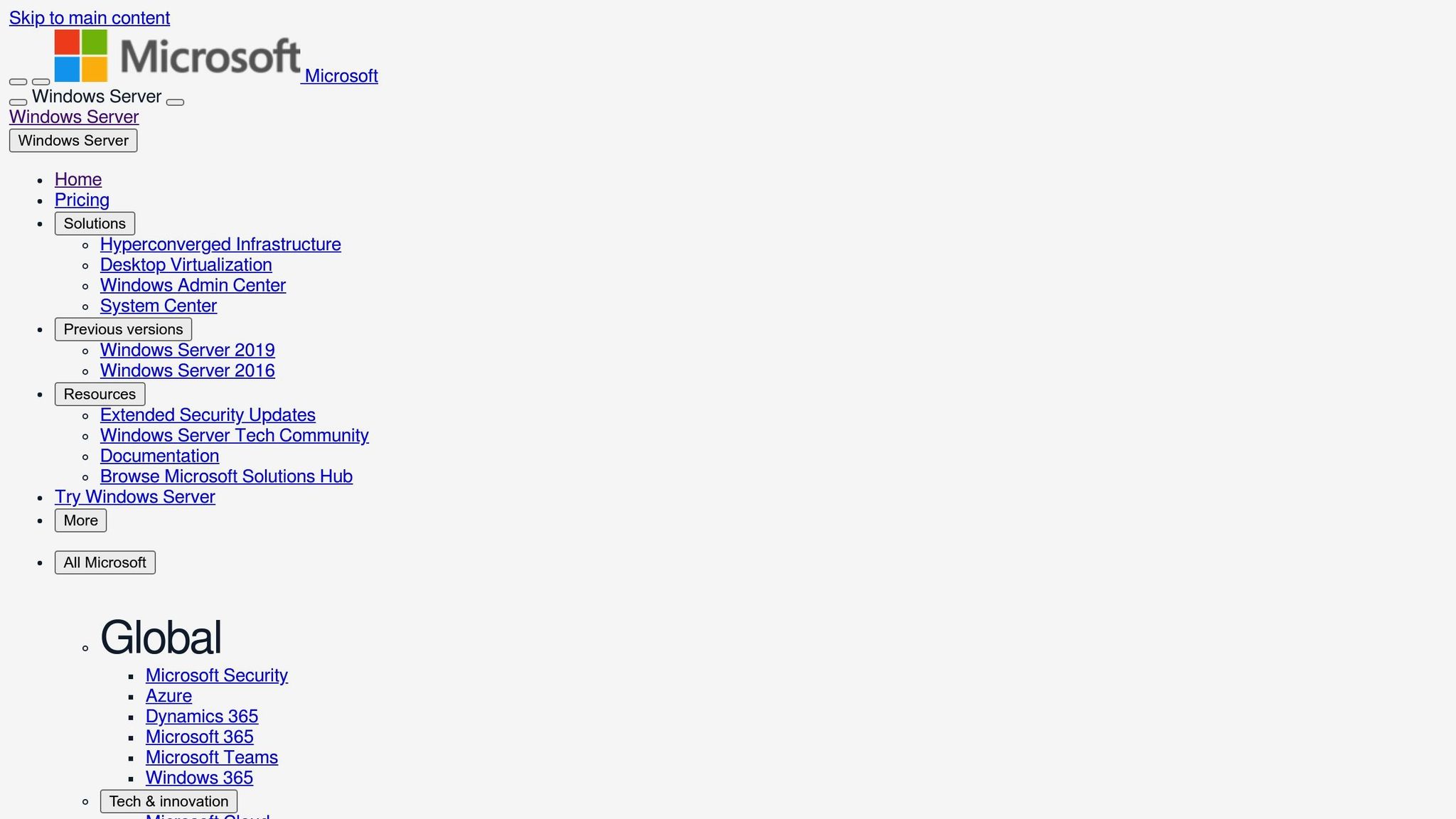
Run the installer with administrator privileges to ensure all system components are installed correctly. The installation wizard will guide you through the setup process, offering configuration options tailored for business environments.
During the installation, you’ll encounter the Microsoft Update settings. For servers critical to business operations, it’s recommended to enable automatic updates for the Azure File Sync agent. These updates often include important fixes and security patches.
You’ll also be prompted to configure telemetry settings. While optional, enabling telemetry allows Microsoft to detect and address sync issues more effectively. However, if your organisation has strict data governance policies, you can disable telemetry without affecting the agent's functionality.
Once the installation is complete, the Storage Sync Agent service will start automatically. You can confirm the installation by checking the Windows Services console, where the service status should display as "Running."
Registering the Server with Azure
After installation, the Server Registration wizard will launch automatically. If it doesn’t, you can open it manually via the Start menu.
You’ll need to log in with an Azure account that has Contributor or Owner permissions for the subscription containing your Storage Sync Service. The wizard supports both work or school accounts and Microsoft accounts, though most UK organisations will use Azure Active Directory credentials.
Next, select the appropriate Azure subscription and resource group for your Storage Sync Service. Pay close attention to the region - ensure it matches the UK region (UK South or UK West) where your Storage Sync Service is deployed to comply with data residency requirements.
The registration process establishes a secure certificate-based connection between your server and Azure. With a stable internet connection, this typically takes 30-60 seconds. After registration, your server will appear in the Azure portal under the Storage Sync Service’s "Registered servers" section.
If the registration fails, check your network connectivity to *.one.microsoft.com and *.afs.azure.net on port 443. Corporate firewalls sometimes block these endpoints, which are crucial for Azure File Sync communication.
Once registered, your server is ready to join sync groups. The registration remains active automatically, and you can monitor its status both in the Azure portal and using the local Server Registration tool on the server.
From here, you can proceed to configure sync groups to finalise your Azure File Sync setup.
Setting Up Sync Groups and Endpoints
Once your server is registered and Azure resources are in place, you’re ready to set up sync groups and endpoints. This process connects your on-premises storage to Azure File Shares, enabling seamless synchronisation.
Creating a Sync Group
To begin, go to your Storage Sync Service in the Azure portal and select Sync groups from the menu on the left. Click + Sync group to start configuring your synchronisation setup.
You’ll need to assign a sync group name that clearly reflects its purpose. For example, names like "Finance-Documents" or "HR-Policies" work well for clarity and organisation.
Next, choose your cloud endpoint. This must be an Azure File Share within a storage account in your subscription. Be mindful of data residency requirements - if your organisation mandates that data stays within the UK, select a storage account in regions like UK South (London) or UK West (Cardiff).
It’s important to ensure that the file share is either empty for new data migrations or pre-populated if you’re working with existing cloud data.
Once everything is configured, the new sync group will appear in your Storage Sync Service dashboard, showing its status. With this step complete, you can move on to connecting your registered server.
Adding Cloud and Server Endpoints
After creating the sync group, the next step is to add endpoints to finalise your setup. While the cloud endpoint is created automatically, you’ll need to add server endpoints manually.
To do this, open your sync group and select Add server endpoint. From the dropdown menu, pick your registered server, which will display the name you provided during registration.
Specify the server path you want to synchronise. This path must be located on an NTFS drive with enough free space. Avoid system volumes or folders containing Windows system files. Common choices for UK organisations include paths like "D:\CompanyData" or "E:\SharedFiles".
You’ll also need to decide whether to enable cloud tiering. This feature caches frequently accessed files locally while storing less-used files in Azure, making it a great option for organisations with limited on-premises storage. Configure the volume free space policy carefully to balance performance and storage needs.
When setting up the initial download mode, choose between two options:
- Namespace first: Downloads the file and folder structure immediately, with file contents fetched only when accessed. This is often faster for large datasets.
- Namespace and file contents: Downloads all data at once, which is better for smaller datasets or when full access is required from the start.
Once configured, Azure File Sync will analyse your folder structure, which may take a few minutes.
Performance and Scalability Settings
With your endpoints in place, it’s time to fine-tune performance and scalability. Azure File Sync’s performance depends heavily on proper configuration and an awareness of system capabilities. For larger deployments, consider the number of server endpoints within each sync group and how many sync groups a single server can handle, as these factors influence overall efficiency.
Network bandwidth is another critical consideration. Azure File Sync can consume significant bandwidth, so it’s wise to configure throttling during peak hours to ensure other essential applications continue to run smoothly.
If you’re using cloud tiering, monitor your free space policy closely. A policy that’s too restrictive can slow performance, while one that’s too lenient may waste local storage.
Additionally, ensure that server endpoints are on NTFS drives with sufficient IOPS capacity. Switching from traditional spinning drives to SSDs can significantly improve synchronisation, especially during the initial sync.
Regularly check sync session activity in the Azure portal. If sessions are taking longer than expected, it could point to network or storage issues, or perhaps large change sets being processed.
For businesses with multiple locations, consider the geographic distribution of your sync groups. Separate sync groups may perform better than consolidating all endpoints into one, particularly if your offices are spread across different cities or if inter-office connectivity is limited.
Lastly, keep an eye on storage costs. While cloud tiering reduces local storage needs, it may increase transaction costs when tiered files are accessed. Monitoring your Azure billing regularly will help ensure your setup remains aligned with your budget.
Monitoring, Management, and Best Practices
Once Azure File Sync is up and running, keeping it in check through regular monitoring and management is key to ensuring it performs smoothly. After all, setting it up is just the first step - staying vigilant ensures the system continues to operate as expected.
Monitoring Sync Status and Troubleshooting
The Azure portal is your go-to tool for keeping tabs on Azure File Sync's health. Head to your Storage Sync Service and check the Server Endpoints section. Here, you can see real-time sync activity, track key metrics like the status of sync sessions, the number of files synced, and any errors that pop up.
Pay close attention to the Health column, which uses colour-coded indicators to flag issues. Green means all is well, while amber or red signals call for immediate action. The Last Sync Result column is also handy - it gives details about recent sync sessions, including timestamps and error codes if something has gone wrong.
If sync failures occur, start by checking the Event Viewer telemetry. These logs often point directly to the problem, whether it’s a locked file, a network timeout, or trouble accessing the storage account. Make sure your server endpoints are accessible as configured, and confirm that your Azure File Share hasn’t hit its storage limit.
For tiered files, keep an eye on recall patterns and access speeds. If you’re dealing with per-item sync errors, Microsoft provides the FileSyncErrorsReport.ps1 PowerShell script, which can help you pinpoint the issues across your deployment.
Best Practices for Management
Monitoring is just half the battle - proactive management is what keeps disruptions at bay. Schedule regular maintenance and review sync logs and storage patterns weekly to catch potential issues early.
Set clear rules for handling file conflicts. When files are modified simultaneously on different endpoints, Azure File Sync creates conflict copies with timestamps in their names. Having a plan to resolve these conflicts quickly can save both storage space and user confusion.
If you’re using cloud tiering, regularly check your volume free space settings. If your local storage usage keeps exceeding your targets, you may need to tweak the free space parameters or upgrade your local storage capacity.
Don’t forget about backups. While Azure File Sync is great for synchronisation, it’s not a backup solution. If a file is deleted from one endpoint, it gets removed from all endpoints. To safeguard against accidental deletions or corruption, enable Azure Backup for Azure Files.
During maintenance, pause sync sessions to avoid disruptions. Use the Invoke-StorageSyncFileRecall command to ensure critical files are readily available before you begin.
Cost, Security, and Performance Improvements
To manage costs effectively, balance your use of storage tiers, transactions, and bandwidth. Regularly review your Azure billing to understand how these factors contribute to your overall expenses. While cloud tiering can help cut storage costs, frequent recalls of tiered files can drive up transaction charges. Consider implementing lifecycle management policies to shift older files to a cooler storage tier.
Security-wise, focus on controlling access and protecting data. Enable Azure Active Directory authentication for Azure File Shares to integrate with your existing identity systems. Use storage account firewalls to restrict access to specific IP ranges or virtual networks. While encryption is enabled by default (both in transit and at rest), customer-managed keys can offer added control.
For better performance, consider using SSDs for your server endpoints. Network speed is another critical factor - if sync speeds are lagging, Azure ExpressRoute can provide dedicated connectivity, which is especially useful for organisations dealing with large datasets. To minimise disruptions, schedule large sync operations during off-peak hours.
For more tips on optimising your Azure environment, including cost-saving strategies and performance tweaks, check out the Azure Optimization Tips, Costs & Best Practices blog. It’s packed with insights tailored for UK small and medium-sized businesses.
Conclusion
Setting up Azure File Sync involves a clear, step-by-step process designed to streamline file storage and improve collaboration. Each stage – from meeting system requirements to configuring endpoints – lays the groundwork for a reliable solution that evolves alongside your organisation. This approach offers distinct advantages for businesses across the UK.
For small and medium-sized enterprises in the UK, Azure File Sync is particularly well-suited to local needs. It allows you to maintain the speed of on-premises performance while benefiting from the scalability of the cloud. This means you don’t have to compromise between fast access and ample storage. Whether it’s enabling seamless file sharing across offices in London and Manchester or ensuring remote workers in Scotland can easily access company data, Azure File Sync offers a practical solution. Features like cloud tiering help manage costs by keeping frequently used files local and moving older data to Azure, ensuring your storage remains efficient and budget-friendly.
However, ongoing management is key to maintaining these benefits. Before setting up cloud tiering policies, take time to analyse your file usage patterns. Pay attention to your network bandwidth, especially if your team works with large datasets or operates in areas with limited internet connectivity. Regularly monitoring through the Azure portal and addressing sync conflicts proactively can prevent potential issues and keep operations running smoothly.
It’s important to remember that Azure File Sync is a synchronisation tool and doesn’t replace the need for data protection. Pairing it with Azure Backup ensures your data remains both accessible and secure as your business grows.
With thoughtful implementation and consistent management, Azure File Sync can become more than just a storage solution. It can serve as a foundation for improved collaboration, reduced IT workload, and scalable storage, helping your organisation operate more effectively.
FAQs
How does Azure File Sync comply with UK data residency regulations?
Azure File Sync aligns with UK data residency rules by using Microsoft's data centres based in the UK. This guarantees that your data is stored and processed locally, adhering to frameworks like the G-Cloud set by the UK government.
To ensure compliance and security, Azure implements robust measures such as data encryption, regional replication, and access controls. These practices are designed to meet GDPR requirements and UK-specific data sovereignty laws, keeping your data secure while meeting local regulatory standards.
What is the difference between 'Namespace first' and 'Namespace and file contents' download modes in Azure File Sync?
In Azure File Sync, the 'Namespace first' mode focuses on downloading just the folder and file structure (the namespace) from the cloud to your server, leaving the actual file contents in the cloud. This can be a handy option if you're looking to quickly restore the directory layout or minimise local storage use.
On the other hand, the 'Namespace and file contents' mode brings down both the folder structure and the full file data to your server. This makes the files fully accessible offline but requires more time and local storage.
Your choice between these modes should depend on what matters most to you - speed, storage capacity, or offline file access.
How can I manage and monitor costs for Azure File Sync, particularly with cloud tiering and data transactions?
To keep expenses in check when using Azure File Sync, it’s crucial to understand how the billing structure works, especially for storage tiers and data transactions. Workloads with frequent file operations can quickly increase costs, so optimising how you use the service is key.
Take advantage of Azure’s cost management tools to monitor your storage use and transaction activity. Reduce unnecessary file operations wherever possible and consider moving rarely accessed files to lower-cost storage tiers like Cool or Archive. Make it a habit to review your usage regularly and tweak your configurations to match your business requirements. This way, you can strike a balance between performance and cost-effectiveness.




