Azure Custom Roles: Least Privilege Setup Guide
Learn how to implement Azure custom roles to enhance security, ensure compliance, and apply the principle of least privilege in your organisation.

Want to secure your Azure environment while meeting UK compliance standards? Custom roles in Azure are the key to applying the principle of least privilege - ensuring users only access what they need. This guide explains how to plan, create, and manage Azure custom roles effectively, especially for UK SMBs handling GDPR-sensitive data. Here's what you need to know:
- Why Least Privilege Matters: Minimise risks, improve GDPR compliance, and simplify access management.
- Challenges of Built-in Roles: Default roles like Contributor or Reader often grant too much or too little access, creating security gaps.
- Custom Role Benefits: Tailor permissions to specific tasks, such as DevOps, finance, or security, ensuring precise access control.
- How to Create Custom Roles: Use tools like Azure Portal, PowerShell, or Azure CLI, and define permissions with JSON files.
- Ongoing Management: Regularly review and adjust roles to maintain security and compliance with UK data protection laws.
Quick Example: A DevOps role might include permissions to monitor and deploy resources but exclude the ability to delete them. This reduces errors and limits potential damage.
| Role | Actions | Scope |
|---|---|---|
| DevOps Engineers | Deploy, monitor VMs and apps | Resource-specific |
| Finance Team | View costs, export billing reports | Subscription-level |
| Security Analysts | Investigate and monitor logs | Read-only access |
Takeaway: Start small, grant only essential permissions, and review roles regularly. This approach strengthens security and supports compliance with UK regulations.
Mastering Azure RBAC: In-Depth Demo and Custom Role ...
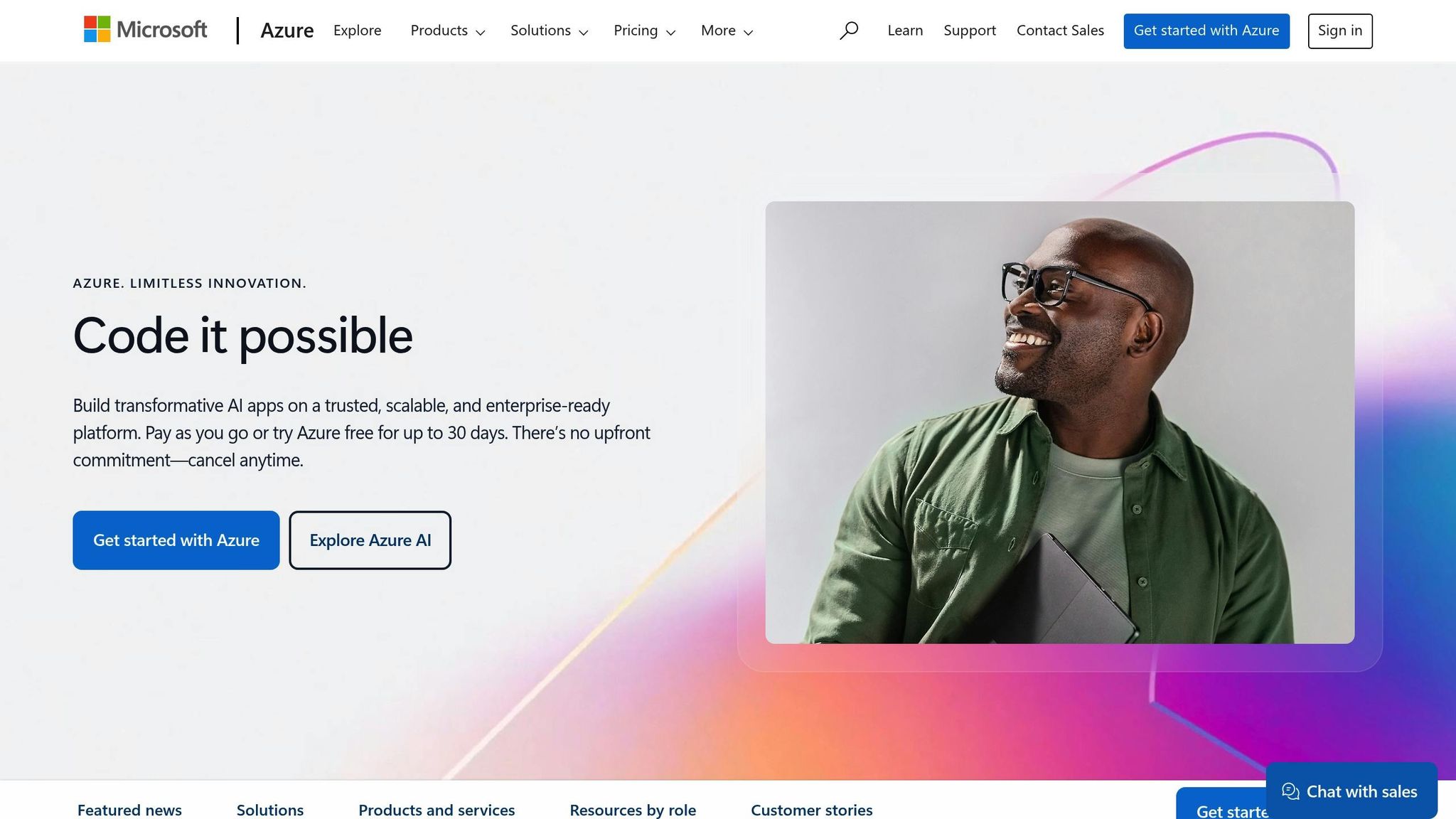
Built-in Roles: Limits and Gaps
Built-in roles can be useful, but they often fall short for UK SMBs by offering either too much or too little access. This imbalance complicates both security management and regulatory compliance efforts.
Common Built-in Role Issues
Standard roles take a one-size-fits-all approach, which rarely matches the specific needs of an organisation.
| Role Type | Common Issues | Business Impact |
|---|---|---|
| Contributor | Overly broad access | Grants permissions beyond what staff require |
| Reader | View-only access | Insufficient for day-to-day operational tasks |
| Owner | Complete control | Excessive privileges that increase security risks |
| Service-specific roles | Broad service scope | Violates the principle of least privilege |
These gaps in role definitions can lead to unnecessary security vulnerabilities.
Security Risks of Excess Access
-
Data Protection Violations
Granting too many permissions can lead to unauthorised access to sensitive data that employees don't need for their tasks. -
Impaired Audit Trails
Broad permissions make it harder to maintain clear and accurate audit trails for tracking resource access and changes. -
Increased Attack Surface
Overly permissive roles create more opportunities for attackers to exploit during a security breach.
To address these problems, organisations should regularly review role assignments, align job responsibilities with the required access to Azure resources, document instances of over-permissioning, and develop custom roles tailored to operational requirements while adhering to UK data protection regulations.
Custom Role Planning
Custom roles allow you to fine-tune permissions, bridging the gaps left by built-in roles. This ensures users have only the access they need, reducing risks while keeping operations smooth.
Access Requirement Analysis
Start by evaluating the Azure access needs of each team and documenting their specific tasks. Here's an example breakdown:
| Role Category | Required Actions | Resource Types | Access Level |
|---|---|---|---|
| DevOps Engineers | Deploy, monitor, configure | VMs, App Services, Containers | Resource-specific |
| Database Administrators | Backup, restore, query | SQL Databases, Storage Accounts | Data-level |
| Security Analysts | Monitor, investigate, report | Security Centre, Log Analytics | Read-only |
| Finance Team | View costs, export reports | Cost Management, Billing | Subscription-level |
This analysis forms the foundation for defining clear and precise role scopes.
Role Scope Definition
Define the boundaries of each role based on your resource hierarchy:
-
Management Group Scope
Use this for roles requiring access across multiple subscriptions, such as security auditors or compliance officers. Apply sparingly to avoid unnecessary access. -
Subscription Scope
Ideal for teams managing environments like development, testing, or production. Keep these environments separate to uphold security. -
Resource Group Scope
Assign permissions by grouping related resources. For example, create distinct groups for web applications, databases, and networking components.
Permission Assignment Rules
Follow these rules to ensure permissions are granted responsibly:
- Start with Zero Trust: Begin with no permissions and add only what's absolutely needed. This limits the chances of over-privileging.
- Schedule Regular Reviews: Audit permissions quarterly to ensure they align with actual usage.
| Permission Type | Example Actions | Review Frequency |
|---|---|---|
| Resource Management | create, delete, modify | Monthly |
| Data Access | read, write, execute | Quarterly |
| Administrative | role assignment, policy management | Bi-monthly |
Custom Role Setup Steps
After planning your custom roles, follow these steps to put them into action.
Tools for Creating Roles
You can create custom roles using the Azure Portal, PowerShell, or Azure CLI.
To create a custom role with PowerShell, use this command:
New-AzRoleDefinition -InputFile "C:\CustomRoles\DevOpsEngineer.json"
For Azure CLI, the command looks like this:
az role definition create --role-definition @developer-custom-role.json
Setting Up Permissions in JSON
Here's an example JSON file for a DevOps custom role:
{
"Name": "DevOps Custom Role",
"Description": "Allows deployment and monitoring of specified resources",
"Actions": [
"Microsoft.Compute/virtualMachines/read",
"Microsoft.Compute/virtualMachines/start/action",
"Microsoft.Compute/virtualMachines/restart/action",
"Microsoft.Web/sites/*",
"Microsoft.insights/components/read"
],
"NotActions": [
"Microsoft.Compute/virtualMachines/delete",
"Microsoft.Web/sites/delete"
],
"AssignableScopes": [
"/subscriptions/<subscription-id>/resourceGroups/DevResources"
]
}
- Actions: Specify the permissions required for the role.
- NotActions: List permissions to deny explicitly.
- AssignableScopes: Define where the role can be applied, such as a subscription or resource group.
Once your JSON file is complete, you can move on to assigning the role.
Assigning the Role
-
Check Your Permissions
Ensure you have the following permissions to create and assign roles:
Microsoft.Authorization/roleDefinitions/writeMicrosoft.Authorization/roleAssignments/write
-
Define the Assignment Scope
Decide the level of scope for the role:
- Resource Group: Restrict access to specific project resources.
- Subscription: Broader access across all resources in a subscription.
- Management Group: Access across multiple subscriptions.
-
Assign the Role
Using the Azure Portal:
- Go to Access Control (IAM).
- Click on Add role assignment.
- Select your custom role.
- Choose the users or groups to assign it to.
- Review the settings and confirm the assignment.
| Assignment Level | Review Frequency | Approval Required |
|---|---|---|
| Resource Group | Monthly | Team Lead |
| Subscription | Bi-monthly | Security Team |
| Management Group | Quarterly | Cloud Governance |
Custom Role Management
After assigning custom roles, managing them effectively is key to maintaining strong security and meeting UK regulatory requirements. This involves continuous monitoring and regular updates to ensure compliance and minimise risks.
Role Review Schedule
Set up a structured review cycle based on the type and scope of each role:
| Role Type | Review Frequency | Review Points | Required Actions |
|---|---|---|---|
| Critical Access | Monthly | Permission usage, security logs | Document changes, conduct a security audit |
| Resource Management | Quarterly | Resource scope, access patterns | Update scope boundaries |
| Development | Bi-monthly | API permissions, deployment rights | Validate build requirements |
Regularly reviewing roles supports the principle of least privilege, a cornerstone of secure Azure configurations. Use Azure Analytics to track role usage and set up automated alerts for any unusual activity, such as privilege escalations or access denials.
UK Compliance Requirements
Custom role configurations must meet UK-specific data protection and industry guidelines:
1. Data Protection Act 2018 Compliance
Roles that handle personal data must comply with UK GDPR rules. Maintain detailed audit logs for at least 12 months and document all access controls.
2. Financial Conduct Authority (FCA) Guidelines
For roles managing financial data, enforce a strict separation of duties. Review access patterns every 30 days and ensure audit trails are comprehensive.
3. Industry-Specific Standards
Healthcare organisations must align with NHS Digital security standards. This includes conducting access reviews every 90 days.
These steps help to uphold the least privilege approach mentioned earlier, ensuring tighter security.
Additional Resources
For more tips on managing Azure custom roles, check out Azure Optimization Tips, Costs & Best Practices. This guide offers security frameworks and cost-saving strategies tailored for UK-based SMBs.
Key tools for role management include:
| Tool | Purpose | Review Cycle |
|---|---|---|
| Azure Policy | Enforce role compliance | Weekly |
| Azure Monitor | Track role usage patterns | Daily |
| Security Center | Identify potential vulnerabilities | Real-time |
Best Practice: Use Azure Monitor to keep track of role assignments and permission changes. Generate weekly reports covering:
- New role assignments
- Modified permissions
- Unused role definitions
- Failed access attempts
- Resource scope changes
Summary
A well-thought-out approach to custom roles is crucial for achieving both security and cost efficiency. Azure custom roles, designed with a focus on least privilege, help UK SMBs enhance security while meeting compliance requirements. Proper configuration and management of these roles can reduce vulnerabilities and support UK data protection standards.
Key Benefits for SMBs:
| Category | Impact |
|---|---|
| Security | Reduced risk of unauthorised access |
| Compliance | Improved adherence to UK GDPR |
| Efficiency | Simplified access management |
Best Practices for Custom Roles
To make the most of least privilege principles, follow these essential steps:
- Start by granting only the minimum permissions required for each role. Gradually expand as needed.
- Regularly review permissions to remove unnecessary access that could pose a risk.
Key Actions:
- Clearly define access needs by analysing requirements and setting strict role boundaries.
- Regularly update roles to reflect current access demands and security considerations.
Continuous monitoring is critical. Use tools like Azure Monitor and audit logs to track role usage, ensuring compliance and identifying any irregularities.
For more tips on optimising Azure, check out Azure Optimization Tips, Costs & Best Practices.
FAQs
How do I identify the permissions required for different roles when setting up custom roles in Azure?
To identify the permissions needed for custom roles in Azure, start by analysing the tasks and responsibilities of each role within your organisation. Break down these tasks into specific actions that correspond to Azure resources, such as managing virtual machines, accessing storage accounts, or monitoring activity logs.
Azure provides tools like the Azure Activity Log and Azure Role-Based Access Control (RBAC) to help you review user activity and understand which permissions are being used. You can also review built-in roles as a reference and customise them to fit your organisation's needs, ensuring you adhere to the principle of least privilege by granting only the permissions required for each role.
How can I regularly review and update Azure custom roles to stay compliant with UK data protection regulations?
To ensure your Azure custom roles align with UK data protection regulations, it's important to regularly review and update them. Start by auditing role assignments to confirm they follow the principle of least privilege, granting users only the access they need. Check for any changes in UK data protection laws or organisational policies that might require updates to permissions.
Schedule periodic reviews - such as quarterly or biannually - and use Azure's built-in tools like Access Reviews to identify and remove unnecessary permissions. Document any changes made to roles to maintain a clear record for compliance purposes. By staying proactive, you can minimise risks and ensure ongoing adherence to regulatory requirements.
How do custom roles in Azure improve security compared to using only built-in roles?
Custom roles in Azure allow you to tailor permissions to specific tasks, ensuring users and applications have access only to what they need. This aligns with the principle of least privilege, reducing the risk of accidental or unauthorised actions.
While built-in roles cover common scenarios, they can sometimes grant broader access than necessary. By creating custom roles, you can define precise permissions, improving control and enhancing security for your organisation. This is especially beneficial for SMBs managing sensitive data or operating in regulated industries.




