Azure Cost Alerts: Monitoring Usage Automatically
Learn how Azure cost alerts can help manage your cloud spending effectively, avoiding unexpected charges and keeping budgets in check.
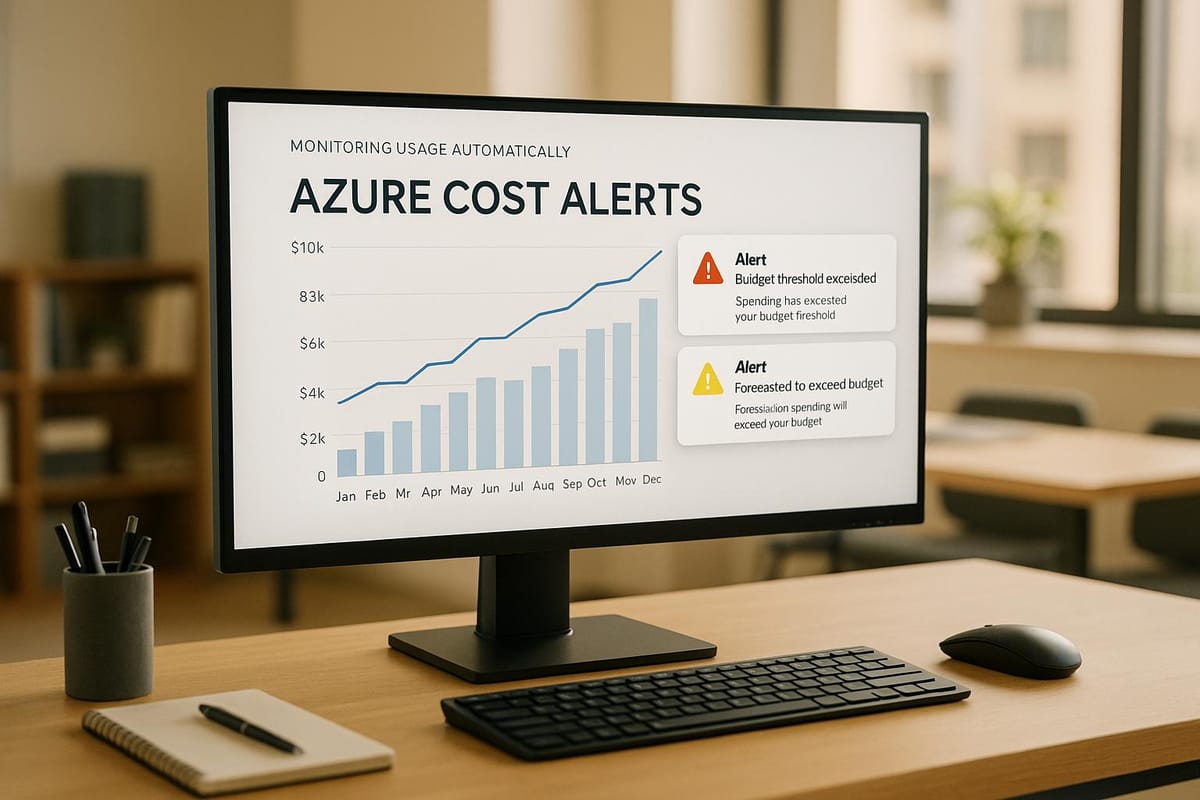
Avoid surprise Azure bills. Azure cost alerts help you track spending in real time, ensuring you stay within budget. These alerts notify you when your expenses approach predefined thresholds, allowing you to act before costs spiral out of control.
Key Takeaways:
- Why it matters: Small and medium-sized businesses (SMBs), especially in the UK, risk overspending without proper monitoring.
- How it works: Set alerts for budgets (e.g., 50%, 75%, 90%), credit limits, or department quotas. Notifications are sent via email, SMS, or other channels.
- UK-specific tips: Factor in higher Azure UK data centre costs (up to 30% more) and currency fluctuations. Use GBP for accurate tracking.
- Additional tools: Leverage tags for detailed cost allocation and Azure Advisor for cost-saving recommendations.
By setting up Azure cost alerts, you can manage your cloud expenses effectively and avoid unexpected charges.
How to Configure Azure Budgets and Costs Alerts in Azure Portal | Cost Management & Billing
What Are Azure Cost Alerts
Let’s dive into how Azure cost alerts can help you keep your cloud expenses under control and how they work within Azure's cost management system.
Azure Cost Alerts Explained
Azure cost alerts are notifications designed to help you stay on top of your cloud spending. They’re triggered when your resource usage crosses a threshold you’ve set, acting as an early warning system for your budget. These alerts show up in the Azure portal and are also sent via email, giving you multiple ways to stay informed about your spending.
For UK small and medium-sized businesses (SMBs), this kind of automated monitoring is a game-changer. It allows you to respond quickly to rising costs or currency fluctuations, helping you avoid surprise expenses at the end of the month.
Now, let’s look at the different types of cost alerts and how they can meet your specific needs.
Types of Cost Alerts
Azure provides three main types of cost alerts, tailored for different account types and spending scenarios:
- Budget alerts: These notify you when your spending reaches or exceeds the levels you’ve set in your budget. For example, you might configure alerts for 50%, 80%, and 100% of your budget to keep tabs on spending throughout the month. SMBs often use these to manage expenses for specific projects, departments, or even an entire Azure subscription.
- Credit alerts: If you’re an Enterprise Agreement customer, these alerts notify you when your Azure Prepayment (formerly called monetary commitment) is nearly or completely used. These are automatically triggered at 90% and 100% of your prepayment balance.
- Department spending quota alerts: These help larger organisations by notifying them when a department’s spending reaches its allocated quota. This is particularly useful for managing costs across multiple business units.
Here’s a quick comparison of which alert types are available for different Azure account types:
| Alert Type | Enterprise Agreement | Microsoft Customer Agreement | Web Direct/Pay-As-You-Go |
|---|---|---|---|
| Budget | ✔ | ✔ | ✔ |
| Credit | ✔ | ✘ | ✘ |
| Department spending quota | ✔ | ✘ | ✘ |
In addition to these, Azure also offers cost anomaly alerts. These detect unusual spending patterns and notify you when there’s a sudden spike in costs, adding another layer of protection against unexpected expenses.
How Cost Alerts Work with Azure Cost Management
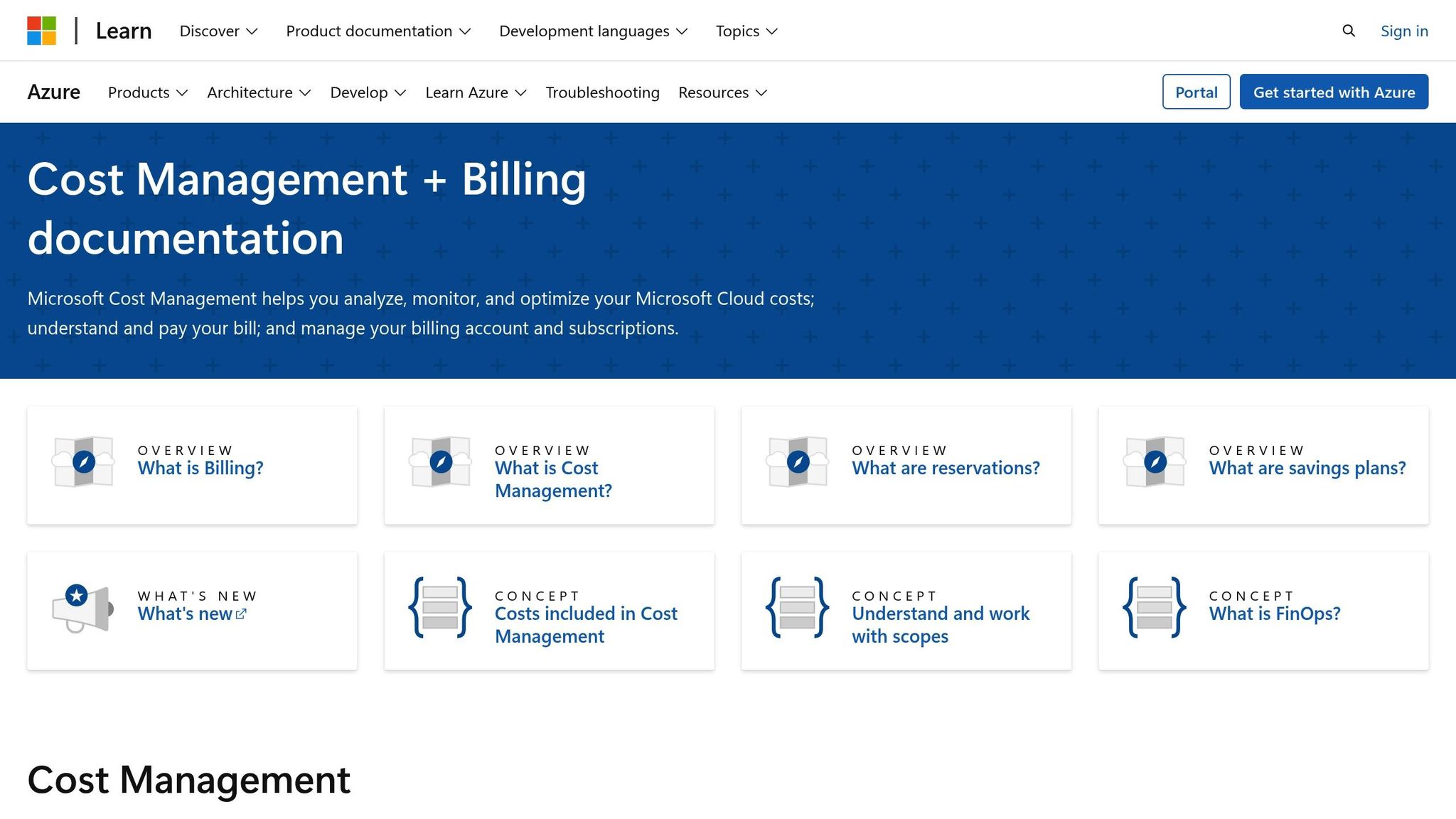
Azure cost alerts don’t just work in isolation - they’re deeply integrated with Azure Cost Management + Billing, a toolkit designed to help you monitor, allocate, and optimise your cloud spending. When your consumption crosses a threshold, alerts are generated and displayed in the Azure portal, giving you a clear view of your spending alongside billing data.
These alerts provide detailed insights into what’s driving your costs and whether your spending aligns with your budget. They can even help you spot unused resources, so you can make informed decisions about scaling down or optimising services.
For more advanced analysis, you can use KQL (Kusto Query Language) queries to dig deeper into specific services or resources. The Resource Summary feature in Azure Cost Management further supports this by highlighting unused resources, helping you decide where to cut back or optimise.
To ensure you receive all important notifications, make sure to add azure-noreply@microsoft.com to your approved senders list.
How to Set Up Azure Cost Alerts
Keeping track of your Azure spending in real time is crucial for managing costs effectively, especially for small and medium-sized businesses (SMBs). Now that you know what Azure cost alerts are and how they function, let’s dive into the practical steps to set them up.
Setting Up Cost Alerts via Azure Portal
Start by logging into the Azure portal and heading to Cost Management + Billing. This is where you’ll configure your cost alerts.
From there, select Budgets in the left-hand menu. This is the foundation of your cost alerts. Click Add to create a new budget and choose the appropriate scope.
To align with the UK financial system, set your budgets in GBP. Azure automatically converts costs to your preferred currency, but using pounds gives you a clearer view of your spending within the context of your UK business operations.
When naming your budget, use something descriptive like "Marketing Department Q4 2025" or "Development Environment – August". Set the budget amount based on your allocation. For instance, if your development environment budget is £2,000 per month, set that as your limit.
Choose a reset period - Monthly is a common choice for most budgeting cycles. If the budget applies to a specific project with an end date, you can also set an expiration date.
Setting Thresholds and Notifications
Thresholds are essential for effective cost alerts. Azure lets you define multiple alert conditions for each budget. A good rule of thumb for SMBs is to set alerts at 50%, 75%, and 90% of your budget. For example, with a £2,000 monthly budget, you’d get alerts when spending hits £1,000, £1,500, and £1,800. This approach gives you plenty of time to review and address rising costs.
Next, configure notifications by setting up action groups. These groups determine who gets notified and how. You can choose from email, SMS, or even voice calls depending on the severity of the alert.
For example:
- A 50% alert might go to the project manager via email.
- A 90% alert could trigger both email and SMS notifications to key stakeholders, such as finance team members.
To avoid unnecessary alerts during predictable cost spikes - like planned deployments or scaling events - you can set up "snooze" periods.
Once your alerts are in place, you can enhance cost tracking by using tags.
Using Tags for Better Tracking
Tags are a powerful but often underused tool for managing Azure costs. These are key–value pairs you can apply to resources, resource groups, and subscriptions to organise and track spending more effectively.
Examples of tags include:
- Department: Marketing
- Project: Website-Redesign
- Environment: Production
- Owner: JohnSmith
A consistent tagging policy is essential. It ensures tags are applied uniformly across your organisation, making it easier to track and analyse costs.
Once tags are in place, you can create budgets with filters based on them. For instance, you could set separate budgets for Development and Production environments or create department-specific budgets for teams like Marketing, Sales, and Operations.
To streamline tracking, enable tag inheritance, which automatically applies parent tags to child resources. This ensures consistency and simplifies cost analysis. After enabling tag inheritance, you’ll typically be able to create budgets with these inherited tags within 24 hours.
Keep in mind:
- Even small typos in tags can disrupt data reporting.
- Maintain a record of any tag updates or edits to ensure historic data remains accessible if values change.
If you’re new to tagging, start simple. Use categories like Environment (Dev, Test, Prod) and Department, and expand your tagging strategy as your Azure usage grows.
Best Practices for Cost Monitoring and Automation
Once your alerts are set up, it’s important to adopt ongoing strategies to keep your Azure spending under control. Here are some practical steps to help you refine and optimise your cost management approach.
Review and Adjust Thresholds Regularly
Your business needs are always evolving, so your cost alerts should evolve too. As usage patterns change, revisit your alert thresholds to ensure they reflect your current requirements. Make it a habit to review budget thresholds every month during financial planning sessions. Use the Cost Analysis tool to identify trends in budget consumption and adjust accordingly. For example, if your marketing team’s Azure usage tends to spike during campaign periods, consider setting up separate budgets for those months to avoid unnecessary alerts. Always set thresholds below 100% to give yourself enough time to make adjustments before budgets are exceeded.
Use Azure Advisor for Smarter Optimisation
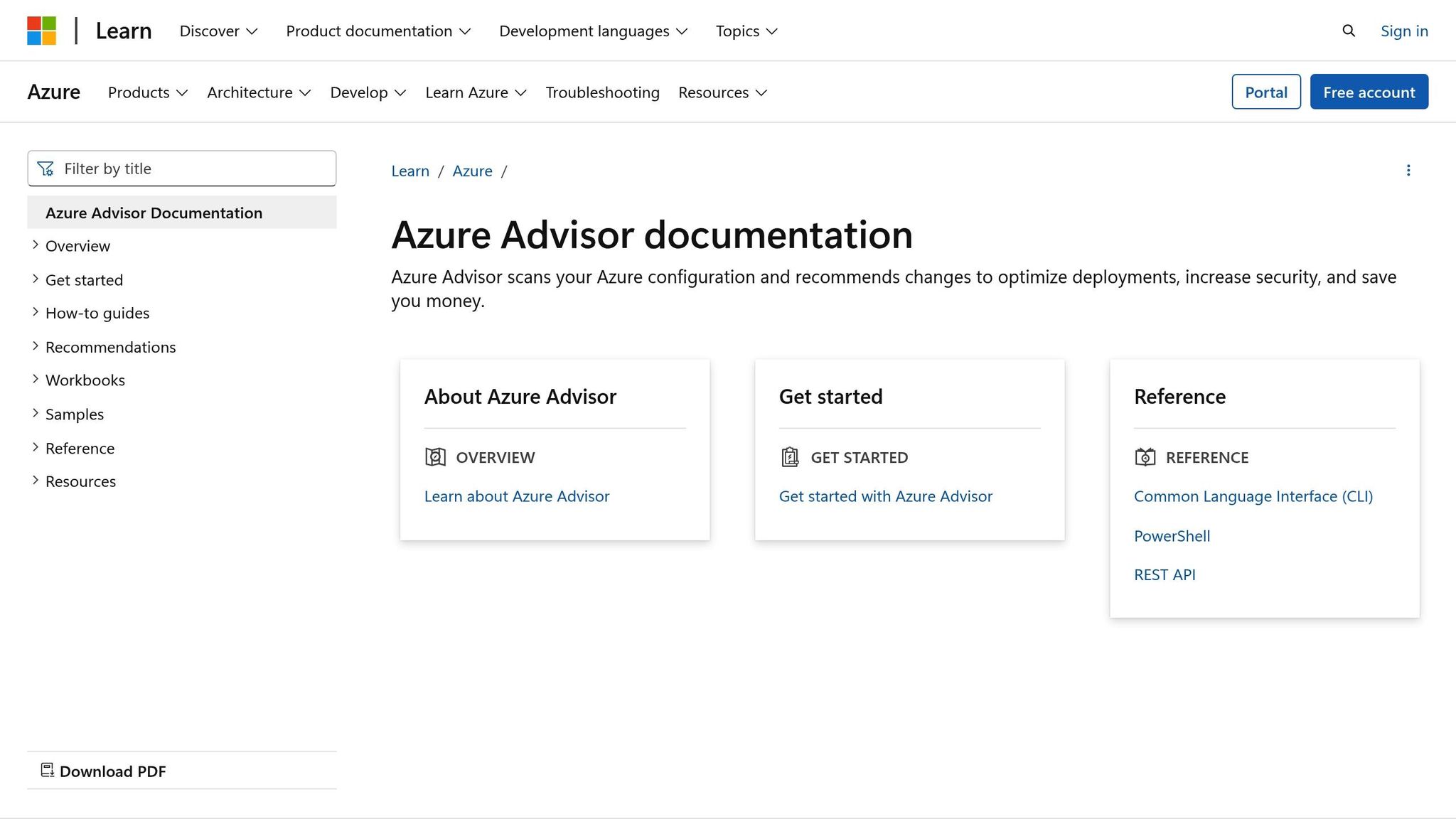
Azure Advisor is a free tool that can complement your alert system by offering tailored recommendations to fine-tune your Azure resources. It analyses configurations and usage data to suggest ways to optimise your deployments. For instance, it can help you spot underutilised or idle resources that could be scaled down or shut off, saving money in the process. Regularly reviewing these suggestions can lead to actions like resizing virtual machines, removing unused resources, or purchasing reserved instances. You can even download these recommendations as a CSV file to share with your team, making it easier to collaborate on cost-saving decisions.
Share Cost Reports with Your Team
Transparency is key to effective cost management. Make sure cost awareness extends beyond the finance team by sharing monthly reports with all relevant departments. Break down spending by department, project, and resource type, and provide context for any significant changes - like planned migrations or increased user activity. Consistent tagging of resources is essential for clarity, so ensure every resource is properly labelled. Additionally, automated alerts can notify teams when usage or spending approaches predefined limits, helping everyone stay on track.
For more detailed advice on managing Azure costs effectively, check out Azure Optimization Tips, Costs & Best Practices.
Troubleshooting Common Issues
Even with a solid setup, Azure cost alerts can occasionally run into problems. Here are some common issues small and medium-sized businesses (SMBs) face and practical steps to resolve them.
Fixing Missed Notifications
Missed notifications can throw off your cost monitoring efforts. Luckily, most notification issues have simple fixes.
Start by checking your alert configuration:
- Ensure the alert hasn't expired, been disabled, or accidentally deleted in the Azure portal.
- Double-check that the recipient email address is entered correctly.
- Add Azure's email addresses to your safe sender list: azure-noreply@microsoft.com, azureemail-noreply@microsoft.com, and alerts-noreply@mail.windowsazure.com.
- Look through your spam or junk folder for emails from microsoft-noreply@microsoft.com.
If you're still missing alerts, rate limiting could be the culprit. Azure caps email alerts at 100 per hour per address. For high-frequency notifications, consider alternatives like webhooks, Logic Apps, Azure Functions, or automation runbooks for more dependable delivery.
For SMS or voice alerts, confirm that your phone number is entered correctly, including the proper country code (e.g., +44 for the UK). Keep in mind, these notifications are limited to one every five minutes per phone number.
Lastly, make sure your alert thresholds are configured correctly to avoid unnecessary or missed warnings.
Setting Accurate Thresholds
Once your notifications are working, the next step is to fine-tune your thresholds. Poorly set thresholds can lead to either constant false alarms or missing critical warnings when your budget is exceeded.
Use a tiered approach to thresholds, such as setting alerts at 50%, 75%, and 90% of your budget. For example, if your budget is £1,000, set thresholds at £500, £750, and £900. Base these levels on historical spending data, reviewing the past three to six months for accuracy.
It’s also helpful to create budgets for specific scopes rather than just one company-wide alert. For instance, set separate budgets for development, staging, and production environments, or even for individual teams or applications. Assign action groups to each alert to ensure the right people are notified when thresholds are reached.
Reading Alert Data Correctly
After setting up your alerts, it’s crucial to interpret the data they provide effectively. Alerts include key details like the type of alert, the reason it was triggered, the date and time, its current status (active or dismissed), and the scope that caused it. Instead of dismissing alerts, use them as an opportunity to dig deeper into your costs.
When you receive an alert, head straight to the Cost Analysis tool in the Azure portal. Filter the data by the alert's scope and look for unusual spikes in spending. Common culprits might include non-critical environments running unnecessarily or auto-scaling configurations that need adjustment.
Keep in mind that Cost Management data isn’t always real-time. For Enterprise Agreement and Microsoft Customer Agreement accounts, there's typically an 8–24 hour delay, while pay-as-you-go subscriptions may experience delays of up to 72 hours. This lag is especially important to consider during periods of rapid scaling.
Based on your findings, take immediate action. This could mean pausing non-essential workloads, scaling down over-provisioned resources, or scheduling resource shutdowns during off-peak hours. Acting quickly ensures you address issues while your spending patterns are still fresh, making it easier for your team to identify recent changes.
Next Steps
Key Points to Remember
Setting up Azure cost alerts is just the beginning of managing your expenses effectively. The real benefit comes from using the insights these alerts provide to fine-tune your spending strategy. By setting tiered thresholds, you give yourself enough time to adapt and manage costs proactively. Regularly reviewing your budget consumption through Cost Analysis is essential. Adjust these thresholds based on actual usage trends and ensure that alerts are sent to the right people by configuring action groups appropriately.
Another helpful approach is to segment budgets by team or project, which can make accountability clearer. For shared services like virtual networks or storage accounts, consider managing their costs separately to avoid unexpected charges. Regular reviews and assigning clear roles within your team can further strengthen your cost management efforts. Together, these steps lay a solid foundation for exploring deeper optimisation opportunities.
Further Reading
To take your cost management to the next level, explore additional resources and advanced strategies. Pair your newly set cost alerts with recommendations from Azure Advisor, which provides actionable tips to optimise costs, enhance security, and boost system performance. Azure Advisor can also help you identify underused virtual machines and recommend adjustments like right-sizing to save money.
For a forward-looking approach, consider using predictive analytics to estimate future expenses and plan accordingly. If you're managing costs for a small or medium-sized business, you can find tailored advice on advanced optimisation strategies, security enhancements, and performance improvements by visiting Azure Optimization Tips, Costs & Best Practices. This resource offers expert guidance and practical advice to help you scale on Microsoft Azure while keeping your spending in check.
FAQs
How can UK small and medium-sized businesses manage currency fluctuations when setting up Azure cost alerts?
UK small and medium-sized businesses (SMBs) can tackle currency fluctuations by setting up Azure cost alerts in pounds sterling (£). This ensures that all budgets and thresholds align with the local currency, making it easier to manage expenses. Azure’s cost management tools let you define spending limits and send real-time alerts as your usage nears those limits, keeping your budget in check.
To minimise the effects of exchange rate shifts, it’s a good idea to regularly review your spending limits and adjust them according to the latest market trends. By actively monitoring costs and configuring alerts, you maintain better control over your cloud expenses and reduce the risk of being caught off guard by sudden changes in currency values.
What should I do if I’m no longer receiving Azure cost alerts, and how can I ensure I don’t miss them in future?
If you’re not getting Azure cost alerts, the first step is to confirm that your alert configurations are set up correctly and remain active. Double-check the notification settings to ensure the email addresses or other channels listed are accurate and current.
After that, take a look at your email settings. Make sure the alerts aren’t ending up in your spam or junk folder. It’s also worth checking for any email rules or filters that could be blocking or redirecting these messages.
Still no luck? Try deleting and re-creating the alert rule to refresh its configuration. Regularly reviewing your alert settings is a smart way to stay updated on your Azure usage and ensure you don’t miss critical notifications.
How can I use Azure tags to track costs and manage budgets effectively?
To keep a close eye on your expenses and stick to your budget in Azure, it's crucial to use tags consistently across all your resources. Whether it's virtual machines, storage accounts, or networking components, tagging helps you categorise resources by project, department, or environment, making it much easier to track and manage costs.
Start by creating a clear tagging strategy that supports your cost management and governance objectives. To ensure everyone follows the rules, use Azure Policy to enforce tagging standards across your organisation. You can also use tag filtering in Azure Cost Management to dive into your spending data, pinpoint trends, and find areas where you can cut costs. This is an especially effective way for small and medium-sized businesses to stay on top of their budgets and improve how they manage their expenses.




