Azure Advisor: Cost Recommendations Explained
Learn how Azure Advisor helps UK SMBs save on cloud costs with tailored recommendations for optimising resources and maximising savings.
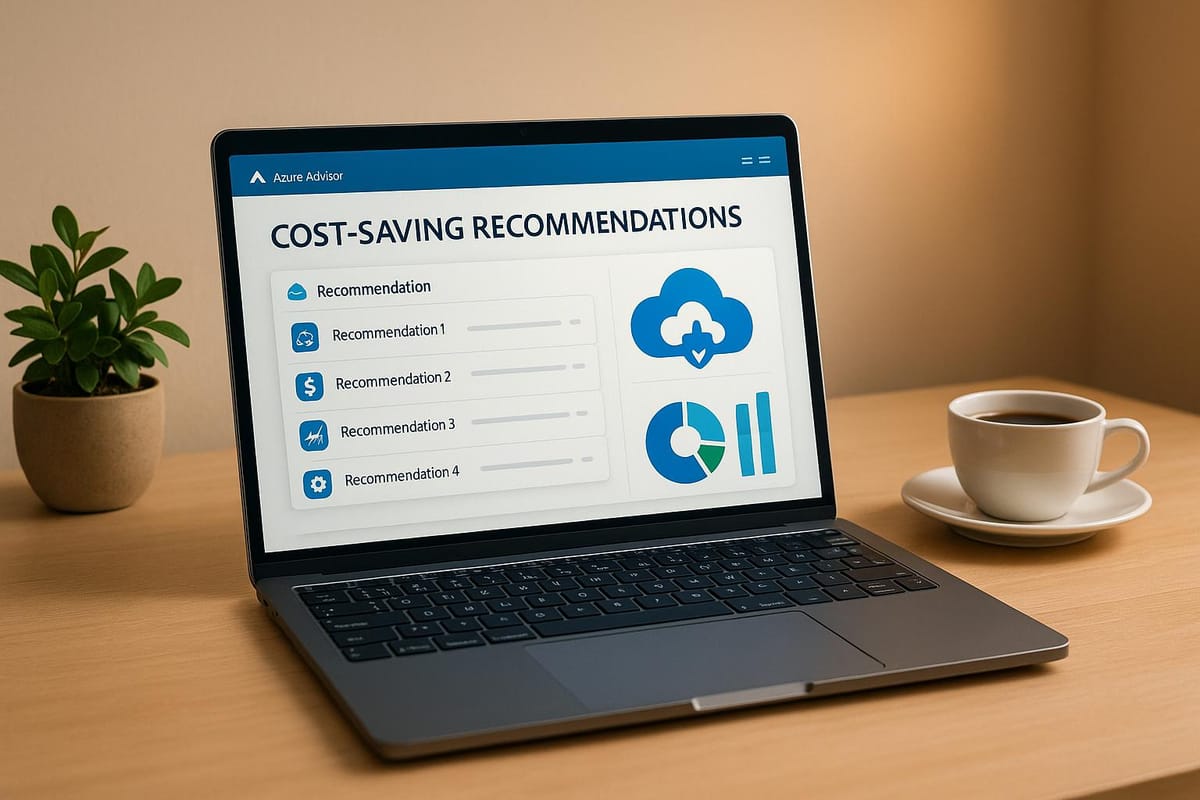
Azure Advisor helps UK small and medium-sized businesses save on Azure costs by providing tailored recommendations. Here's what you need to know:
-
Key Cost-Saving Tips:
- Shut down unused or underutilised resources like virtual machines and storage.
- Switch to Reserved Instances for predictable workloads to save up to 72%.
- Use Spot Instances for non-critical workloads and save up to 90%.
- Optimise storage by moving infrequently accessed data to cooler tiers, cutting costs by up to 95%.
-
How to Access Recommendations:
- Log in to the Azure portal, search for “Advisor,” and navigate to the Cost tab.
- Ensure you have the right permissions (e.g., Reader to view, Contributor to act).
-
Actionable Insights:
- Regularly review recommendations and use tools like Azure Cost Management to track savings.
- Adjust virtual machine sizes and implement lifecycle management for storage.
-
Pricing Models Comparison:
Feature Pay-As-You-Go (PAYG) Reserved Instances (RI) Commitment None 1 or 3 years Potential Savings None Up to 72% Best For Variable workloads Consistent workloads
Learn Live: Optimizing with Azure Advisor and Cost Management
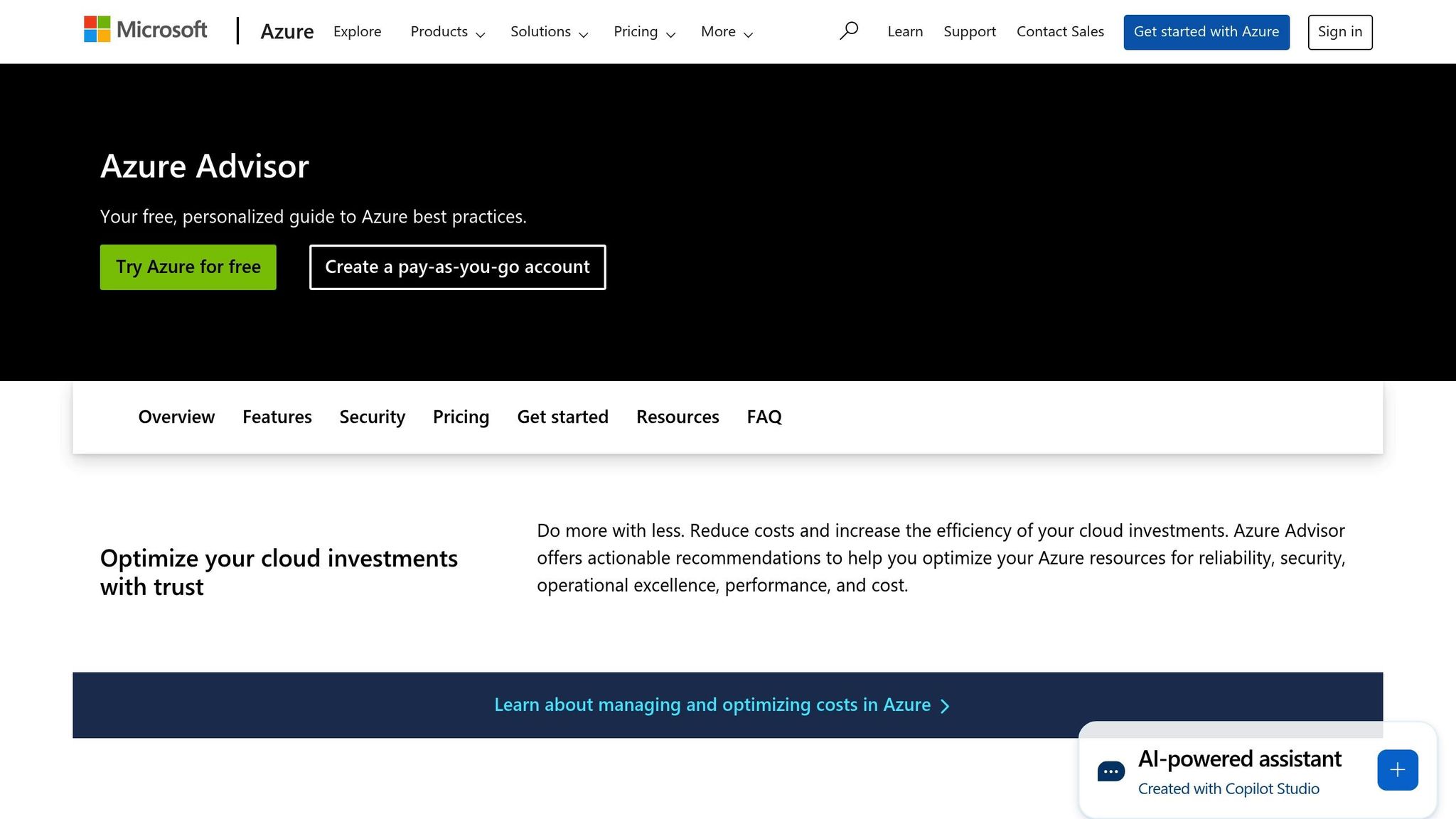
How to Access Azure Advisor and View Cost Recommendations
If you're looking to make the most of Azure's cost-saving features, accessing its recommendations is straightforward - provided you have the right permissions.
Prerequisites for Accessing Azure Advisor
Azure Advisor relies on Azure Role-Based Access Control (RBAC) to determine who can view or act on cost recommendations. At a minimum, you’ll need the Reader role at the subscription, resource group, or resource level to see these suggestions. However, if you want to dismiss or postpone recommendations, you'll need elevated permissions such as Contributor or Owner.
Here’s a quick breakdown of roles and their capabilities:
| Role | View Recommendations | Dismiss and Postpone Recommendations |
|---|---|---|
| Subscription Reader | ✓ | |
| Subscription Contributor | ✓ | ✓ |
| Subscription Owner | ✓ | ✓ |
| Resource Group Reader | ✓ | |
| Resource Group Contributor | ✓ | ✓ |
| Resource Group Owner | ✓ | ✓ |
| Resource Reader | ✓ | |
| Resource Contributor | ✓ | ✓ |
| Resource Owner | ✓ | ✓ |
If your permissions don’t meet the required level, certain actions will be restricted. For many small and medium-sized businesses in the UK, having Contributor access at the subscription level strikes a good balance. It allows users to both view and act on recommendations without requiring full Owner privileges.
Finding the Cost Recommendations Tab
Once your access is sorted, follow these steps to locate and use Azure Advisor's cost recommendations via the Azure portal:
- Sign in to the Azure portal: You can access Azure Advisor from any page within the portal.
- Search for "Advisor": Use the search bar at the top of the portal. Select "Advisor" from the results to open its dashboard.
- Go to the "Cost" tab: On the Advisor dashboard, click the "Cost" tab. This section provides a list of cost-saving recommendations tailored to your Azure setup, ranked by their potential savings. Estimated monthly savings are displayed in pounds (£), helping you prioritise which actions could yield the most impact.
The "Cost" tab categorises recommendations by type, making it easy to focus on areas like unused resources, reserved instances, or resizing opportunities.
For additional customisation, you can tweak the recommendation settings to align with your business requirements. From any Azure Advisor page, navigate to Configuration in the left-hand menu and select the VM/Virtual Machine Scale Sets right sizing tab. Here, you can adjust the average CPU utilisation threshold for your subscriptions. Simply click Edit, set your preferred threshold, and apply the changes. Keep in mind that updates to these settings may take up to 24 hours to reflect, and the savings calculations are based on retail rates, excluding existing discounts or Reserved Instance purchases.
Now that you know how to access Azure Advisor, let’s dive into the types of cost recommendations it offers.
Types of Cost Recommendations from Azure Advisor
Azure Advisor offers tailored strategies to help businesses in the UK manage and reduce their Azure expenses. By categorising recommendations based on spending areas, it enables small and medium-sized businesses to identify cost-saving opportunities effectively.
Finding Unused or Idle Resources
One of the simplest ways to cut costs is by eliminating resources that aren’t being used or are underperforming. Azure Advisor analyses usage data over a seven-day period to flag virtual machines with CPU utilisation below 3% and outbound network activity under 2%. It then recommends shutting these down.
Here are some common examples of idle or underutilised resources:
- App Service plans: Even without deployed applications, these plans still incur monthly charges. Deleting unused plans can lead to immediate savings.
- Virtual network gateways: If inactive for more than 90 days, these can be repurposed or removed to reduce unnecessary spend.
- Azure Cosmos DB containers: Containers with no activity in the last 30 days may benefit from reduced throughput or deletion.
- Data Explorer resources: Resources stopped for over 60 days are recommended for deletion, while active ones with no user activity should be paused.
- MariaDB and MySQL servers: Underused servers can have their compute resources (vCores) scaled down to better match actual needs.
Once you’ve addressed idle resources, it’s worth reviewing pricing models to ensure costs align with your business demands.
Reserved Instances vs Pay-As-You-Go
Choosing the right pricing model can make a significant difference to your Azure bill. Reserved Instances (RI) and Pay-As-You-Go (PAYG) are two primary options, each suited to different workloads.
"By doing so, you can save up to 72% compared to the pay-as-you-go (PAYG) price, depending on the type and size of the instance."
- Gregor Wohlfarter, Microsoft
Here’s a quick comparison of the two models:
| Feature | Pay-As-You-Go (PAYG) | Reserved Instances (RI) |
|---|---|---|
| Commitment | None | 1 or 3 years |
| Potential Savings | None | Up to 72% |
| Best For | Variable workloads | Consistent workloads |
| Billing Method | Per second | Monthly (730 hours) |
| Flexibility | High | Limited |
| Upfront Cost | None | Required |
PAYG is highly flexible, charging per second and allowing services to be started or stopped as needed - perfect for businesses with seasonal or fluctuating workloads. On the other hand, Reserved Instances require a longer commitment but offer substantial discounts. Azure Advisor can analyse your usage patterns to pinpoint when switching to Reserved Instances would be more cost-effective.
For those seeking a balance, Microsoft’s Savings Plan for Compute provides more flexibility than traditional Reserved Instances while still offering notable discounts.
Reducing Azure Kubernetes Service (AKS) Costs
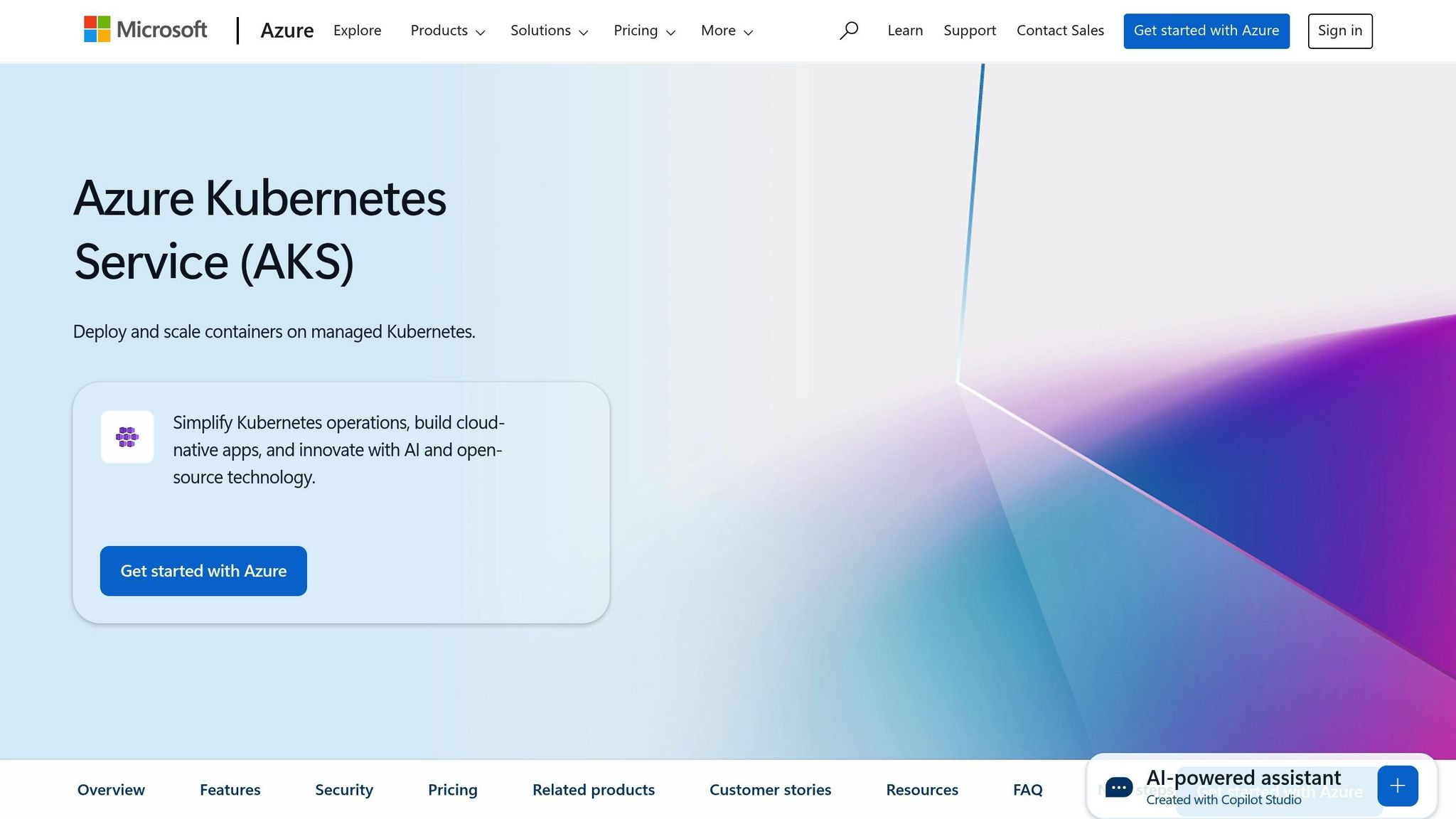
Azure Advisor also provides recommendations to optimise Azure Kubernetes Service (AKS) costs, ensuring efficient use of resources without compromising reliability. These suggestions are tailored to your cluster’s configuration and usage patterns.
Some key strategies include:
- Vertical Pod Autoscaler (VPA): Adjusting resource requests and limits based on VPA suggestions helps prevent over-provisioning.
- Cluster Autoscaler Profile Tuning: Fine-tuning the autoscaler allows for quicker scale-downs during periods of low usage, minimising excess capacity costs.
- Spot Nodes: For workloads that can tolerate interruptions, Spot nodes offer a significantly cheaper alternative to standard instances.
- AKS Cost Analysis: Using cost analysis tools provides detailed insights into resource usage across namespaces, services, or applications, enabling focused optimisation.
For more advice on managing Azure costs, check out "Azure Optimization Tips, Costs & Best Practices" (https://azure.criticalcloud.ai).
How to Apply Cost Recommendations in Azure
After Azure Advisor identifies opportunities for cost savings, the next step is acting on these suggestions. But not every recommendation will be a perfect match for your business. Here's how to evaluate and implement these insights effectively.
Checking if Recommendations Fit Your Business
Before diving into changes, take a close look at how each recommendation aligns with your business needs. Azure Advisor bases its suggestions on general usage patterns, but these may not always reflect your unique situation. For instance, if a recommendation highlights an underutilised virtual machine, consider whether the default thresholds for CPU, memory, or network usage make sense for your workload. Seasonal demands, planned growth, or specific application requirements could all influence your decision.
You can refine your focus by filtering recommendations by category, impact level, or resource type. This helps you prioritise changes that bring the most value. If a suggestion doesn’t align with your current priorities, it’s perfectly fine to postpone or dismiss it until the timing is right.
Making Changes in the Azure Portal
Once you've determined a recommendation is worth pursuing, head over to the Azure portal to make the necessary adjustments. Start by opening the Cost tab on your Advisor dashboard. For example, a Microsoft Learn tutorial from January 2025 demonstrated resizing a virtual machine - switching from a Standard_D8s_v3 instance to a Standard_D2s_v3 instance - by selecting the new size and clicking "Resize".
When implementing changes, especially in production environments, schedule them during maintenance windows or periods of low usage to minimise disruption. If the recommendation involves Reserved Instances, the portal will guide you through selecting reservation terms and payment options. Just make sure your usage patterns justify committing to a longer-term reservation. After making changes, keep an eye on their impact to ensure everything runs smoothly.
Tracking Results After Making Changes
Monitoring the outcomes of your changes is crucial to verify they deliver the intended cost savings without affecting performance or reliability. Tools like Azure Cost Management + Billing and Azure Monitor can help you track expenses, analyse trends, and oversee performance metrics.
The Azure Advisor score is another useful feature, offering a centralised measure of how well your setup aligns with best practices across cost optimisation, security, reliability, operational efficiency, and performance. Regularly review dashboards, monitor logs, and set alerts for budget thresholds or critical issues.
Finally, remember that Azure Advisor's recommendations evolve as your usage patterns change. Make it a habit to revisit these suggestions periodically to keep your environment optimised for both cost and performance.
For more tips and strategies on managing Azure costs, check out "Azure Optimization Tips, Costs & Best Practices" (https://azure.criticalcloud.ai).
Best Practices for Azure Cost Management
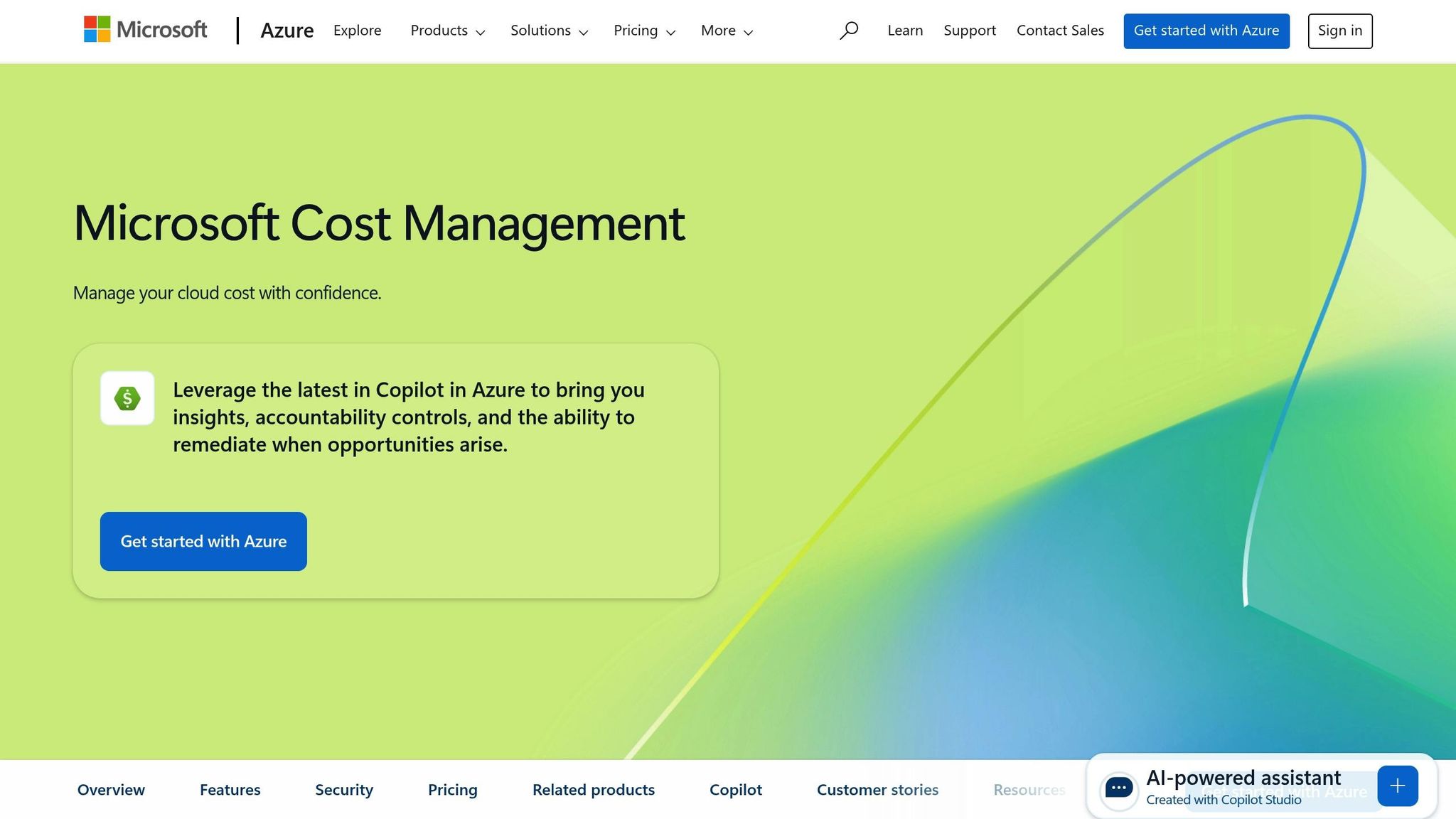
Managing Azure costs effectively requires consistent effort and thoughtful planning. By setting up processes and staying informed about Azure’s latest features, UK SMBs can achieve cost efficiency while driving business growth. These strategies complement the insights provided by Azure Advisor.
Setting Up Regular Cost Reviews
Hold monthly reviews using Azure Cost Management and Azure Advisor to keep your Azure environment running efficiently. After implementing Advisor’s recommendations, these reviews help maintain optimisation and identify new opportunities for savings.
To avoid unexpected expenses, create budgets with spending caps and configure alerts to notify you when spending approaches your limit. This gives you the chance to act before costs escalate.
Another helpful practice is tagging resources by department, project, or environment to make cost allocation clearer. During reviews, check Azure Advisor’s latest cost-saving suggestions. Pay special attention to Reserved Instances, which can reduce costs by up to 70% for predictable workloads, and Spot Instances, which can save up to 90% for tasks that allow flexibility in timing.
These regular reviews provide a foundation for better cost control and usage insights.
Using Usage Data to Control Costs
Azure usage data can reveal ways to reduce expenses significantly when analysed effectively. For instance, one user managed to cut monthly costs by 75% without sacrificing service quality.
Frequent reviews with Azure Cost Management can uncover spending patterns and anomalies. Look for underutilised virtual machines, over-provisioned services, or resources that run continuously but could be scheduled for specific hours.
Key actions include resizing resources to lower tiers based on actual usage, removing unused assets, and scheduling VMs to run only during required hours. You can also fine-tune Application Insights to collect only essential logs, enable autoscale throughput for Cosmos DB test resources, and implement lifecycle management policies to move storage data to more economical tiers.
Switching to Linux servers where possible can lower operating system costs, and using cool tier storage accounts instead of hot or transaction-optimised storage is a cost-effective choice for infrequently accessed data. For workloads requiring continuous operation, consider committing to 3-year reservations for better value.
By consistently analysing usage data, you can refine your cost-saving strategies and prepare to take advantage of new features.
Staying Updated with New Azure Cost Features
Azure frequently rolls out new tools to simplify cost management and uncover additional savings. For example, Microsoft Copilot in Azure lets users ask natural language questions about their costs, delivering instant and detailed insights.
Another recent enhancement, Enhanced Exports, supports the FinOps Open Cost and Usage Specification (FOCUS). This feature standardises cost and usage data, making it easier to analyse spending trends over time.
ASOS, a well-known UK retailer, has benefited greatly from these advancements:
"Working with Microsoft has been really powerful. Getting access to features that provide cost management and being able to interact directly with the Microsoft team has made a big difference to our ability to get to the right cost place." – Ian Margetts, Infrastructure Services Lead
For UK businesses, the Azure Hybrid Benefit offers an attractive way to save, providing discounts of up to 85% on Windows Server and SQL Server virtual machines when using existing on-premises licences.
To stay informed, regularly check the Microsoft Azure Blog, explore updates in the Cost Management documentation, and engage with the Azure Tech Community. When new features are announced, test them in a controlled environment before rolling them out in production.
Key Points for UK SMBs
Azure Advisor provides small and medium businesses in the UK with a free tool to help cut down on cloud costs without affecting the quality of their services. By offering tailored recommendations, it allows businesses to make meaningful savings when these suggestions are put into regular practice.
One effective way UK SMBs can lower their cloud expenses is through optimisation strategies. For instance, adjusting the size of underused virtual machines and getting rid of unused resources like unattached disks can lead to noticeable monthly savings. Another option is Reserved Instances, which offer substantial discounts. Committing to a 1-year plan can save 40%, while a 3-year plan can reduce costs by 60% compared to pay-as-you-go pricing.
Storage is another area where businesses can save significantly. By moving data that isn’t accessed often to cooler storage tiers, companies can achieve up to 95% savings. This makes storage adjustments one of the most impactful steps recommended by Azure Advisor.
To maximise savings, it’s essential to regularly review Azure Advisor’s recommendations. The tool continuously monitors your cloud usage and updates its suggestions as your patterns evolve. However, the real value comes from acting on these recommendations consistently. A one-off approach won’t deliver the same long-term benefits as integrating these reviews into your regular processes. By taking regular action, businesses can turn Azure Advisor’s insights into ongoing savings that positively affect their bottom line.
Azure Advisor also integrates seamlessly with other Azure cost management tools. Features like resource tagging and budget alerts allow businesses to create a well-rounded cost management system. This setup provides financial oversight that’s typically only available to much larger organisations, giving UK SMBs a competitive edge.
For more tips on saving money and managing costs effectively on Microsoft Azure, check out "Azure Optimization Tips, Costs & Best Practices" (https://azure.criticalcloud.ai). This resource offers practical advice for businesses looking to scale efficiently.
FAQs
How can Azure Advisor help UK SMBs save on cloud costs?
Azure Advisor offers personalised recommendations to help UK small and medium-sized businesses (SMBs) cut down on cloud costs. By examining your Azure usage and setup, it pinpoints ways to save money - like resizing resources that aren’t being fully used or making use of reserved instances.
For SMBs in the UK, this translates to tighter budget control and more efficient cloud management, all without compromising on scalability or performance. The best part? Azure Advisor’s suggestions are straightforward to access and put into action, making it an excellent resource for businesses looking to get the most out of their cloud investments.
What is the difference between Reserved Instances and Pay-As-You-Go pricing in Azure, and how can they help reduce costs?
Azure Reserved Instances (RIs) offer a way to cut costs by up to 72% compared to Pay-As-You-Go (PAYG) pricing. By committing to a 1- or 3-year term, you can secure significant savings, making RIs a smart choice for workloads with predictable usage patterns.
In contrast, PAYG is designed for flexibility, charging you based on actual usage without any long-term commitments. This makes it a better fit for workloads that are variable or unpredictable. However, the trade-off is that costs can rise as your usage increases.
The decision between these two pricing models really comes down to your workload. If your usage is steady and consistent, RIs can significantly lower your expenses. On the other hand, for short-term or fluctuating demands, PAYG provides the flexibility to adapt to your needs.
How does Azure Advisor identify underused resources, and what actions can businesses take to reduce costs?
Azure Advisor helps pinpoint underused resources by examining telemetry and configuration data in your Azure setup. It highlights resources with minimal or idle activity and offers customised recommendations to help you cut costs.
To make the most of these insights, businesses can:
- Assess resource relevance: Check whether the flagged resources are still necessary for your operations.
- Implement changes: Resize, shut down, or remove resources that are no longer serving a purpose.
Taking these steps can help you simplify your cloud usage and trim unnecessary spending.




