Automate Azure Backups with Runbooks
Automate Azure backups with runbooks to enhance efficiency, ensure GDPR compliance, and simplify data management for UK businesses.

Azure Automation Runbooks make managing backups straightforward by reducing manual work and minimising errors. This is especially crucial for UK businesses, where data protection laws like GDPR demand consistent and secure data handling.
Key Benefits:
- Time-Saving: Automates repetitive tasks, freeing up IT resources.
- Cost-Efficient: Free for the first 500 minutes of execution and pay-as-you-go pricing.
- Compliance-Friendly: Ensures backups meet GDPR standards with encryption and access controls.
- Hybrid Support: Works across cloud and on-premises systems.
How It Works:
- Set Up Prerequisites: Create an Automation Account, configure permissions (e.g., RBAC roles), and secure access using managed identities.
- Write Runbooks: Use PowerShell or Python scripts to automate backups for Azure SQL, VMs, or other resources.
- Test Thoroughly: Debug scripts locally and in Azure to ensure reliability.
- Schedule Backups: Use flexible schedules for daily, weekly, or monthly backups.
- Monitor Jobs: Track progress, set alerts, and generate reports using Azure Monitor and Log Analytics.
Azure Runbooks simplify backup management, ensuring data is secure, accessible, and compliant without needing constant oversight.
Automatically retry failed backup jobs using Azure Resource Graph and Azure Automation Runbooks
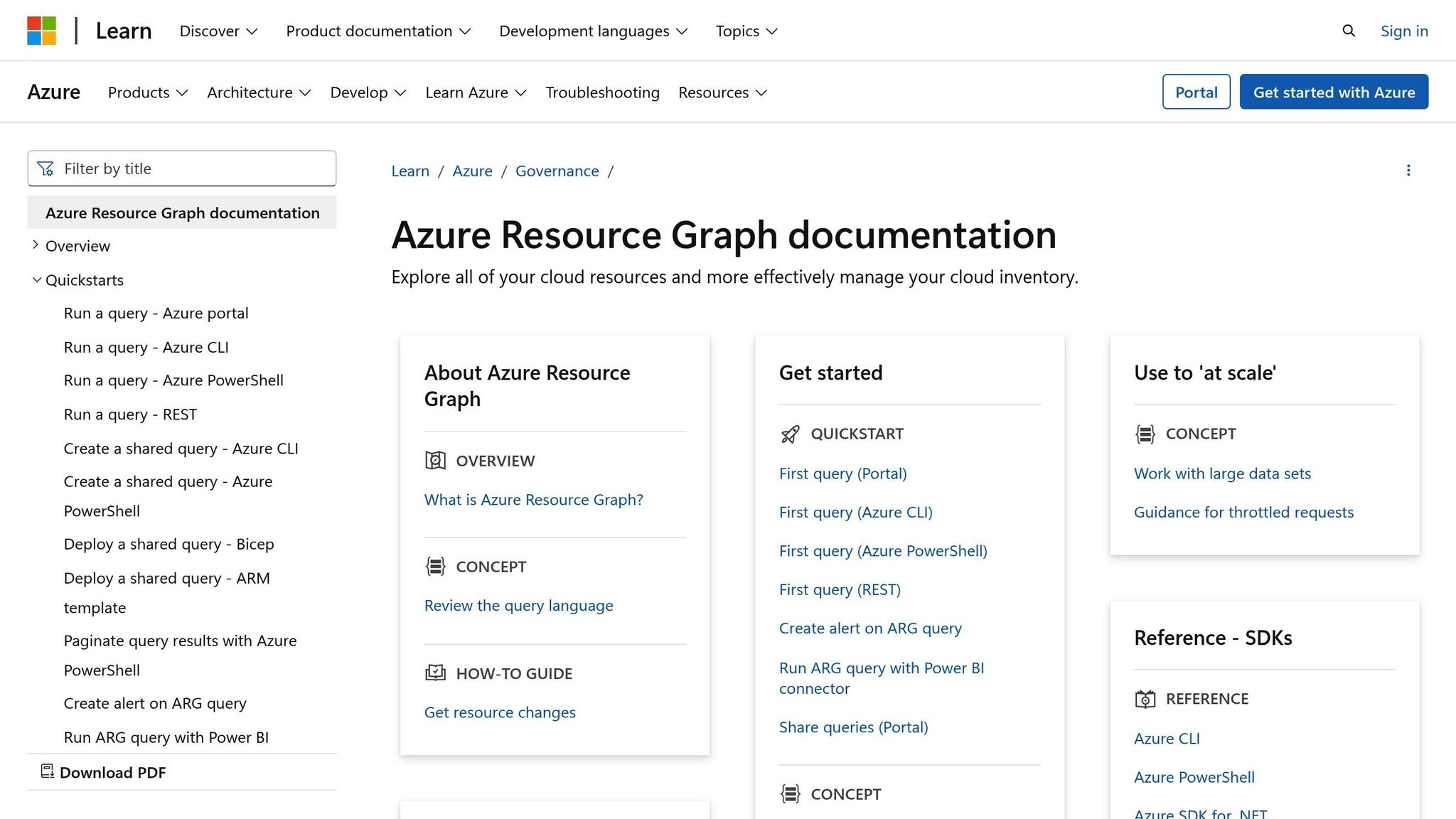
Setting Up Prerequisites for Backup Automation
Before you start building your backup runbooks, it's important to lay a solid foundation for automated backup operations. Getting these initial steps right can save you time and help you avoid potential security issues later. Here's what you need to have in place before you begin writing and testing your runbooks.
Required Resources and Permissions
Azure backup automation revolves around three key components: an Automation Account, the target resources you plan to back up, and a Storage Account to hold your backup data. Each of these requires specific configurations and permissions to ensure everything works smoothly.
To handle authentication securely, consider using managed identities. These eliminate the need to manage passwords or access keys, offering a safer way for your runbooks to interact with Azure services. You can choose between two types:
- System-assigned managed identities are tied to the lifecycle of your Automation Account, making them simpler to manage.
- User-assigned identities function as standalone resources in Azure, offering more flexibility if needed.
For permissions, Azure's Role-Based Access Control (RBAC) is your go-to tool. The guiding principle? Only grant the permissions necessary for each task. For backup operations, Azure provides three built-in roles that cover most scenarios:
| Role | Key Permissions | Ideal For | Cannot Do |
|---|---|---|---|
| Backup Contributor | Create/manage backups, configure policies, perform restores | Backup administrators | Delete the Recovery Services vault or grant access to others |
| Backup Operator | Perform backups/restores, view policies | Operators | Remove backups or modify policies |
| Backup Reader | View backup operations and settings | Auditors, compliance officers | Make changes or perform operations |
For your Automation Account, the Automation Contributor role is a good starting point. It allows full management of resources within the account while restricting the ability to modify others' access permissions. If you need more granular control, you can assign permissions at the individual runbook level instead of granting access to the entire account.
Don't forget about security maintenance. Rotate your Azure Automation keys regularly and avoid assigning overly broad permissions like subscription-level access when more specific options are available. If you're using Hybrid Runbook Workers to connect on-premises systems, consider securing those connections with Azure Private Link.
Creating an Automation Account
To create an Automation Account, you'll need a Microsoft Entra user account with permissions equivalent to the Owner role for Microsoft.Automation resources.
In the Azure portal, navigate to the Automation Accounts service and click "Create." Select a subscription, then either pick an existing resource group or create a new one. While choosing a location for your Automation Account, keep in mind that it can manage resources across all regions and subscriptions within the same tenant. As Microsoft explains:
"With an Automation account, you can authenticate runbooks by managing resources in either Azure Resource Manager or the classic deployment model. One Automation Account can manage resources across all regions and subscriptions for a given tenant."
When you create the account, Azure will automatically enable a system-assigned managed identity. This identity is essential for your backup runbooks to authenticate with other Azure services without needing manual credential management.
If you're setting up multiple environments or integrating Automation Account creation into a larger deployment process, you can automate this step using PowerShell with the Az module. This method is particularly useful for streamlining infrastructure deployment.
After creating the Automation Account, review and secure its access keys, and schedule regular key rotations. Verify that the managed identity is configured correctly and ready to interact with the Azure services your runbooks will rely on.
Once these prerequisites are in place, you're ready to move on to developing and testing your backup runbooks.
Writing and Testing a Backup Runbook
Now that your Automation Account is set up and permissions are in place, it’s time to create your backup script. Azure Automation runbooks support both PowerShell and Python, giving you the flexibility to pick a language that aligns with your team's skills and system requirements.
Writing a Backup Script
PowerShell is often the go-to choice for Azure backup automation due to its seamless integration with Azure services via the Az PowerShell module. As Microsoft advises:
"We recommend that you use the Azure Az PowerShell module to interact with Azure. To get started, see Install Azure PowerShell. To learn how to migrate to the Az PowerShell module, see Migrate Azure PowerShell from AzureRM to Az."
Your script should handle key tasks such as authenticating with Azure through a managed identity, accessing or creating a Recovery Services vault, setting up backup policies, and initiating backup operations. Begin by connecting to Azure using the Az modules (e.g., Az.Accounts and Az.RecoveryServices) and authenticating via your managed identity.
For guidance, refer to Microsoft’s official example script for creating a Recovery Services vault with geo-redundant storage and default protection policies. When drafting your script, make sure to tailor timestamp formats to the UK’s dd/mm/yyyy standard and use naming conventions that align with British practices - especially if your backup names include date references.
To ensure reliability, include try-catch blocks to handle errors during vault creation, policy assignment, and backup initiation. Log outcomes and implement retry logic to address transient network issues. Parameterising your script to accept inputs such as resource group names, virtual machine names, or backup policies will make it more adaptable.
Once your script is written, focus on making it concise and dependable before proceeding to the testing phase.
Testing and Debugging the Runbook
The Azure portal’s Test pane is an excellent tool for validating your backup runbook. It provides multiple output streams - Output, Warning, Error, and Verbose - each designed to help you debug effectively.
Enable verbose logging before testing by setting the $VerbosePreference variable to "Continue" at the start of your script, which will display detailed messages during execution. For more advanced debugging, consider using a Persistent Data Store (PDS) to log debugging information into Azure Storage or Log Analytics. This is particularly useful for tracking operations that run overnight or during low-traffic hours.
Keep in mind that the debug stream in Azure Automation requires special handling, as it isn’t captured by default. To capture this information, set the global variable $GLOBAL:DebugPreference = "Continue" and redirect the debug stream to the output stream using 5>&1.
Before testing in Azure, run your PowerShell script locally to catch syntax errors, missing modules, or logical flaws. However, be aware that local testing won’t fully replicate the Azure Automation environment, particularly when it comes to managed identity authentication and service interactions.
Always test with non-production resources to avoid accidental data loss or unexpected costs. During testing, carefully monitor each step of your backup process: verify successful authentication, ensure the Recovery Services vault is accessible, confirm that backup policies are applied correctly, and check that the backup operation is initiated as expected. Since backups can take a while, use polling logic with Get-AzAutomationJobOutput to track the progress of lengthy steps.
Common issues to watch for include unavailable modules, insufficient permissions, and resource naming conflicts. Ensure that all required modules are installed in your Automation Account, verify that your managed identity has the necessary permissions, and double-check that your naming conventions don’t clash with existing resources.
Document any errors encountered during testing, along with their resolutions. This creates a valuable reference for troubleshooting and helps other team members understand the runbook's requirements and potential limitations.
Once you’ve confirmed that the runbook works as intended with test resources, you can move on to scheduling and monitoring your automated backup operations in a live environment.
Scheduling and Monitoring Backups
Once your runbook is set up and thoroughly tested, the next step is to automate and keep a close eye on your backups. This ensures they run smoothly and reliably without needing constant manual input.
Creating a Backup Schedule
Azure Automation makes it easy to set up backups with flexible scheduling options. You can choose from hourly, daily, weekly, or monthly intervals, tailoring the frequency to suit the specific needs of your systems. For example, critical databases might require daily backups, while less vital systems may only need weekly ones.
You can configure the start time and recurrence interval directly in the Azure portal. For operations in the UK, it’s important to select the correct time zone - either GMT or BST, depending on the time of year. Azure Automation takes care of Daylight Savings Time adjustments automatically, so you don’t have to worry about your schedules falling out of sync.
When setting up weekly schedules, you can specify the exact days you want the runbook to execute. Many organisations opt for off-peak hours, typically between 22:00 and 06:00, to minimise any impact on system performance. Monthly schedules offer even more precision, letting you select specific dates or particular weekdays for backups.
One of the standout features is the ability to connect multiple schedules to a single runbook. For instance, you could set up daily incremental backups at 02:00 and weekly full backups on Sundays at 01:00. Use the Register-AzAutomationScheduledRunbook cmdlet to link these schedules to your runbook, and include any parameters required for different backup scenarios.
Before rolling out these schedules in a live environment, it’s a good idea to test them in a dedicated test Automation Account. This helps prevent disruptions to your production systems.
Once your schedules are in place, monitoring becomes the key to ensuring everything runs as expected.
Monitoring and Managing Backup Jobs
Keeping a close watch on your automated backups is vital to ensure they remain reliable. Azure offers a range of tools for this purpose, including Azure Resource Graph, Azure Monitor Alerts, Azure Monitor Logs (Log Analytics), and Azure Resource Health. Together, these tools provide a detailed overview of your backup operations.
Azure Monitor can send notifications through various channels such as email, SMS, or integrations with IT Service Management (ITSM) tools. This allows you to quickly address job failures or security issues. Additionally, the Azure Business Continuity Center offers a centralised dashboard where you can manage all backup-related alerts, making it easier to oversee multiple backup jobs across different systems. Alerts cover critical situations like backup data deletion, policy changes, and job failures, ensuring you’re notified immediately when something goes wrong.
For advanced monitoring, you can configure your Recovery Services vaults to stream diagnostic data to Log Analytics. This enables you to create custom dashboards and queries to track metrics such as backup success rates, storage usage, and performance trends over time. You can also generate Backup Reports using Azure Monitor Logs to review historical data and spot patterns that might indicate potential problems.
To avoid unnecessary alerts, consider using dynamic thresholds in your metric alert rules. Unlike static thresholds, which might trigger alerts during predictable fluctuations in backup times or storage usage, dynamic thresholds adapt to typical patterns and only flag genuine anomalies.
For organisations in the UK that must comply with specific regulations, it’s essential to ensure your monitoring setup captures all required audit trails and retention details. Many compliance frameworks demand detailed records of backup operations, including success rates, recovery point objectives, and data retention policies. Configure your monitoring tools to automatically generate these reports and store them for the mandated retention periods.
Azure Monitor’s action groups allow you to route alerts to different teams based on their severity or type. For example, critical security alerts can go directly to your IT security team via SMS, while routine job failure notifications might be sent to your operations team via email or ITSM integration. This ensures the right people are informed promptly, keeping your backup operations running smoothly.
Best Practices for Automated Backups
Getting your automated backups right from the beginning can save both time and money while keeping your data secure. These strategies will help you set up a reliable backup system that balances cost-efficiency with dependable data protection.
Setting Up Backup Schedules and Retention Policies
To create an effective backup schedule, start by evaluating the importance of your data and how quickly you’d need to recover it. For instance, a customer database might need daily backups, whereas development environments could do with weekly ones.
When planning retention policies, take advantage of Azure Backup storage tiers to manage costs. For example, the Archive Tier for Long-Term Retention (LTR) is ideal for older backups you rarely access, offering significant savings. This approach works particularly well for organisations with compliance-driven retention needs.
For SQL or SAP HANA databases hosted on Azure Virtual Machines, consider differential backups paired with weekly full backups instead of daily full backups. This method offers a cost-effective way to maintain robust protection.
Storage redundancy also plays a key role in cost management. Opting for Locally Redundant Storage (LRS) instead of Geo-Redundant Storage (GRS) can cut backup storage costs in half. For many businesses in the UK, LRS provides sufficient protection, especially when combined with strong monitoring and fast recovery processes.
Another way to save is through selective disk backup, which allows you to exclude certain disks, such as those containing temporary files or cache data that can be recreated easily. By targeting only essential data, you can reduce both storage costs and backup times.
For organisations with predictable backup needs, Azure Backup Storage reserved capacity offers additional savings. Committing to one- or three-year reservations for the vault-standard tier can result in meaningful cost reductions.
With cost-efficient scheduling in place, the next step is ensuring your backups meet security and compliance standards.
Security and Compliance Requirements
Automated backups must adhere to strict security protocols, especially under GDPR regulations. Azure Backup encrypts all backed-up data using 256-bit AES encryption and protects data in transit with HTTPS. These measures ensure your data remains secure at all times.
For organisations needing more control, customer-managed keys (CMKs) provide full lifecycle management and detailed audit trails. The table below outlines the differences between Microsoft-managed keys and CMKs:
| Feature | Microsoft-Managed Keys | Customer-Managed Keys (CMKs) |
|---|---|---|
| Control Level | Fully managed by Azure | Full control over key lifecycle |
| Setup Cost | Included with Azure Backup | Azure Key Vault costs apply |
| Key Rotation | Automatic by Microsoft | Customer-managed |
| Compliance Control | Limited audit control | Detailed audit trails available |
| Flexibility | Reversible to CMKs | Irreversible once enabled |
| Regional Restriction | None | Keys must stay in the same region |
Implementing a Zero Trust model adds another layer of security by verifying every access attempt. This approach is particularly crucial for backup systems, where unauthorised access could jeopardise your entire data protection strategy.
Using Role-Based Access Control (RBAC) in Azure Backup allows you to assign specific roles - like backup administrators, operators, and auditors - ensuring that users only access what’s necessary for their tasks. Additionally, Azure Policy can enforce the use of customer-managed keys and maintain consistent security standards across your organisation.
By combining these security measures with expert guidance, you can refine your backup strategy even further.
Getting Expert Advice
Optimising Azure backup costs and performance requires ongoing adjustments. The Azure Optimization Tips, Costs & Best Practices blog (https://azure.criticalcloud.ai) is a valuable resource for SMBs scaling on Microsoft Azure. It offers actionable advice on cost management, cloud architecture, security, and performance improvements.
Azure Advisor acts as a built-in consultant, analysing your backup configurations and highlighting cost-saving opportunities. Regularly reviewing its suggestions can reveal new ways to cut costs.
For consistent workloads, Azure Reservations can lower costs by up to 72% compared to pay-as-you-go pricing. If your backup needs are predictable, these reservations can lead to substantial savings.
Conducting regular budget reviews is another effective way to keep costs in check. Some organisations have reported significant savings - some N2WS customers, for example, reduced costs by up to 92% by streamlining data archiving and optimising storage. While results will vary, the potential for savings makes these reviews well worth the effort.
Conclusion
Automating Azure backups with runbooks has reshaped how UK SMBs handle data protection. Instead of relying on manual, error-prone processes, automated schedules ensure backups are consistent and reliable. This proactive approach not only reduces the risk of data loss but also allows IT teams to focus on more strategic initiatives, boosting overall efficiency and security.
Azure's automated backup solutions also align with strict GDPR requirements by leveraging Azure Storage Service Encryption (SSE) and HTTPS. When combined with Role-Based Access Control (RBAC) and Multi-Factor Authentication (MFA), they significantly reduce the chances of unauthorised changes.
The reliability of Azure is further highlighted by its widespread adoption - 95% of Fortune 500 companies use the platform. Tools like Azure Monitor add value by tracking and optimising backup schedules, which improves system performance and ensures critical backups are handled effectively.
To maintain high standards, regular audits and Azure Policy enforce vulnerability checks and consistent application of data protection measures. These features collectively strengthen the resilience of your backup strategy, making it robust and dependable.
"By adopting these best practices, we're not only enhancing our data protection strategies but also ensuring our organisation's resilience and trustworthiness in an increasingly data-driven world." - technetmagazine
Looking to refine your Azure runbook backups further? Visit Azure Optimization Tips, Costs & Best Practices for expert advice on managing costs, enhancing security, and improving performance - perfect for businesses scaling on Microsoft Azure.
FAQs
How do Azure Automation Runbooks help UK businesses stay GDPR compliant?
Azure Automation Runbooks are a powerful tool for UK businesses aiming to stay on top of GDPR compliance. They take the hassle out of managing critical data tasks by automating processes like controlling who can access sensitive information and ensuring security policies are consistently applied. By minimising the chance of human error, these runbooks help businesses meet GDPR requirements, such as maintaining audit trails and securely handling data.
On top of that, Azure comes with built-in security features and data residency options specifically aligned with UK regulations. These features make it easier for businesses to handle personal data responsibly and stay compliant with GDPR. Beyond simplifying compliance, this automation also boosts efficiency, freeing up resources for businesses to focus on growth.
How can I test and debug Azure backup runbooks effectively to ensure they work reliably?
When building reliable Azure backup runbooks, a few key practices can make all the difference. Start by incorporating Write-Verbose during development. This provides detailed logs, making troubleshooting much smoother. Regularly performing test restores is another essential step - this ensures your backups are intact and functional. To keep your live environment safe, use temporary resource groups for testing. This lets you validate your runbooks in a controlled, isolated setting. Together, these steps help you catch issues early and keep your backup process running smoothly.
How does Azure Monitor help manage and monitor automated backup jobs effectively?
Azure Monitor makes managing and monitoring automated backup jobs easier by providing real-time insights into their health, status, and performance. With built-in metrics and alerting capabilities, it allows you to spot and resolve issues promptly, helping to keep your data safe and compliant.
It also offers a centralised dashboard for all backup operations, simplifying performance tracking and giving you better oversight across your systems. This not only helps keep operations running smoothly but also minimises the chances of downtime or data loss.




