5 Steps to Benchmark Azure Workload Performance
Learn how to effectively benchmark Azure workload performance in five actionable steps, optimising costs and enhancing efficiency for SMBs.
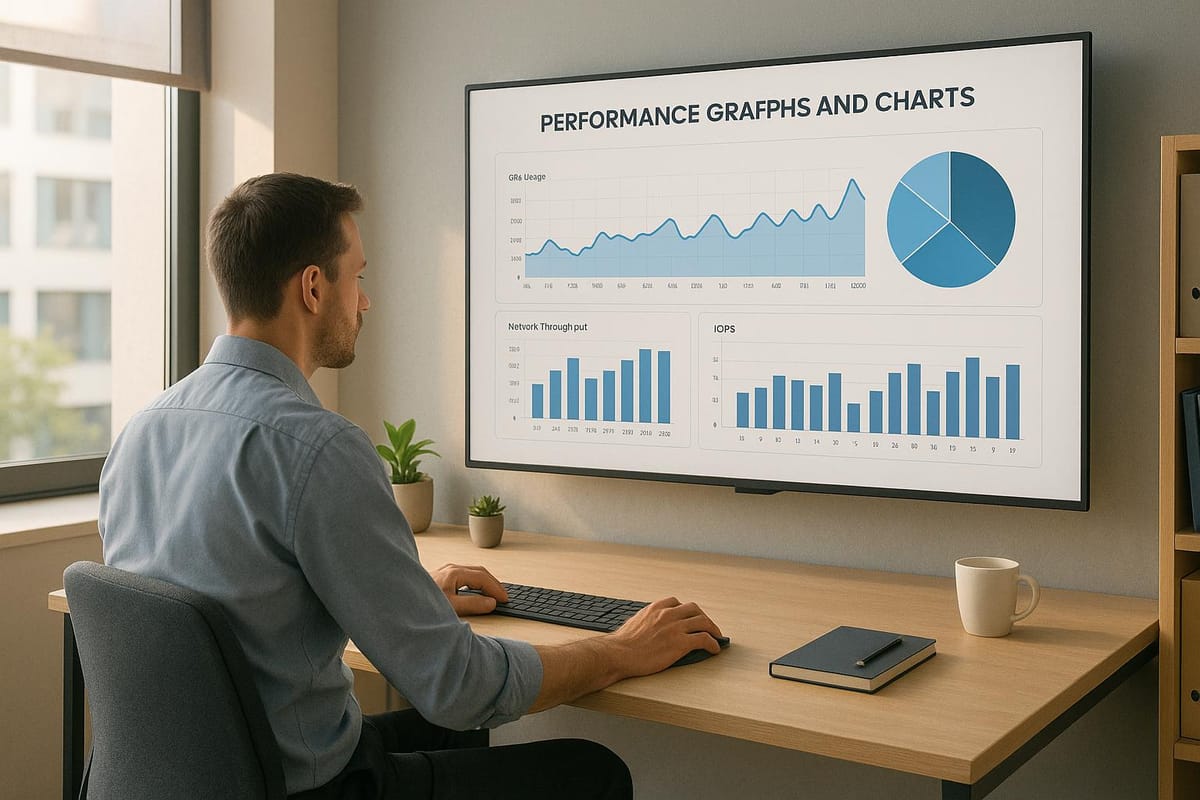
Struggling with Azure workload performance? Here's a straightforward 5-step guide to help you assess and improve your Azure systems. For small and medium businesses (SMBs) in the UK, benchmarking isn't just about numbers - it’s a way to cut wasted cloud spend, optimise resource use, and improve performance.
Key Takeaways:
- Why it matters: Up to 32% of cloud budgets are wasted, and 70% of businesses lack clarity on their cloud spending.
- What to measure: Focus on response times, throughput, resource usage, and cost efficiency.
- How to start: Define clear goals, set baselines, use Azure tools like Azure Monitor, and simulate real workloads.
- What to do after testing: Compare results to baselines, identify bottlenecks, and optimise resources.
- Repeat: Regular benchmarking ensures your Azure environment evolves with your business.
This guide simplifies the process, helping UK SMBs make smarter decisions about Azure performance and costs. Follow these steps to ensure your resources are working efficiently without overspending.
Under the Hood: Optimizing Azure applications for performance and efficiency | BRK179
Step 1: Set Performance Goals and Metrics
Before diving into Azure benchmarking tools, it's essential to establish clear performance goals. Without them, you might end up tracking data that doesn’t align with your business priorities.
As Sahin Boydas, founder and CEO of RemoteTeam.com, says: "Leaders who operate without monitoring benchmarks end up being left behind - there's always a price to pay for ignoring what's happening in your business environment".
These metrics should directly connect to measurable business outcomes. For example, slow response times can hurt conversion rates, reduce support efficiency, and ultimately impact revenue. Let’s break this down into two key steps: choosing metrics and setting a performance baseline.
Choose Key Metrics
Pick metrics that align with your business objectives. For small and medium-sized businesses (SMBs), four main categories are vital for benchmarking success:
- Response time: This is crucial for user experience. Measure it in milliseconds for web applications or database queries.
- Throughput: Tracks how much your system can handle. Examples include transactions per second (databases), requests per minute (web apps), or data processing rates (analytics workloads).
- Resource utilisation: Covers CPU, memory, disk, and network usage. These metrics reveal whether you're overprovisioning resources (wasting money) or underprovisioning (hurting performance).
- Cost efficiency: Focus on metrics like cost per transaction, cost per user, or cost per gigabyte processed. These help you evaluate if performance improvements are worth the investment.
| Metric Category | What to Measure | Business Impact |
|---|---|---|
| Response Time | Page load times, database query speed, API responses | User satisfaction, conversion rates, productivity |
| Throughput | Transactions per second, requests per minute, data processing rates | System capacity, scalability during peak periods |
| Resource Usage | CPU %, memory %, disk IOPS, network latency | Cost control and optimisation opportunities |
| Cost Efficiency | Cost per transaction, cost per user, cost per GB | Budget optimisation and ROI measurement |
Create a Performance Baseline
Once you’ve selected your metrics, the next step is setting a baseline to track future performance changes. A baseline acts as your benchmark for comparison, helping you determine whether adjustments improve or degrade performance.
Start by collecting data during both peak and off-peak hours to capture a full picture of your system’s behaviour. For instance, if you run a retail business, compare performance during a busy sales promotion and regular operating periods.
Focus on these five critical data points: CPU utilisation, memory usage, IOPS (input/output operations per second), throughput, and latency. Regularly monitor these metrics during varied workloads to ensure accuracy.
Your baseline should cover all system components that influence performance, such as Azure virtual machines, databases, storage accounts, and network connections. Set up monitoring tools to capture data across different workload types. For example, the metrics for a customer-facing website will differ from those for an internal reporting system or a development environment.
To prioritise resources effectively, classify them based on their importance:
| Priority Level | Resource Type | Alert Level |
|---|---|---|
| Critical | Production workloads, customer-facing services | Real-time alerts |
| Important | Internal business applications, data processing | Daily reviews |
| Standard | Development environments, testing systems | Weekly checks |
When recording your baseline, note the conditions under which the data was collected - time of day, user load, and any special circumstances. This context is essential for interpreting future results and explaining performance changes to stakeholders.
Keep in mind that baselines aren’t static. As your business grows or your infrastructure changes, your performance expectations should evolve too. Review and update your baselines quarterly or after making significant adjustments to your systems.
Step 2: Choose Tools and Set Up Test Environment
Once you’ve outlined your performance goals and defined your metrics, the next step is selecting the right tools and setting up a test environment that closely resembles your production setup. This ensures your benchmarks are reliable and actionable.
Azure Benchmarking Tools
Azure provides a range of built-in tools specifically designed to monitor and measure the performance of Azure-based workloads. These tools work seamlessly together, offering detailed insights into various aspects of your infrastructure.
Azure Monitor is the cornerstone of Azure’s monitoring suite. It continuously tracks metrics and logs across your Azure infrastructure, applications, and networks. By storing metrics in a standardised format, Azure Monitor makes it easier to spot performance trends over time, complementing the more varied data from logs.
Paired with Application Insights, VM Insights, Container Insights, Log Analytics, and Advisor, Azure Monitor provides a comprehensive view of your system’s performance.
For load testing, Azure Load Testing is a powerful tool that simulates user traffic to assess how your system performs under different levels of demand. This eliminates the need to invest in separate load testing infrastructure. If you’re working with SQL workloads, the DTU Benchmark tool evaluates database performance by measuring Database Transaction Units (DTUs), which combine CPU, memory, and I/O metrics. Additionally, Azure Network Watcher helps diagnose and monitor network conditions, making it easier to troubleshoot connectivity issues.
| Tool | Primary Use Case | Key Benefits |
|---|---|---|
| Azure Monitor | Infrastructure and application monitoring | Integrated metrics, broad coverage, and easy tracking |
| Azure Load Testing | Load and performance testing | Scalable, cloud-based, no need for extra infrastructure |
| DTU Benchmark | SQL database performance | Focused on database-specific metrics and transactions |
| Network Watcher | Network diagnostics | Clear network insights and efficient troubleshooting |
Setting Up a Test Environment
A well-designed test environment is critical for meaningful benchmarking. It should mimic production conditions as closely as possible while remaining cost-effective, especially for smaller businesses.
You don’t need to replicate your production environment at full scale. Instead, tailor your preproduction environments to the specific needs of your benchmarking tests. For example, you can consolidate environments when possible. If user acceptance testing and quality assurance don’t overlap, combining these environments can save resources while still meeting testing requirements.
Azure offers dev/test pricing options with discounted rates for nonproduction environments. These allow you to lower costs without sacrificing the accuracy of your benchmarks. However, avoid using overly low-tier resources, as they may produce results that don’t reflect actual production performance.
To further optimise costs:
- Adjust instance counts and CPU allocations to balance expenses with realistic data.
- Use Azure Policy to enforce resource limitations, preventing accidental deployment of costly resources.
- Replace expensive resources with mock endpoints and choose cost-effective Azure regions.
Your test environment should also include realistic data volumes and patterns. Using datasets that mirror production in size and behaviour ensures your results are meaningful. If you need to transfer production data, comply with data privacy regulations by anonymising or using synthetic data.
Finally, automate your environment setup with Infrastructure as Code (IaC). This approach ensures consistency between your test and production environments, reducing the risk of configuration drift and ensuring your benchmarks align with real-world performance.
With your tools selected and a cost-efficient test environment in place, you’re ready to run your benchmarks and validate your system’s performance. For more tips on optimising Azure performance and costs, check out Azure Optimization Tips, Costs & Best Practices.
Step 3: Run Benchmark Tests
Now it's time to execute your benchmark tests. This step demands careful planning and a methodical approach to produce data that mirrors actual performance conditions. The goal is to simulate realistic loads that stress your system effectively.
Run Load Tests
Using your prepared test environment, simulate scenarios that reflect real-world user activity. This means replicating traffic patterns that include both steady usage and sudden spikes in demand. For example, you might simulate a gradual increase in traffic leading to sustained peak periods.
Azure Load Testing works seamlessly with JMeter scripts, enabling you to define specific concurrency levels and loading patterns. Start with baseline tests and gradually increase the load to pinpoint your system's performance limits. A common method involves conducting one-hour steady-state tests to measure consistent performance, followed by shorter burst tests to assess how the system handles sudden surges.
Vary the number of concurrent users during testing to determine the system's peak performance. For instance, begin with 50–100 users and scale upwards. This helps identify the point where performance begins to degrade, providing clear boundaries for capacity planning.
"Load testing is performed to determine a system's behavior under both normal and anticipated peak load conditions."
Plan test durations and warm-up periods carefully. Many performance issues only emerge after prolonged operation under load. Include a 10–15 minute warm-up phase to stabilise caches and system states before collecting metrics.
Run tests from multiple client instances in parallel to avoid bottlenecks on the client side, which could distort results. Place these clients within the same Azure Virtual Network as your test environment. For latency-sensitive applications, ensure they are in the same Availability Zone to minimise network-related variables.
Collect Test Data
During the tests, gather all critical metrics. While Azure Monitor automatically tracks infrastructure metrics, you’ll need to configure additional data sources for a complete overview. Use Data Collection Rules (DCRs) to organise metrics into categories like performance counters, application events, and custom metrics.
Key metrics to focus on include:
- CPU and memory usage across all virtual machines and containers
- Response times for key application endpoints and database queries
- Throughput metrics, such as requests per second and transaction rates
- Network performance data, including bandwidth usage and latency trends
- Storage I/O metrics like IOPS, throughput, and queue depths
These metrics will serve as a foundation for comparing your system’s performance against benchmarks.
Enable Application Insights to capture detailed application-level data, such as dependency calls, exception rates, and user session details - information that infrastructure monitoring alone cannot provide. For database-heavy workloads, collect metrics like connection pool usage, query execution times, and lock wait statistics.
Set up retention policies before running your tests to avoid losing valuable data. For metrics, retention periods typically range from 30–90 days, while detailed logs are often kept for 7–30 days. Choose durations based on your analysis needs and storage costs.
Keep an eye on client resource usage to avoid skewed results. If client CPU usage exceeds 80% or network bandwidth becomes saturated, scale up your client infrastructure to maintain accuracy.
Use distributed tracing to identify bottlenecks, especially in microservices architectures where performance issues can appear in unexpected areas. Azure’s built-in tracing tools can help pinpoint where time is being spent in complex request chains.
Finally, configure real-time alerts for critical metrics like response times, error rates, and resource usage. This allows you to halt tests early if they risk destabilising the system, protecting your test environment from potential harm.
Analyse the collected data thoroughly to uncover and address any performance bottlenecks.
Step 4: Review Results and Compare to Baselines
To turn raw test data into meaningful insights, you need to carefully analyse the results and compare them to your baseline metrics. This step helps uncover performance gaps and areas needing improvement.
Compare Results to Baselines
Start by lining up your test outcomes with the baseline metrics you recorded earlier. Tools like Azure Monitor's Metrics Explorer make it easy to visualise this data through charts. Focus on key metrics such as response times, throughput rates, CPU usage, memory consumption, and error rates. For instance, if your average response time jumps from 200ms to 350ms, dig deeper to find out which endpoints or user groups are contributing to the delay.
Look for patterns rather than isolated spikes. A single spike might not mean much, but consistent performance dips are often a sign of deeper issues that need your attention.
| Metric Category | Baseline Target | Acceptable Range | Action Required If |
|---|---|---|---|
| Response Time | < 200ms | 200–400ms | > 400ms or a 50% increase |
| CPU Utilisation | 60–70% | 70–85% | > 85% sustained |
| Memory Usage | < 80% | 80–90% | > 90% or signs of memory leaks |
| Error Rate | < 0.1% | 0.1–1% | > 1% or a steady upward trend |
| Throughput | ±10% of baseline | ±20% of baseline | > 20% decrease compared to the baseline |
Document these trends carefully. Persistent slowdowns can reduce productivity by as much as 20%. By comparing these metrics, you can zero in on the causes behind performance deviations.
Find Performance Issues
Azure offers several diagnostic tools to help pinpoint the root causes of performance problems. For example, the "Drill into Logs" feature in Metrics Explorer lets you link metrics to logs, making it easier to investigate anomalies. Common culprits include excessive CPU, memory, and disk usage - issues that are often flagged during continuous diagnostics. If CPU usage regularly exceeds 85% or memory usage surpasses 90%, investigate which processes or applications are consuming too many resources.
For deeper insights, use Application Insights to examine dependency calls, exception rates, and database query performance. This can help uncover bottlenecks that infrastructure monitoring alone might miss.
Network performance is another area to monitor closely. Check bandwidth usage, latency trends, and packet loss rates. If your application relies on external APIs, evaluate the duration of those dependency calls to identify any external slowdowns. Distributed tracing can also be a game-changer, as it maps out the flow of requests across services, helping you trace delays back to their source. Additionally, keep an eye on storage I/O metrics like IOPS limits and queue depths; surpassing Azure storage thresholds can significantly impact performance.
Assess your scaling strategy as well. Decide whether vertical (upgrading existing resources) or horizontal (adding more resources) scaling is the better approach for your needs.
Finally, prioritise the issues based on their impact on user experience and business operations. Address the most critical bottlenecks first, and plan for further optimisations to improve resource efficiency and manage costs effectively. Regular performance reviews, with insights from Azure Advisor, can ensure your resources are correctly allocated. Tackling these issues now will prepare you for the next steps in optimising your application's performance.
Step 5: Optimise and Repeat
Once you've pinpointed the areas causing performance issues, the next step is to implement specific improvements and establish an ongoing process to ensure consistent performance gains.
Apply Optimisation Changes
Start by addressing the most pressing issues affecting both user experience and business operations. Pay special attention to underperforming components, particularly databases and networking systems, as these often show performance declines over time. Tackling these areas first can yield the most noticeable improvements.
Right-sizing resources can lead to immediate benefits. For example, Azure Advisor offers performance suggestions for virtual machines, databases, and other resources. If your CPU usage is consistently low, consider downsizing to a smaller virtual machine. On the other hand, if your virtual machines are frequently running at or near capacity, it might be time to either scale up or scale out.
For cost savings, consider using Azure Reserved Instances, which can reduce compute expenses by up to 72%. Additionally, enable auto-shutdown schedules for development and testing environments to avoid unnecessary costs.
For workloads that aren’t time-sensitive and can handle interruptions, Azure Spot Virtual Machines are an excellent option. These can save you up to 90% compared to standard pricing and are ideal for tasks like batch processing, data analysis, or testing scenarios where occasional disruptions won’t cause major issues.
Database performance is another critical area. Optimise slow queries, maintain proper indexing, and apply TTL (Time-to-Live) policies for data that doesn’t need permanent storage. You might also consider data tiering to move less frequently accessed data to cheaper storage options.
Regular audits of your Azure environment are essential. Look for "zombie" resources - such as unattached disks, outdated snapshots, or unused IP addresses - that can accumulate costs without adding value. Cleaning up these unused resources can help you avoid unnecessary expenses.
For more detailed advice, take a look at Azure Optimization Tips, Costs & Best Practices. This guide provides tailored insights for small and medium-sized businesses scaling on Microsoft Azure, covering everything from cost management to performance fine-tuning. Once you’ve made your changes, verify their effectiveness by re-benchmarking your system.
Test Again After Changes
After making adjustments, it’s crucial to test your system again to ensure the changes have had the desired effect. Re-benchmarking is the only way to confirm that your optimisations have improved performance without introducing new issues.
Use the same benchmarks and metrics you established earlier and record the results in a spreadsheet for easy comparison. Focus on the metrics that previously showed poor performance. For instance, if response times were slow, check that they now meet acceptable levels. If CPU usage was high, confirm that it has returned to a manageable range.
This historical data will be invaluable for identifying which changes had the most impact and for making informed decisions about future infrastructure upgrades.
Aim to strike a balance where performance meets business needs without over-provisioning resources. Automate performance monitoring using Azure Monitor to detect issues early. Set up alerts for key metrics so you’re notified immediately if performance begins to decline.
Finally, schedule regular benchmark reviews - quarterly checks are a good starting point. These reviews will help you stay ahead as usage patterns shift, new features are introduced, and technical debt builds up over time. Remember, what works well today might not be sufficient in six months without ongoing attention.
Conclusion
Regular benchmarking, following this five-step framework, helps pinpoint bottlenecks and drives improvements that enhance both efficiency and profitability for small and medium-sized businesses (SMBs).
By consistently applying this structured approach, decision-making and resource allocation become more precise. As the FinOps Foundation explains:
"Benchmarking is a systematic process of evaluating the performance and value of cloud services using efficiency metrics, either within an organisation or against industry peers".
This method becomes increasingly vital as your business grows and your Azure environment evolves in complexity.
Encouraging a culture of performance where optimisation is part of daily operations makes a real difference. When your team understands how their actions impact both performance and costs, meaningful improvements tend to follow naturally.
Historical data gathered from repeated benchmarking cycles is a powerful tool. It aids in capacity planning, budgeting for growth, and diagnosing unexpected issues. However, achieving ongoing performance improvements requires skilled team members who have the time and expertise to identify and address issues effectively.
Automating monitoring and setting up alerts ensures long-term performance stability. This proactive approach is far more economical than reacting to problems after they occur.
For SMBs aiming to get the most out of their Azure investment, a combination of regular benchmarking, strategic adjustments, and continuous monitoring provides a strong foundation for sustainable growth. Your Azure environment can evolve alongside your business while maintaining peak performance and cost efficiency.
Starting small and staying consistent with your measurements sets the stage for long-term success. Incremental improvements, when applied consistently, build up over time into noticeable gains in both performance and cost savings. Adopting these practices ensures your Azure environment remains flexible and efficient.
For UK SMBs, this commitment to regular benchmarking and timely optimisation safeguards your Azure investment, keeping it aligned with your business goals and competitive needs.
For more tips on improving your Azure environment - covering cost management and performance strategies - check out Azure Optimization Tips, Costs & Best Practices.
FAQs
How does regular benchmarking help reduce Azure cloud costs for my business?
Why Regular Benchmarking on Azure Matters
Regular benchmarking can help your business uncover inefficiencies and make better use of resources on Azure. By keeping an eye on performance and comparing it to key metrics, you can pinpoint areas where costs can be trimmed without affecting performance.
This method not only avoids over-provisioning but also reduces unnecessary expenses. It enables smarter choices around scaling and resource allocation, ensuring your cloud operations stay cost-efficient while delivering the performance your workloads demand.
What are the key performance issues to watch for when evaluating Azure workloads?
When evaluating the performance of Azure workloads, several challenges often arise. One common issue is resource contention, where high usage of CPU, memory, or disk can lead to slower response times and reduced efficiency. Additionally, storage performance problems, such as high latency or low input/output operations per second (IOPS), and network delays can significantly impact overall workload performance.
To tackle these challenges, tools like Azure Diagnostics and PerfInsights can be incredibly helpful for pinpointing bottlenecks and fine-tuning your resources. Keeping a close eye on your workload's performance metrics on a regular basis can help ensure smoother operations and make scaling more manageable.
Why is it essential to create a test environment in Azure that mirrors the production setup?
Creating a test environment in Azure that mirrors your production setup is crucial for accurate performance and reliability testing. By simulating real-world conditions, you can spot potential problems early, reduce deployment risks, and ensure your system is prepared for live use.
When your test environment closely reflects your production setup, it becomes easier to assess how workloads will perform in realistic scenarios. This not only helps fine-tune performance but also ensures scalability is handled smoothly. For small and medium-sized businesses, this approach is especially useful for maintaining seamless operations while growing on Azure.




