5 Failover Patterns for High Availability in Azure
Explore five effective failover patterns for high availability in Azure, ensuring business continuity while managing costs and compliance.

Ensuring high availability in Azure is critical for small and medium-sized businesses (SMBs) to minimise downtime, protect data, and maintain customer trust. This article outlines 5 failover patterns to keep your systems running smoothly during outages, with a focus on balancing resilience and cost-efficiency.
Key Failover Patterns:
- Storage Account Failover: Use redundancy tiers like LRS, ZRS, GRS, or RA-GRS to protect data, with options for geo-replication and failover monitoring.
- SQL Database Failover Groups: Synchronise databases across regions for automatic failover, ensuring low RTO (30 seconds to 2 minutes) and RPO (less than 5 seconds).
- Azure Site Recovery (ASR): Automate workload replication and failover across regions to reduce downtime.
- Traffic Manager Route Control: Use priority-based DNS routing to redirect traffic during endpoint failures.
- Multi-Zone Service Distribution: Spread resources across availability zones within a region for zone-level redundancy.
Quick Comparison:
| Pattern | Purpose | Key Features | Cost Considerations |
|---|---|---|---|
| Storage Account Failover | Data redundancy and failover | LRS, ZRS, GRS, RA-GRS options | Higher tiers (e.g., GRS) cost more |
| SQL Failover Groups | Database availability | Automatic failover, low RTO/RPO | Secondary database costs match primary |
| Azure Site Recovery (ASR) | Workload replication | Automated failover, cross-region | Compute and replication costs |
| Traffic Manager | Endpoint traffic management | DNS-based priority routing | Minimal cost for DNS management |
| Multi-Zone Distribution | Zone-level resilience | Zone-aware deployment, load balancing | Higher costs for zone-redundant resources |
These strategies help SMBs achieve high availability while managing costs. Tailor your approach based on your Recovery Time Objective (RTO), Recovery Point Objective (RPO), and budget constraints.
Failover Planning for Azure Storage
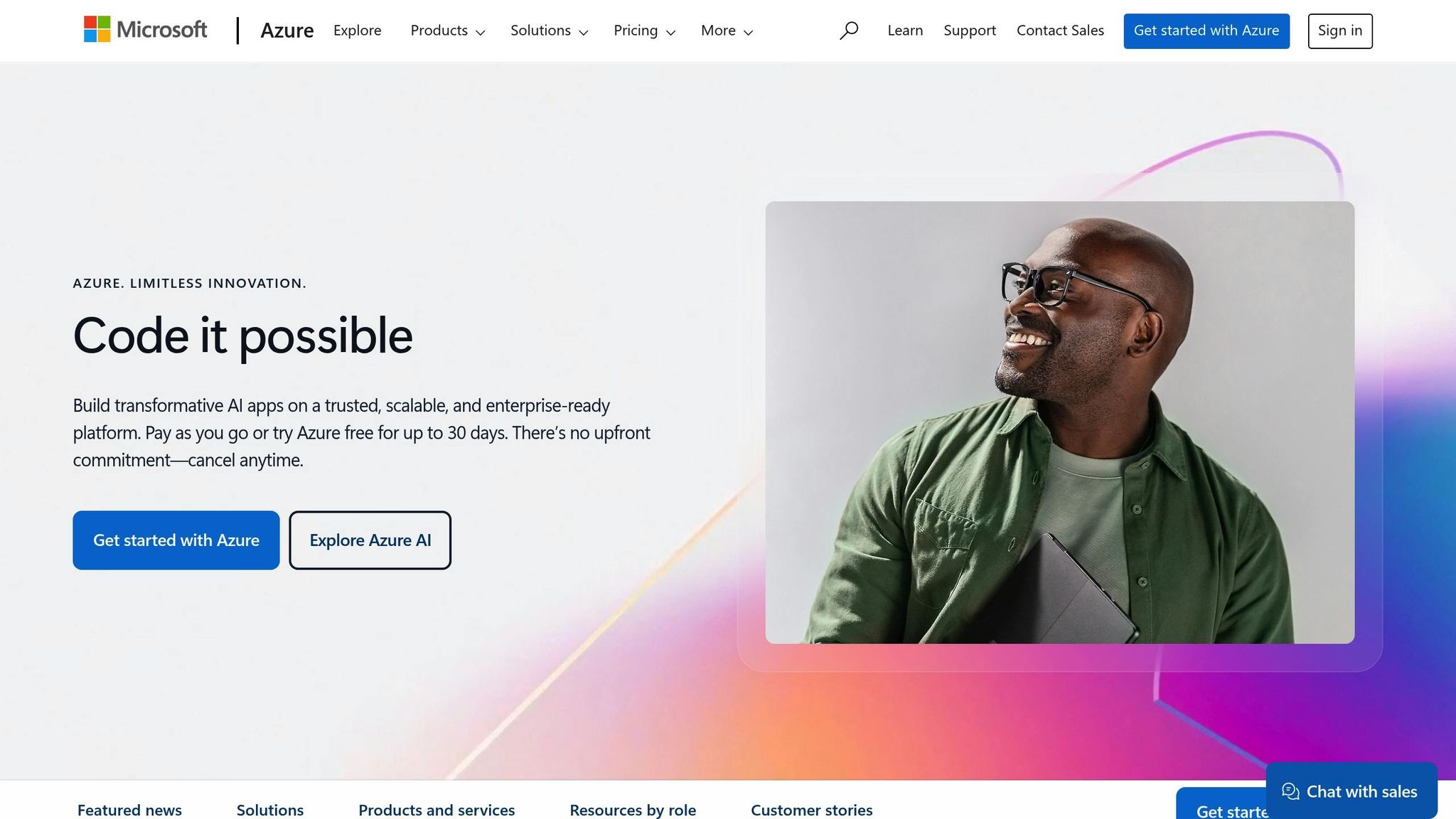
1. Storage Account Failover Setup
Let’s dive into storage account redundancy, a key aspect of failover strategies. For UK-based SMBs, ensuring Azure storage redundancy is not just about maintaining business continuity; it’s also essential for meeting data compliance regulations.
Understanding Redundancy Options
Azure provides four main redundancy tiers for storage accounts, each offering a different level of protection and cost:
| Redundancy Type | Protection Level | Cost Factor* | Ideal For |
|---|---|---|---|
| Locally Redundant (LRS) | Single datacentre | 1x (Base cost) | Non-critical workloads |
| Zone-Redundant (ZRS) | Multiple zones within a region | 1.5x | Regional resilience |
| Geo-Redundant (GRS) | Primary and secondary regions | 2x | Disaster recovery |
| Read-Access GRS (RA-GRS) | Primary and secondary regions with read access | 2.5x | High availability |
*Relative cost multiplier based on LRS pricing as of early 2025.
Configuring Geo-Redundant Storage
To set up GRS or RA-GRS:
- In the Azure Portal, navigate to your storage account settings. Under the 'Redundancy' option, select either GRS or RA-GRS and confirm the secondary region pairing.
- Go to the 'Geo-replication' section to monitor replication health. Set up failover alerts and document any DNS changes required during a failover event.
Real-World Example
A UK e-commerce retailer used RA-GRS for their product image storage. When their primary region experienced an outage, the system seamlessly redirected image requests to the secondary region, ensuring their website remained operational.
Key Considerations
- Verify that the secondary region complies with UK GDPR requirements.
- Match the redundancy level to your recovery targets to minimise potential data loss and downtime.
- Balance the level of protection with your budget - higher redundancy comes at a higher cost.
- Prepare your systems to handle DNS endpoint changes during failover scenarios.
Monitoring and Validation
Azure Monitor is a powerful tool for keeping track of failover readiness. Set up alerts for:
- Replication lag times
- Health status of the secondary region
- Overall storage account availability
- Triggers for failover events
For UK SMBs aiming to optimise costs while maintaining reliable failover protection, check out Azure-specific cost-saving strategies. These insights can help you design high-availability solutions without overspending.
2. SQL Database Failover Groups
SQL Database Failover Groups provide a robust way to keep databases running across multiple Azure regions. This setup is particularly useful for UK small and medium-sized businesses (SMBs) that need uninterrupted database operations, even during regional outages.
How Failover Groups Work
Failover groups establish a synchronised link between databases in two separate Azure regions. If the primary region experiences a failure, the system can automatically switch operations to the secondary region.
Here are the key recovery metrics:
- Recovery Time Objective (RTO): 30 seconds to 2 minutes
- Recovery Point Objective (RPO): Less than 5 seconds
- Cross-region latency: 10-15ms between UK South and UK West regions
Implementation Costs
Before diving into implementation, it’s important to understand the costs involved in setting up failover groups:
| Cost Component | Approximate Price (2025) | Notes |
|---|---|---|
| Primary Database | £0.0211 per DTU-hour | Basic tier starting price |
| Secondary Database | £0.0211 per DTU-hour | Matches the primary tier |
| Data Transfer | £0.021 per GB | Between UK regions |
| Storage | £0.077 per GB/month | Standard storage |
Setting Up Failover Groups
To configure failover groups, follow these steps:
- Create the primary database: Set up your database in your preferred UK region (e.g., UK South). Then, configure failover group settings to link it with a secondary region (e.g., UK West).
- Select databases and policies: Choose which databases will be included and define failover policies based on your business needs.
- Update connection strings: Adjust your application’s connection strings to use the failover group listener endpoint, ensuring seamless redirection during failover.
This setup guarantees continuous database access, even during unexpected disruptions.
Practical Considerations
When implementing failover groups, keep these points in mind:
- Performance Tier Alignment: Both primary and secondary databases need to have the same performance tier, which will influence the overall costs.
- Read Workload Distribution: Assign read operations to the secondary database to maximise resource efficiency and reduce costs.
- Monitoring: Use Azure Monitor to keep an eye on replication health and failover readiness. Comprehensive monitoring is essential for smooth operations.
Testing and Validation
Regular testing ensures that your failover setup works as intended. Perform quarterly tests during off-peak hours to check:
- How your application behaves during failover
- Database consistency after failover
- Recovery times
- Connection string accuracy
For UK SMBs looking to fine-tune their failover group setup while keeping costs manageable, platforms like Azure Optimization Tips offer in-depth advice on maintaining high availability without overspending.
Limitations to Consider
While failover groups offer many advantages, there are a few limitations to be aware of:
- Secondary databases are read-only unless promoted to primary.
- A primary database can have up to 4 secondary databases.
- Both databases must use the same performance tier.
- Cross-region latency might affect certain applications, depending on their sensitivity to delays.
3. Cross-Region Recovery with Azure Site Recovery
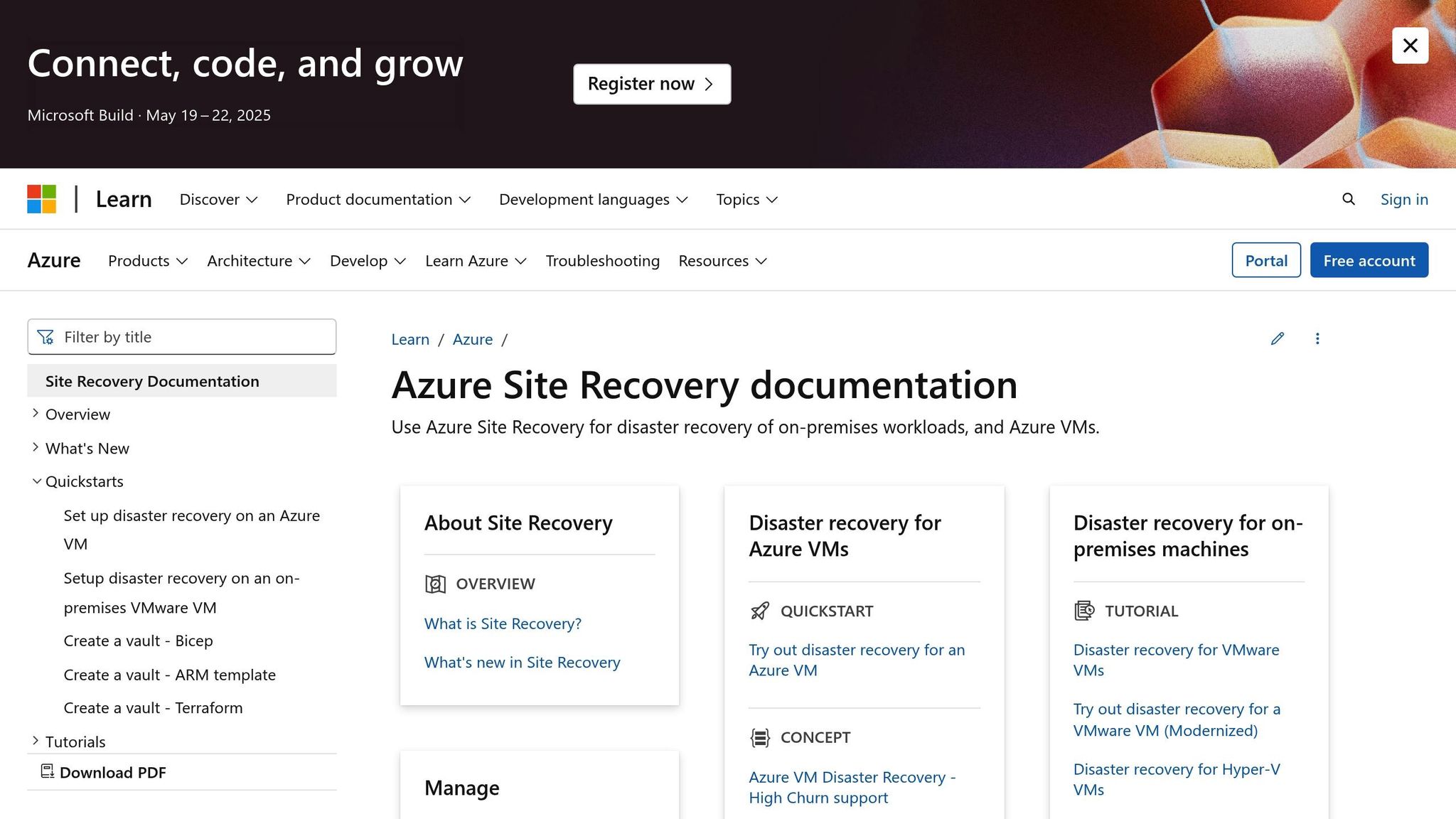
Azure Site Recovery (ASR) provides a reliable way to replicate workloads across different Azure regions, helping to keep systems running smoothly even during unexpected outages.
By setting up a Recovery Services vault and configuring replication policies, you can assign a secondary Azure region as a backup. ASR then takes care of automating the failover process, ensuring a quick transition with minimal downtime.
This automation plays a vital role in maintaining business continuity, especially in critical environments. For businesses in the UK, cross-region replication is an effective way to safeguard operations against disruptions, and regular testing ensures that the failover process works as intended.
For more tips on improving performance and managing costs, check out Azure Optimisation Tips, Costs & Best Practices.
4. Traffic Manager Route Control
Azure Traffic Manager is a DNS-based routing service that helps manage user requests across multiple endpoints, ensuring high availability and failover support. Here’s a closer look at setting up priority routing for failover scenarios.
Priority-Based Routing for Failover
With priority routing, all traffic is directed to your primary endpoint by default, while secondary endpoints remain on standby. If the primary endpoint becomes unavailable, Traffic Manager automatically redirects users to the next endpoint in the priority list.
To configure a failover setup with Traffic Manager:
- Create a Traffic Manager profile and choose "Priority" as the routing method.
- Assign your primary endpoint a Priority 1 value.
- Configure secondary endpoints with higher priority numbers in sequence.
- Set up health probes to monitor each endpoint's status.
Health Monitoring Configuration
Accurate health monitoring is critical for smooth failover operations. Set up your Traffic Manager profile to perform health checks every 30 seconds, with a 10-second timeout limit. Below is an example configuration:
| Parameter | Setting | Purpose |
|---|---|---|
| Probe Interval | 30 seconds | Frequency of health checks |
| Timeout | 10 seconds | Maximum time to wait for a response |
| Tolerated Failures | 3 attempts | Failures before marking as unhealthy |
| Protocol | HTTPS | Secure method for health verification |
Integration with Azure Services
Traffic Manager integrates smoothly with other Azure services, enabling a robust failover solution. It doesn’t rely on basic ping tests; instead, it conducts detailed health checks to monitor the status of your applications and services.
Cost-Conscious Setup
For small and medium-sized businesses in the UK, it’s advisable to begin with essential endpoints and expand as performance demands grow.
Monitoring and Alerting
Leverage Azure Monitor to track critical metrics such as endpoint health, DNS query volumes, traffic flow, and failover events. You can also set up alerts to receive immediate notifications about any issues, allowing for a quick response.
5. Multi-Zone Service Distribution
Expanding on earlier failover strategies, multi-zone service distribution in Azure is about spreading application components across multiple availability zones within a single region. Each zone operates independently, with its own power, cooling, and networking infrastructure. This independence significantly reduces the likelihood of widespread service disruptions. It works hand-in-hand with other failover mechanisms to address risks at the zone level.
Here’s a quick look at some key zone-redundant services and their SLAs:
| Service Type | Zone-Redundant Features | Typical SLA |
|---|---|---|
| Azure SQL Database | Data replication | 99.99% |
| Virtual Machines | Zone-aware deployment | 99.99% |
| Azure Storage | Zone-redundant storage (ZRS) | 99.99% |
| Azure Kubernetes Service | Multi-zone node pools | 99.99% |
Steps for Effective Multi-Zone Distribution
To set up a robust multi-zone distribution system:
- Choose Zone-Aware Resources: Deploy essential services like virtual machines and databases across at least two availability zones in your selected UK region.
- Set Up Load Distribution: Configure an Azure Load Balancer to manage traffic flow across zones efficiently.
- Ensure Data Redundancy: Activate zone-redundant storage to safeguard critical data during zone-specific outages.
Once deployed, keep a close eye on the performance of these resources to maintain optimal availability.
Monitoring and Health Checks
Azure Monitor is a powerful tool to track performance across zones. It provides detailed metrics and insights specific to each zone, helping you identify and address potential issues quickly.
Balancing Costs and Performance
While zone redundancy enhances availability, it does come with increased costs and potential inter-zone latency. Use Azure’s cost management tools to assess your resource needs and optimise spending. For tailored advice, check out Azure Optimization Tips, Costs & Best Practices, which offers practical insights for UK organisations.
Automating Failover Processes
Automated failover is crucial for ensuring uninterrupted service during zone outages. Azure’s built-in capabilities can detect zone-level failures and reroute traffic to unaffected zones. Regularly testing these failover configurations is essential to ensure smooth recovery when needed.
"According to Microsoft, deploying across three availability zones can reduce the risk of downtime due to zone-level failures by up to 99.99%"
Cost Management for Failover Systems
Once robust failover patterns are in place, the next critical step is managing costs to ensure high availability remains financially sustainable.
Understanding Cost Components
Several factors drive the costs of failover systems. Here's a breakdown:
| Component | Cost Factors | Optimisation Opportunities |
|---|---|---|
| Storage Replication | Data volume, replication frequency | Use tiered storage to reduce expenses |
| Network Traffic | Cross-region data transfer | Apply compression and delta synchronisation |
| Compute Resources | Redundant instance deployment | Implement auto-scaling and right-sizing |
| Monitoring Tools | Log retention and alerting | Set efficient log retention policies |
Cost-Effective Implementation Strategies
Recovery Objectives Assessment
Defining your Recovery Time Objective (RTO) and Recovery Point Objective (RPO) is crucial for balancing costs with operational continuity. Businesses with minimal tolerance for downtime often opt for active-active configurations, which come with higher costs but offer superior reliability.
Resource Optimisation
Azure’s built-in cost management tools can help you monitor and optimise resource use. By regularly reviewing consumption, you can identify areas where costs can be reduced without compromising reliability. These measures align seamlessly with the failover systems you've implemented.
Monitoring and Cost Control
Azure Cost Management provides visibility into key expense areas, including:
- Resource utilisation across both primary and secondary regions
- Cross-region network transfer expenses
- Storage costs, particularly for replication activities
Best Practices for Cost Optimisation
Automated Scaling
Set up automatic scaling to align resource use with demand. This ensures you only pay for what you actually need while maintaining system availability.
Strategic Region Selection
Choose secondary regions thoughtfully, considering both technical requirements and cost differences. Paired regions often provide more favourable pricing for data transfer and storage replication, offering a practical way to manage expenses.
Cost-Benefit Analysis
Weigh the total cost of ownership for each failover pattern against its business impact. Assess implementation expenses alongside the advantages of reduced downtime to make informed decisions.
Resource Governance
Use Azure Policy to enforce cost-saving measures across your failover infrastructure. This approach helps maintain service levels while preventing unexpected cost spikes.
Cost Management Tools Integration
Azure offers several native tools to help manage and optimise costs effectively:
| Tool | Primary Function | Cost Impact |
|---|---|---|
| Azure Advisor | Provides resource optimisation tips | Identifies areas for cost savings |
| Azure Monitor | Tracks performance and resource usage | Enables proactive expense management |
| Azure Budget Alerts | Monitors spending against set budgets | Prevents unexpected cost overruns |
Regular Cost Reviews
To keep costs under control, conduct monthly reviews to:
- Examine spending trends across failover components
- Spot new opportunities for cost reduction
- Adjust resource allocations based on actual usage
- Update cost allocation models to reflect current needs
Conclusion
Crafting an effective Azure failover strategy requires balancing resilience with cost-efficiency. It's essential to tailor your approach to meet your specific Recovery Time Objective (RTO) and Recovery Point Objective (RPO) requirements while keeping financial considerations in check.
Critical Success Factors
Performance and Cost Management
Azure offers a suite of tools designed to streamline system performance and manage costs effectively:
| Tool | Function | Benefit |
|---|---|---|
| Azure Monitor | Tracks resources | Enables proactive management |
| Azure Advisor | Provides recommendations | Helps improve performance |
Infrastructure Capabilities
Azure's extensive global infrastructure supports reliable failover solutions while ensuring data sovereignty and regulatory compliance. This robust foundation underpins the failover strategies discussed in this article.
Best Practices
To keep your failover strategy efficient and aligned with your goals, focus on regular evaluations and adjustments:
- Review RTO and RPO metrics every quarter
- Leverage Azure's cost management tools
- Implement recommendations from Azure Advisor to fine-tune your systems
Continuous reassessment is key to maintaining an effective failover strategy. For more tips on optimising Azure and managing costs, check out Azure Optimization Tips, Costs & Best Practices.
FAQs
What is the best way to choose a cost-effective failover pattern for my business in Azure?
Choosing the right failover pattern in Azure comes down to your business's specific needs, including how much availability you require, your budget, and the type of applications you're running. Start by evaluating how critical your workloads are, and determine your acceptable downtime and recovery time objectives (RTO). These factors will guide your decision-making process.
Azure offers several failover options, such as active-active, active-passive, and geo-redundant configurations. Each comes with its own cost and performance trade-offs. For instance, while an active-active setup provides higher availability, it can be more expensive since it involves running multiple active instances simultaneously.
To keep costs in check, make use of Azure's best practices for architecture and scaling. Additionally, explore expert resources focused on Azure cost management and performance tuning, especially those tailored for small and medium-sized businesses (SMBs). These insights can help you strike the perfect balance between cost and reliability.
What’s the difference between Geo-Redundant Storage (GRS) and Read-Access Geo-Redundant Storage (RA-GRS) for failover in Azure?
Geo-Redundant Storage (GRS) and Read-Access Geo-Redundant Storage (RA-GRS) both ensure your data is replicated across two geographic regions, providing resilience and disaster recovery. The main distinction between them lies in how and when you can access the secondary data.
With GRS, data is copied to a secondary region, but you can only access this secondary copy after Microsoft initiates a failover. On the other hand, RA-GRS offers read-only access to the secondary copy at any time, even before a failover occurs. This feature is especially beneficial for workloads that need frequent data reads across multiple regions.
RA-GRS is a great choice if maintaining read access during outages or regional issues is a priority. Meanwhile, GRS is better suited for applications where cost savings outweigh the need for immediate secondary access.
How does Azure Traffic Manager use priority routing to maintain high availability during endpoint failures?
Azure Traffic Manager's priority-based routing helps maintain high availability by routing traffic to endpoints based on a set priority order. The top-priority endpoint, such as a primary server, handles all traffic unless it becomes unavailable. If this happens, Traffic Manager automatically shifts traffic to the next endpoint in the priority list.
This method is ideal for setups with a primary site and one or more backup sites. By actively monitoring the health of endpoints, Traffic Manager ensures smooth failover, reducing downtime and keeping the user experience uninterrupted.




