5 Azure Security Best Practices for SMBs
Implement these 5 crucial security best practices on Azure to protect your SMB from data breaches and ensure compliance with regulations.

Protecting your business on Azure doesn’t have to be complicated or expensive. Here are 5 simple and effective security steps for small and medium-sized businesses (SMBs) to safeguard data, meet GDPR requirements, and prevent breaches:
- Use Azure Security Centre: Monitor your resources, check for vulnerabilities, and comply with UK standards like Cyber Essentials Plus.
- Enable Multi-Factor Authentication (MFA): Add an extra layer of protection to user accounts and prevent unauthorised access.
- Set Up Role-Based Access Control (RBAC): Limit permissions to only what users need to reduce risks.
- Leverage Azure Sentinel: Detect threats early and automate responses with this cloud-based monitoring tool.
- Secure Data with Azure Key Vault: Protect sensitive information like API keys and encryption certificates.
These steps are practical, cost-effective, and tailored for SMBs with limited resources, ensuring your business stays secure and compliant.
Azure security best practices and patterns
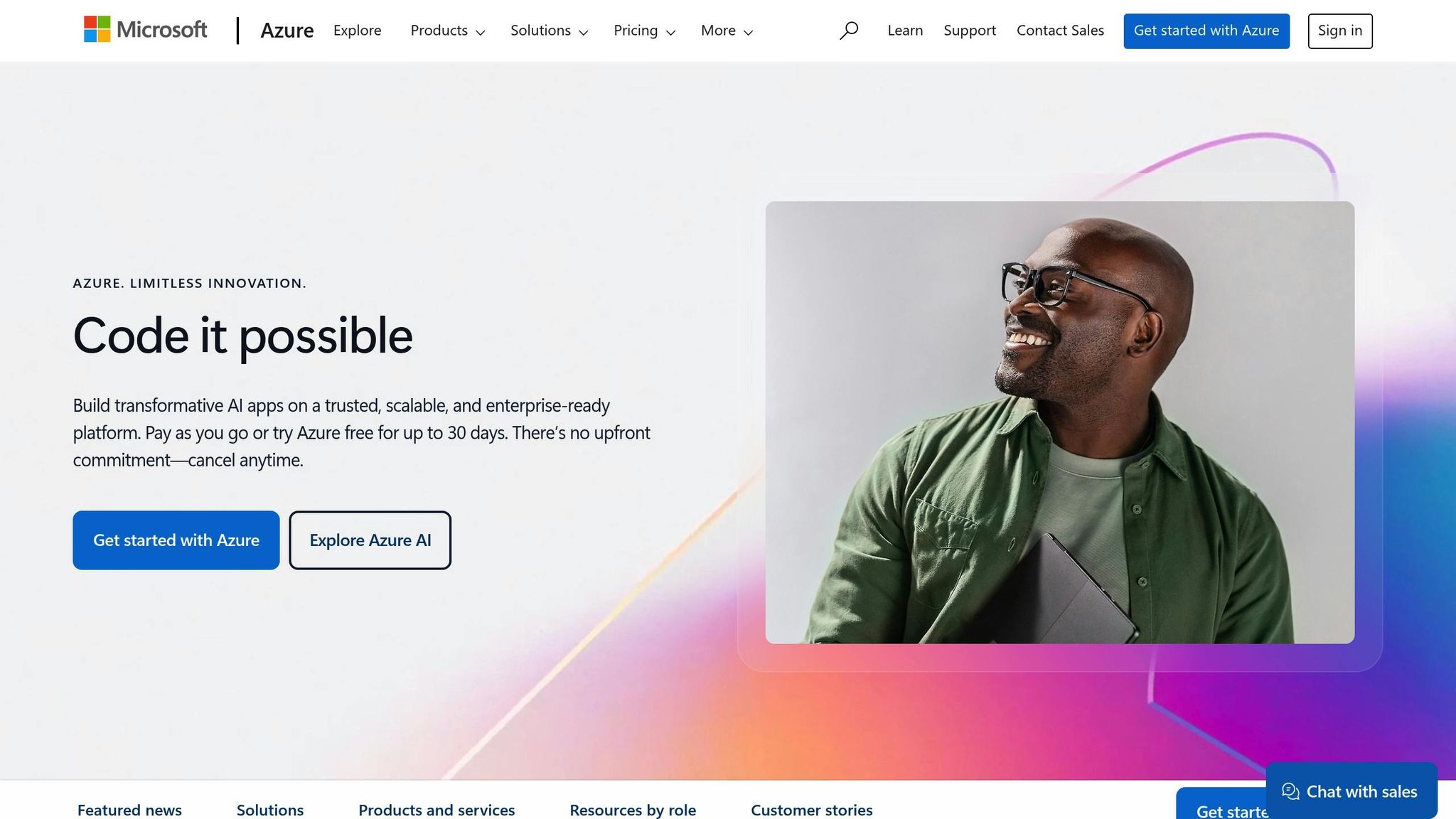
1. Set Up Azure Security Centre
Microsoft Defender for Cloud (formerly Azure Security Centre) serves as a central hub for managing and protecting your Azure resources efficiently. For UK small and medium-sized businesses (SMBs), it supports compliance with local regulations, including the government-backed Cyber Essentials Plus scheme. By using Defender for Cloud, you can enhance your security setup right away.
This tool brings together security management features, offering real-time monitoring and automated vulnerability checks through its built-in tools.
Configure Just-in-Time VM Access
A standout feature of Defender for Cloud is Just-in-Time (JIT) VM Access, which helps limit exposure to network attacks. Here's how to set it up:
- Open Defender for Cloud in your Azure portal.
- Navigate to "Workload protections".
- Select the VMs you want to protect.
- Enable JIT access.
When configuring JIT access, use the following settings:
| Setting | Recommended Configuration | Purpose |
|---|---|---|
| Port Number | 3389 (RDP), 22 (SSH) | Common ports for remote access |
| Protocol | TCP | Standard protocol for remote connections |
| Allowed Source IPs | Your organisation's IP range | Restrict access to trusted locations |
| Maximum Access Duration | 3 hours | Balances security with usability |
Set Security Priorities
For SMBs with limited IT resources, focusing on key security settings in Defender for Cloud is crucial. Here are three areas to prioritise:
- Regulatory Compliance Defender for Cloud includes tools aligned with UK compliance standards. Use the compliance dashboard to monitor and track your progress towards meeting these requirements.
- Security Alerts Tailor alert settings to suit your business needs. The system monitors your Azure resources for potential threats, providing early warnings based on its analysis of security signals.
- Resource Security Hygiene Enable automated assessments to regularly check your configurations. These scans help identify misconfigurations, missing security updates, and unprotected endpoints, ensuring your setup remains secure.
For UK SMBs managing personal data, these measures not only help meet local compliance requirements but also protect your digital assets effectively. Defender for Cloud simplifies security management, making it accessible even for organisations with smaller IT teams.
2. Use Multi-Factor Authentication (MFA)
Multi-factor authentication (MFA) adds an extra layer of security for UK small and medium-sized businesses (SMBs) using Azure services. By requiring multiple verification methods, it helps protect against unauthorised access, even if passwords are stolen.
Setting Up MFA in Azure Active Directory
After setting up the Azure Security Centre, you can enhance access control by enabling MFA through Conditional Access. Here's how:
- Create a Pilot Policy: Go to the Microsoft Entra admin centre, then navigate to Entra ID > Conditional Access. Create a policy called "MFA-Pilot" to test MFA before rolling it out across the organisation.
- Adjust Access Controls: Use the following settings to configure your pilot policy:
| Setting | Recommended Configuration | Purpose |
|---|---|---|
| Users/Groups | Start with the IT team | Test with a smaller group first |
| Cloud Apps | Windows Azure Service Management API | Secure key management functions |
| Access Controls | Require MFA | Add an extra layer of verification |
| Sign-in Risk | Low and above | Balance security with ease of use |
These configurations ensure that MFA is applied effectively, limiting access to critical functions while keeping the process manageable.
Making MFA User-Friendly
MFA doesn't have to disrupt daily workflows. Microsoft Entra ID supports several authentication methods, making it easier to implement:
| Authentication Method | Free Tier | Premium Features |
|---|---|---|
| Microsoft Authenticator | ✓ | ✓ |
| Windows Hello for Business | ✓ | ✓ |
| SMS Authentication | × | ✓ |
| Voice Call | × | ✓ |
With the free version of Microsoft Entra ID, you get essential MFA features, including:
- Basic MFA for tenant administrators
- Mobile app authentication as a second factor
- Simple setup for all users
For more control, upgrading to Microsoft Entra ID P1 gives you advanced options like custom Conditional Access policies, location-based rules, and multiple verification methods.
Customise your MFA settings to meet your business needs. For example, require extra verification for accessing sensitive data or logging in from unfamiliar locations. The Microsoft Authenticator app is a great choice for balancing security and ease of use. Tailor these settings to match your organisation's specific risk profile.
3. Set Up Role-Based Access Control
Role-Based Access Control (RBAC) in Azure helps small and medium-sized businesses (SMBs) protect their data by restricting user permissions to what’s strictly necessary. This approach not only improves security but also keeps operations efficient. Below, we’ll walk through how to create RBAC rules and decide between built-in and custom roles.
Create RBAC Rules
When setting up RBAC, the goal is to grant the least amount of access required for users to do their jobs. Here's a quick reference for structuring access:
| Access Level | Recommended Limit | Purpose |
|---|---|---|
| Subscription Owners | Maximum 3 | Minimise risk of privileged account misuse |
| Resource Group Contributors | Team-specific | Enable departments to manage their own resources |
| Read-only Users | As needed | Allow monitoring without modification rights |
For better control, assign permissions at the resource group level instead of individual resources. For instance, you could create a resource group named "Finance-RG" for your accounting team and assign the Contributor role to that group. This method simplifies management and reduces the risk of misconfigurations.
"Transitioning to RBAC is a proactive step toward building a resilient and future-ready security framework for your Azure environment." - Swetha_Nallamilli, Microsoft
Built-in vs Custom Roles Guide
Choosing between built-in and custom roles depends on your organisation's needs. Here's a breakdown:
| Role Type | Advantages | Best For | Limitations |
|---|---|---|---|
| Built-in Roles | Ready to use, managed by Microsoft | Common tasks and standard security needs | Fixed permission sets; cannot be customised |
| Custom Roles | Fully customisable, tailored to your needs | Specialised security or compliance needs | Limited to 5,000 per tenant; requires careful oversight |
A real-world example underscores the importance of RBAC: In April 2025, a global fintech firm suffered a breach caused by overly permissive Key Vault settings. This allowed unauthorised access to multiple Azure resources. To prevent future incidents, the company adopted stricter RBAC policies, limiting access to specific resource groups and setting up continuous monitoring.
For SMBs looking to create custom roles:
- Use an existing built-in role as a starting point.
- Remove unnecessary permissions and add only what’s needed.
- Test the role thoroughly before rolling it out.
- Keep detailed documentation of your role definitions.
To further secure elevated privileges, consider using Microsoft Entra Privileged Identity Management (PIM). This tool ensures that administrative roles are activated only when necessary, adding an extra layer of protection through just-in-time access.
4. Use Azure Sentinel for Security Monitoring
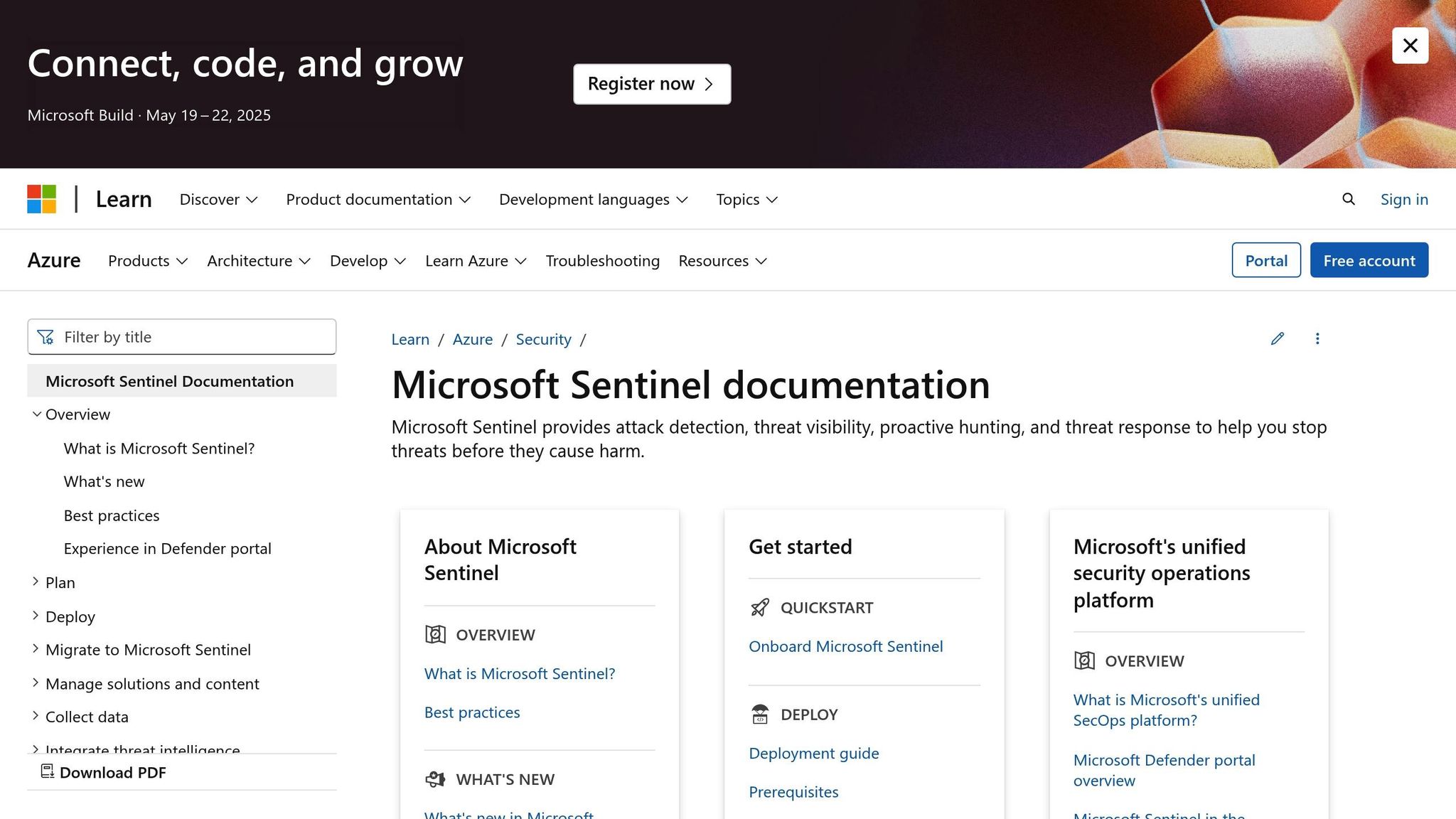
Azure Sentinel offers a cloud-based solution for security monitoring, eliminating the complexity often associated with traditional SIEM systems. Its scalable design makes it a practical choice for businesses that are expanding.
Start Using Azure Sentinel
To manage costs and improve efficiency, focus on these key components:
| Component | Purpose | SMB Tips |
|---|---|---|
| Data Connectors | Gather security data | Begin with Microsoft connectors like Microsoft 365 and Azure AD. |
| Analytics Rules | Identify potential threats | Use pre-built rules provided by Microsoft to get started. |
| Workbooks | Visualise security metrics | Try the built-in templates to track important security performance data. |
Once you’ve set up data collection and detection, the next step is creating a clear response strategy.
Build a Response Plan
An effective incident response plan should combine automation with human oversight. For UK businesses, this plan must also align with GDPR and other local regulations.
| Response Stage | Automated Actions | Human Oversight Points |
|---|---|---|
| Detection | Correlate threats | Review alerts to confirm their severity. |
| Triage | Categorise initial threats | Evaluate the potential impact on the business. |
| Investigation | Collect evidence | Define the scope of the incident. |
| Remediation | Apply containment measures | Approve significant changes before execution. |
To make your response plan more efficient:
- Configure Playbooks: Set up Sentinel playbooks to automate tasks like blocking suspicious logins, opening tickets, and notifying your team.
- Establish Monitoring Thresholds: Fine-tune alert levels to reduce false positives and focus on critical incidents.
- Integrate with Existing Tools: Connect Azure Sentinel with tools you already use, such as ServiceNow, Jira, or Microsoft Teams, using built-in connectors.
For deeper threat insights, take advantage of Microsoft Sentinel's integration with the MITRE ATT&CK® framework. This tool helps you map your security posture, identify vulnerabilities, and create watchlists for high-priority assets like executive accounts or financial systems. This ensures your most critical resources receive the attention they need.
5. Secure Data with Azure Key Vault
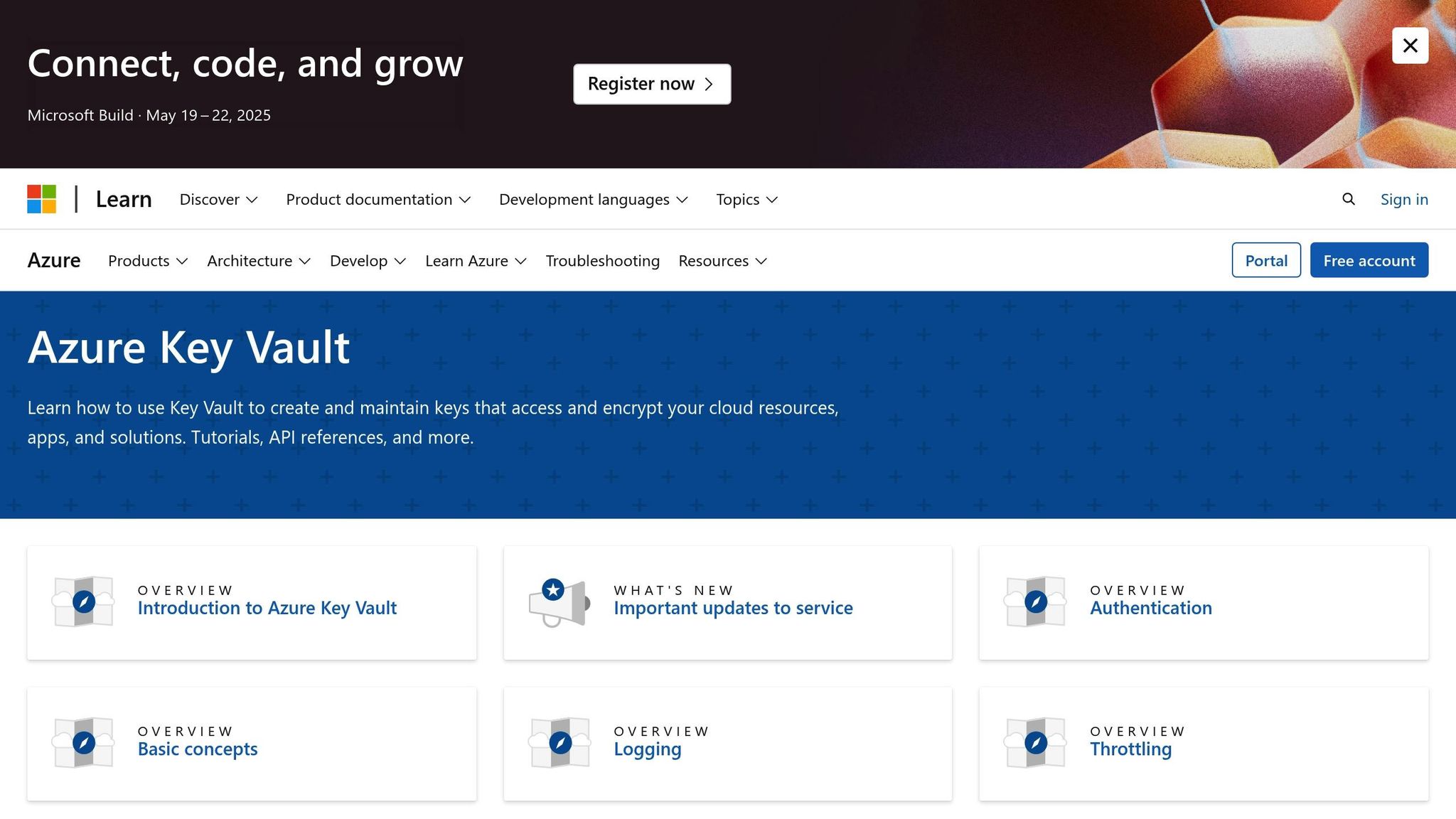
Azure Key Vault acts as a central hub for managing sensitive data, encryption keys, and certificates. For SMBs adhering to GDPR requirements, it’s an effective way to protect critical business data while staying compliant. Here’s a breakdown of what to store and how to control access effectively.
Key Vault Storage Guide
Organising data in Key Vault is essential for both security and performance. Use this table to decide where to store specific types of information:
| Data Type | Storage Location | Usage Scenario |
|---|---|---|
| API Keys | Key Vault Secrets | Authenticating third-party services |
| SSL Certificates | Key Vault Certificates | Securing websites and applications |
| Database Credentials | Key Vault Secrets | Storing application connection strings |
| Encryption Keys | Key Vault Keys | Encrypting data at rest |
| Client Secrets | Key Vault Secrets | Supporting OAuth authentication |
To prevent accidental or malicious deletions, enable soft delete and purge protection. These features ensure your data remains recoverable, supporting business continuity and GDPR compliance.
Set Key Vault Access Rules
Strong access controls are critical for securing your Key Vault. Azure Key Vault offers two permission models, with Role-Based Access Control (RBAC) being the preferred option for SMBs.
Here are some essential practices to maximise security:
-
Environment Separation
Create separate vaults for development, pre-production, and production environments. This prevents developers from accidentally accessing or modifying production secrets. -
Role Assignment
Assign roles carefully using Azure's built-in options. Here’s a quick guide:Role Purpose Best Practice Key Vault Administrator Full vault management Restrict to security team leads Key Vault Secrets Officer Managing secrets Assign to application owners Key Vault Reader Read-only access Provide to auditors and compliance teams Key Vault Certificates Officer Managing certificates Assign to security operations -
Access Control Integration
Strengthen security by combining Key Vault with existing measures:- Enable Multi-Factor Authentication (MFA) for all users accessing Key Vault.
- Use managed identities for Azure services instead of storing credentials manually.
- Ensure all data transfers are secured with SSL/TLS protocols.
- Apply Azure Disk Encryption for virtual machines.
Additionally, configure Azure Key Vault logging to monitor access attempts and changes. This audit trail is crucial for GDPR compliance and can assist during security investigations.
Conclusion
The five Azure security practices outlined earlier provide a layered defence against today’s threats. With statistics showing 63% of breaches are linked to compromised accounts and 95% of cloud issues arise from configuration errors, these measures are crucial for UK SMBs aiming to stay compliant with Cyber Essentials.
Here’s how these security layers strengthen your business:
| Security Layer | Primary Benefit | Business Impact |
|---|---|---|
| Azure Security Centre | Centralised security tools | Cuts down management effort |
| Multi-Factor Authentication | Protects user accounts | Blocks unauthorised access |
| Role-Based Access Control | Manages access effectively | Reduces internal risks |
| Azure Sentinel | Tracks threats automatically | Speeds up response times |
| Azure Key Vault | Protects sensitive data | Safeguards critical information |
For UK SMBs, where customer trust is vital, these tools are a game-changer.
To keep this security framework effective, regular updates and checks are essential. Focus on:
- Running frequent security assessments with Azure Security Centre
- Monitoring access patterns and identifying possible threats
- Reviewing and adjusting role assignments and permissions regularly
- Updating security policies to reflect the latest challenges
With Azure’s 90+ compliance offerings, you have a strong base for meeting regulatory requirements. Remember, security is not a one-time effort - it’s a continuous process to stay ahead of new risks.
FAQs
How can Azure Security Centre help UK SMBs meet local compliance standards like Cyber Essentials Plus?
Azure Security Centre provides a unified solution for managing security across your cloud and hybrid environments, helping UK SMBs strengthen their overall security posture. It continuously assesses your system's configurations, offers actionable recommendations, and can automate responses to potential threats.
For UK businesses, Azure Security Centre supports compliance with the Cyber Essentials Plus framework by aligning with its security requirements. Microsoft Azure has already achieved the Cyber Essentials Plus certification, ensuring your cloud infrastructure meets the necessary standards to protect against common cyber threats.
What makes Azure Sentinel a better choice for security monitoring compared to traditional SIEM systems?
Azure Sentinel stands out as a modern, cloud-native solution for security monitoring, offering several key benefits over traditional SIEM systems:
- No infrastructure management: Being fully cloud-based, Azure Sentinel eliminates the need for setting up and maintaining on-premise security infrastructure, making it highly scalable and adaptable to your needs.
- Advanced threat detection: It uses built-in machine learning and AI to minimise false positives and provide real-time threat detection, ensuring quicker response times to potential risks.
- Cost-effectiveness: With predictable pricing and flexible commitment options, Azure Sentinel provides a budget-friendly alternative to traditional SIEMs, especially for small and medium-sized businesses.
Additionally, it integrates seamlessly with other Azure services, simplifying security management and offering a unified approach to protecting your resources.
Why is Role-Based Access Control (RBAC) essential for SMBs using Azure, and how does it help prevent security breaches?
Role-Based Access Control (RBAC) is crucial for SMBs using Azure because it ensures that employees and systems only have access to the resources they need to perform their specific tasks. By restricting permissions based on roles, you reduce the risk of accidental or malicious access to sensitive data or critical infrastructure.
This approach minimises the potential damage if a user's credentials are compromised, as attackers would only gain limited access. RBAC also helps maintain compliance with data protection standards by enforcing the principle of least privilege. Implementing RBAC is a simple yet powerful way to strengthen your organisation's cloud security posture.




