10 Azure Cost Optimization Tips for SMBs in 2025
Explore effective strategies for SMBs to optimize Azure costs in 2025, enhancing efficiency without compromising performance.

Managing Azure costs is a major concern for SMBs in 2025. Here’s how you can cut expenses without sacrificing performance:
- Use Azure Hybrid Benefit: Save up to 85% on Windows Server, SQL Server, and Linux workloads by using existing licences.
- Leverage Spot VMs: Get up to 90% off for non-critical tasks like testing and batch processing.
- Reserve Instances: Commit to one- or three-year plans to save up to 72% on predictable workloads.
- Optimise AKS Clusters: Use autoscaling, spot VMs, and scheduled shutdowns to reduce Kubernetes costs by up to 85%.
- Monitor Spending: Set budget alerts, use Azure Advisor for cost-saving recommendations, and detect anomalies with built-in tools.
- Adjust Resource Sizes: Regularly resize underused resources to match actual demand.
- Dev/Test Discounts: Access reduced rates for development and testing environments.
- Choose the Right Storage Tier: Match storage tiers (hot, cool, archive) to your data needs and save on long-term storage.
- Automate Savings: Schedule non-production VM shutdowns and use lifecycle management for storage.
- Learn and Improve: Use Microsoft Learn, Azure Advisor, and cost management tools to refine your strategies.
Quick Savings Table
| Service | Potential Savings |
|---|---|
| Azure Hybrid Benefit | Up to 85% |
| Spot VMs | Up to 90% |
| Reserved Instances | Up to 72% |
| AKS Cluster Optimisation | Up to 85% |
| Storage Tiering | Varies by usage |
Start saving today by implementing these tips and tracking your Azure usage closely. Every pound saved boosts profitability!
Azure Cost Optimization Deep Dive
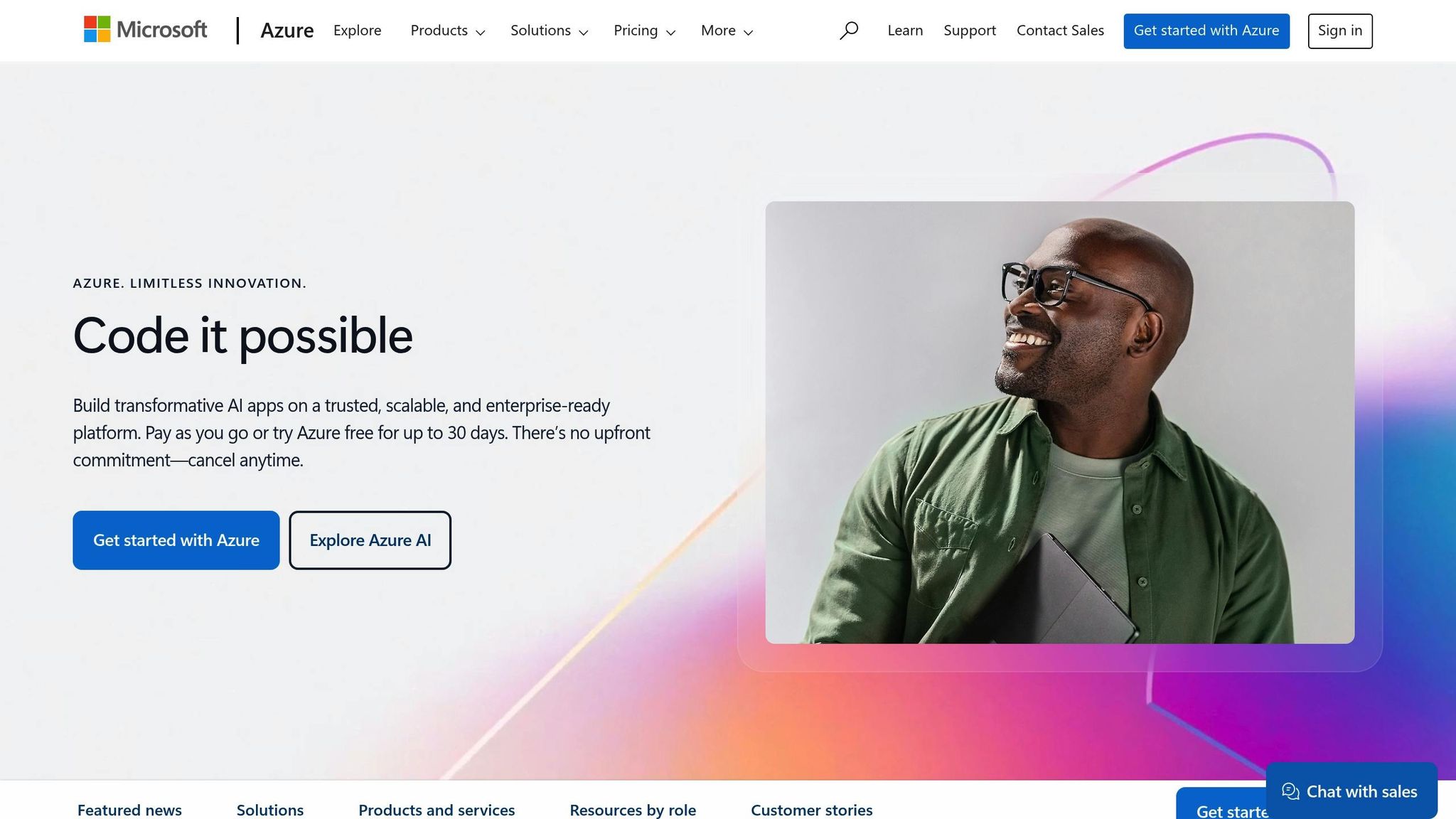
1. Save with Azure Hybrid Benefit
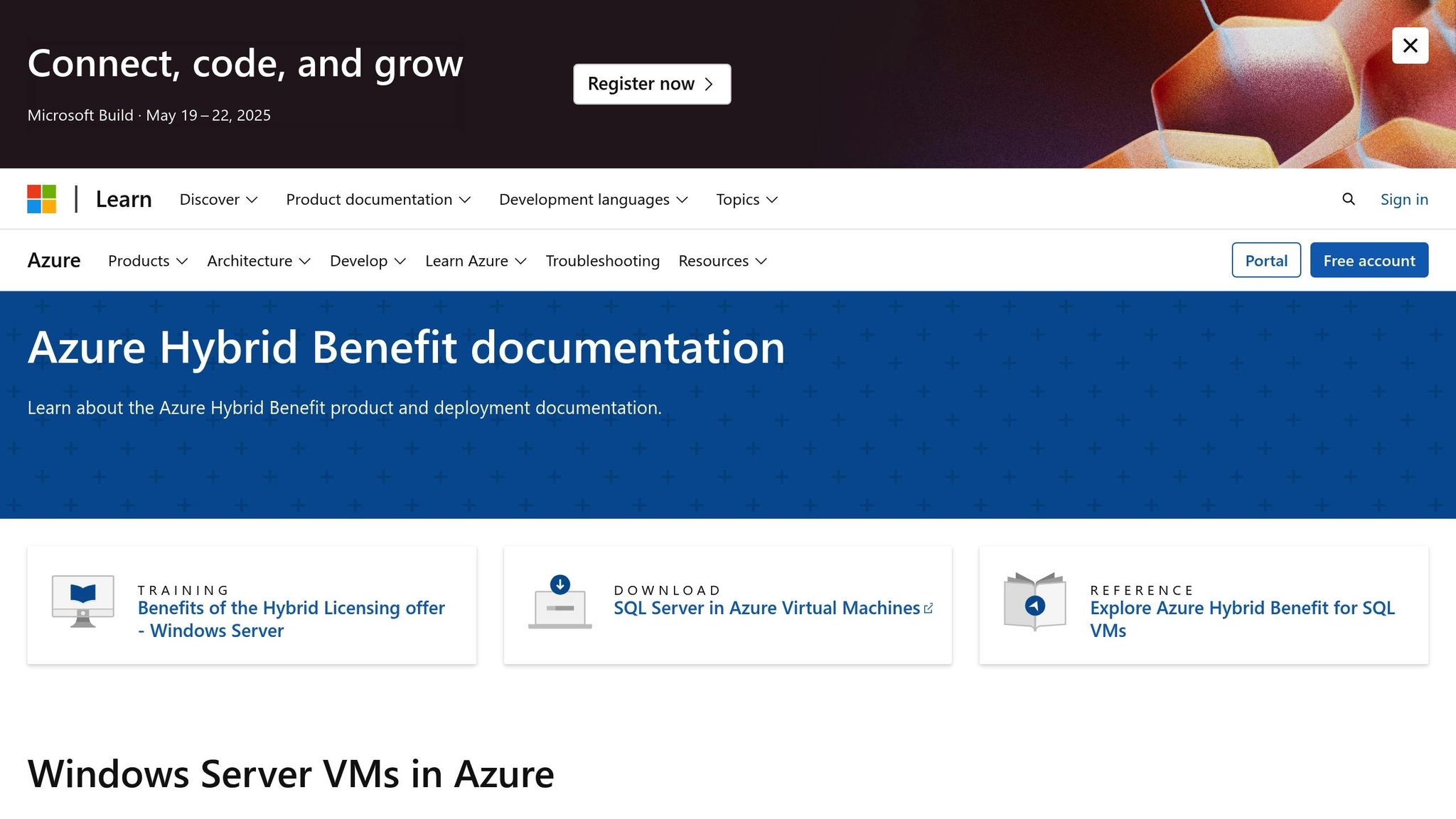
Azure Hybrid Benefit (AHB) helps cut costs by letting you use your existing on-premises licences. It applies to Windows Server, SQL Server, and certain Linux subscriptions, reducing expenses when running workloads in Azure.
Savings by Workload Type
| Workload | Maximum Savings | Requirements |
|---|---|---|
| Windows Server VMs | 36% | 8+ core licences with active Software Assurance |
| Linux Workloads | 76% | Valid Red Hat Enterprise Linux or SUSE Linux Enterprise Server subscriptions |
Key Steps to Get Started
-
Check Your Eligibility
Ensure you have active Software Assurance or qualifying licences. For Windows Server, you'll need at least 8 core licences per VM. -
Understand Dual-Use Rights
During a 180-day migration period, you can run workloads both on-premises and in Azure using dual-use rights. -
Combine for Extra Savings
Boost your savings by pairing AHB with Azure Reserved Instances for long-term cost reductions.
Compliance Tips
To stay compliant, review your licences in the Azure portal. Key checks include:
- Active Software Assurance coverage
- Adequate licences for all deployed VMs
- AHB usage limited to eligible workloads
For Standard licences, you must use them either on-premises or in Azure (except during the 180-day transition). Datacenter licences allow simultaneous use in both environments.
Tools for Cost Management
The Azure Hybrid Benefit Savings Calculator can help you estimate your potential savings. It gives a clear comparison of standard pricing versus AHB pricing.
AHB isn't limited to basic Windows Server setups. It also applies to:
- Azure VMware Solution
- Nutanix deployments
- Red Hat Enterprise Linux
- SUSE Linux Enterprise Server
This cost-saving approach can be a stepping stone to optimising your Azure spending even further.
2. Cut AKS Cluster Costs
Save up to 85% on AKS clusters with smarter resource management. Here’s how you can lower costs effectively.
Use Spot VMs for Non-Critical Tasks
Spot VMs are a cost-effective option for tasks that aren’t critical. You can save up to 90% on activities like:
- Development and testing
- Batch processing
- Other temporary workloads
Smart Autoscaling Options
Match your cluster’s resources to actual demand by using autoscaling at both the pod and cluster levels:
| Autoscaling Type | Purpose | Benefit |
|---|---|---|
| Horizontal Pod Autoscaler | Adjusts pod replicas based on CPU usage | Optimises resource use at the app level |
| Cluster Autoscaler | Scales nodes up or down based on workload | Reduces infrastructure expenses |
| Node Pool Scaling | Supports different types of workloads | Balances cost and performance |
Choose the Right Resources
Pick the right VM sizes for node pools to match your workload needs. Here’s a quick guide:
| VM Cores | OS Disk Tier | IOPS | Throughput |
|---|---|---|---|
| 1–7 vCPUs | P10/128GB | 500 | 100 Mbps |
| 8–15 vCPUs | P15/256GB | 1,100 | 125 Mbps |
| 16–63 vCPUs | P20/512GB | 2,300 | 150 Mbps |
Automate Cluster Shutdowns
Save up to 73% by scheduling shutdowns of non-production clusters during off-peak hours.
Lock in Savings with Azure Reservations
For predictable workloads, commit to one- or three-year Azure plans. These reservations can cut costs by up to 72% compared to standard pricing.
Keep Costs in Check
Use the AKS Cost Analysis add-on for a detailed breakdown of expenses. Additionally, set up ResourceQuota objects to manage resource use within namespaces. For example, Akamai reduced Kubernetes workload costs by 40–70% using these strategies.
The standard AKS control plane costs around £0.08 per cluster per hour.
3. Monitor Spending with Azure Cost Tools
Azure Cost Management and Billing offers built-in tools to help you track and manage your spending effectively, without additional charges.
Set Up Budget Alerts
Set up four types of budget alerts to keep spending under control:
| Alert Type | Threshold | Purpose |
|---|---|---|
| Ideal Spend | 90% of budget | Early warning system |
| Target Budget | 100% of budget | Monitor spending targets |
| Overspend Risk | 110% of budget | Prevent cost overruns |
| Forecast Alert | 110% of target budget | Anticipate future costs |
These alerts can be enhanced by using Azure Advisor's recommendations for cost management.
Use Azure Advisor for Cost Recommendations
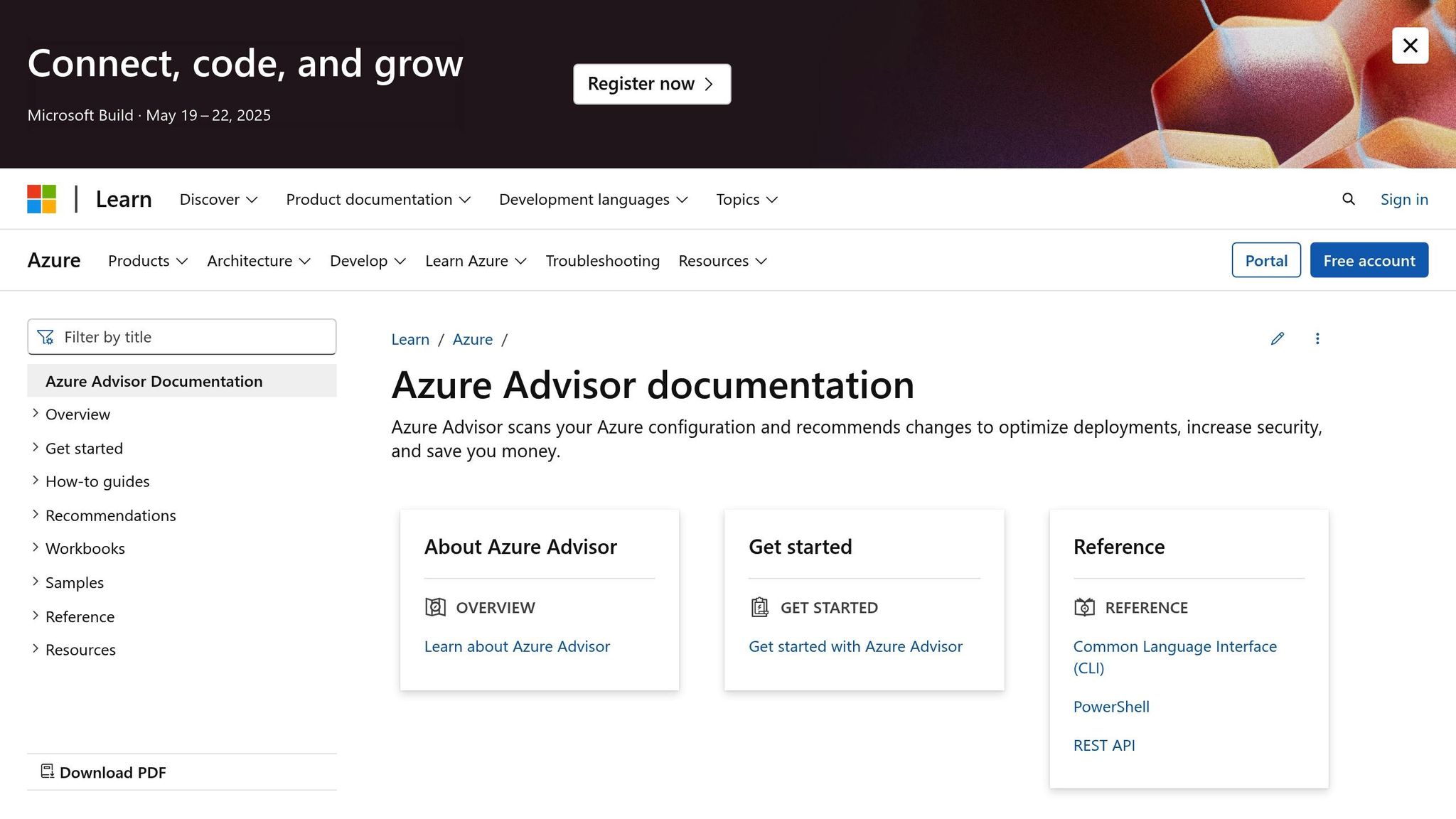
Azure Advisor reviews your resource usage and gives practical suggestions to lower costs. For example, migrating Azure Cosmos DB API for MongoDB accounts to version 4.2 has been shown to cut storage costs by up to 55% and reduce query costs by as much as 45%.
Enable Anomaly Detection
Cost Analysis features built-in anomaly detection to flag unusual spending patterns. Key areas to monitor include:
| Resource Type | What to Monitor | Potential Savings |
|---|---|---|
| Virtual Machines | Idle instances | Immediate cost reduction |
| App Service Plans | Empty or unused plans | Monthly recurring savings |
| Network Gateways | Idle gateways | Lower infrastructure costs |
| Database Services | Underused MariaDB/MySQL servers | Optimised database spending |
Once anomalies are identified, using a structured tagging approach can help clarify spending patterns further.
Organise Resources with Tagging
Effective tagging helps you manage resources better. It allows you to:
- Track project-specific costs
- Assign expenses to business units
- Spot opportunities for consolidation
- Monitor costs throughout a resource's lifecycle
Leverage Cost Analysis Reports
Azure Cost Management provides detailed reports that highlight:
- Unexpected cost spikes
- Unused or underutilised resources
- Options for reserved instances
- Services that may need resizing
With small and medium-sized businesses making up 44% of Azure's user base, these tools are critical for controlling costs while scaling your cloud infrastructure. Regularly reviewing Azure Advisor's recommendations, whether for AKS clusters or Azure Synapse Analytics, ensures your setup remains efficient.
4. Reduce VM Costs Using Spots and Reservations
Managing virtual machine costs is a key way for SMBs to improve their Azure budget. Azure provides two effective options to lower virtual machine expenses: Spot VMs and Reserved Instances. These methods help cut costs without compromising performance.
Use Spot VMs for Certain Workloads
Spot VMs take advantage of Azure's unused compute power, making them ideal for specific workload types:
| Workload Type | Use Case | Key Considerations |
|---|---|---|
| Development | Testing environments | Can handle interruptions |
| Batch Processing | Data analysis jobs | Suitable for non-urgent tasks |
| Rendering | Visual processing | Needs fault tolerance |
| Container Workloads | Stateless applications | Requires automation |
"Azure Spot Virtual Machines took 80 percent off those rendering costs"
Spot VMs are a great fit for workloads that can tolerate interruptions, providing significant savings.
Save More with Reserved Instances
For predictable workloads, Reserved Instances offer substantial cost reductions with flexible payment options:
| Commitment Term | Maximum Savings | Extra Savings with Azure Hybrid |
|---|---|---|
| 1-year term | Up to 72% | Up to 80% |
| 3-year term | Up to 72% | Up to 80% |
For example, a D8s v4 Windows Server VM in the West US 2 region costs £548.96 per month on a pay-as-you-go plan. With a 3-year reserved instance and Azure Hybrid Benefit, the cost drops to about £105.39 per month.
Tips for Cost Optimisation
- Combine Reserved Instances for steady workloads with Spot VMs for flexible tasks.
- Regularly review your Reserved Instance usage to ensure you're getting the most value.
- Set price limits to avoid unexpected cost increases.
"You can lock in cost savings, mitigate price fluctuations, and gain financial predictability with reservations/SP"
Implementation Advice
To make the most of these savings, automate your configurations. For instance, set up VM Scale Sets to manage Spot VM evictions automatically, ensuring uninterrupted operations. Additionally, use size flexibility to apply discounts across various VM sizes within the same region.
5. Apply Azure Advisor Cost Tips
Azure Advisor is a helpful tool for identifying ways to reduce expenses across your Azure setup. Here's how you can make the most of its features to achieve targeted savings in 2025.
Cost-Saving Recommendations by Resource Type
Azure Advisor highlights opportunities to cut costs in several areas:
| Resource Type | Recommendations | Potential Savings |
|---|---|---|
| Virtual Machines | Resize or shut down underused VMs | Lower VM-related expenses |
| Cosmos DB | Migrate to API v4.2 | Save up to 55% on storage, 45% on query costs |
| Storage | Remove unused disks, optimise snapshots | Varies based on usage |
| Network | Identify idle gateways | Reduce unnecessary network costs |
Virtual Machine Optimisation
Azure Advisor analyses VM usage over a seven-day period, focusing on metrics like CPU, memory, and network traffic. Based on this data, it suggests resizing or shutting down underused VMs. You can also configure VM/VMSS rules with filters for specific subscriptions to fine-tune these adjustments. These changes not only save money but also set the stage for optimising other resources like storage and databases.
Storage and Database Adjustments
To cut storage costs, Azure Advisor suggests:
- Removing unattached managed disks
- Migrating snapshots from Premium to Standard Storage
- Adjusting the size of MariaDB and MySQL servers based on actual usage
These steps can help you streamline storage and database expenses without compromising performance.
Automating Cost Controls
For ongoing cost management, consider automation:
- Set up alerts for new recommendations by resource type and impact level
- Integrate Azure Advisor with IT service management tools for faster issue resolution
- Review and act on Advisor's suggestions monthly, prioritising high-impact changes
Reducing Log Analytics Costs
Lower your logging expenses by:
- Switching free-tier workspaces to Pay-as-you-go plans
- Adding workspaces to Azure Monitor Logs dedicated clusters
- Using the Basic logs plan for specific tables
These strategies can help ensure your log analytics costs remain manageable while maintaining the insights you need.
6. Set Up Resource Cost Controls
Managing costs effectively in Azure is crucial to avoid budget overruns and improve operational efficiency. Here are some practical steps to help small and medium-sized businesses (SMBs) stay on track.
Strategic Budget Alerts
Using cost analysis as a foundation, you can set up budget alerts to keep spending under control:
| Alert Level | Threshold | Action Required |
|---|---|---|
| Early Warning | 90% of budget | Review spending patterns |
| Target Budget | 100% of budget | Apply immediate cost controls |
| Critical Alert | 110% of budget | Activate emergency measures |
| Forecast Alert | Projected overspend | Take preventive action |
Automating Cost Controls
Azure Automation can help streamline cost management by automating key processes:
- VM Shutdowns: Schedule non-production virtual machines to shut down during off-hours.
- Auto-scaling: Adjust resources dynamically based on real-time usage needs.
- Storage Management: Move infrequently accessed data to cooler, cost-effective storage tiers.
Using Resource Tags for Cost Tracking
Tagging resources is an effective way to monitor and allocate costs. Here’s how you can categorise tags for better clarity:
| Tag Category | Example Values | Purpose |
|---|---|---|
| Department | Finance, IT, Marketing | Allocate costs by department |
| Environment | Production, Testing | Track usage by environment |
| Project | ProjectA-2025, ClientB | Align costs with projects |
| Owner | team-lead@company.com | Assign accountability |
Real-time Cost Monitoring
Track daily expenses, CPU costs per request, usage patterns, and unusual spending with Azure Cost Management. This real-time data helps you respond quickly to any irregularities.
Enforcing Cost Controls
To ensure spending stays within budget, implement these measures:
- Resource Quotas: Set hard limits on resource usage at both subscription and resource group levels to prevent over-provisioning.
- Spending Thresholds: Define department-specific spending limits and set alerts at 75% usage to encourage timely action.
- Anomaly Detection: Use AI tools to identify and flag spending spikes that deviate more than 20% from usual patterns.
Custom Queries for Cost Management
Leverage Azure Cost Management to create tailored queries. These queries can help you pinpoint areas for optimisation, ensuring resources align with business goals and deliver the best possible value.
7. Lower Storage Expenses
Storage costs can have a big impact on your Azure budget. Let’s look at specific ways to manage these expenses effectively.
Choosing the Right Storage Tier
Match your storage tier to how often you need to access the data. Use automated lifecycle management to move data between tiers as access patterns change:
| Storage Tier | Best For | Cost Efficiency |
|---|---|---|
| Hot | Frequently accessed data | High performance with standard pricing |
| Cool | Data accessed less often | Cheaper for infrequent access |
| Archive | Rarely accessed data | Lowest cost for long-term storage |
This approach complements other cost-saving methods like regional and reservation strategies.
Regional Storage Planning
Keep your data and applications in the same Azure region to cut down on data transfer fees. For example, if your main operations are in the UK South region, store your data there to avoid extra egress charges. This regional alignment helps streamline costs across your Azure services.
Storage Reservation Discounts
Azure Storage reserved capacity offers discounts when you commit to one-year or three-year plans. These rates are significantly cheaper than pay-as-you-go pricing.
Practical Tips to Cut Costs
Beyond tiering and reservations, try these additional steps:
- Audit unused resources: Regularly check for and delete unattached disks and snapshots to avoid unnecessary charges.
- Use spot pricing: For non-critical workloads, spot pricing can provide further savings.
Storage Replication Choices
Select a replication strategy that matches your business needs while keeping costs in check:
| Replication Type | Protection Level | Cost Impact |
|---|---|---|
| Locally Redundant (LRS) | Single data centre | Lowest cost |
| Zone Redundant (ZRS) | Multiple zones in one region | Moderate cost |
| Geo-Redundant (GRS) | Across multiple regions | Higher cost |
For example, Branch.io managed to save millions of pounds annually in 2024 by fine-tuning its storage setup and using spot instances.
Savings for MongoDB Users
If your organisation uses Azure Cosmos DB API for MongoDB, upgrading to version 4.2 can help further reduce storage costs.
8. Adjust Resource Sizes Monthly
Keep your Azure costs in check by regularly resizing resources. Azure's built-in monitoring tools can help you spot underused resources and make these adjustments.
Key Resource Metrics to Track
Focus on these metrics to decide when resizing is needed:
| Metric Type | Measurement Frequency | Low Usage Threshold |
|---|---|---|
| CPU Utilisation | Every 30 seconds | 5% or less for 4+ days |
| Memory Usage | Per minute | Based on workload patterns |
| Network Usage | 30-minute intervals | 7 MB or less for 4+ days |
Automated Tools to Simplify Monitoring
Azure offers tools to streamline this process. For example, Azure Advisor uses machine learning to analyse usage and recommend better configurations. This is especially helpful for smaller businesses that might not have a dedicated cloud monitoring team.
Monthly Review Process
-
Use Azure Cost Management
Analyse usage trends and set budget alerts to stay on top of spending. -
Account for Workload Patterns
Azure Advisor can differentiate between user-facing and non-user-facing workloads by reviewing CPU usage patterns. This ensures that critical services remain efficient without overspending.
By conducting monthly reviews, you can adjust resources to align with changing workload needs.
Choosing the Right Resizing Approach
Once you've reviewed your resources, pick an approach that fits your specific workload:
| Strategy | Best For | Impact |
|---|---|---|
| Vertical Scaling | Immediate performance needs | Quick adjustments |
| Horizontal Scaling | Predictable workload trends | Long-term flexibility |
| Spot Instances | Non-critical tasks | Maximum cost savings |
Monitor Performance After Changes
After resizing, use Azure Monitor to track performance and catch any issues in real time. This ensures that changes don't negatively impact your systems.
9. Use Dev/Test Discounts
In addition to other cost-saving strategies, taking advantage of Dev/Test discounts can help reduce expenses in non-production environments. Azure Dev/Test pricing offers reduced rates on selected services, specifically tailored for development and testing workloads.
Discounts by Service
| Azure Service | Cost Reduction |
|---|---|
| SQL Database | Up to 55% savings |
| Logic Apps Enterprise Connector | 50% discount |
| Windows VMs | Priced at CentOS/Ubuntu Linux VM rates |
| SQL Server VMs | Priced at CentOS/Ubuntu Linux VM rates |
| App Service | Discounts vary by tier |
These discounts are designed to help you lower costs while maintaining the resources needed for development and testing.
How to Maximise Dev/Test Savings
- Set up dedicated dev/test subscriptions to clearly separate billing and avoid accidental production deployments.
- Use Visual Studio licences included with your subscription to deploy software on Azure VMs at no extra cost.
Real Savings Example
For instance, a typical web application development setup using SQL Database and App Service can save up to 57% compared to standard pricing.
"Significantly reduce the costs of ongoing dev/test workloads with discounted rates on Azure services - available to active Visual Studio subscribers."
- Microsoft Azure
Qualification Criteria
To access these discounts, you must meet the following requirements:
- Have active Visual Studio subscriptions.
- Use resources strictly for development and testing purposes.
- Accept limited uptime guarantees (except for Azure DevOps and Azure Monitor).
- Select the right subscription type for your needs:
- Pay-As-You-Go Dev/Test for standard accounts.
- Enterprise Dev/Test for Enterprise Agreement holders.
- Azure Plan for Dev/Test for Microsoft Customer Agreement holders.
Key Points to Remember
User acceptance testers can access dev/test environments without requiring a Visual Studio licence. However, these discounts do not apply to monthly cloud subscriptions.
To optimise costs further, consider combining Azure Dev/Test pricing for your development environments with Azure Hybrid Benefit licensing for production workloads. This approach allows you to save money across your entire Azure setup while ensuring each environment meets its specific requirements.
These Dev/Test discount strategies are an essential part of managing Azure costs effectively for small and medium-sized businesses.
10. Find Azure Cost Learning Materials
Discover resources that can help you improve your skills in managing Azure costs. Here’s a breakdown of some of the best materials available.
Official Microsoft Resources
Start with Microsoft Learn, which offers dedicated training modules on Azure cost management. One standout course is the Azure Well-Architected Framework, which covers five key principles of cost management. This is especially helpful for small and medium-sized businesses (SMBs) looking to get started with cloud cost management.
Free Tools and Documentation
The Azure Cost Management documentation hub is packed with useful tools and guides, including:
| Resource Type | Purpose |
|---|---|
| Cost Management Portal | Provides real-time analytics and tools for setting budgets |
| Azure Advisor Dashboard | Offers tailored recommendations to help reduce costs |
| Cost Optimisation Workbook | Interactive tool for analysing costs and identifying savings |
| YouTube Tutorial Channel | Features step-by-step video guides for practical implementation |
Professional Development Resources
To build on the basics, consider learning about FinOps practices. FinOps is all about bringing financial accountability to cloud spending. This approach helps SMBs set up processes to better control costs in a dynamic cloud environment.
Practical Learning Tools
The Microsoft Cost Management suite provides hands-on tools to improve your cost management skills:
- Reporting and Analytics: Dive into cost reports and dashboards to monitor spending trends.
- Monitoring and Automation: Set up alerts to flag potential overspending automatically.
- Cost Allocation: Learn how to distribute costs accurately across teams and projects.
Advanced Cost Management Training
For a deeper dive, the Azure Cost Optimisation workbook offers practical exercises and real-world scenarios. This resource is designed to help SMBs:
- Spot underused resources
- Implement cost-saving measures
- Allocate resources more effectively
- Stay within budget by tracking spending
Expert Guidance
Finally, make use of the Azure Advisor's Cost tab insights. This feature provides:
- Insights into resource usage
- Pricing suggestions to save money
- Automated recommendations for cost improvements
Combine these resources with your current strategies to refine and enhance your Azure cost management efforts.
Conclusion
Managing Azure costs in 2025 requires a clear strategy for SMBs looking to achieve real savings. With advancements in cloud cost management, tools like AI and automation are now central to identifying and reducing unnecessary expenses.
Real-World Examples of Success
Here’s how some companies have successfully reduced their Azure costs:
| Company | Strategy Used | Results Achieved |
|---|---|---|
| Akamai | Automated Kubernetes adjustments | 40–70% cost savings with no downtime |
| Branch.io | Spot instance automation | Saved several million pounds annually |
| Jisr | Production cluster improvements | 65% reduction in operational expenses |
These examples highlight how targeted strategies can lead to substantial savings. Use these insights to guide your own cost-saving efforts.
Key Steps to Take
Monitor Resources Regularly
Use Azure Cost Management and Billing to track daily expenses and resource usage. Detailed analytics can help you spot inefficiencies quickly.
Automate Cost Controls
Leverage Azure Advisor to set up automated recommendations and cost controls. For instance, shutting down non-production environments during off-peak hours can deliver immediate savings.
Optimise Resource Allocation
Evaluate your resource usage against billing data. Adjust allocations based on current needs and use automation tools to simplify these updates.
Preparing for Future Challenges
To stay ahead and continue optimising costs, consider these actions:
- Use Azure's enhanced tagging features for detailed cost allocation.
- Implement AI-driven tools for real-time expense tracking.
- Integrate sustainable practices to improve long-term efficiency.
- Opt for ephemeral disks for temporary workloads, cutting storage costs.
FAQs
What is Azure Hybrid Benefit, and how can SMBs activate it?
Azure Hybrid Benefit allows SMBs to save on cloud costs by using their existing on-premises Windows Server licences with active Software Assurance or eligible subscription licences. This benefit helps businesses maximise the value of their investments while reducing Azure expenses.
To activate Azure Hybrid Benefit, confirm your licences are eligible by ensuring they include active Software Assurance or qualify under a subscription. Once verified, you can enable the benefit directly through the Azure portal by selecting the appropriate option when configuring your virtual machines or other services. This ensures you’re only paying for the cloud resources you need, without unnecessary duplication of costs.
How can SMBs use Spot VMs to save costs, and what strategies help manage interruptions?
Spot VMs are a cost-effective option for workloads that can tolerate interruptions, as they are offered at discounted rates when Azure has unused capacity. However, they can be evicted if demand increases or the price exceeds your set maximum.
To manage potential interruptions, SMBs should design idempotent workloads that can restart without issues and plan for multiple VM sizes and regions to improve availability. Use the 'Delete' eviction policy for quicker replacement of evicted VMs and incorporate an application warmup period to minimise downtime. Additionally, monitoring eviction patterns and preparing for simultaneous evictions can ensure smoother operations while leveraging these cost-saving opportunities.
How can I use Azure's cost management tools to track and control expenses in real-time?
Azure provides several tools to help you monitor and manage your cloud spending in real-time. Azure Cost Management and Billing allows you to analyse your expenses and identify trends, while Azure Cost Analysis helps break down costs by resource, subscription, or service. You can also set up cost alerts to notify you when spending approaches predefined thresholds, ensuring you stay within budget. Additionally, Azure Advisor offers personalised recommendations to optimise costs and improve efficiency. By using these tools together, SMBs can gain better visibility and control over their Azure expenses, maximising value while avoiding unexpected charges.




